How to Restore WhatsApp Backup from iCloud to Android?
Category: Transfer WhatsApp

5 mins read
WhatsApp has become an integral part of our daily communication, and users often want to switch between different devices while retaining their chat history. If you've been using an iPhone and now want to switch to an Android device, you might be wondering how to restore your WhatsApp backup from iCloud to Android. In this article, we will explore two methods that will help you seamlessly transfer your WhatsApp data.
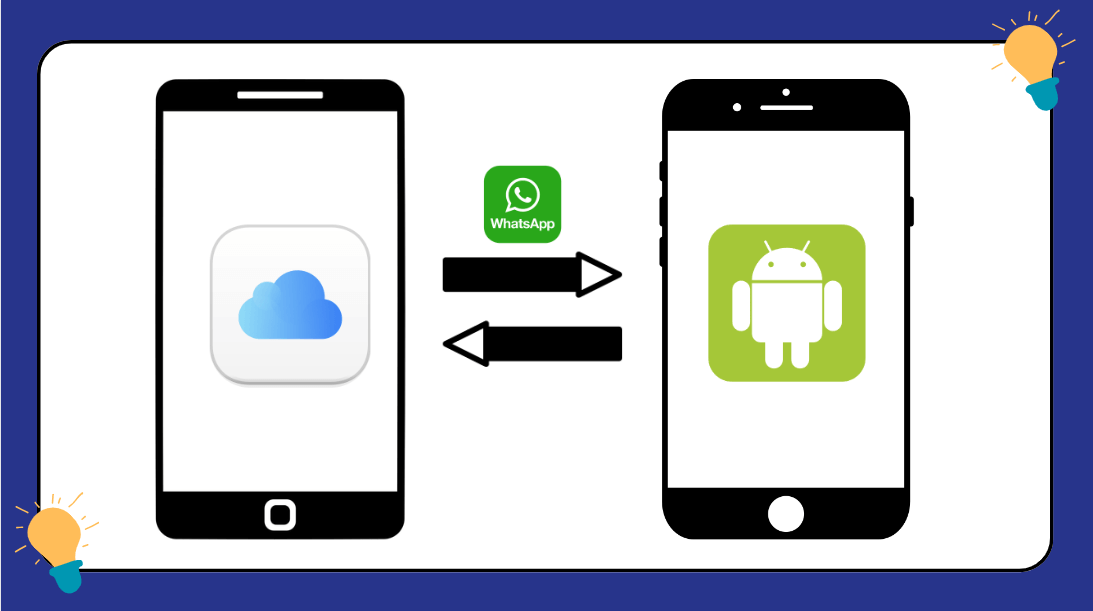
In this article:
Method 1: Easily Restore WhatsApp Backup from iCloud to Android
Easily and Quickly Transfer/Backup/Restore WhatsApp/WhatsApp Business
Step 1 Restore WhatsApp Backup from iCloud to iPhone
Before we can transfer the WhatsApp backup to an Android device, we first need to restore it on an iPhone. To do this, follow these simple steps:
1. On your iPhone, uninstall WhatsApp (if already installed) and download the app again from the App Store.
2. Open WhatsApp and verify your phone number. During the setup process, WhatsApp will detect the existing backup in iCloud and ask if you want to restore it. Confirm the restoration process.
3. Once the restoration is complete, your WhatsApp chats, media, and other data will be available on the iPhone.
Step 2 Transfer WhatsApp from iPhone to Android
Now that the WhatsApp data is restored on the iPhone, we can proceed to transfer it to your new Android device. To achieve this, we will use iMyTrans - WhatsApp Transfer, a powerful tool that simplifies the cross-platform transfer process.
1. Download and install iMyTrans - WhatsApp Transfer on your computer.
2. Launch the application and connect both your iPhone and Android device to the computer using USB cables.
In iMyTrans - WhatsApp Transfer, select the option "Transfer".

3. The application will automatically detect the connected devices. Ensure that the source device (iPhone) is listed as the "From" device and the target device (Android) as the "To" device. If not, use the "Flip" button to switch their positions.
4. Click on "Transfer" to begin the process. iMyTrans - WhatsApp Transfer will start transferring your WhatsApp data, including messages, photos, videos, and attachments, from the iPhone to the Android device.

5. Once the transfer is complete, disconnect the devices from the computer. Open WhatsApp on your Android device, and you will find all your chats and media successfully restored.
Method 2: Free Way to Restore WhatsApp Backup from iCloud to Android
If you prefer a free alternative to transfer WhatsApp backup from iCloud to Android, you can do so using the following methods:
1 Via Email
While this method may not transfer all your WhatsApp data, it allows you to save your chat history in a text format. Here's how you can do it:
- On your iPhone, open WhatsApp and go to the chat you want to export.
- Tap on the contact/group name at the top to open the chat info.
- Scroll down and select "Export Chat."
- You will be prompted to choose whether you want to attach media or export the chat without media. Choose accordingly.
- Select "Mail/Gmail" from the sharing options and enter your email address.
- On your Android device, open the email, and you will find the chat history attached. However, media files won't be included.
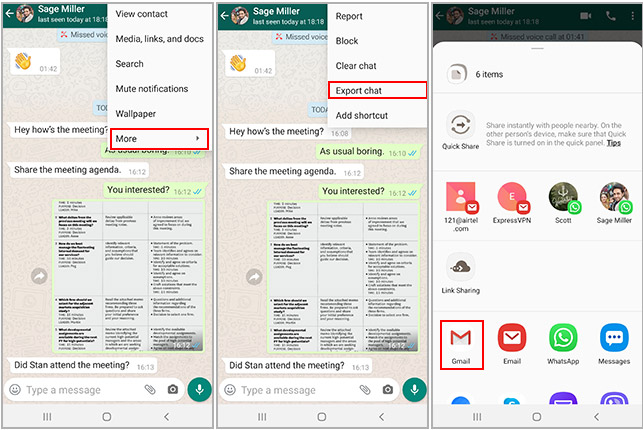
2 Via Wazzap Migrator
Wazzap Migrator is a third-party app available on the Google Play Store that allows you to transfer WhatsApp data from iPhone to Android. Here's how it works:
Step 1. Download and install Wazzap Migrator on your Android device.
Step 2. On your iPhone, back up your WhatsApp data to iCloud.
Step 3. Open Wazzap Migrator on your Android device and follow the on-screen instructions to import the data.
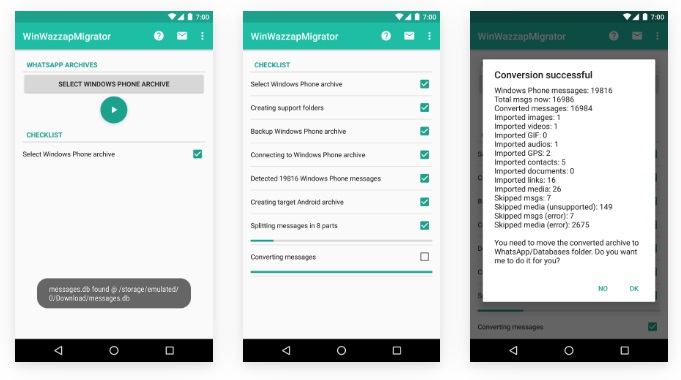
Step 4. Once the migration is complete, open WhatsApp on your Android device, and you should have all your chats and media.
FAQs
1 Is iMyTrans - WhatsApp Transfer compatible with all Android devices?
Yes, iMyTrans - WhatsApp Transfer is compatible with a wide range of Android devices, ensuring smooth data transfer.
2 Will using Method 2 via Wazzap Migrator delete my WhatsApp data on the iPhone?
No, using Wazzap Migrator will not delete any data from your iPhone. It only creates a copy of your WhatsApp data on your Android device.
3 Can I transfer WhatsApp data between Android and iOS vice versa using these methods?
Yes, both Method 1 and Method 2 allow bi-directional transfers, enabling users to switch between Android and iOS devices effortlessly.
4 Will I lose my WhatsApp backups on iCloud after using these methods?
No, using these methods will not affect your WhatsApp backups on iCloud. They will remain intact and can be accessed as usual.
5 Is it possible to transfer WhatsApp Business data using these methods?
Yes, both methods support transferring WhatsApp Business data along with regular WhatsApp data, ensuring a complete transfer experience.
Conclusion
Switching from an iPhone to an Android device doesn't mean losing your valuable WhatsApp data. With the right tools and methods, you can easily restore your WhatsApp backup from iCloud to Android. Method 1, using iMyTrans - WhatsApp Transfer, offers a seamless and comprehensive transfer, ensuring all your data is safely moved to the new device. However, if you prefer free solutions, Method 2 provides alternatives, though with some limitations. Whichever method you choose, you can now confidently switch devices while keeping your cherished WhatsApp conversations intact.
Transfer/Back up/Restore WhatsApp in one App
100,000+ people have downloaded it.
- Transfer WhatsApp between devices with different OSs, i.e., iOS to Android, Android to iOS.
- Supports 6000+ different smartphone models running on iOS and Android.
- Transfer safely without resetting devices or deleting original data.
- Supports phone-to-phone transfer, phone-to-computer transfer, and backup & restore.
- Fully compatible with the latest OS version.


















