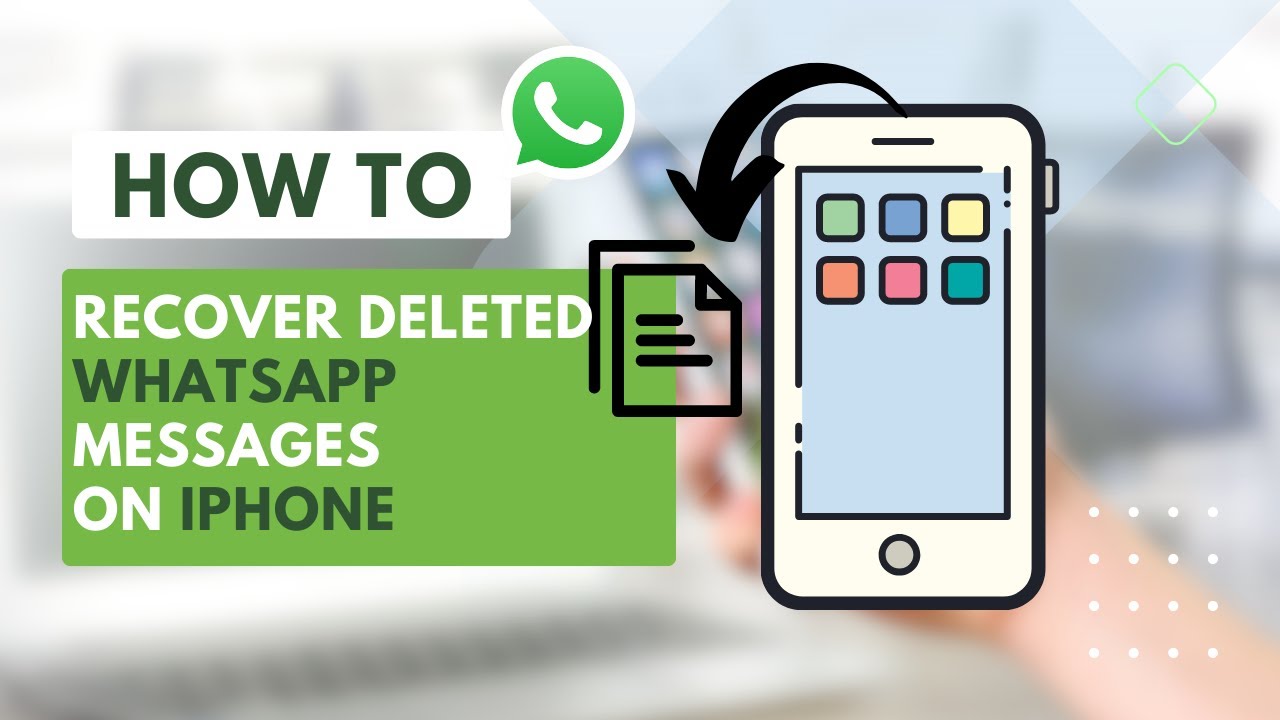Recover Lost WhatsApp Messages on iPhone: A Comprehensive Tutorial
Category: Transfer WhatsApp

4 mins read
Losing important WhatsApp messages can be a distressing experience. Fortunately, there are several methods you can use to recover them. In this comprehensive guide, we will walk you through the different techniques you can employ to retrieve your lost WhatsApp messages on your iPhone.
This article provides a step-by-step guide on how to recover lost WhatsApp messages on iPhone. Whether you've lost your iPhone, accidentally deleted your messages, or experienced a phone malfunction, we've got you covered. Read on to learn how to retrieve your precious WhatsApp messages.
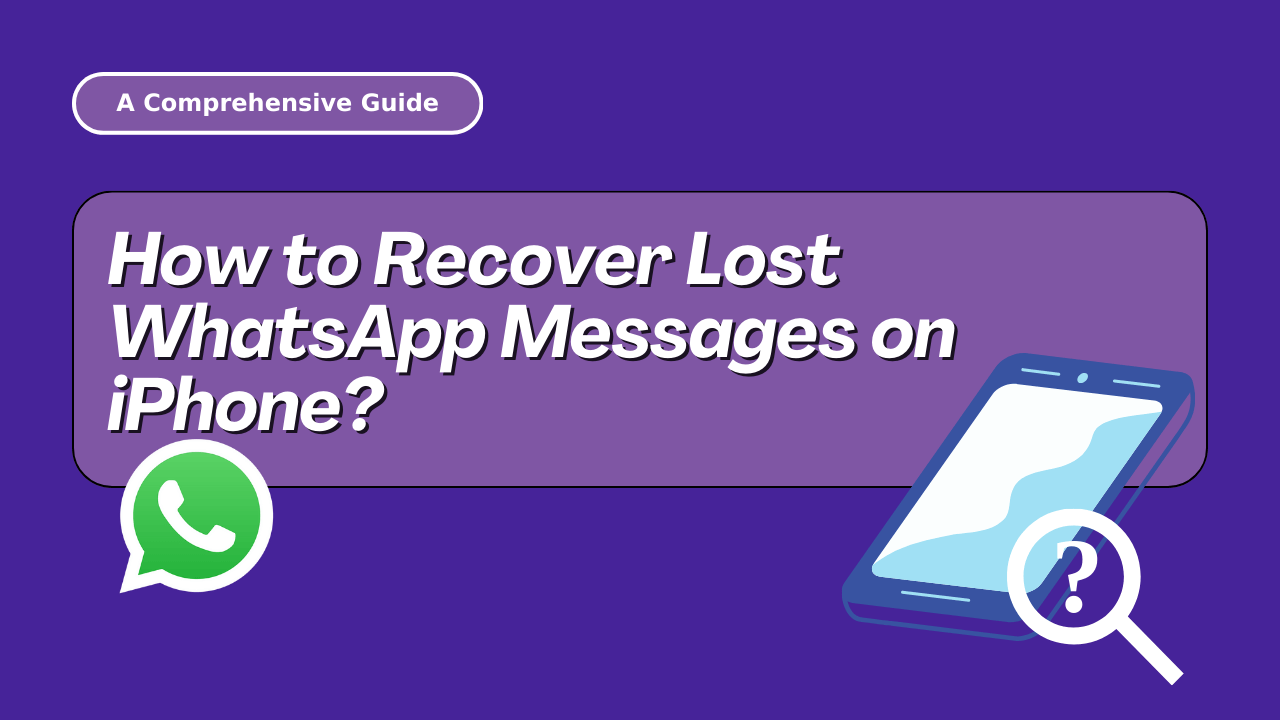
In this article:
- Part 1. How to Recover WhatsApp Messages from Lost iPhone Via iCloud Backup
- Part 2. Recover Lost WhatsApp Messages on iPhone Via WhatsApp Backup
- Part 3. How to Recover Lost WhatsApp Messages on iPhone without Backup?
- Part 4. Retrieve Lost WhatsApp Messages From Broken iPhone Via iTunes Backup
- Part 5. [Alternative] Recover Lost WhatsApp Messages to PC Via Backup Extractor
- Conclusion
Before we delve into the various recovery methods, it is crucial to understand the importance of backing up your WhatsApp messages. By regularly creating backups, you can safeguard your valuable conversations and media files from being permanently lost. WhatsApp provides multiple backup options, including iCloud, WhatsApp backup, and third-party software.
Part 1. How to Recover WhatsApp Messages from Lost iPhone Via iCloud Backup
If you have enabled iCloud backup for WhatsApp on your lost iPhone, you can easily recover your messages on a new device. Here's how:
Step 1. Ensure that you have logged in to your iCloud account on your new iPhone.
Step 2. Install WhatsApp from the App Store and verify your phone number.
Step 3. During the setup process, WhatsApp will prompt you to restore your chat history from iCloud.
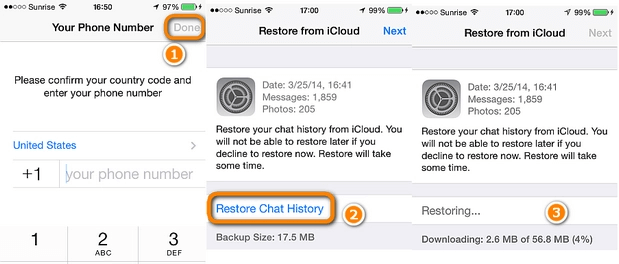
Step 4. Follow the on-screen instructions and wait for the restoration process to complete.
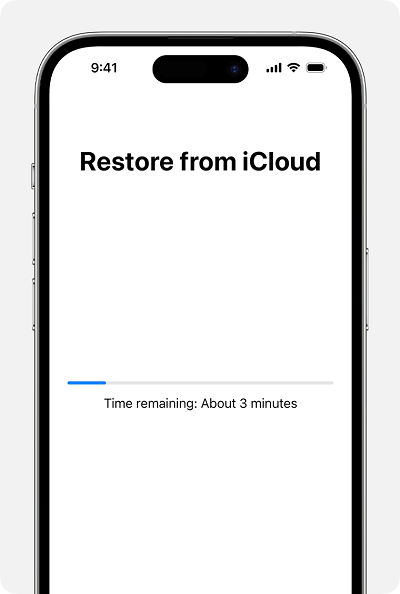
Step 5. Once the restoration is finished, you can access your recovered WhatsApp messages on your new iPhone.
Part 2. Recover Lost WhatsApp Messages on iPhone Via WhatsApp Backup
WhatsApp allows you to create backups directly within the app. If you have made regular backups, you can retrieve your lost messages using the following steps:
Step 1. Uninstall WhatsApp from your iPhone and reinstall it from the App Store.
Step 2. Open WhatsApp and verify your phone number.
Step 3. WhatsApp will detect the available backup and prompt you to restore it.
Step 4. Tap on the "Restore" option and wait for the restoration process to finish.
Step 5. Once completed, you can access your recovered WhatsApp messages on your iPhone.
Part 3. How to Recover Lost WhatsApp Messages on iPhone without Backup?
If you didn't create a backup of your WhatsApp messages and lost them, don't panic. ChatsBack for WhatsApp is a reliable third-party software that can help you recover your lost WhatsApp messages without a backup. Follow these steps:
Step 1. Download and install ChatsBack for WhatsApp on your computer.
Step 2. Connect your iPhone to the computer using a USB cable.
Step 3. Launch ChatsBack for WhatsApp and select the "Device Storage" option.

Step 4. The software will scan your iPhone for any recoverable data, including lost WhatsApp messages.
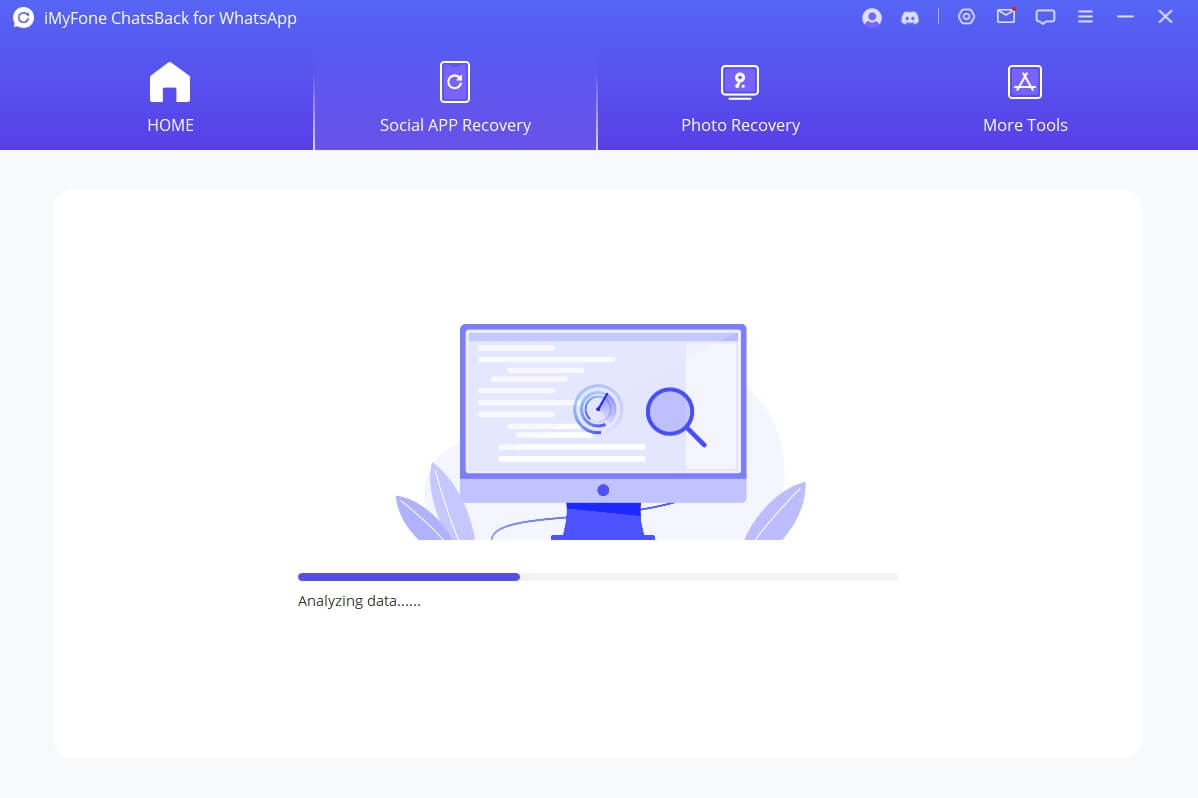
Step 5. Once the scan is complete, preview the recoverable messages and select the ones you want to restore.

Step 6. Click on the "Recover to Device" button and wait for the software to restore your lost WhatsApp messages to your iPhone.
Don't let lost WhatsApp messages cause you unnecessary stress. Take control of the situation and download ChatsBack for WhatsApp now to recover your WhatsApp messages without a backup! Your important conversations are just a few clicks away from being restored.
Watch the video guide to recover WhatsApp messages without backup
Part 4. Retrieve Lost WhatsApp Messages From Broken iPhone Via iTunes Backup
If you have a broken iPhone but have previously backed up your WhatsApp messages using iTunes, you can still retrieve your lost messages. Here's how:
Step 1. Connect your broken iPhone to your computer using a USB cable.
Step 2. Launch iTunes and select your device.
Step 3. Click on the "Restore Backup" option.
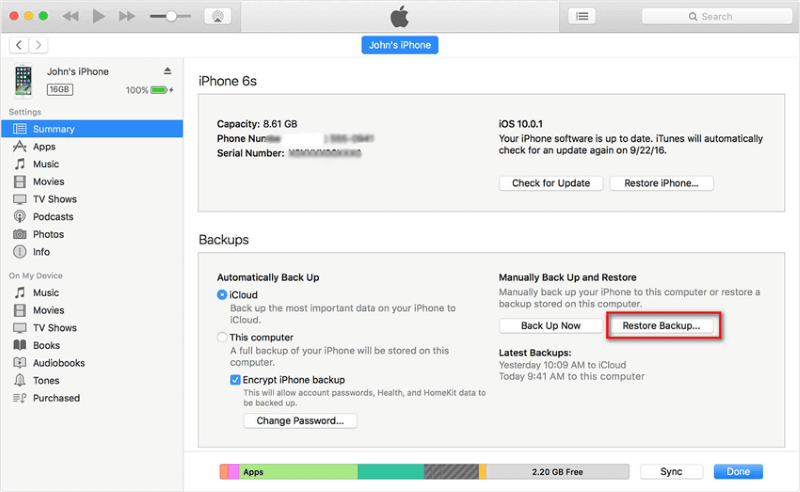
Step 4. Choose the most recent backup that contains your WhatsApp messages.
Step 5. Click on "Restore" and wait for the restoration process to complete.
Step 6. Once finished, your recovered WhatsApp messages will be available on your iPhone.
Part 5. [Alternative] Recover Lost WhatsApp Messages to PC Via Backup Extractor
If you prefer to recover your lost WhatsApp messages to your PC, you can use a backup extractor tool. Follow these steps:
Step 1. Download and install a reputable backup extractor tool called iMyTrans on your computer.
Step 2. Connect your iPhone to the computer using a USB cable.

Step 3. Launch the backup extractor software and select your device.
Step 4. The software will scan your iPhone for available backups.
Step 5. Choose the backup file that contains your lost WhatsApp messages.

A popup will ask if you would like to preview the WhatsApp backup. You can proceed to view the chats and attachments in the backup or skip this process to restore the backup directly.
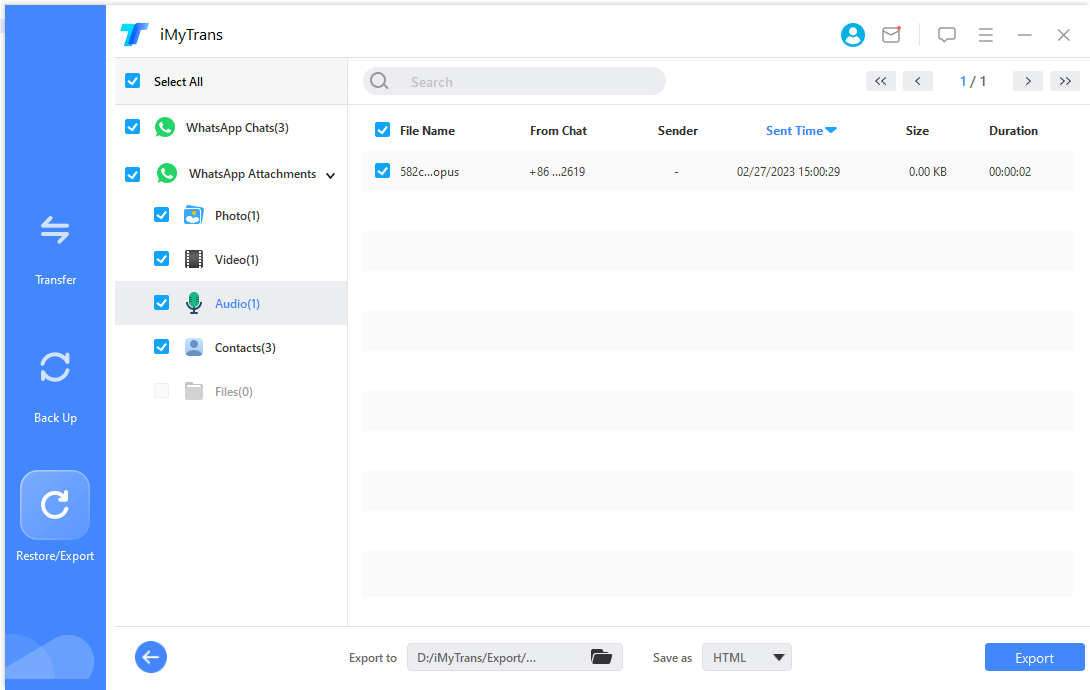
Step 6. Select the option to extract the backup to your PC. Click "Export" to proceed.
Step 7. Once the extraction is complete, you can access your recovered WhatsApp messages on your computer.
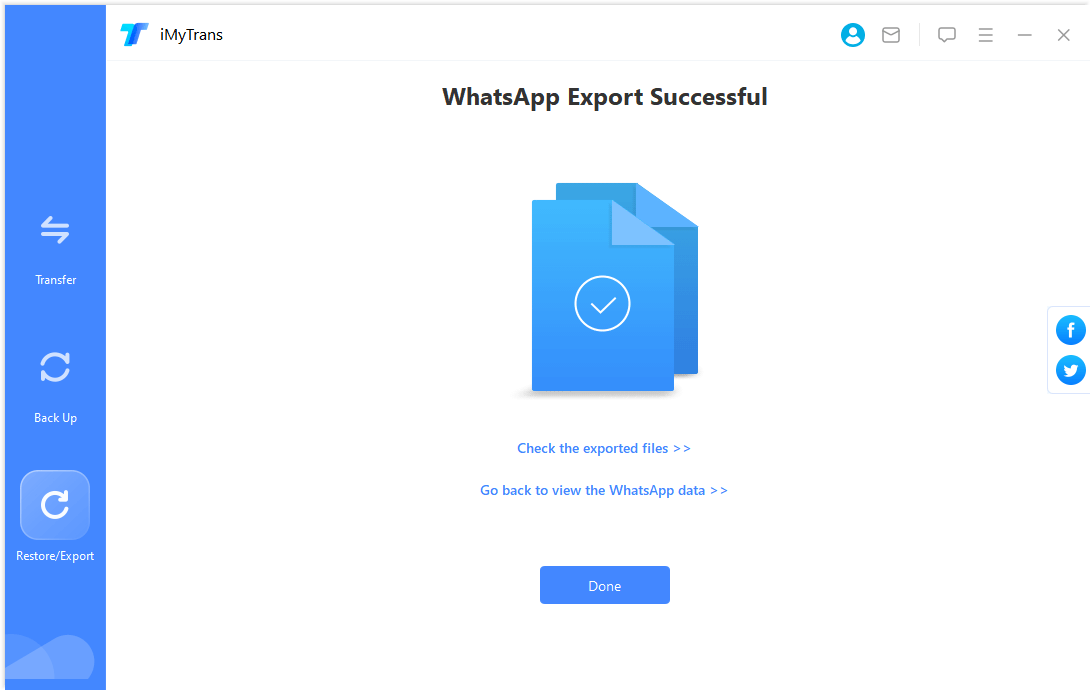
Conclusion and Final Thoughts on Recovering Lost WhatsApp Messages on iPhone
Losing WhatsApp messages can be a frustrating experience, but with the right techniques, you can recover them successfully. Remember to regularly back up your WhatsApp messages to avoid future data loss. Whether you have a backup or not, there are multiple methods available to retrieve your lost WhatsApp messages on your iPhone. Don't let precious memories slip away - take action and recover your valuable conversations today!
Don't wait any longer! Free download ChatsBack for WhatsApp and recover your WhatsApp messages without backup!