When you need to recover deleted WhatsApp messages, the first thing that springs to mind is to restore a backup of your data. These situations arise when you unintentionally delete a WhatsApp chat or change your phone.
But how to recover lost WhatsApp messages if you don't have a backup? There's no need to panic since iMyFone ChatsBack, and a reliable data recovery tool can assist.
This article will walk you through the simple and practical methods for recovering your deleted messages, both with and without backup.
-
Part 1. How to Recover Lost Messages/Chats on WhatsApp

- How to Recover Lost Messages/Chat on WhatsApp without Backup
- How to Recover Lost Messages/Chat on WhatsApp with Backup
- Part 2. FAQs about WhatsApp Data Recovery
- How to Recover Deleted WhatsApp Messages on Mac
- How to Recover 4-Year-Old WhatsApp Messages
- How to Recover Deleted WhatsApp Voice Messages on Android
Part 1. How to recover lost messages/chat on WhatsApp
Losing WhatsApp messages is inevitable, and recovering them might seem challenging, but it is not. If you have a backup available, recovery is very convenient. However, suppose you don't have a backup and want to know how to recover lost messages on WhatsApp. In that case, you can use reliable data recovery software like iMyFone ChatsBack. Let's find out how to deal with both these situations on android and iOS devices.
1.1 How to recover lost messages/chat on WhatsApp without Backup
When you accidentally erase a Whatsapp chat and don't have a backup or don't want to restore a full backup to your device that includes a lot of unnecessary items, iMyFone ChatsBack is unquestionably the best option to recover lost WhatsApp messages.
It employs cutting-edge algorithms to ensure the best success rate in recovering lost text messages. The following are some of its distinguishing features:
Main Features about iMyFone ChatsBack:
- You can select which documents and messages you want to recover.
- It offers four distinct methods for getting WhatsApp data back: from the internal storage of the device, from a backup on Google Drive, from a backup on iTunes, or from historical records.
- You can get a preview of the recoverable data.
- Both Android and iPhone devices may benefit from this program.
- It ensures the safety and effectively protects the privacy of your data.
- WhatsApp data recovery is quick and easy with this program.
This program enables you to recover chat from WhatsApp from an iPhone or Android with or without a backup.
By following the straightforward steps below, you'd know how to recover lost chat on WhatsApp:
Follow the given instructions to recover lost WhatsApp messages on Android:
Step 1. Connect the device
Download and install iMyFone ChatsBack on your computer to recover chat from WhatsApp. You are prompted to select your preferred data recovery mode in this stage. Select Device Storage and proceed forward. Now, connect your phone to it.

Step 2. Scanning process
If you are recover chat from WhatsApp on an Android phone. Once the device is connected, you'll have to enter some details for verifications. Fill out all the required details.

The tool will then analyze the data and scan the device.
If you are recover chat from WhatsApp on an iPhone, you should choose to the recovering type you want and then start the scanning process.
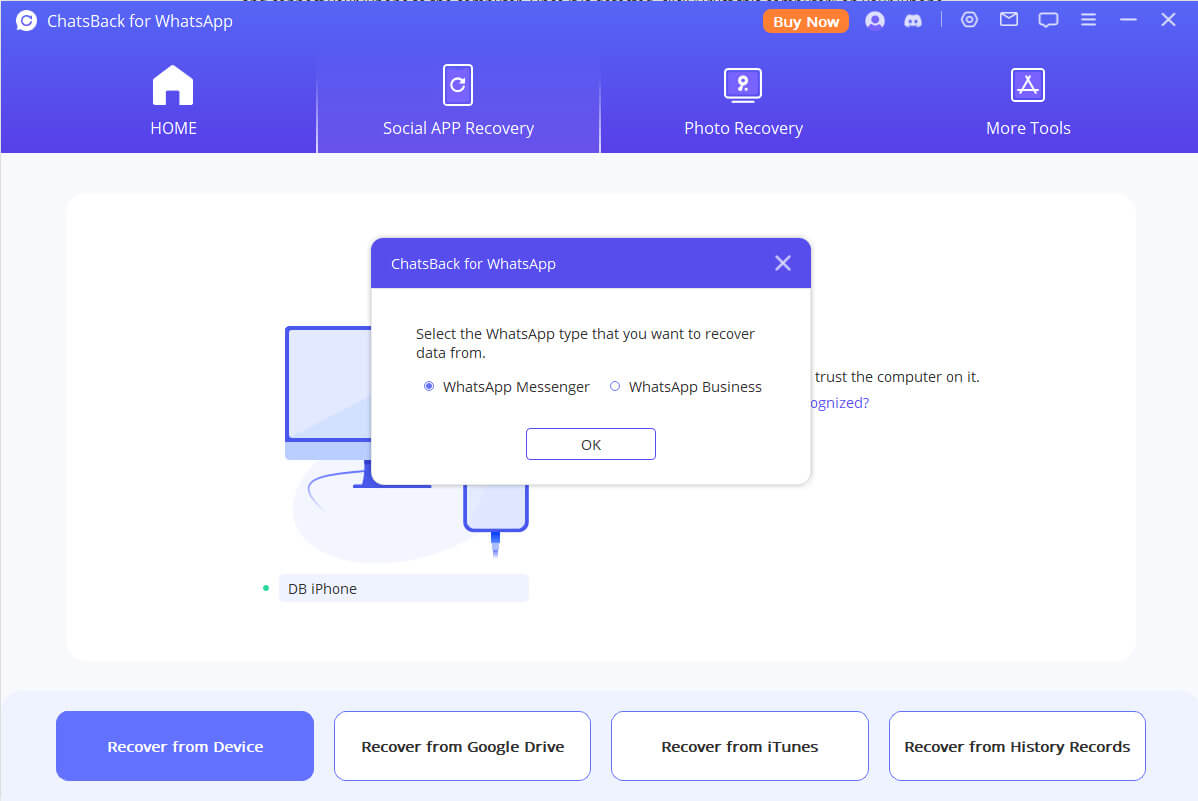
Step 3. Preview and recover the files
Once the scanning is done, you can see all the files that can be retrieved. Select your required WhatsApp messages and click the Restore to device option.

We hope the above method will answer your query on how to recover lost messages on WhatsApp.
1.2 How to Recover Lost Messages/Chat on WhatsApp with Backup
If you have the backup of your WhatsApp data, you can recover your lost messages for free. There are several methods to get it done on android and iOS devices. Let's have a look at some of the popular methods.
1 How to recover lost messages/chat on WhatsApp with Backup on Android
Want to know how to recover lost messages on WhatsApp with Android backup? Then follow the below methods.
- Method 1. Restore Google Drive Backup
Google Drive is one of the reliable cloud storage solutions with top-notch features. The following are the steps to restore lost WhatsApp messages on Android using a Google Drive backup:
Step 1. The first step is uninstalling and reinstalling WhatsApp on your android phone.
Step 2. Now open WhatsApp and follow the instructions appearing on the screen to verify your WhatsApp number.
Step 3. The program will present you with the following interface. You can restore WhatsApp media from the Google Drive backup by selecting the Restore button next.
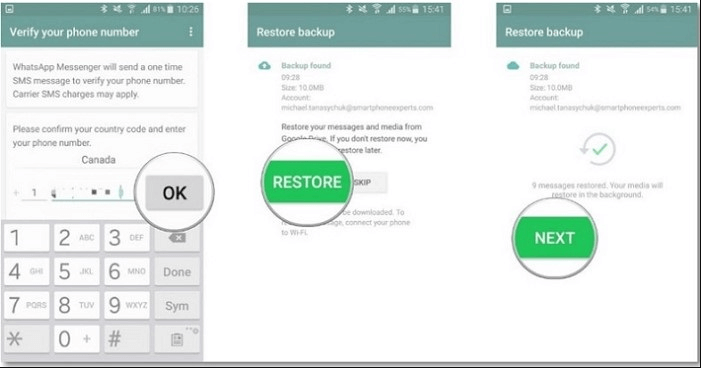
WhatsApp will automatically recover all the lost messages from the backup storage.
2How to recover lost messages/chat on WhatsApp with Backup on iOS
To recover the deleted WhatsApp messages on your iOS device with a backup, you may employ these methods:
- Method 1. Restore iTunes Backup
- Method 2. Restore iCloud Backup
iTunes is one of the official ways to backup your iOS device. The steps to restore deleted WhatsApp messages from an iTunes backup are as follows:
Step 1. Launch iTunes on your system and connect your iOS device to it.
Step 2. Once the device appears in iTunes, select it.
Step 3. Select the most appropriate backup by clicking Restore Backup in the Backups menu, then select Restore.
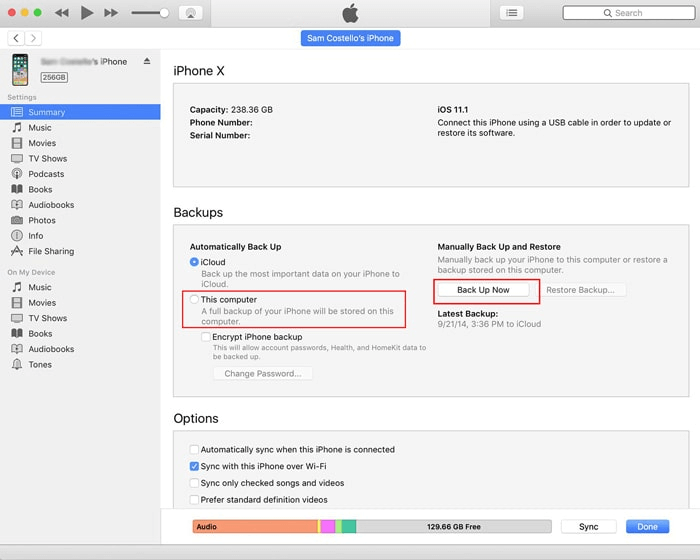
Step 1. Go to the settings on your iPhone.
Step 2. From there, select General, click on Reset on your iPhone, and finally go to "Erase All Content and Settings.
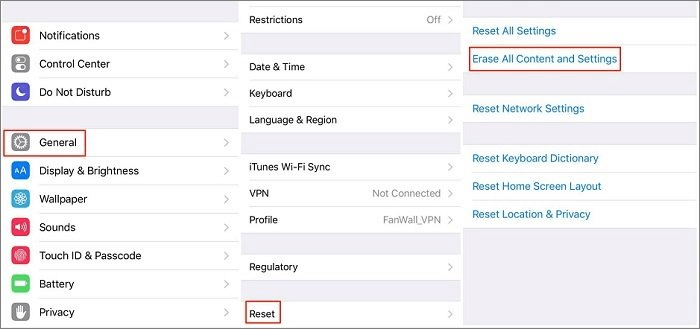
Step 3. Your iPhone will restart after that. Click Recover from iCloud Backup from the Apps & Data display, sign in to iCloud, select backup, and then pick the appropriate backup from the available list of iCloud backups and restore it.
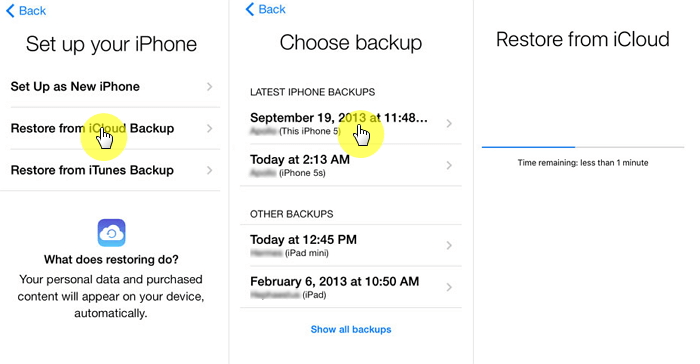
Part 2. FAQs about WhatsApp Data Recovery
Here are the following FAQs about how to recover lost chat on WhatsApp:
2.1 How to recover deleted WhatsApp messages on MAC
You can recover deleted WhatsApp messages on MAC by restoring the iCloud or iTunes backup. If you don't have a backup, use iMyFone ChatsBack to get the job done. Using this tool, you can scan your device or use iTunes to extract the data, and then you can save it on your MAC device.
2.2 How to recover 4-year-old WhatsApp messages
It's usually not possible that you've four-year-old data available. We don't keep the data for too long or prefer to save the latest data. If you've it and want to know how to recover a lost chat on WhatsApp, you can restore it using Google Drive or the iTunes backup method. But, if you don't have it, you can install iMyFone ChatsBack and restore it within a few minutes.
2.3 How to recover deleted WhatsApp voice messages on Android
If you have a backup of your WhatsApp media, follow the simple method highlighted in 1.2.1 to recover deleted voice messages on WhatsApp and chat from WhatsApp. If you don't have the backup, you can use efficient software like iMyFone ChatsBack, following the simple steps mentioned in 1.1.
Conclusion
WhatsApp users may need to retrieve their old messages in many situations. WhatsApp has a backup option that lets users save their data locally and online. Google Drive, Android history, iTunes backup, or iCloud backup can apply in such a case to recover chat from WhatsApp.
However, if you don't have a backup, you still don't have to panic, as iMyFone ChatsBack has covered you with its top-notch data recovery features.
















 April 16, 2024
April 16, 2024