Whenever we want to create the backup of a chat, the easiest option is to use the TXT file, while the most effective way is to export the Zip file. While it is effective, it is not easy to open if you do not know the right way. We will discuss how to open exported WhatsApp chat Zip file using different methods to make things easier for you.

Table of Content [Hide]
Method 1. Open Exported WhatsApp Chats and Read Them As On Your Phone
The most efficient way to open WhatsApp chat export zip file is by using iMyFone iMyTrans (new version of iMyTrans). It is a tool from iMyFone that takes care of all your WhatsApp transferring, backup and restore requirements. You can use it across different devices, including Mac and Windows computers, and it works for Android and iPhones.
Features of iMyFone iMyTrans
iMyFone iMyTrans brings amazing WhatsApp chat exporting features for you, but that's not all. It has many other features that you can use for transferring your WhatsApp data and saving it across different devices. The following are a few features of iMyFone iMyTrans.
- Easily transfer WhatsApp across iPhone and Android devices.
- Export data from WhatsApp in different files.
- Cloud WhatsApp restore for different devices.
- Direct transfer with a 100% success rate.
- Cover everything without the risk of losing any of your data.
Step-by-step Guide
1. Download Program and Backup WhatsApp
Firstly, you can go to Back Up WhatsApp on Devices to make a copy of your WhatsApp data. Just connect your device to computer and click on Back Up, and the backup process will automatically start.

2. Choose a Backup to Export
Go to Restore/Export WhatsApp Backup and select the backup you want to restore, and then you can move to the next step.

3. Read WhatsApp Backup As on Phone
Once you have selected a backup, you can preview it to verify everything is correct about the chat you want to read. This step ensures that you do not export the wrong backup file.

Method 2. Open Exported WhatsApp Chat Zip File By Restoring It
Did you know that when you export a WhatsApp chat on the cloud, you upload a Zip file there? Well, if you want to open exported WhatsApp chats, you can use this method by exporting them to the cloud and then restoring that zip file on WhatsApp. Below is our step-by-step guide on how to do it.
1. Backup WhatsApp to Cloud
You will get iCloud or Google Drive backup options depending on your device. Create the backup of your WhatsApp chat on the respective cloud platform. Here you can also opt for different media uploading settings. Once the backup is complete, you will have the zip file on cloud storage.
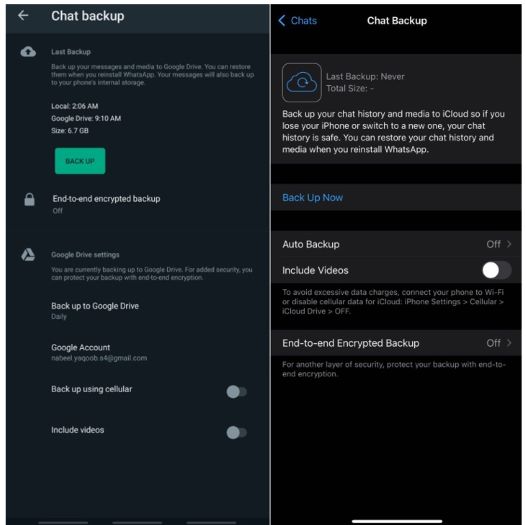
2. Restore from Cloud
Get another device, and you need to restore the backup from the cloud when you want to read those old, exported messages. It may take some time, depending on your internet speed. However, once the restore process is complete, you will have those messages back on WhatsApp that you can easily read on your device.
Remember that backup and restore work for the same account; one WhatsApp account can only log in to one device.
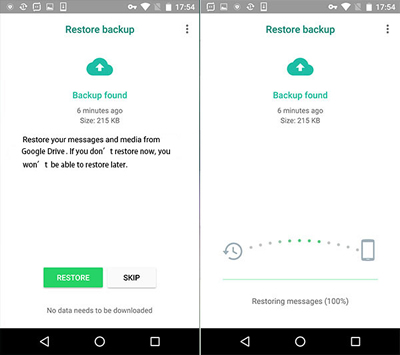
Method 3. Read Exported WhatsApp Chat As TXT File via Email
It can be a very simple yet effective method, but keep in mind that you will have to face some restrictions. Those restrictions include no media in the TXT files and similar ones. However, here is the guide on how to use this method by exporting your chat in Email and then reading it there.
1. Export Chat to Email
The first step includes opening WhatsApp and the chat you want to export. Open the chat and go to the chat options. There you will see the export option. Select it and then select Email. Now you will have your chat exported in Email as a TXT file. Remember that it will not include any type of media as adding media is impossible in TXT files.
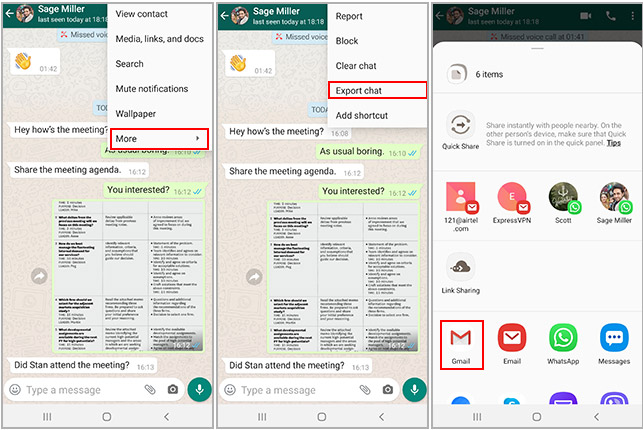
2. Read File in Email
Now you need to open the Email on any of your devices. Just open that Email to which you sent the TXT file. Open the TXT file in that Email, and you will be ready. The best part is that it works on phones and computers.
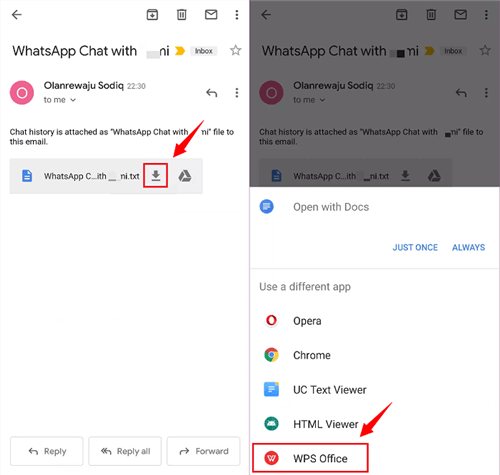
Conclusion
Opening exported WhatsApp chat. Zip files can be extremely beneficial for you. However, you must know how to open exported WhatsApp chat. While there are many ways to do this, make sure you are selecting the most efficient one for the best experience, no matter how large the Zip file of WhatsApp chats is.

















 May 12, 2023
May 12, 2023
