How to Import WhatsApp Chat: A Comprehensive Guide
Category: Transfer WhatsApp

2 mins read
WhatsApp is one of the most popular messaging apps worldwide, and users often find the need to import their chat history when switching to a new device or for backup purposes. In this article, we will explore various methods to import WhatsApp chat seamlessly. Whether you want to transfer your chat via a third-party tool like iMyTrans or through cloud services like Google Drive/iCloud, we have got you covered. Additionally, we will address common questions related to WhatsApp chat import.
In this article:
Part 1: How to Import WhatsApp Chat via iMyTrans
WhatsApp does not have a built-in feature to directly transfer chats between devices. However, using third-party software like iMyTrans can simplify the process. Follow these steps to import your WhatsApp chat using iMyTrans:
Step 1: Install iMyTrans
Download and install iMyTrans on your computer. It works with both Windows and Mac operating systems.
Step 2: Select WhatsApp Chat
In the iMyTrans interface, click on the "WhatsApp" option and choose the specific chat history you want to transfer.

Step 3: Connect Your Devices
Connect your old and new devices to the computer using USB cables. Launch iMyTrans, and it will detect both devices automatically.

Step 4: Start the Transfer
Click "Start Transfer" once the chat has been chosen. iMyTrans will begin transferring the selected WhatsApp chat to your new device.

Step 5: Complete the Process
Wait for the transfer process to finish. Once done, you can access your WhatsApp chat on the new device.

Part 2: How to Import WhatsApp Chat via Google Drive/iCloud
Google Drive and iCloud are popular cloud storage options that allow you to back up your WhatsApp chat and restore it on a new device. Here's how you can do it:
Step 1: Backup WhatsApp on Your Old Device
Open WhatsApp on your old device and go to "Settings" > "Chats" > "Chat Backup". Choose the "Back Up Now" option to create a backup of your chat on Google Drive or iCloud.
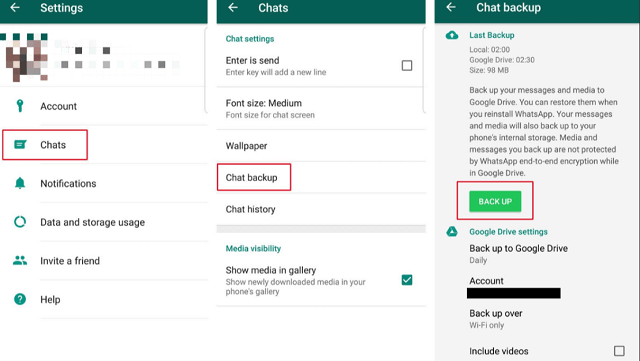
Step 2: Verify WhatsApp on Your New Device
Install WhatsApp on your new device and log in with your phone number. During the setup, WhatsApp will detect the backup on your Google Drive/iCloud and prompt you to restore it.
Step 3: Restore WhatsApp Chat
Follow the on-screen instructions to restore your chat history from the cloud backup. Once completed, your chat will be available on the new device.
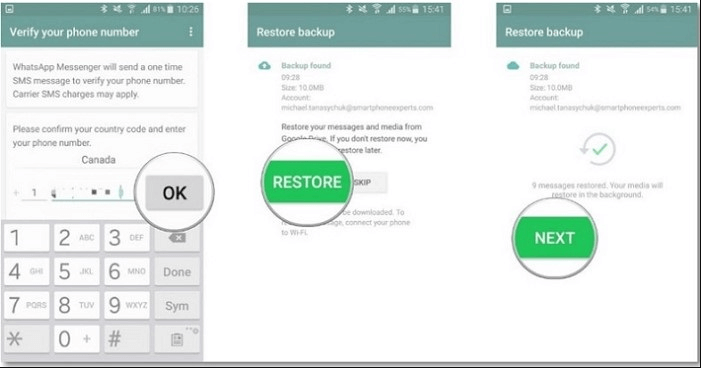
What if a New Backup Covers the Old One?
If you have multiple backups on Google Drive/iCloud, WhatsApp will automatically detect and offer you the option to choose the backup you want to restore.
Part 3: Can I Import WhatsApp Chat via Email?
Unfortunately, you cannot directly import WhatsApp chat into the app via email. WhatsApp uses a specific chat format that differs from regular text files, making it impossible to view the chat within the app.
Conclusion & FAQs
Importing WhatsApp chat is crucial when switching devices or for backup purposes. In this article, we discussed two effective methods: using iMyTrans and utilizing cloud services like Google Drive/iCloud. Both methods offer convenience and reliability. However, remember that direct import via email is not possible due to format differences.
You may easily import your WhatsApp chat and carry on your conversations on a new smartphone by following the steps provided. Embrace these methods to ensure a seamless and secure chat transfer.
1 Is iMyTrans compatible with all smartphones?
iMyTrans is compatible with both Android and iOS devices, making it versatile and accessible for users across different platforms.
2 Can I transfer WhatsApp media files using iMyTrans?
Yes, iMyTrans allows you to transfer not only text-based chat but also media files like photos, videos, and documents.
3 Will Google Drive/iCloud backup my WhatsApp media too?
Yes, when you back up your WhatsApp chat on Google Drive/iCloud, it includes all media files shared within your chats.
4 Can I use iMyTrans for other messaging apps?
iMyTrans supports various messaging apps, including WhatsApp, LINE, Viber, WeChat, and more, making it an all-in-one transfer solution.
5 Is it necessary to uninstall WhatsApp before restoring chat from a backup?
No, you don't need to uninstall WhatsApp on your new device. The app will prompt you to restore the chat during the setup process, and it will overwrite the existing data.



















