Beyond Bold: Mastering WhatsApp Text Formatting in 2024
Category: Transfer WhatsApp

4 mins read
WhatsApp's text formatting options have taken a significant leap forward, now allowing for more engaging and visually striking messages across all platforms, including Android, iOS, Web, and Mac, starting from February 21, 2024. With these newly introduced features, such as bulleted lists, numbered lists, block quotes, and inline code, your WhatsApp text formatting abilities are set to enhance, making messages easier to read and significantly more appealing.
By mastering whatsapp text formatting, you're unlocking new avenues for creativity and clarity in your messaging. WhatsApp text formatting in 2024 promises to change how we convey messages, making them not only visually engaging but also structured in a way that enhances comprehension.
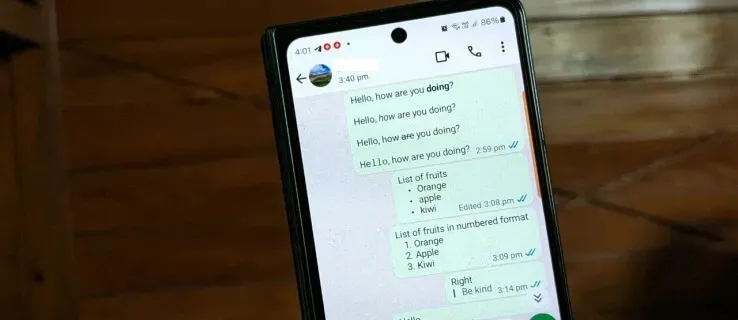
In this article:
Basic Text Formatting
Mastering basic WhatsApp text formatting is your first step towards making your messages stand out. Here's how you can apply different styles to your text:
- Bold Text: To bold your message, enclose the text with asterisks. For example, typing Hello will make it appear as Hello.
- Italic Text: For italics, use underscores on either side of your text. Typing Hello will change it to Hello.
- Strikethrough: To strike through your message, place tildes (~) on both sides. Typing Hello will result in
Hello. - Monospace: For a typewriter-like text, encase your message with three backticks. Hello turns into
Hello
Remember, WhatsApp also allows for mixed formatting, enabling you to combine these styles for more dynamic messages. For instance, typing Hello will apply bold, italic, and strike through all at once. Experiment with these basic formatting tools to enhance the clarity and visual appeal of your WhatsApp conversations.
Advanced Text Formatting
New Formatting Features Introduced in 2024
Moving beyond the basics, mastering advanced WhatsApp text formatting will elevate your messaging game, making your texts more organized and visually appealing. Here's how to implement these sophisticated features:
- Bulleted Lists: Create easy-to-read lists by starting your text with a "-" symbol followed by a space. This is perfect for listing items or steps without a particular order.
- Numbered Lists: For sequences or ranked information, begin with a number followed by a period and a space. This organizes your content in a clear, logical flow, making it ideal for instructions or ranked lists.
- Block Quotes: To highlight a quotation or a significant piece of information, use the ">" symbol followed by a space. This sets the text apart, drawing attention to it.
- Inline Code: For those moments when you need to share a code snippet or command, wrap your text with the "`" symbol. This formats your text in a monospace font, distinguishing it from the rest of your message.
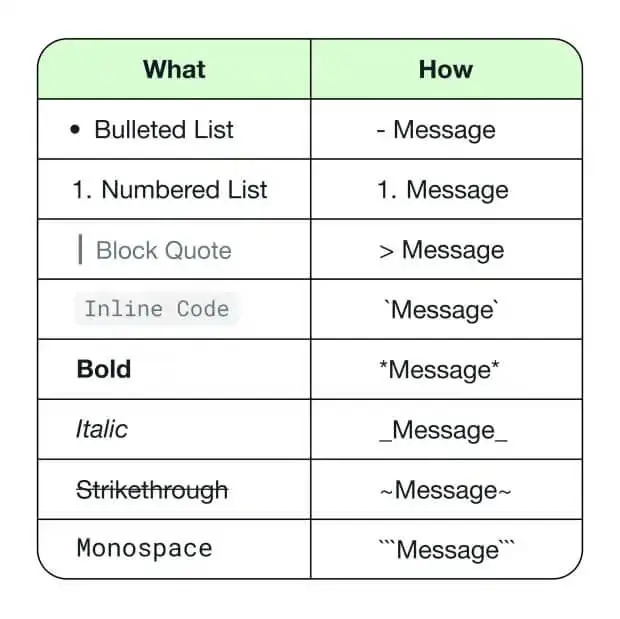
These advanced formatting options, available across Android, iOS, Web, and Mac platforms, complement the existing bold, italic, strikethrough, and monospace formats. They offer a wider range of expression and structure to your messages, ensuring that your communication is not only effective but also aesthetically pleasing.
Practical Applications of WhatsApp Formatting
WhatsApp text formatting significantly enhances communication across various contexts, from personal chats to professional settings. Here are practical applications of these features:
- Utilize bold and italics to highlight important information or deadlines in messages, ensuring they stand out.
- Employ bulleted or numbered lists for event planning or task delegation, making instructions clear and easy to follow.
- Use block quotes to share feedback or testimonials, and inline code for sharing code snippets or technical commands in a professional manner.
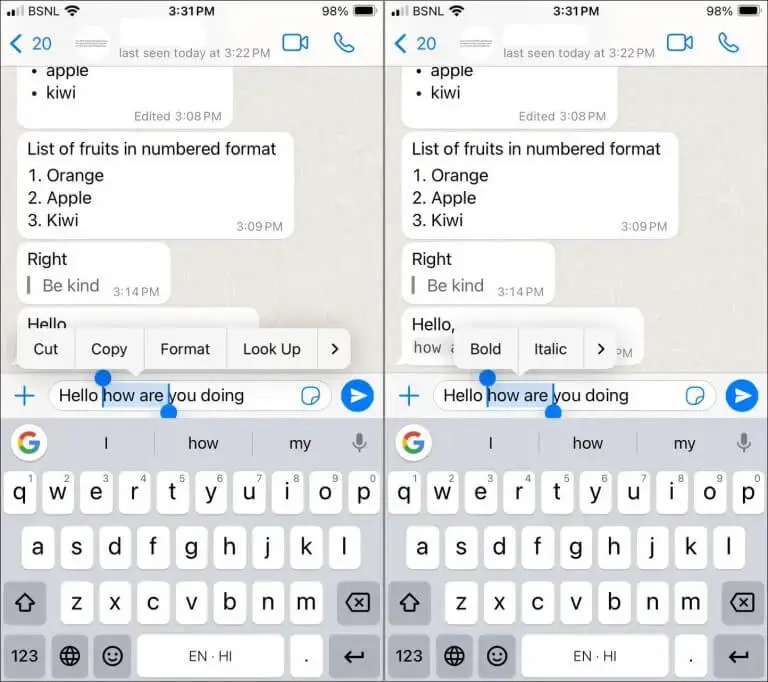
Integrations with CRM and project management tools further streamline communication:
- Directly integrate WhatsApp with platforms like Salesforce, HubSpot, and Zoho, allowing for seamless communication with clients and team members. This facilitates quick sharing of updates or data through formatted WhatsApp messages.
- Link WhatsApp with tools like Monday.com, enhancing team collaboration through efficiently formatted messages, ensuring project updates are clearly communicated.
Additionally, for businesses aiming to boost customer interaction, adopting effective text formatting and integrating WhatsApp with customer relationship management tools can elevate the quality of communication, making it more engaging and professional.
Bonus Tip: How to Transfer WhatsApp Messages with Text Formatting to Another Phone?
To transfer messages with text formatting to another phone, you can take the advantages of iMyFone iMyTrans, which is a software to transfer WhatsApp data across different OSs as well as phone models. Here is how to do:
Step 1. Launch iMyTrans on your cmoputer - firstly launch iMyTrans software on your computer and select the "WhatsApp" module.
Step 2. Connect both phones to your computer - Connect both devices to your computer. iMyTrans will load the messages and media attachements before you transfer.

Step 3. Start transfer WhatsApp messages - click start and wait until it complets the transfer.

Step 4. Complet WhatsApp transfer - After it completes transferring like the image below, you can disconnect the phones and check if you view the transferred WhatsApp data on the target device.

FAQs
1 What are the latest additions to WhatsApp's text formatting features?
WhatsApp has expanded its text formatting features to include bulleted and numbered lists, as well as block and inline quotes. These additions join the existing options for bold, italics, strikethrough, and monospace, providing users with more tools to organize their messages effectively.
2 How can I apply different text formats to my WhatsApp messages?
To change the formatting of your messages on WhatsApp, you can use the following symbols around your text:
Italicize your message by placing an underscore on both sides.
Bold your message by using an asterisk on each side.
Strikethrough your message with a tilde on both sides.
Monospace your message by enclosing it with three backticks on each side.
3 What steps should I take to change the font style in WhatsApp?
To format fonts in WhatsApp, you can utilize the special characters mentioned above to italicize, bold, strikethrough, or monospace your text. There are no additional font styles available at this time.
4 How do I create bold text in WhatsApp?
To make text bold in WhatsApp, simply place an asterisk (*) before and after the text you wish to emphasize. For example, typing example will result in example being displayed in bold in your message.
Conclusion
We can now ditch boring texts and craft messages that pop with bold, italics, and even lists! But wait, there's more! Fancy quotes and code snippets are on the menu too. Whether you're chatting with friends or colleagues, these features make communication clearer, sharper, and possibly more professional.
By the way, don't miss out the effective WhatsApp data management software! It can backup WhatsApp to PC without further cost!















