How to Archive or Unarchive WhatsApp Chat?
Category: Transfer WhatsApp

5 mins read
WhatsApp has come up with several brilliant features related to security and privacy, such as keeping your messages end-to-end encrypted, disappearing texts, and the Archived feature. The archive chat feature got massive hype, and rightly so, as it can make your WhatsApp chat much more memorable and joyful.
But do you know how to archive the WhatsApp chat? Archiving or unarchiving WhatsApp messages is one of the most asked questions nowadays, and you'll be pretty excited after knowing that we're about to explain it in detail.

In this article:
Part 1: What does archive mean in WhatsApp?
The official statement of WhatsApp claims that the archive chat function's motive is to organize the inbox. This particular feature helps the users to pay extra attention to the necessary contacts.
Here's the list of functions you'll get with archive chat WhatsApp.
- You can keep the group or Individual chats separately in your archived folder.
- Archive chats don't appear on the main chat list.
- It ensures you only receive a notification if your friends mention you in a conversation.
- Archiving a chat won't delete WhatsApp chat.
- It doesn't notify anyone with whom you Archive a chat.
- Viewing the messages in your archive chats is also possible.
Part 2: How to archive WhatsApp chat?
If you want to know how to archive chat WhatsApp features on Android or iPhone, follow the guide below.
1 How to archive WhatsApp chat on iPhone?
Archiving a chat on iPhone is different when you compare it to archiving the chat on Android. Here's how to archive chat WhatsApp.
Archive an Individual or Group chat
- Step 1. Navigate to the main screen after launching WhatsApp. Next, select a chat you'd like to archive.
- Step 2. If you intend to archive the chat, you'll need to slide your chat from right to left.
- Step 3. Select the Archive icon from the two options that appear, and then you'll be able to archive your individual or group chat on iPhone.
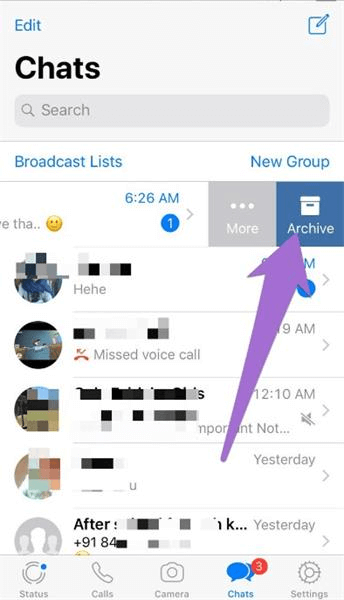
Archive All Chats
- Step 1. After launching WhatsApp, click on the ''Edit'' icon.
- Step 2. Once you tap on the ''Edit'' icon, a checkbox will emerge before each chat.
- Step 3. Select the WhatsApp chats you'd aspire to archive and hit the '' Archive'' icon. Hit the ''Done'' to finish the proceedings.
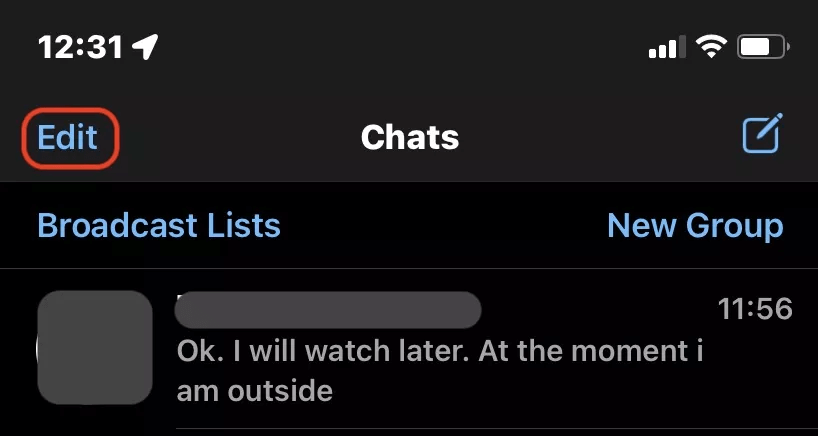
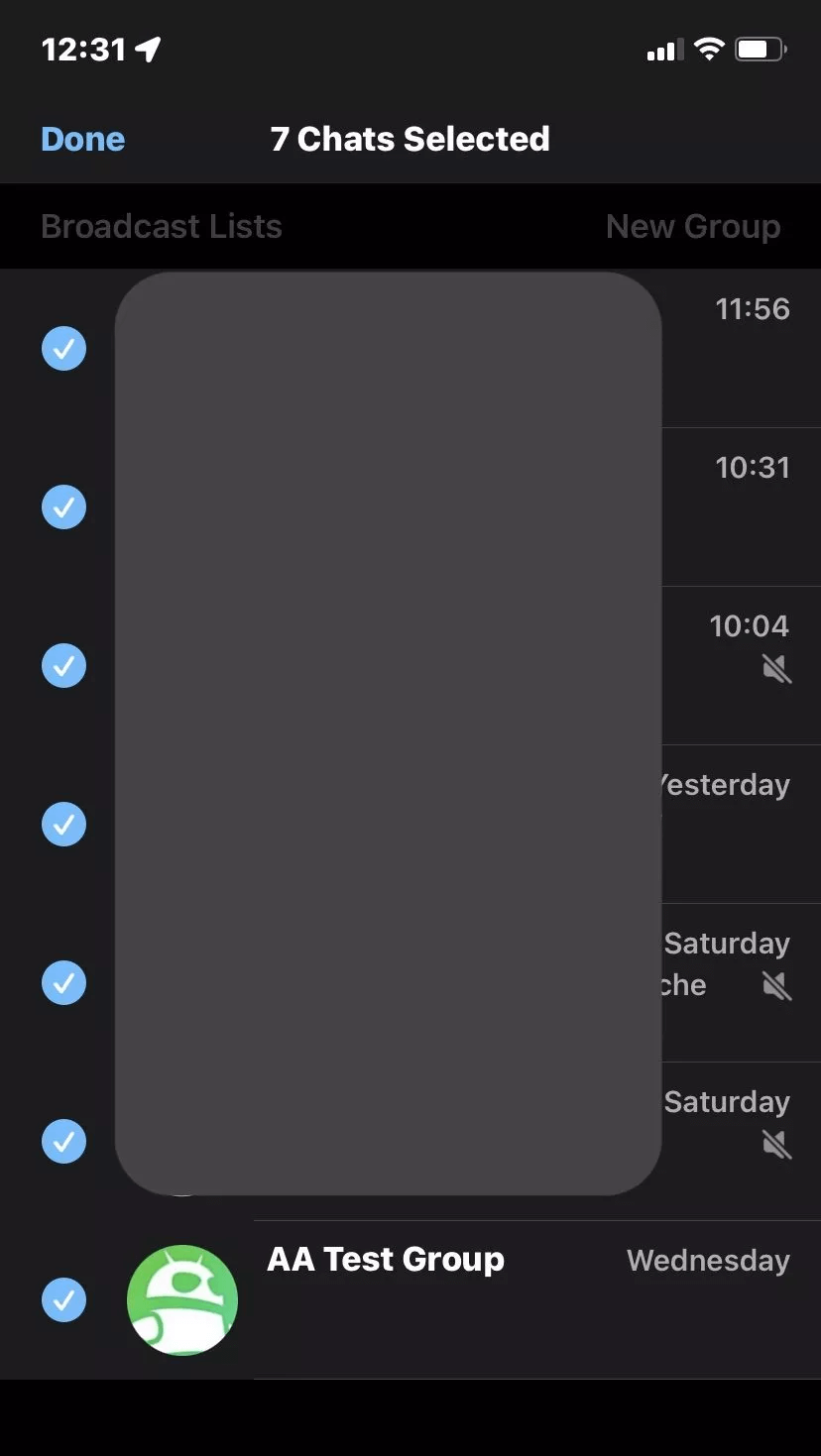
2 How to archive whatsapp chat on Android?
Archive an Individual or Group chat
- Step 1. Launch WhatsApp and navigate to the chat list. Next, press and hold the hold you'd like to archive.
- Step 2. Click the down arrow icon from the top of your screen to archive the selected WhatsApp chat.
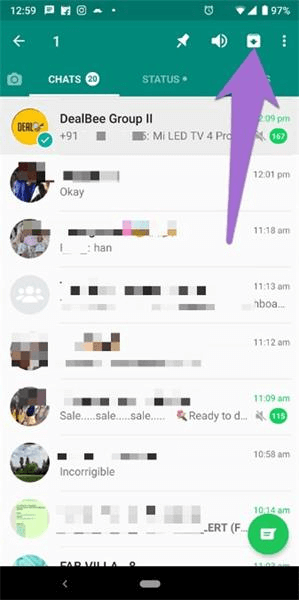
Archive All Chats
- Step 1. Navigate to the chats tab after launching WhatsApp.
- Step 2. Click on the three dots icon and click on the Chats.
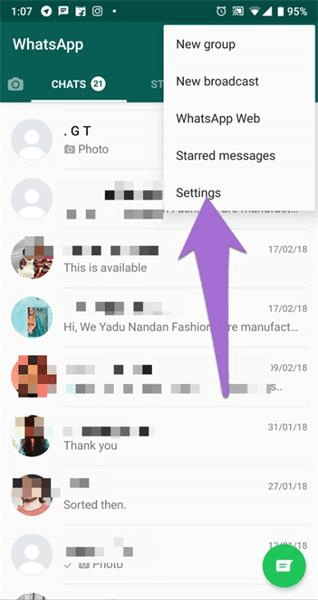
Select Archive all chats after hitting the ''Chat History''.
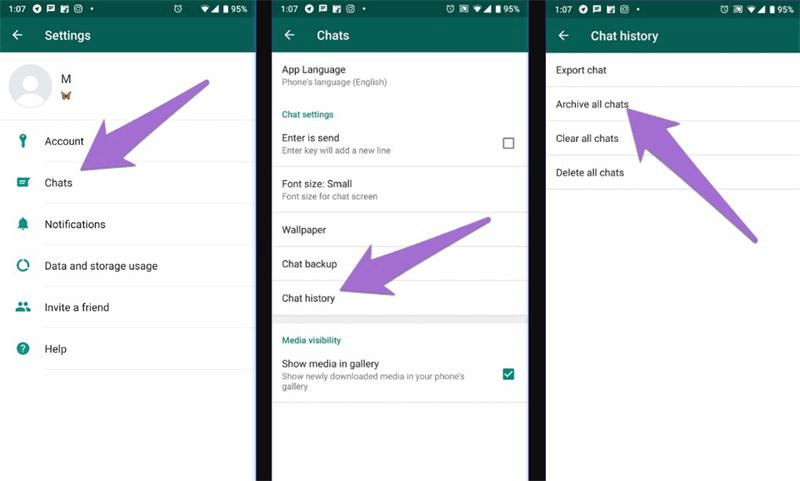
3 How to find archived chats on WhatsApp?
On iPhone
- Step 1. Once you launch WhatsApp on your iPhone, the ''Archived Chats'' icon will appear above the '' Broadcast Lists and New Group.
- Step 2. Tap on the ''Archived'' icon to view all the ''archived messages''.
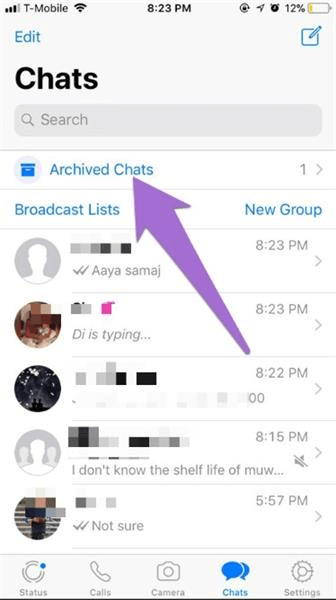
On Android
- Step 1. Launch WhatsApp, and then the ''Archived tab'' will appear afterward.
- Step 2. You can watch all the archived messages by hitting the '' Archived dots'' icon.
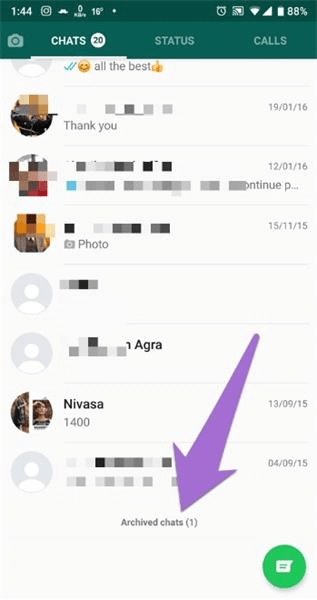
Part 3: How to unarchive WhatsApp chat?
After reading the simple guide above, you'd have learned how to archive a WhatsApp chat. What if you want to unarchive WhatsApp chat for various purposes? Can you unarchive your WhtsApp chats? Keep on reading this part to learn how to unarchive WhatsApp chat.
1 How to unarchive whatsapp chat on iPhone?
Unarchiving WhatsApp chats on iPhone differs from doing the same on an Android device. But this process will take little time as you can complete the thing in a few minutes. Here's how to unarchive WhatsApp chat on iPhone.
- Step 1. To begin with, you'll need to launch WhatsApp and navigate to the main screen.
- Step 2. Find the Archived section and send a text to the person you want to unarchive the WhatsApp chat. Doing so helps you remove the archive from the WhatsApp chat.
- Step 3. You can also swipe your chat to the left and select the Unarchive icon to serve your purpose.
2 How to unarchive WhatsApp chat on Android?
- Step 1. Click on the ''Archived'' icon after launching WhatsApp. Press and hold your archived chat on WhatsApp if you want to unarchive it.
- Step 2. After finding the Unarchive icon from the top of your screen, click on it to get your WhatsApp chats unarchived.
FAQs
1 How do you remove the archive from WhatsApp?
Removing the archive from WhatsApp also will take little time as all you need to do is click on the three dots icon in the first place.
Next, press the Chats icon and navigate to the ''Archived Chats'' section. Disable the Keep Chat Archived icon to remove the WhatsApp archive.
2 How to unarchive messages on WhatsApp?
After archiving the particular WhatsApp chat, if you want to unarchive it and make it appear on your inbox chats, you'll need to follow only a few simple steps.
You'll need to press and hold the group chat or individual chat you'd want to unarchive. Tap on the ''Unarchive'' icon to get your work done.
Final Words
If you're looking to archive chat WhatsApp or intend to know how to archive WhatsApp chat after archiving, this post could be a game changer. From helping you to archive the WhatsApp messages, we were focused on mentioning the brilliant ways to unarchive the archived messages. On the other hand, if you intend to share your WhatsApp archived messages from one mobile to another, iMyTrans can help you serve your purpose quickly.


















