Quick Guide: How Long an Audio Is Possible on WhatsApp
Category: Transfer WhatsApp

3 mins read
WhatsApp has become a go-to app for quick and personal communication, with voice messages offering a convenient way to share thoughts instantly. However, if you've ever tried to send a longer audio message, you might have wondered: how long an audio is possible on WhatsApp?
Understanding the duration limits can help you avoid interruptions and ensure your messages go through without a hitch. In this quick guide, we’ll break down the maximum length for voice notes on WhatsApp, the factors that affect message duration, and share tips for sending longer audio messages with ease.
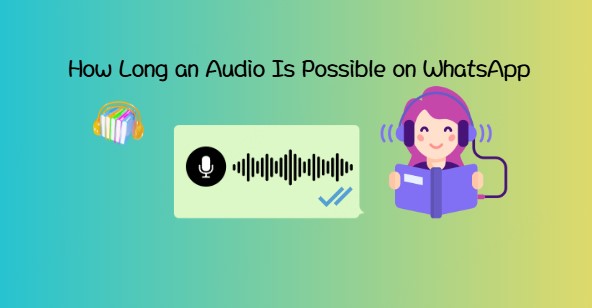
In this article:
How Long Can a WhatsApp Voice Note Be?
Whether you're sending a quick update or a long story, knowing the limits of WhatsApp voice messages can save you from unexpected cutoffs. Here’s a breakdown of the different types of audio you can send on WhatsApp—and how long each can be.
1 Voice Notes Recorded Directly in Chats
If you're recording a voice note within the WhatsApp chat itself, the app allows up to 30 minutes of continuous recording. This makes it easy to send detailed updates or longer personal messages without interruption.
Interestingly, some users have reported being able to record for even longer—up to nearly 2 hours or more in rare cases. However, the 30-minute mark is generally considered the reliable upper limit across most devices.
2 Sending Pre-Recorded Audio Files
If you’re uploading an audio file (like a voice memo from your phone), WhatsApp applies a 16 MB file size limit. Depending on the audio quality and format, this usually works out to 10–15 minutes of playback time.
Higher quality audio files (e.g., uncompressed formats) will reach that 16 MB limit much faster, so you may need to compress the file or reduce quality to fit longer recordings.
3 Voice Messages in Status Updates
WhatsApp also allows you to share short voice clips via your status updates—a newer feature. These voice statuses are currently limited to 1 minute in length, offering a fun and quick way to share updates with all your contacts.
How to Send Longer Audio Messages
Need to share more than just a quick voice note? Whether you're telling a story, recording a podcast snippet, or sending instructions, here are a few easy ways to send longer audio messages on WhatsApp:
1 Use the In-App Voice Note Feature
The simplest way to send a longer message is to record it directly within WhatsApp. You can hold the microphone button or slide it up to lock the recording, and WhatsApp lets you speak continuously for up to 30 minutes. This avoids file size issues and keeps everything seamless.
2 Split Long Recordings into Parts
If your message exceeds the 30-minute limit (or the 16 MB limit for audio files), consider breaking it into smaller segments. This works well for stories or detailed instructions and ensures the recipient can listen comfortably, section by section.
3 Split Long Recordings into Parts
For audio recorded outside of WhatsApp (like using your phone’s voice memo app), you may hit the 16 MB file limit. To send longer audio, compress the file using free audio converters or reduce the bitrate to lower the file size. Just be mindful that lower quality can affect clarity.
Factors That Influence the Duration for WhatsApp Voice Messages
While WhatsApp voice messages are a convenient way to communicate, several factors can influence how long your voice message can be. Here are the key elements that play a role in the duration of your voice notes:
1 Device and WhatsApp Version
The type of device you're using (Android or iOS) and the version of WhatsApp you have installed can affect both the recording and sending of voice messages. While the maximum recording time is generally the same across devices (up to 30 minutes), older phones or outdated app versions may experience performance issues, leading to interruptions or glitches during longer recordings. It's important to keep your app updated and ensure your device has sufficient processing power and memory.
2 Internet Connection and Storage Space
Your internet connection and available storage space are crucial for sending longer voice messages. A slow or unstable internet connection can cause your message to cut off before it's fully uploaded. Additionally, if your phone has low storage space, it may affect the recording or saving of long messages. Make sure to have enough free space and a stable connection before sending lengthy voice notes.
3 File Size Limitations and Audio Quality
WhatsApp imposes a 16 MB file size limit for pre-recorded audio files, which usually corresponds to about 10–15 minutes of audio. The quality of your voice message will also influence the file size, as higher-quality audio results in larger files. If your file exceeds the size limit, it won’t be sent, and you may need to compress the audio or split the message into smaller parts.
4 Background Activity and Phone Performance
Background apps and processes can impact how long a voice message can be recorded. If your phone is running multiple apps simultaneously, it may affect performance and result in interruptions or crashes while recording. To avoid this, close unnecessary apps and ensure your phone has enough available memory and processing power for smooth voice note recordings.
Bonus Tip: How to Recover Lost WhatsApp Audio Messages
If you've accidentally deleted a voice message or lost audio during a phone reset or transfer, don’t worry—it’s still possible to recover it. A dedicated tool like iMyFone ChatsBack offers a reliable way to restore lost WhatsApp audio messages on both Android and iPhone devices. Here's how it works:
Retrieve the deleted WhatsApp audio and other data directly from an iOS/Android device.
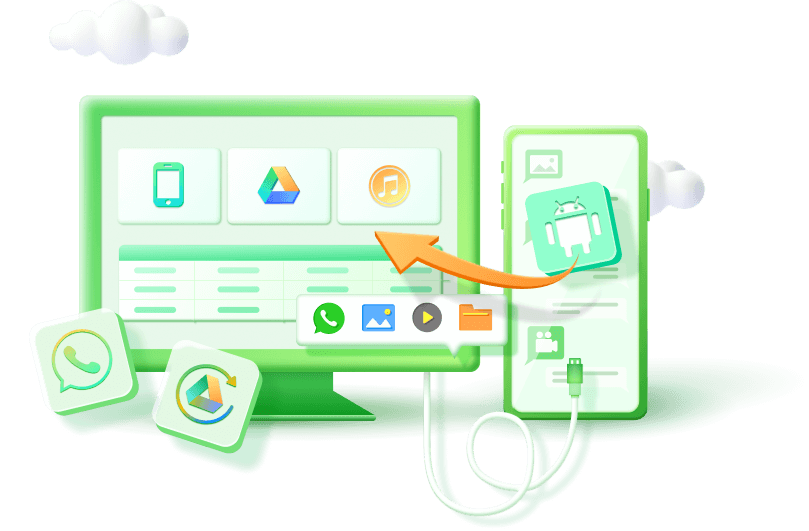
Step 1: Launch ChatsBack
Download and open iMyFone ChatsBack on your computer. On the home screen, choose the recovery mode that suits your situation. You can recover WhatsApp data from:
- Device Storage – Recover WhatsApp data directly from your Android or iOS device.
- Google Drive – Retrieve messages from your Google account backups (Android only).
- iTunes Backup – Extract data from existing iTunes backups (iOS only).
- iCloud – Sign in to your Apple ID to access and recover data from iCloud backups (iOS only).
- History Records – Restore data from previous local scans or backups made with ChatsBack.

Step 2: Connect Your Device
Select "Device Storage" if you want to recover data directly from your phone. Then, connect your Android or iOS device to your computer using a USB cable. Follow the on-screen instructions to enable necessary permissions.

Step 3: Scan for Deleted WhatsApp Data
ChatsBack will begin scanning your device for deleted or lost WhatsApp data, including voice notes, chats, images, and attachments. This may take a few minutes, depending on the storage capacity and data size.

Step 4: Preview and Select Audio Messages
Once the scan is complete, you can preview all recoverable WhatsApp files. Navigate to the audio section to find your lost voice messages. Select the ones you want to restore.
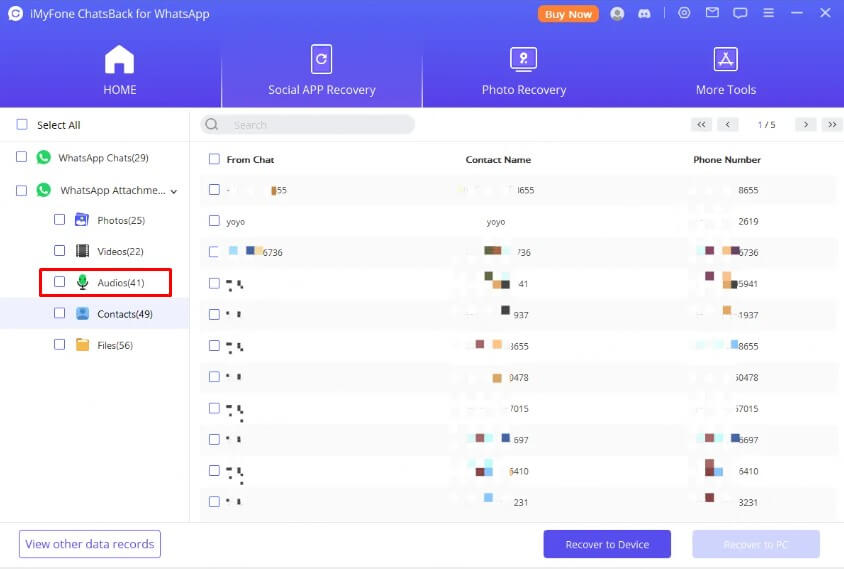
Step 5: Recover to Device or PC
You can choose to either restore the recovered audio messages directly to your smartphone (if supported) or export them to your computer in formats like HTML, CSV, or PDF for safekeeping.
FAQs
1 Does the Limit Vary on Android vs. iPhone?
Not significantly. The maximum duration for voice notes—up to 30 minutes—is consistent across both Android and iOS devices when recording directly within WhatsApp. However, performance can vary slightly depending on your device model, operating system version, and available storage. It's always best to keep your app updated and ensure your device is running smoothly for uninterrupted recording.
2 What Happens If You Exceed the Limit?
If you record a voice message beyond the allowed duration, WhatsApp will automatically stop the recording once it hits the limit—typically at the 30-minute mark. For pre-recorded audio files, anything exceeding the 16 MB size limit won’t be sent. You’ll either need to compress the file or split it into smaller segments to send it successfully.
3 Will WhatsApp Extend Audio Limits in the Future?
WhatsApp regularly updates its features based on user demand and evolving usage habits. While there’s no official confirmation yet about increasing voice note durations or file size limits, recent updates—like the addition of voice messages in Status and improvements to file sharing—indicate that WhatsApp is moving toward greater flexibility. Keep your app updated to take advantage of any future changes.
4 Will Recovered WhatsApp Audio Messages Get Deleted Again?
Once recovered with iMyFone ChatsBack, your WhatsApp audio messages will stay on your device or be saved to your computer unless manually deleted or overwritten. To ensure they don’t disappear again, consider backing up your WhatsApp data regularly or saving important files after recovery.
Conclusion
WhatsApp allows you to send voice messages up to 30 minutes long when recording directly within the app, and up to 16 MB for pre-recorded audio files. While these limits work for most, there's always a risk of losing important messages due to accidental deletion or technical issues.
If you've ever lost valuable audio files, iMyFone ChatsBack provides an easy solution for recovering deleted WhatsApp audio messages. With ChatsBack, you can restore lost voice notes quickly and keep your conversations safe.
Don't let your important audio messages disappear—use ChatsBack to recover and protect your WhatsApp data.



















