How to Hide WhatsApp Messages on Android/iPhone?
Category: Transfer WhatsApp

6 mins read
WhatsApp is a popular messaging app that allows users to send and receive text messages, images, videos, and voice messages. However, there may be times when you want to hide certain messages from others. Here are three ways to hide messages on WhatsApp.
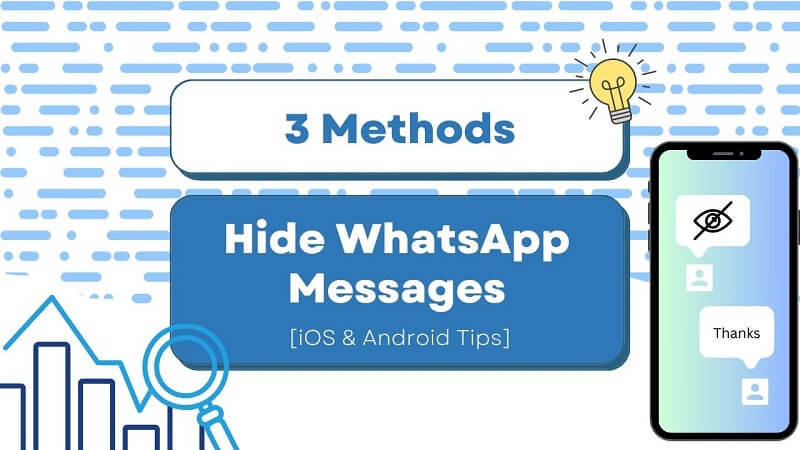
In this article:
- Part 1. 3 Ways to Hide Messages on WhatsApp
- 1.1 Archive unwanted messages
- 1.2 Privacy settings to hide WhatsApp messages from others
- 1.3 Use GB WhatsApp
- Part 2. How to Read Hidden WhatsApp Messages?
- 2.1 Unarchive hidden WhatsApp messages
- 2.2 Unlock WhatsApp by face ID/fingerprint
- 2.3 Export WhatsApp from Phone to PC (Restore Deleted Messages on WhatsApp)
- FAQs & Conclusion
Part 1. 3 Ways to Hide Messages on WhatsApp
“I want to hide messages on WhatsApp because my parents always check my WhatsApp without my permission. Is there any way to hide WhatsApp messages? Please help!”
Luckily, hiding WhatsApp messages can be done. WhatsApp built-in feature - archive messages is the first method selected by most users. Since this feature has been popular for a long time, many people can figure out how to read archived messages, so in some cases, this method can't completely hide the message.
Apart from archiving WhatsApp messages, we will offer other 2 methods for you to successfully hide WhatsApp messages on Android phones/iPhones.
1 Archive unwanted messages
Currently, archiving WhatsApp messages to hide redundant conversations remains popular. Here is how to archive unwanted WhatsApp messages on your phone:
On iPhone:
- Open WhatsApp and go to the chat that you want to hide.
- Swipe left on the chat.
- Tap "Archive."
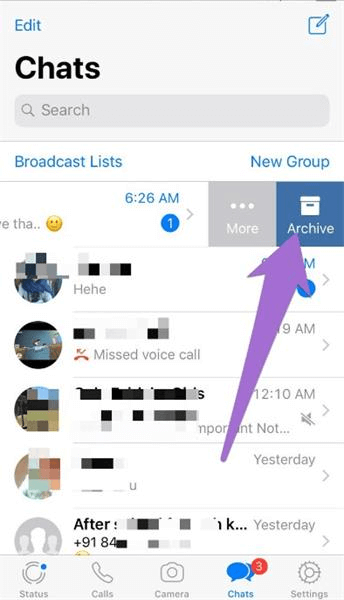
On Android:
- Open WhatsApp and go to the chat that you want to hide.
- Tap the three dots in the top right corner of the screen.
- Select "Archive."
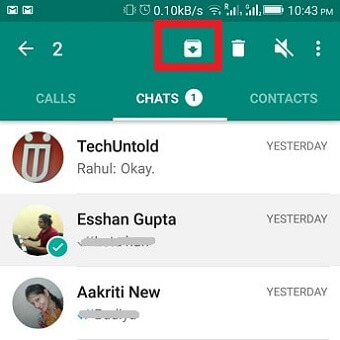
Archived messages are still stored on your phone, but they will be hidden from the main chat list. To view archived messages, scrolling down to the bottom of WhatsApp chats. Then, select "Archived Chats."
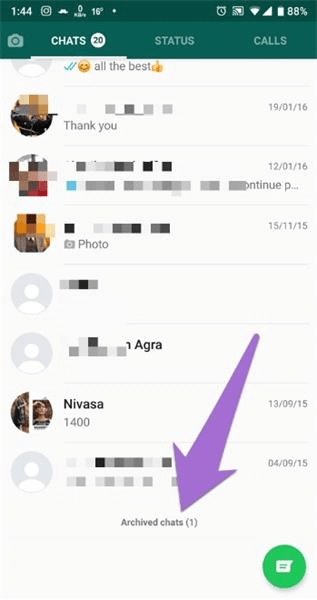
2 Privacy settings to hide WhatsApp messages from others
These settings will prevent others from seeing your online status for the chat that you want to hide. In this way, you can prevent others sending you messages because they will find you're not online. However, if someone send you messages, the messages will still appear.
On iPhone:
- Open WhatsApp and go to "Settings."
- Tap on "Account."
- Tap on "Privacy."
- When asked "Who can see my status", choose "My contacts", and when asked "Who can see my last seen", choose "My contacts".
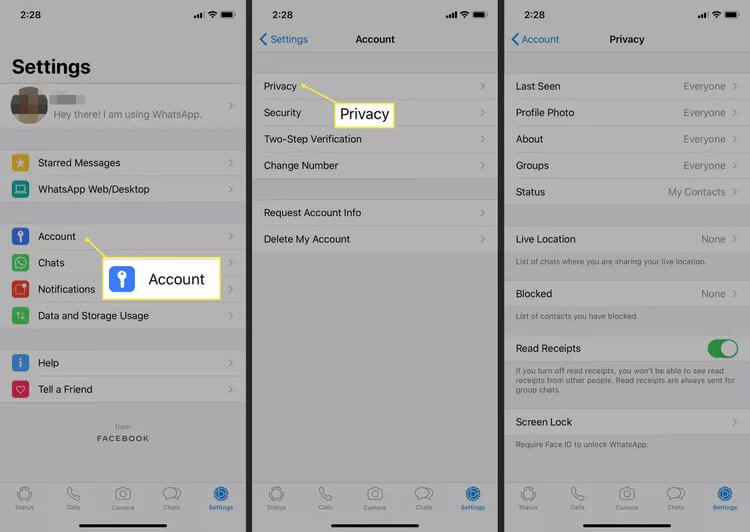
On Android:
- Open WhatsApp and go to "Settings."
- Tap on "Account".
- Tap on "Privacy".
- Tap "Who can see my personal info".
- Under "Last seen and online", select "My contacts".
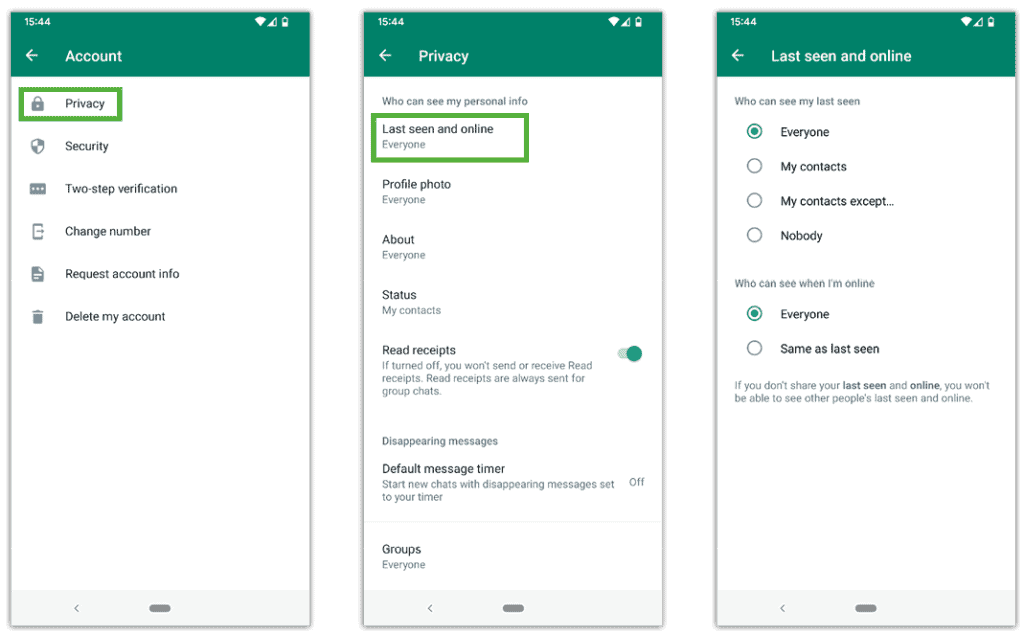
These settings will prevent others from seeing your profile photo and last seen time. However, they will still be able to see your messages if they have your phone.
3 Use GB WhatsApp
GB WhatsApp is a third-party app that allows you to hide messages from others. It also has a number of other features that are not available in the official WhatsApp app, such as the ability to change the theme, font, and background of the app.
To use GB WhatsApp, you will need to download the app from a third-party website, or you can transfer WhatsApp data to GB WhatsApp. Install and launch the app on your phone after downloading it. Then choose "Settings" and turn on the "Hide Chats" option.
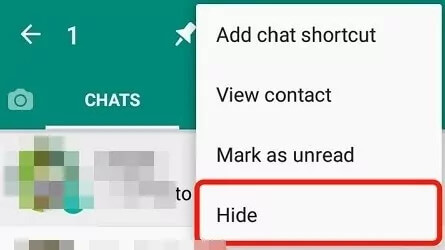
Once you have enabled the "Hide Chats" feature, you can select the chats that you want to hide. The hidden chats will be moved to a separate section of the app and they will not be visible to others.
Part 2. How to Read Hidden WhatsApp Messages?
To read hidden WhatsApp messages, you will need to unarchive them or unlock WhatsApp by face ID/fingerprint. Besides, you can read someone’s WhatsApp by exporting Google Drive backups with iMyTrans.
1 Unarchive hidden WhatsApp messages
To unarchive a hidden chat on your iPhone, open WhatsApp and go to the "Chats" tab. Then, swipe left on the chat that you want to unarchive.
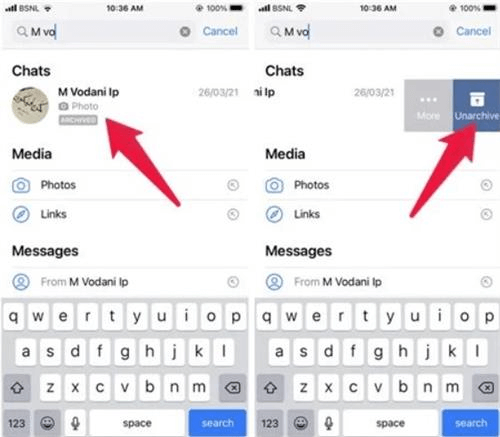
To unarchive a hidden chat on Android, open WhatsApp and go to the "Archived Chats" section. Then, tap on the chat that you want to unarchive.
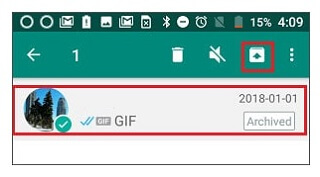
2 Unlock WhatsApp by face ID/fingerprint
If you have enabled face ID or fingerprint unlock for WhatsApp, you can use it to readhidden messages. To do this, open WhatsApp and swipe up to unlock the app. Then, tap on the chat that you want to read.
3 Export WhatsApp from Phone to PC (Restore Deleted Messages on WhatsApp)
You can export your WhatsApp messages which have backed up on Google Drive to your PC to read hidden WhatsApp messages. Here is the step by step guide:
Download and install a WhatsApp transfer tool - iMyFone iMyTrans on your PC. There are many different functions in this tool. You can choose Export & Restore > Import backups from Google Drive to manage Google Drive backups exporting.
Step 1. Connect your phone to your PC using a USB cable.

Step 2. Launch the iMyFone iMyTrans and select the "Export & Restore" option. You can also choose to import backups from Google Drive.

Step 3. The tool will scan your phone for WhatsApp messages.
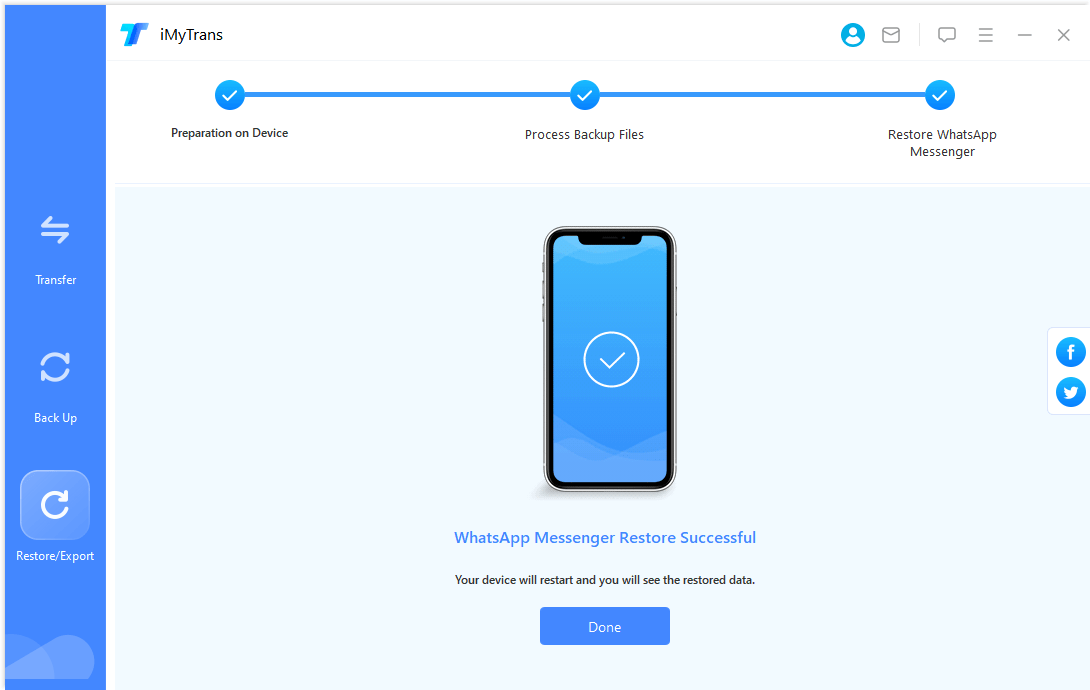
Step 4. Once the scanning is done, you can preview the WhatsApp conversations and selectively export the data to your PC. Any conversations, including hidden WhatsApp messages, photos, videos, or audio will be shown on iMyTrans.

iMyTrans can do more than restore deleted WhatsApp data from Google Drive, there are more functions to benefit your social app data management:
Transfer/Back up/Restore WhatsApp in one App
100,000+ people have downloaded it.
- Transfer WhatsApp between devices with different OSs, i.e., iOS to Android, Android to iOS.
- Transfer safely without resetting devices or deleting original data.
- Supports phone-to-phone transfer, phone-to-computer transfer, and backup & restore.
- Supports 6000+ different smartphone models running on iOS and Android.
- Fully compatible with the latest OS version.
FAQs & Conclusion
1 Q: Can I hide all of my WhatsApp messages?
A: No, you can only hide individual chats. If you want to hide all of your WhatsApp messages, you will need to delete them.
Restore deleted WhatsApp messages from local backups/Google Drive
2 Q: Can someone else see my hidden WhatsApp messages if they have access to my phone?
A: Yes, if someone else has access to your phone and they know how to unarchive chats, they can see your hidden messages.
3 Q: Is it safe to use GB WhatsApp?
A: GB WhatsApp is not a secure app. It is not developed by WhatsApp and it is not available in the Google Play Store. There have been reports of GB WhatsApp being hacked, so it is not recommended to use it.
Conclusion
There are a number of ways to hide WhatsApp messages from others. The best method for you will depend on you:
- If you only want to hide a few individual chats, archiving them is a good option.
- If you don’t want anyone to see the chat, the most secure way is to delete the message.
In this article, we also introduce you iMyTrans - WhatsApp data management tool -transfer, backup, and restore in one app. With iMyTrans, you can back up messages before deleting them. Meanwhile, you can restore or export them to your PC or a new phone through iMyTrans. It’s more flexible than backup WhatsApp on Google Drive/iCloud.


















