WhatsApp has a large audience. And among this audience, about 10 billion messages are sent every day. An average WhatsApp user spends 38 minutes chatting on the popular platform. And during their exchange online, both vital and mundane information is shared through their messages.
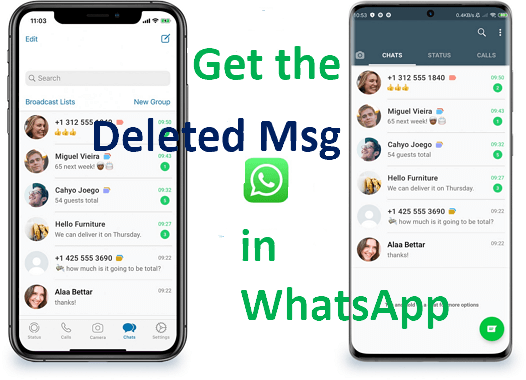
Now, this information can get deleted, either on purpose or unintentionally. I have put together this article to address how to get back deleted WhatsApp messages.
One-Click to Get Deleted Messages from WhatsApp [without Backup]
The first method to get back deleted chats from WhatsApp that I will be mentioning is using iMyFone D-Back. And it allows you to get the deleted messages even when you didn’t back those chats up.
- Apply advanced technology to guarantee the highest success rate to get the deleted WhatsApp messages with or without backup.
- It will 100% securely recover the deleted WhatsApp messages and attachments.
- It even allows you to preview WhatsApp conversations before performing the final recovery.
- You can export and restore WhatsApp conversations to your device or computer with its four different recovery modes.
How to use D-Back to get the Deleted Msg in WhatsApp without backup
We will take the steps to recover deleted WhatsApp messages on iPhone as example.
Step 1: Open the program on your computer. Connect your device to the computer using a cable and pick the Device Storage.

Step 2: Choose WhatsApp Messager and click Start to scan your iPhone.

Step 3: Select the WhatsApp messages that you wish to recover after analyzing the database. Click Recover to Device or Recover to PC to restore the deleted WhatsApp Messages.

2 Ways to Get Back Deleted WhatsApp Messages on iPhone [via Backup]
WhatsApp allows iPhone users to back up their messages. Therefore, this section shows how to get the deleted message in WhatsApp from the backup of your iPhone.
1. Get Deleted WhatsApp Conversations Back Via iCloud Backup
For iPhone users, the online location for backing up WhatsApp messages is their iCloud storage. The steps highlighted below show how to retrieve your chats from this backup.
- Uninstall WhatsApp from your iPhone device.
- Open the App Store on your iPhone device to download and reinstall the latest WhatsApp app.
- Set up your account on the newly installed application using the same contact number you used for the account on the uninstalled app.
- Finally, tap on Restore to get the deleted messages back.

2. Selectively Recover Deleted WhatsApp Chats from iTunes Backup
Using the iMyFone D-Back software tool, you can recover or restore videos, audio messages, photos, and text messages in WhatsApp chats from iTunes backup.The process is that you can selectively recover the messages you need. It also supports extracting WhatsApp messages from phones or backups without overwriting the current data on the phone.
If you have backed up your iPhone to iTunes before delete the WhatsApp chats, please follow the below steps to retrieve it.
Step 1: Begin by choosing Recover from iTunes Backup on the home screen.
Step 2: After which, Choose the backup you want to extract and click Start to scan the backup.The scanning process will take a few minutes. This process depends on the amount of WhatsApp files in your iTunes backup.
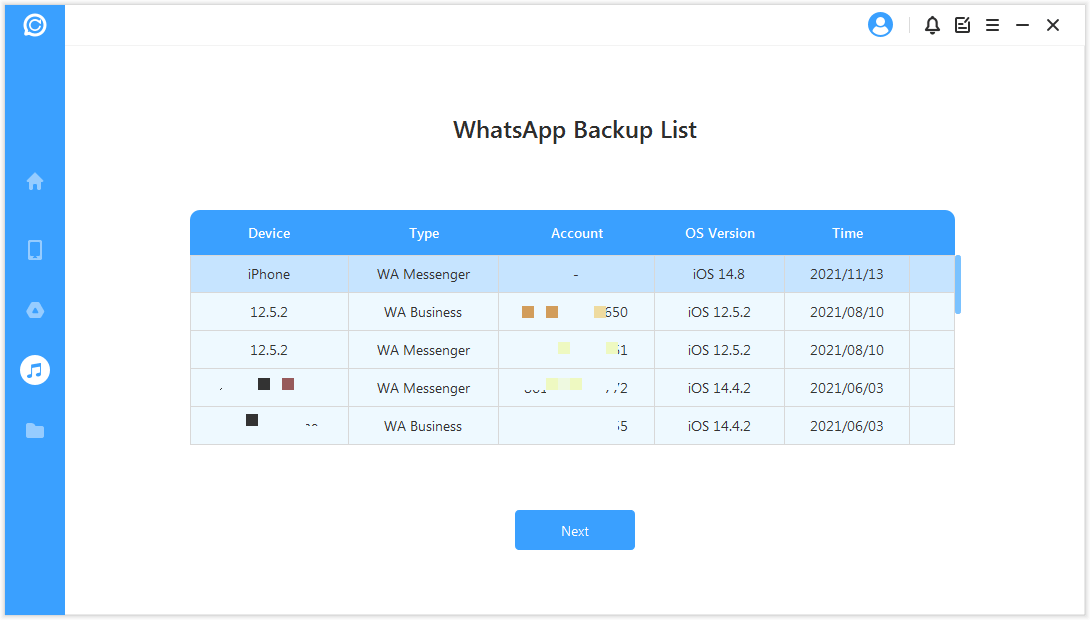
Step 3: The steps above will display the search results on the screen. Now, you can select the chats you want to recover and then tap Recover to Device or Recover to PC at the bottom right corner of the application.
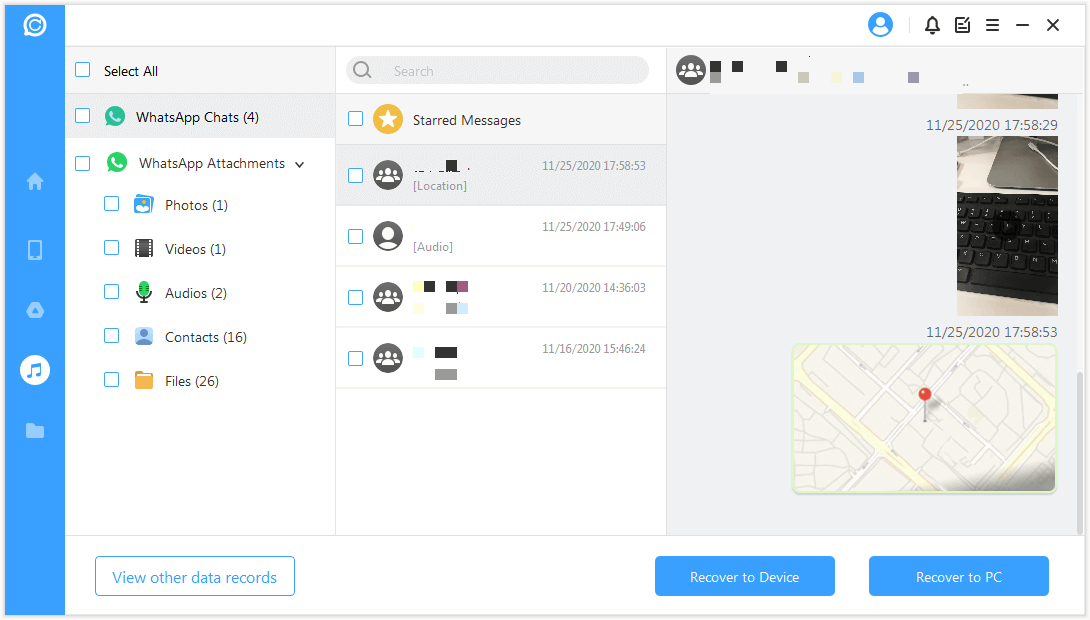
2 Ways to Get Deleted Chats from WhatsApp on Android [via Backup]
The operating system and functions of an android device are quite different from that of an iOS. That is why this article has identified some of the solutions to get a deleted WhatsApp chat on Android.
1. Get Back Deleted Chats on WhatsApp Via Google Drive
One of the places WhatsApp backs up chats is on the user’s Google Drive. Now, to get back deleted chats from WhatsApp, the user only needs to access the backup on their drive.
- Uninstall WhatsApp from your android device.
- Open the Android Google Play Store to download and reinstall the latest WhatsApp application.
- Set up your WhatsApp account on the application using the same contact number you used for the account before uninstalling it.
- Click on Restore, and the app will retrieve your chats.
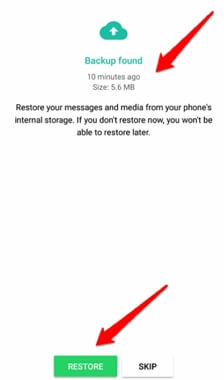
2. Get Older Deleted Messages from WhatsApp via Local Backup
Alongside backing up chats on the Google Drive of android devices, WhatsApp backs up users' messages locally on their device. Here are the steps you may follow:
- Open the File Manager app on your Mobile device and navigate to the backup file through either of the paths below.
- On your device storage: Device Storage → WhatsApp → Databases
- On your SD Card: SD Card → WhatsApp → Databases
- Select the msgstore.DB.crypt12 file from the Databases folder and rename it to msgstore_BACKUP.db.crypt12.
There are other files in the Databases folder with the msgstore-YYYY-MM-DD.1.db.crypt12 name format. Select the most recent date and rename it to msgstore.DB.crypt12. - Launch the Google Drive application on your iPhone, then delete the WhatsApp backup there.
Deleting the backup on your Google Drive will force WhatsApp to restore your messages locally. - Uninstall and reinstall the WhatsApp application.
- Set up your account with the same contact number as before, then click on Restore.
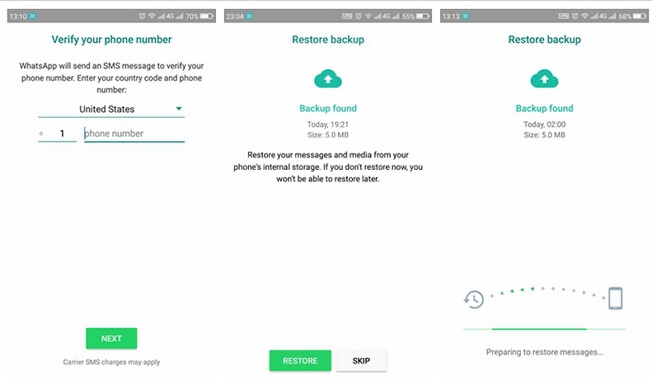
Bonus: How to Recover the Archived Chat in WhatsApp?
Some users are searching for how to get back deleted WhatsApp messages even though their messages are not deleted. One of the mistakes users make is that they may archive chats by mistake and think it has been deleted. To rectify this mistake and recover an archived chat on WhatsApp, follow these steps.
- Scroll through your WhatsApp chat list to see the Archived chat name and open it.
- Hold down on the chat name you want to recover.
- Then click on the Unarchive icon with the up arrow at the top of your screen.
- You can now go back to your WhatsApp chat list to access the chat.
Bottom Line
This post shows that both backed-up messages and those not backed up can be recovered. It also addresses the differences between WhatsApp message recovery on iPhone and Android. Sometimes, the messages WhatsApp users assume have been deleted may only be archived. In such a case, access the archive list and unarchive the chat.



















 December 7, 2022
December 7, 2022