[5 Solutions]How to Fix Chat Lock Not Showing in WhatsApp?
Category: Transfer WhatsApp

3 mins read
The notable feature of WhatsApp is the Chat Lock option. It allows users to add an extra layer of security to their private conversations. However, WhatsApp may not display the chat lock option in certain situations.
If you encounter Chat Lock option not showing in WhatsApp, don't worry; we will provide you with the best solution.
In this article:
What is Chat Lock on WhatsApp?
Chat lock feature is a new official WhatsApp feature released in May 2023, his main role to strengthen the protection of your private information security.
With this feature, you can add a fingerprint authentication or face recognition authentication security lock for private messages, so that even if someone gets your phone and opens the WhatsApp program, he will not be able to product these locked messages.
Only you have access to a special folder that contains all of your locked chats. To prevent unauthorized access to your private conversations on WhatsApp, this function adds an additional degree of security.
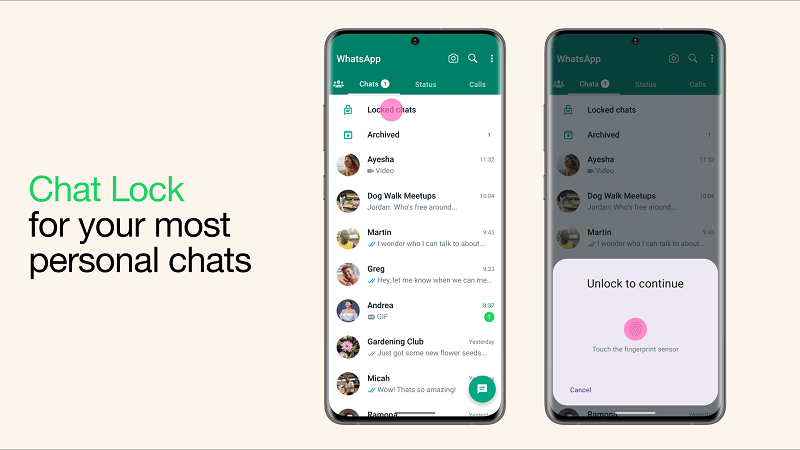
Why Don't I Have Chat Lock Option in My WhatsApp?
If the "Chat Lock" option is not showing in WhatsApp, you can try the following troubleshooting steps to resolve the issue:
1 Method 1. Update WhatsApp
Make sure WhatsApp is installed on your smartphone in the latest version. Outdated versions may not have all the features and bug fixes. To do this:
- 1. Open the App Store or Google Play Store and search for “WhatsApp”.
- 2. If there is an update available, tap Update.
- 3. Open WhatsApp and tap the name of a person or group that you want to lock.
- 4. Select “Chat Lock” and lock the chat.
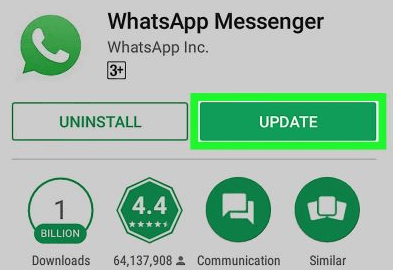
2 Method 2. Check Device Compatibility
Make sure that your device is compatible with the Chat Lock feature. WhatsApp periodically adds features that might not be available on older devices or operating systems.
3 Method 3. Restart WhatsApp
Sometimes, a simple restart of the app can resolve minor glitches. Close WhatsApp completely and reopen it to see if the Chat Lock option appears.
Press and hold the power button until you see the power menu to restart your smartphone. Then, open WhatsApp.
4 Method 4. Clear WhatsApp Cache and Data
Clearing the cache and data can help to resolve issues with WhatsApp, including the chat lock option not showing. To do this, go to Settings > Apps > WhatsApp > Storage & cache. Tap Clear cache and then Clear storage.
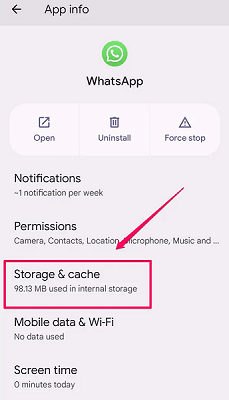
5 Method 5. Contact WhatsApp Support
If none of the above steps work, you may need to reach out to WhatsApp's official support for assistance. They can provide further guidance and help resolve the issue.
About WhatsApp Chat Lock Feature
1 Can I use the Chat Lock feature for group chats?
Yes, you can apply the Chat Lock option to individual chats as well as group conversations for added security.
2 What happens if I forget my Chat Lock Secret Code?
Setting Secret code for locked chat is a new feature that will be officially released by WhatsApp soon. The feature is currently live only in WhatsApp Beta, if you want to experience this feature, you can join in WhatsApp Beta by the following ways:
- Sign in to your Google account on https://play.google.com/apps/testing/com.whatsapp.
- Select “Become a tester”.
- Download WhatsApp on App store, then, tap on the “Update” button.
- Open WhatsApp and tap the name of contact/group.
- Select “Chat Lock” and set secret code.
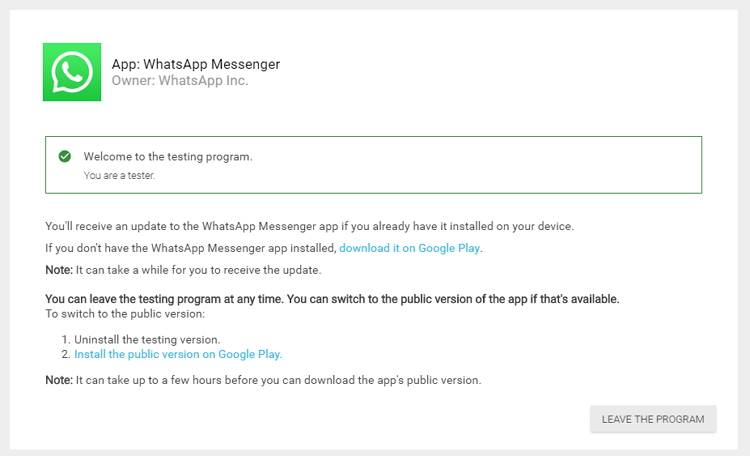
If you have forgotten the secret code, here are two ways to help you out:
Method 1 Use fingerprint or face verification to open locked chat messages
- 1.Open WhatsApp and go to the chat that you want to lock.
- 2.Tap on the contact name or group name at the top of the screen.
- 3.Tap Chat Lock.
- 4.Toggle on the switch next to Lock This Chat.
- 5.You will then be prompted to create a passcode or confirm your fingerprint or Face ID authentication.
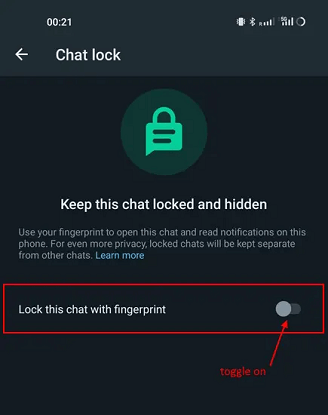
Method 2 Restore locked WhatsApp chats from backup using third-party software
Since WhatsApp's locked chats within Google Drive or iCloud backup will remain locked even after restoring, you can only use third-party software to open locked chats.
iMyFone iMyTrans (pre iTransor for WhatsApp) on the other hand is a safe and secure third party software. You can restore locked chats to a new phone or view them on your computer by using the Restore Backup feature in the program:
Step 1. Connect your device to computer and open iMyFone iMyTrans (pre iTransor for WhatsApp).

Step 2. Click “Backup” button and wait for the backing up of WhatsApp data. All data, including locked chats will be backed to your computer.
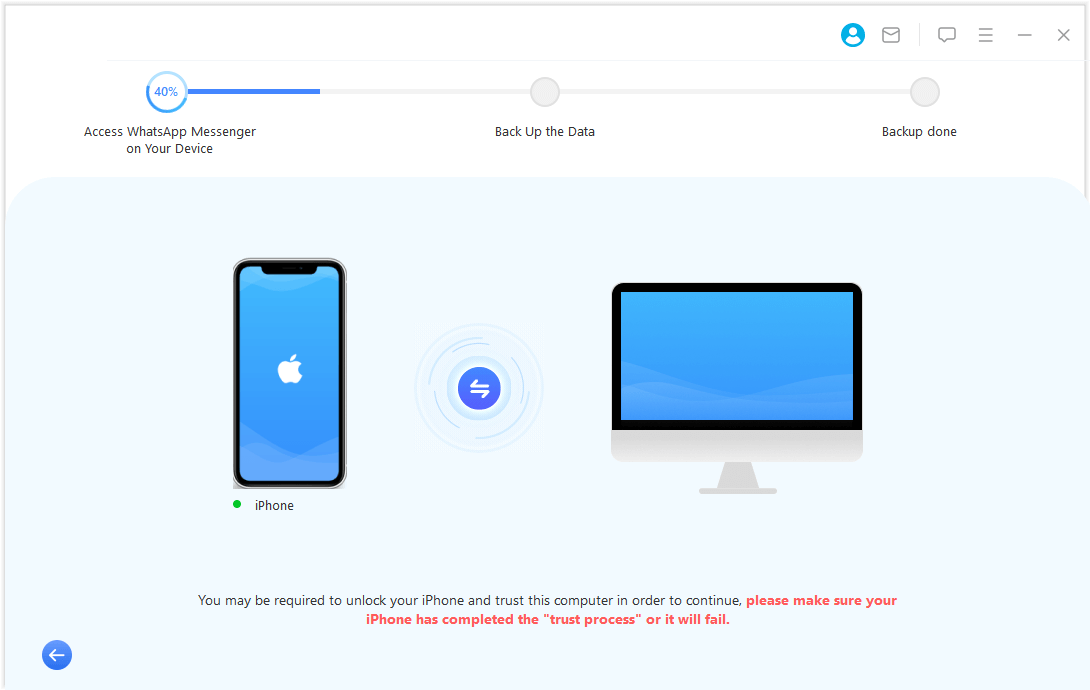
Step 3. After clicking restore to phone/export to pc, you’ll be able to view the locked chats on your phone or on a PC.

How to recover deleted messages on WhatsApp?
Step 1. Click the button below to download and install ChatsBack for WhatsApp on your computer.
Step 2. Open ChatsBack and connect your device to the computer.

Step 3. Once your device is detected, click the "Start" option in the main menu.
Step 4. Select WhatsApp from the list of supported apps, then click the "Scan" button.
ChatsBack will begin scanning your device to find deleted WhatsApp messages.

Step 5. After the scan is complete, you can preview the recoverable messages and choose the ones you want to restore.

Step 6. Click the "Recover" button to save the messages to your computer.
Conclusion
The Chat Lock option in WhatsApp is an invaluable tool for safeguarding your private conversations.
If you find that it's not showing up as it should, follow the troubleshooting steps mentioned above. With iMyFone ChatsBack for WhatsApp, you can regain control over your chat security and continue enjoying the benefits of WhatsApp.



















