Why Can't WhatsApp Voice Messages be Heard? Fixed in 5 Minutes!
Category: Transfer WhatsApp

5 mins read
Fix iPhone 14/13/12/11/X/8/7/6/5 that cannot hear audio with one click without losing any data! It is 100% safe and with maximum success rate. You can do it at home by yourself.
When WhatsApp voice messages do not work we feel frustrated: The audios of this application are highly valued by users because they simplify the exchange of messages and because they allow us to communicate sensations and contexts that are impossible to capture in text.
This could be due to software or hardware issues, such as volume or the screen sensor, but it could also be due to a problem with the application itself. Next we will see what to do when WhatsApp voice messages are not heard.
Why can't WhatsApp voice messages be heard?
Useful Checks When WhatsApp Audios Cannot be Heard
Therefore, the first thing we must do is identify why WhatsApp voice messages are not heard and once this is done, act to solve the problem.
1 Check WhatsApp Permissions
If WhatsApp voice messages cannot be heard, the first thing you should do is check the application's permissions to check that access to the camera and microphone is enabled.
1. On Android devices
Step 1. Go to Settings > Applications > Manage Applications (the path may vary depending on the version).
Step 2. Find the WhatsApp application, click on it to enter its details and then select Application Permissions.
Step 3. Check that you have Camera and Microphone permissions enabled. Otherwise, look for the permission in the list, click on it to activate it.
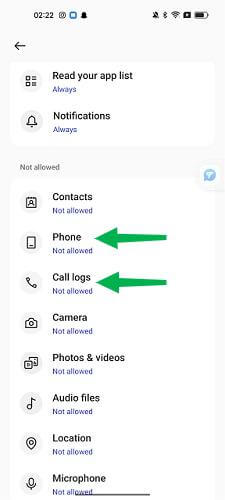
2. On iPhone devices
Step 1. Go to Settings > Privacy > Microphone.
Step 2. Locate the WhatsApp app and tap on it to access the details.
Step 3. Check that Microphone and Camera are enabled (in green). Otherwise, slide the switch to activate the permission.
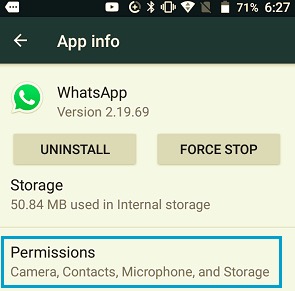
2 Check the Screen Protector
WhatsApp voice messages may not be heard due to a problem with the proximity sensor. When we bring the phone closer to our ear, the screen turns off and the WhatsApp audio is played at a lower volume through the call speaker. So, if the screen goes dark when playing audio away from your ear, this could be the problem.
What to do? If you have a screen protector film or glass covering the proximity sensor, this could be affecting the sensor. Remove the protector and clean the surface of the sensor to see if that solves the audio problem.

3 Turn Up the Volume
We've already mentioned it, but perhaps the problem is simpler than it seems, so simple that we could even skip reviewing it. If WhatsApp voice messages cannot be heard, check the multimedia volume of your mobile's main speaker.
For both Android and iPhone, the easiest way to check this is to press the media volume up keys while the audio is playing, otherwise, the phone's alert volume will be raised.
4 Check Storage
Another reason why WhatsApp voice messages are not heard may be the available storage on your mobile. In this case, since it does not have space, the application will not be able to download the audio files to play them. To review it, do the following:
1. On Android devices
Step 1. Go to Settings > About Phone > Storage (on older versions of Android, you will need to go to Settings > Storage).
Step 2. Check the available storage space.
Step 3. If necessary, delete some files or applications to create some space.
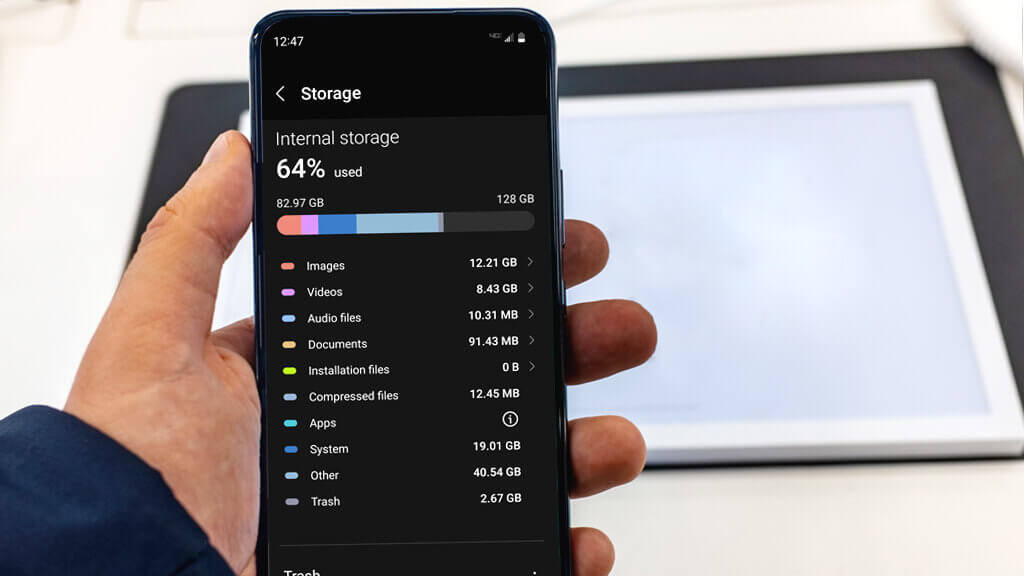
1. On iPhone devices
Step 1. Go to Settings > iPhone Storage.
Step 2. Check the memory status of your device.
Step 3. If necessary, you can free up some space by uninstalling some applications, removing unused ones, or optimizing photos to move them from your phone to iCloud.
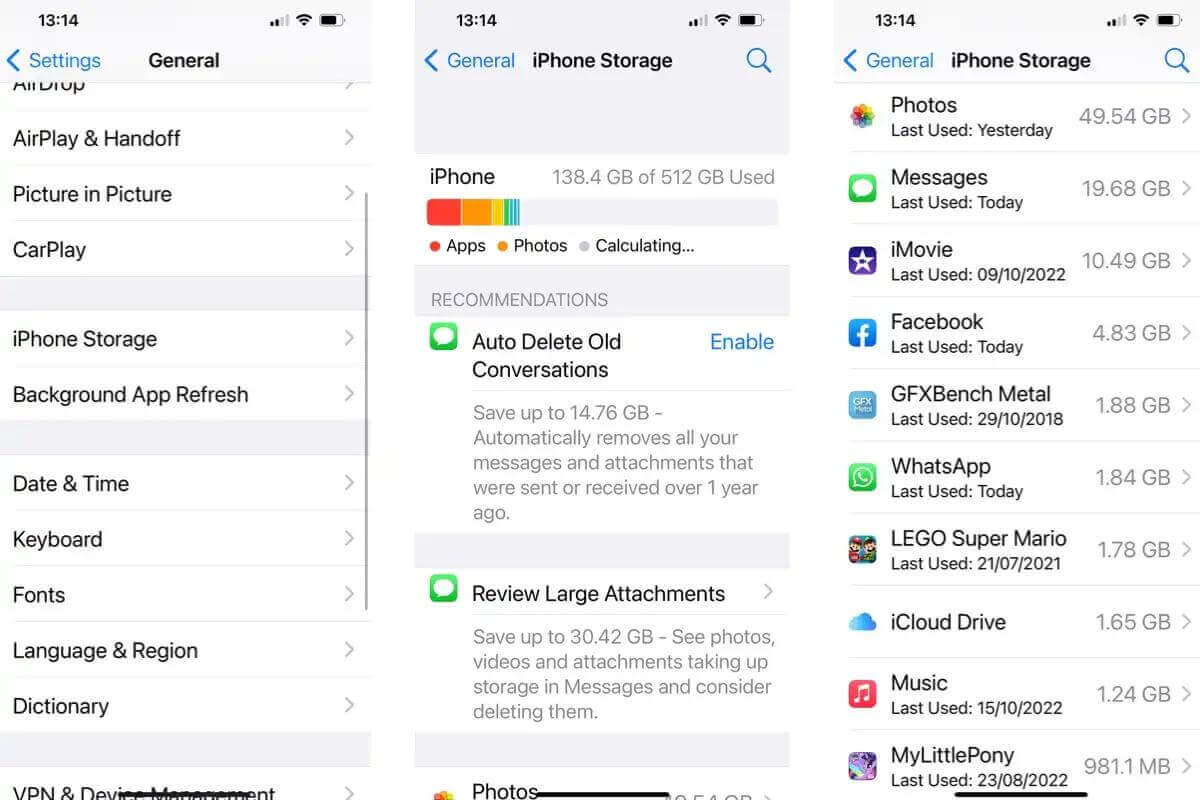
5 Clear Cache (Android Only)
In some cases, the problem with WhatsApp audios will be solved by clearing the cache. This is an exclusive space in Android where applications store their temporary files to speed up operation. Clearing the cache does not imply a loss of data.
Step 1. Go to Settings > Applications on your mobile.
Step 2. Search for WhatsApp and select the app to access its details.
Step 3. Press Storage and select Clear Cache.
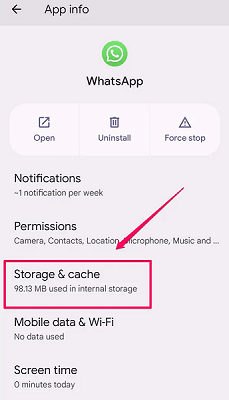
How to Fix When WhatsApp Voice Messages Are Not Heard?
1 Restart Your Phone
The first recommendation is that you restart the device; this will restart all the processes on your mobile and could end the problem quickly.
1. Restart an Android device
Step 1. Press the On/Off button and hold it for a few seconds.
Step 2. When you see the on-screen menu, tap Restart.
Step 3. The mobile will restart along with all its processes.
2. Restart an iPhone device
Step 1. Press the side key on the iPhone together with the volume key until you see the power slider button on the screen (on devices older than iPhone X, you just have to press and hold the side or top button).
Step 2. Toggle the power button and allow the iPhone to turn off (approximately 30 seconds).
Step 3. Finally, turn the device back on by pressing the side (or top) button until you see the Apple logo on the screen.
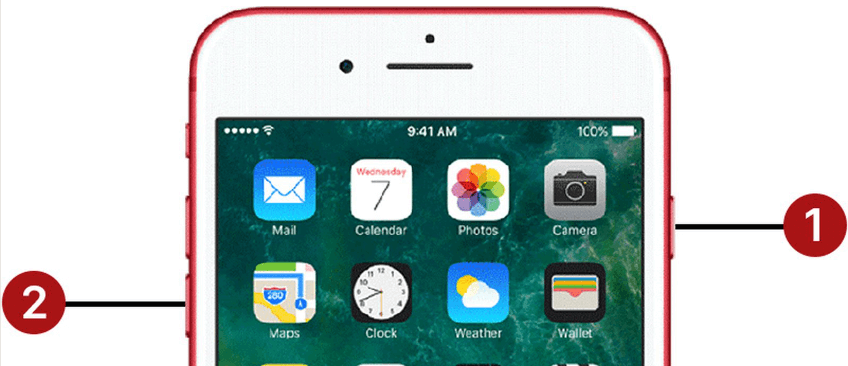
2 Reset Network Settings
If you cannot hear WhatsApp audio, another possible solution is to restart the Network settings, thus deleting the Wi-Fi keys, settings, linked devices, etc. This may correct the problem, although you will need to re-enter passwords and settings.
1. On Android devices
Step 1. Go to Settings > System > Reset > Reset network settings.
Step 2. Select the Reset Settings option.
2. On iPhone devices
Step 1. On your device, follow the path Settings > General > Reset.
Step 2. Select Reset network settings and confirm the procedure.
3 Turn Off Third-party Recording Apps
Why can't the WhatsApp audios I send be heard? Well, you should also know that WhatsApp does not allow you to record voice notes when you have an application active to record calls (or the screen) on the device. In that case, to record an audio message on WhatsApp, you must first disable or uninstall this recording application.
1. On Android devices
Step 1. Locate the recording app by going to Settings > Apps > Manage Apps.
Step 2. Enter the application details and select Stop or Uninstall.
2. On iPhone devices
Step 1. Go to Settings > Applications.
Step 2. Locate the recording app, tap on it to access its details and disable background updating.
Step 3. Go back to the main screen and force close the app.
4 Update or Reinstall WhatsApp
The issue here is quite simple: if you cannot listen to WhatsApp voice messages and if the previous solutions did not work, you should update WhatsApp or directly delete the application and reinstall it.
- Enter the Google Play Store or access the Apple App Store.
- Use the search engine to find the WhatsApp application in the store.
- Select the app, tap Update, and wait until the process finishes.
If there are no updates available, you can uninstall and reinstall the application from the Google Play Store. On iPhone, long-press the app in the main menu until the icons shake and press X. Then reinstall it from the App Store.
Conclusion
In this article we did a complete review of the reasons why WhatsApp voice messages are not heard, the checks you should do and the methods to solve this frustrating problem. In addition, we have collaborated all content in a video for your reference.


















