Export Stickers from WhatsApp to Snapchat/Telegram/iMessage?
Category: Transfer WhatsApp

3 mins read
WhatsApp is one of the most popular messaging apps in the world, and it allows users to send stickers to each other. Stickers can be a fun and easy way to express yourself, and they can also be used to add humor to your conversations.
If you are a WhatsApp user, you may be wondering how to export stickers from WhatsApp to other messaging apps, such as Snapchat, Telegram, or iMessage. This article will show you how to do it.
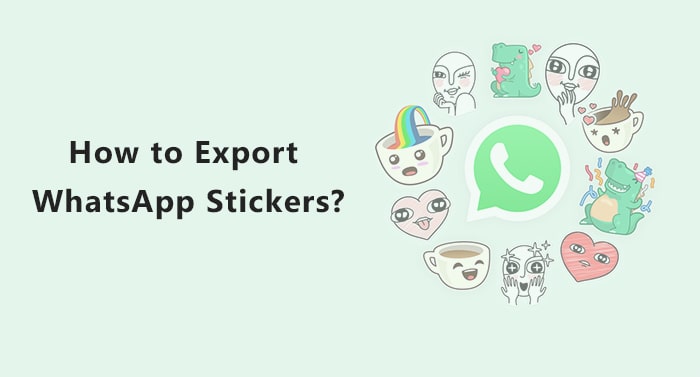
In this article:
Part 1. How to Export WhatsApp Stickers?
There are two ways to export stickers from WhatsApp: you can export them as PNG files or as ZIP files.
To export stickers as PNG files:
- Select the chat that contains the sticker that you want to export on WhatsApp.
- Tap on the sticker to open it.
- Open the setting option by tapping on the three dots icon in the top right corner of the screen.
- Select "Save Image".
- The sticker will be saved to your phone's gallery.
To export stickers as ZIP files:
- First, open WhatsApp on your phone.
- Select the chat that contains the stickers that you want to export.
- Then, tap on WhatsApp setting option (the three dots icon), which locates the top right corner of the screen.
- Select "More" > "Export Chat".
- In the "Export Chat" dialog, select the stickers that you want to export and tap on "Export".
- The stickers will be saved to your phone's storage as a ZIP file.
[Quicker Way] Export WhatsApp Stickers in Few Clicks
The above method is only suitable for exporting single/small batch of WhatsApp stickers. If you want to export a large number of WhatsApp stickers and don’t export png/zip files, you should use the third party WhatsApp transfer tool - iMyFone iMyTrans, because it is:
- More convenient: iMyFone iMyTrans allows you to export stickers in a single click, while exporting stickers from WhatsApp requires you to save each sticker as a separate image.
- More versatile: iMyFone iMyTrans allows you to export stickers in PNG or ZIP format, while WhatsApp only allows you to export stickers in PNG format.
- More compatible: iMyFone iMyTrans is compatible with both iPhone and Android devices, while WhatsApp only allows you to export stickers from iPhone devices.
Here is how to use iMyFone iMyTrans to export WhatsApp stickers:
- Download and install iMyFone iMyTrans on your computer.
- Connect your iPhone or Android device to your computer using a USB cable.
- Launch iMyFone iMyTrans and select "WhatsApp" from the left sidebar.
- Click on the "Stickers" tab.
- Select the stickers that you want to export.
- Click on the "Export" button.
- Choose a location to save the stickers and click on "Save".
The stickers will be exported to the location that you specified. You can then import them into other messaging apps, such as Snapchat, Telegram, or iMessage.
Here are some additional tips for exporting WhatsApp stickers with iMyFone iMyTrans:
- You can export individual stickers or entire sticker packs.
- You can export stickers in PNG or ZIP format.
- You can export stickers from both iPhone and Android devices.
iMyFone iMyTrans is a powerful tool that allows you to export WhatsApp stickers in a quick and easy way. It is compatible with both iPhone and Android devices, and it supports both PNG and ZIP format. If you are looking for a way to export your WhatsApp stickers, iMyFone iMyTrans is a great option.
Part 2. How to Export Stickers from WhatsApp to Snapchat/Telegram?
To transfer WhatsApp stickers to Snapchat or Telegram, you can use a third-party app called Sticker Maker for WhatsApp.
To use Sticker Maker for WhatsApp:
- Download and install Sticker Maker for WhatsApp from the App Store or Google Play.
- Open Sticker Maker for WhatsApp and tap on the "Create Sticker Pack" button.
- Select the stickers that you want to add to your sticker pack.
- Enter a name for your sticker pack and tap on the "Create" button.
- Your sticker pack will be created and added to Snapchat/Telegram.
Part 3. How to Import WhatsApp Stickers to iMessage?
To import WhatsApp stickers to iMessage, you can use a third-party app called Sticker Maker for WhatsApp.
Step 1.Export the WhatsApp stickers as a ZIP file.
Open WhatsApp and go to the Chats tab. Select the chat that contains the sticker that you want to export. Tap on the sticker to open it. Tap on the three dots icon in the top right corner of the screen. Select "More" > "Export Chat". In the "Export Chat" dialog, select the stickers that you want to export and tap on "Export". The stickers will be saved to your phone's storage as a ZIP file.
2.Import the ZIP file into iMessage.
Open iMessage and go to the App Store. Search for "Sticker Maker" and install the app. Open Sticker Maker and tap on the "Create Sticker Pack" button. Select the ZIP file that you exported from WhatsApp. Enter a name for your sticker pack and tap on the "Create" button. Your sticker pack will be created and added to iMessage.
Here are some additional tips for importing WhatsApp stickers to iMessage:
- You can import individual stickers or entire sticker packs.
- You can import stickers in ZIP format.
- You can import stickers from both iPhone and Android devices.
iMessage does not support animated stickers. If you try to import an animated sticker from WhatsApp, it will be converted to a static sticker.
Part 4. Conclusion
This article has shown you how to export stickers from WhatsApp to other messaging apps, such as Snapchat, Telegram, or iMessage. By following the steps in this article, you can add your favorite WhatsApp stickers to your other messaging apps and use them to express yourself in new and fun ways.


















