How to Download/Copy/Export All WhatsApp Group Contacts to Excel/CSV
Category: Transfer WhatsApp

3 mins read
WhatsApp is the most popular App for instant messaging. It has many different features that make the App so unique. One of these is the possibility of having group chats. If you want to know how to export all the WhatsApp group contacts to excel/csv, you have reached the perfect place. We will present you with different ways in which you can do this.
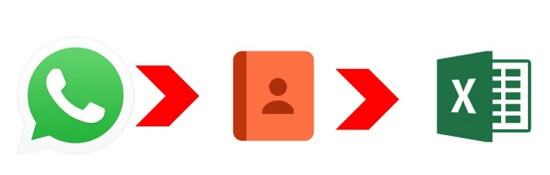
In this article:
Part 1: One Click to Export All WhatsApp Group Contacts to Excel by WhatsApp Extractor
Previous methods can work flawlessly, you need to know a lot of tech stuff. There is a tool called iMyTrans that has been designed to manage WhatsApp data and information without sweating too much. It will allow you to save all WhatsApp group contacts to multiple formats, such as PDF, HTML, or CSV/XLS, etc.

Main Features about iMyTrans
- Free to back up all your contacts, stickers, and messages to different devices.
- To store WhatsApp from phone into PC and vice versa.
- You can access WhatsApp backup on Google Drive.
- Export your WhatsApp contacts to different formats, such as PDF, HTML, or CSV/XLS, etc.
Here are the simple steps:
- Step 1. You need first to install the iMyTrans on your computer and choose "Back up WhatsApp on Devices" button.
- Step 2. After you tap on "Back Up", the process will start.
- Step 3. Wait until the process is done and click "restore/export" to choose the backups.
- Step 4. Choose a WhatsApp backup and tap on "Export to Computer".
- Step 5. You can click "Contacts" under the "WhatsApp Attachments" and save as "XLS" format in the lower right corner. Last, click "Export", you will see the contacts in excel.




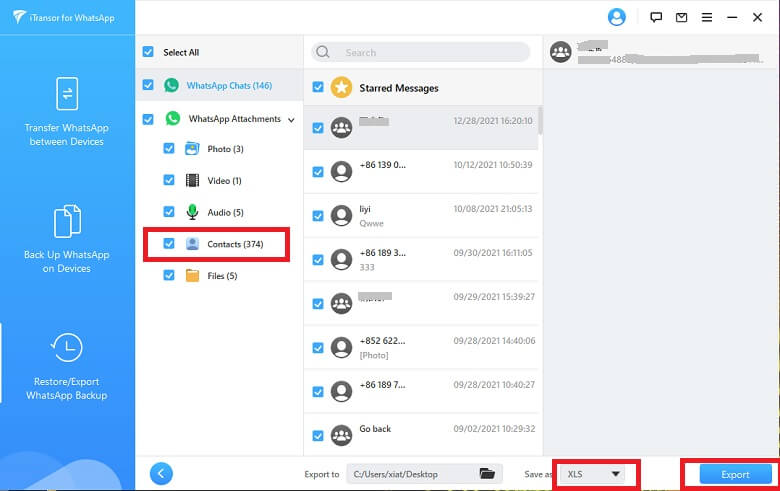
You May Want to Know:
How to Export WhatsApp Chats to PDF?
Part 2: Download WhatsApp Group Contacts to Excel/CSV via WhatsApp Web
There is a way of achieving this by using the WhatsApp web. WhatsApp has an available web version to create an export of your contacts to excel files.
This is a manual process:
- Step 1. The first you need to do is running WhatsApp on your mobile device and click the three-dot icon to choose WhatsApp Web button.
- Step 2. You will also need a computer running Chrome or Firefox, and logged into WhatsApp Web by scanning an OR code to connect your WhatsApp account.
- Step 3. Then, click over the group that you desire to save the contacts. After you are done, choose the Inspect option in the right page or press Ctrl + Shift + I to open the browser.
- Step 4. When the navigator is open, you will see a list with all of the members of the group, you can then right-click and choose Copy > Copy element.
- Step 5. And after copy the text and paste them, enable the Transpose to show contacts. You can see your contacts save as excel file.
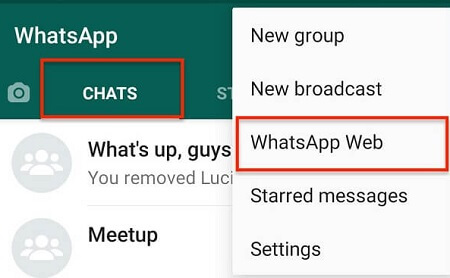
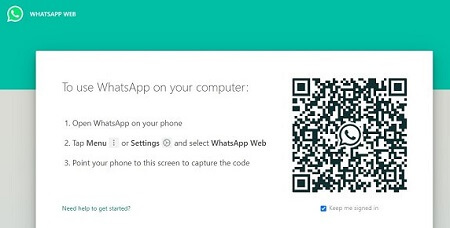
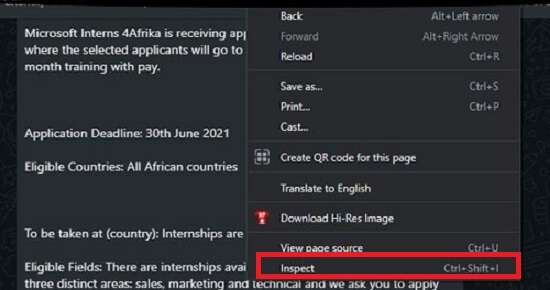
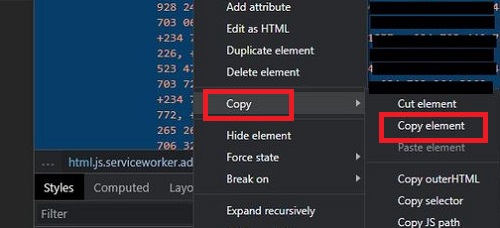
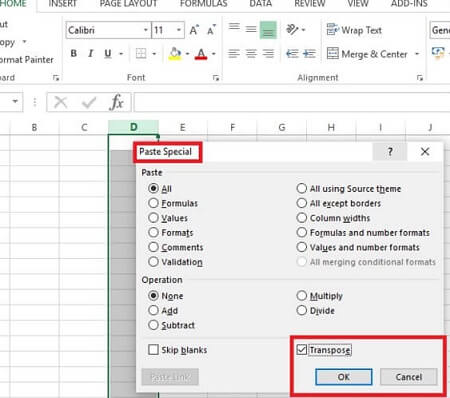
- It is a pretty tedious process, which can be hard to do for people.
Part 3: Using Google Chrome Extensions to Extracting WhatsApp Group Contacts to Excel
This option requires you to be running Google’s Chrome since it will require an extension that works under the ecosystem of Google.
You can check the following steps:
- 1. The first thing you need to do is open Chrome and install any of these extensions: Download WhatsApp Group Phone Number or Group Contacts Downloader.
- 2. After installing them, restart your browser and we’ll be ready to go.
- 3. Now, the next step is to open WhatsApp Web within Chrome. Then you select the group where you need to extract the contacts.
- 4. Then click on the three-dot icon at the top and select Download info.
- 5. The contacts will be saved in a CSV format, that you can open in Excel.
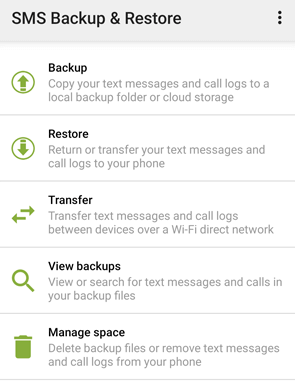
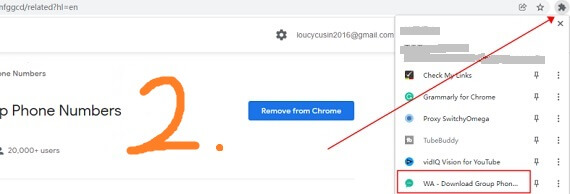
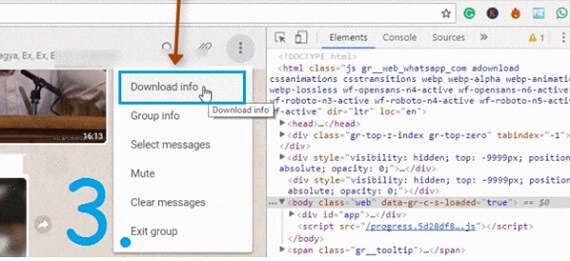
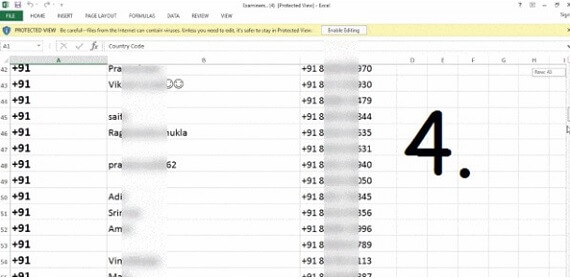
- The process is complicated and for some people that will spend a lot of time to do.
FAQs: More About Copy WhatsApp Group Contacts to Excel/CSV
1How to Copy WhatsApp group contacts to PDF or HTML?
Using a transfer tool is possible to copy group contacts to other formats as well, including PDF, HTML, or CSV/XLS, etc. When it comes the time to save the backup to your computer, you can select the format you want to export.
2How can I import contacts into a WhatsApp group?
You can use the WhatsApp extractor like iMyTrans to import previous backups that you have exported.
- First, connect your device to computer.
- Then, click on "Restore/Export WhatsApp Backup" and select the one you want to restore.
- After the process is finished, click "Restore to Device", you will have your backup restored in your cellphone.
Conclusion
You can use different methods to create backups from your WhatsApp application. However, many of those are complicated to do if people are not really into technology or if they have concerns regarding their privacy. You can use iMyTrans to export any kind of chats to excel or other formats safely.




















