How to Export WhatsApp Chat from Broken Phone?
Category: Transfer WhatsApp

5 mins read
For billions of people worldwide, WhatsApp has become as a crucial communication tool. It allows us to stay connected with friends, family, and colleagues, sharing messages, photos, videos, and more. However, what happens if your phone gets cracked and you need to export your WhatsApp chat? In this article, we will explore the process of exporting WhatsApp chat from a cracked phone and provide you with step-by-step instructions on how to do it.

In this article:
- Part 1. What Does "Export Chat" Mean on WhatsApp?
- Part 2. Can I Export WhatsApp Chat from a Broken Phone?
- Part 3. How to Export WhatsApp Chat?
- Method 1. Directly Export WhatsApp Chat to PC on iMyTrans
- Method 2. Restore/Export Google Drive WhatsApp Backups
- Part 4. How to Export Entire/Single WhatsApp Chat as a PDF?
- Part 5. Conclusion
- FAQs about Import/Export WhatsApp Chats
Part 1. What Does "Export Chat" Mean on WhatsApp?
The process of preserving a discussion and its information outside of the app is known as exporting a chat on WhatsApp. Users may use this tool to back up their chats for a variety of reasons, including archiving significant talks, moving data to a new device, or simply retaining a record of previous exchanges.
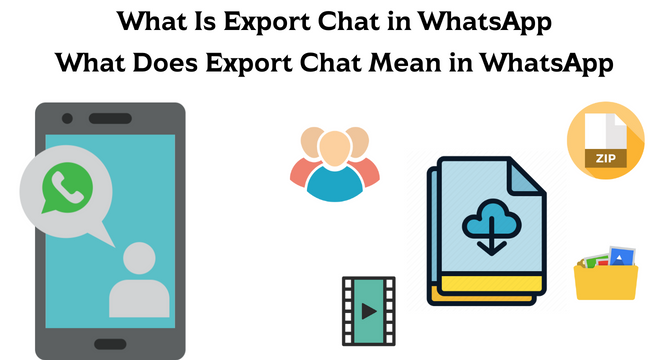
Part 2. Can I Export WhatsApp Chat from a Broken Phone?
Yes, you can still export WhatsApp communications from a broken phone despite its failure. It is crucial to remember that the procedure may change depending on the extent of the damage and the accessibility of the data on the phone. You may need to repair the damaged phone or use a different technique to extract the data before you can start exporting.
You can take the following two ways to export WhatsApp chat data.
Part 3. How to Export WhatsApp Chat?
Exporting WhatsApp chat logs from a broken phone requires several steps. You can choose to export WhatsApp chat data directly from a local backup or from a Google Drive backup. In this case, you need a tool to help you export data directly. iMyFone iMyTrans is the right tool for you!
If you don't want to use a third-party tool, you can refer to the following two time-consuming and complicated ways of exporting data from local or Google Drive:
The Best Way to Export WhatsApp Chat
1 Directly Export WhatsApp Chat to PC on iMyTrans
The backup created by iMyFone iMyTrans includes WhatsApp messages, contacts, photographs, videos, audios, and other data that may be exported individually or together as a single chat.
Step 1. Choose a WhatsApp backup
From the list, select a backup, then click the Export to Computer option. The software will begin scanning the backup's data.
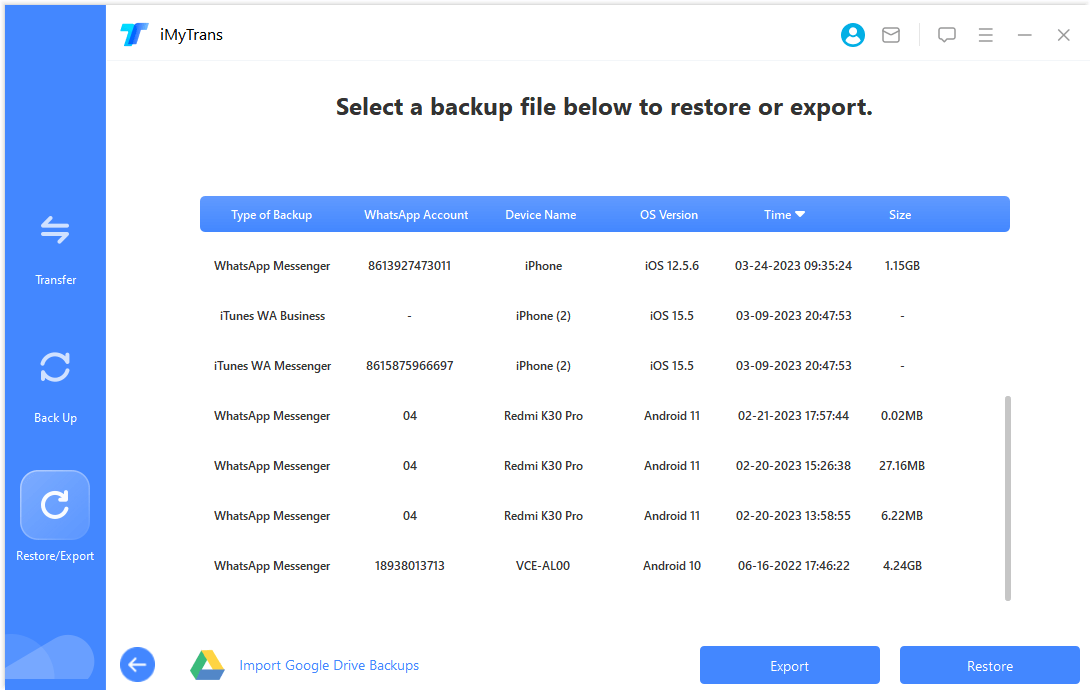
Step 2. Preview and Selectively Export Chats
All of the WhatsApp messages and attachments in the backup will be displayed on the screen after the scanning is complete. The chat (including highlighted messages) or attachment you wish to export may be found using a search, or you can export all chat and attachments at once.
WhatsApp chats may be exported to HTML or CSV/XLS files with iMyFone iMyTrans. WhatsApp chats may be read directly from HTML files as they appear on your phone. You may view all of your chat communications as a log file by exporting to CSV or XLS files.
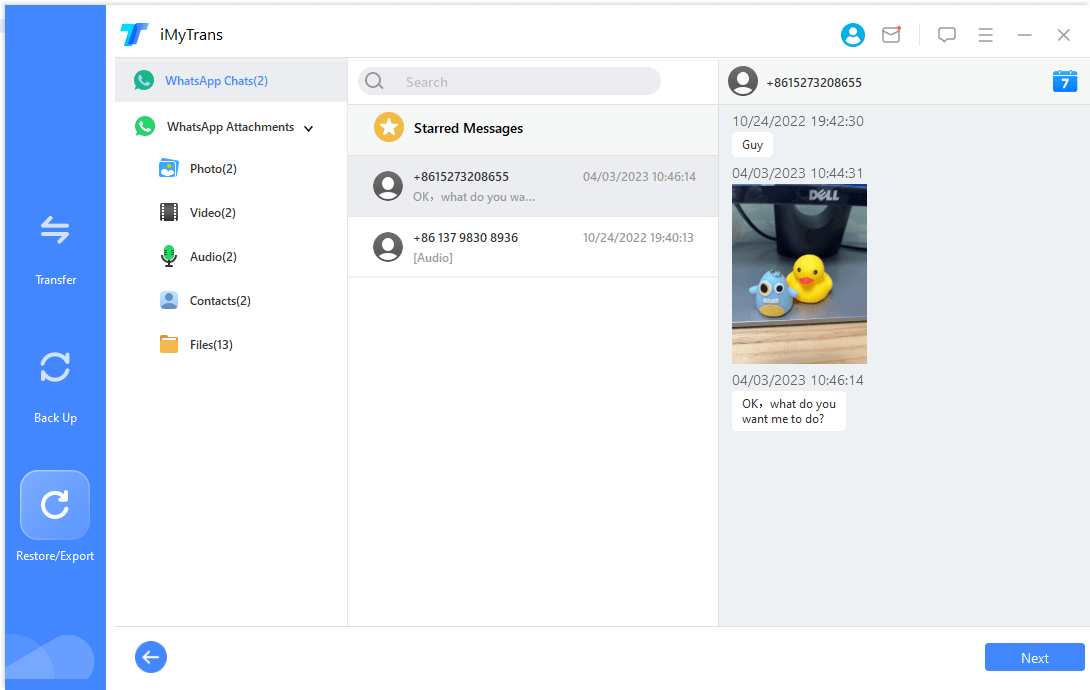
Step 3. Finish WhatsApp Export
Click the Export button once you've determined what to export and how. Later on, the exported data will automatically open.
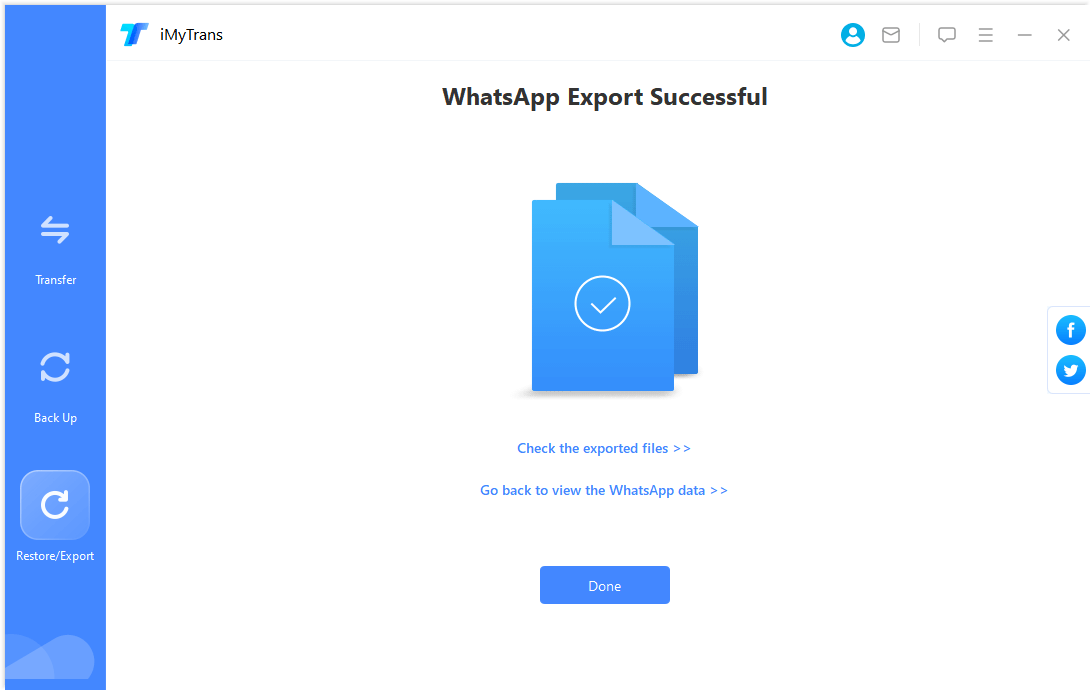
2 Restore/Export Google Drive WhatsApp Backups
If you have not backed up your whatsapp chat logs in iMyTrans, you can also choose to export your chat logs in your broken phone via google drive, as follows:
Step 1. Download Google Drive Backup
- To sign into your Google account, choose Restore/Export WhatsApp Backup > Import Google Drive Backups.
- Once you've logged in successfully, choose the WhatsApp backup you want to download, click, and the download will begin.
- The Google Drive WhatsApp backup you just downloaded will be immediately added to the backup list once it is complete.
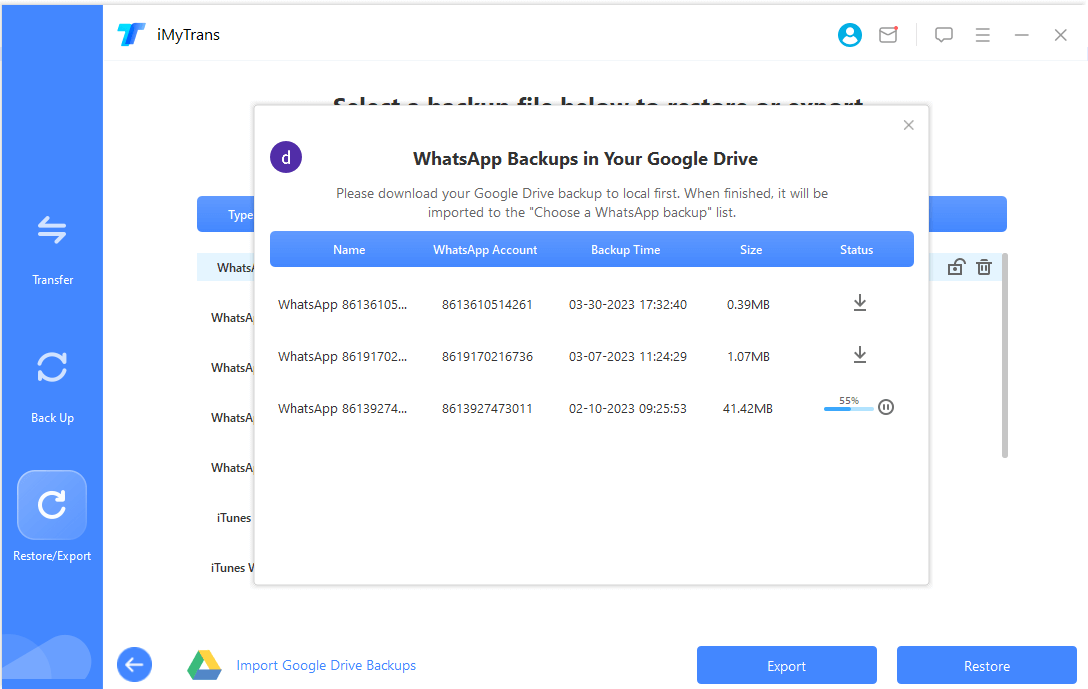
Step 2. Analyze the Backup Data
The WhatsApp backup that was downloaded from Google Drive has to be parsed first before it can be immediately read, restored, or exported.
After choosing the Google Drive backup you just downloaded and clicking Restore to Device or Export to Computer in the lower right corner, you will proceed to the analysis process after confirming your selection.
The analysis process has four steps:
- *Environment Preparation
- *Account Verification
- *Data Calculation
- *Data Analysis
In the Account Verification phase of the procedure, you must provide the mobile phone number used as a backup, get the verification code, and enter it.
Step 3. Restore/Export Google Drive Backup
You are able to examine, restore, and export your Google Drive backup data when the backup analysis is finished.
Please refer to the information in Restore WhatsApp to iPhone or Android and Export WhatsApp conversation to a computer for the data exportation and restoration processes.
Part 4. How to Export Entire/Single WhatsApp Chat as a PDF?
To export an entire or single WhatsApp chat as a PDF, you can use third-party apps specifically designed for this purpose. There are several apps available on app stores that allow you to convert your WhatsApp chat into a PDF file. Simply search for "WhatsApp chat to PDF converter" in your app store and choose one that suits your needs. Follow the instructions provided by the app to export your chat as a PDF.
Part 5. Conclusion
Exporting WhatsApp chat from a broken phone is possible with the right approach. By following the steps outlined in this article, you can create a backup of your chat and transfer it to a functional device for export. Remember to handle your broken phone with care and seek professional assistance if needed. With the exported chat in your possession, you can have peace of mind knowing that your important conversations are preserved.
FAQs about Import/Export WhatsApp Chats
1 Can you import an exported WhatsApp chat?
Yes, it is possible to import an exported WhatsApp chat. WhatsApp allows you to export your chats as a file, which can then be imported back into the application. This feature is useful when you switch to a new device or when you want to back up your conversations.
To import an exported WhatsApp chat, launch iMyTrans and click “import” to transfer the WhatsApp Chats to your device.
2 Will the other person know if I export their WhatsApp chat?
No, exporting a WhatsApp chat does not notify the other person involved in the conversation. When you export a chat, you are creating a copy of the conversation on your device. The other person will not receive any notification or indication that you have exported their chat.
It's important to respect privacy and obtain consent from others involved in the conversation before sharing or using their messages outside of WhatsApp.
3 How to export an entire/single WhatsApp chat as a PDF?
WhatsApp does not have a built-in feature to export chats directly as PDF files. However, you can still convert an exported chat into a PDF using online converters:
- Export the WhatsApp chat you want to convert. Go to the chat you want to export, open the options menu (three dots), and select the "More" or "Export Chat" option. Choose whether you want to include media files or not.
- Once the chat is exported, you'll have a file in either .txt or .zip format, depending on your device and WhatsApp version.
- Convert the exported file to PDF an online converter.
If you are looking for a quick and easy way to export data, you can choose to use iMyFone iMyTrans. After installing and opening this tool, select the chat data you need to export, or select all the content, and you can export WhatsApp chat history in PDF format with one click.
Transfer/Back up/Restore WhatsApp in one App
100,000+ people have downloaded it.
- Transfer WhatsApp between devices with different OSs, i.e., iOS to Android, Android to iOS.
- Supports 6000+ different smartphone models running on iOS and Android.
- Transfer safely without resetting devices or deleting original data.
- Supports phone-to-phone transfer, phone-to-computer transfer, and backup & restore.
- Fully compatible with the latest OS version.



















