WhatsApp chats are important for your communication since they serve as a record of your business-related correspondence or they may have sentimental value. In order to preserve these chats, one may need to export WhatsApp chats on mac.
How do I export WhatsApp conversation with all media? Through this guide, we will answer it by explaining how you can export WhatsApp chats on mac. We would also touch upon the fact that what does WhatsApp export chat with all media and without media entails.
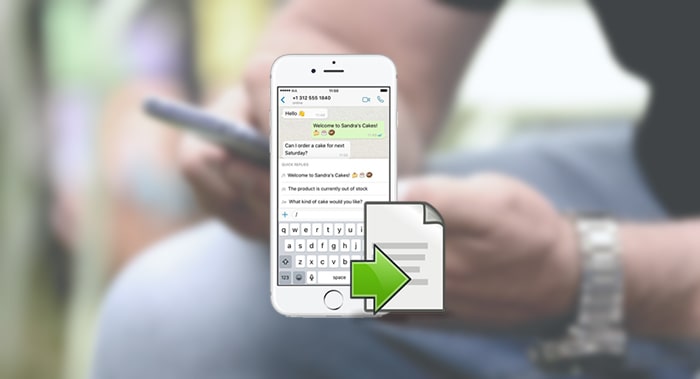
Part 1. All in One Tool - Export WhatsApp Chat with All Media on Mac
Different from iTransor, iMyTrans is a data management tool specifically aiming at WhatsApp data for both Android and iOS devices. It is an all in one tool that supports WhatsApp backup, restore and transfer. The export function is now under development and will release in May. With this tool, WhatsApp export from both Android and iOS devices will be handy in two simple steps: backup and export.
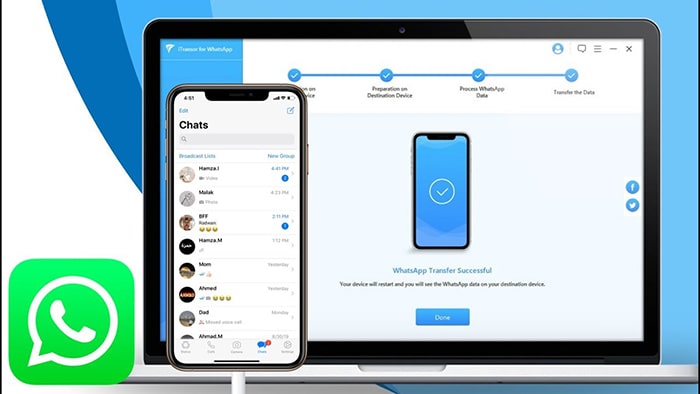
1.1 Export WhatsApp Chat with All Media
The steps for exporting WhatsApp chats with all media are as follow:
Step 1 Launch iMyTrans. Select “Back Up WhatsApp on Devices” from the sidebar.
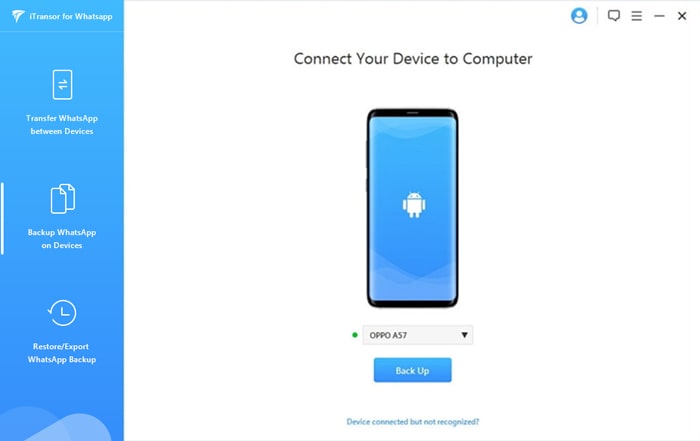
Step 3 Initiate the process by selecting “Back Up”. Once it’s done, switch to the “Export/Restore WhatsApp Backup” mode.
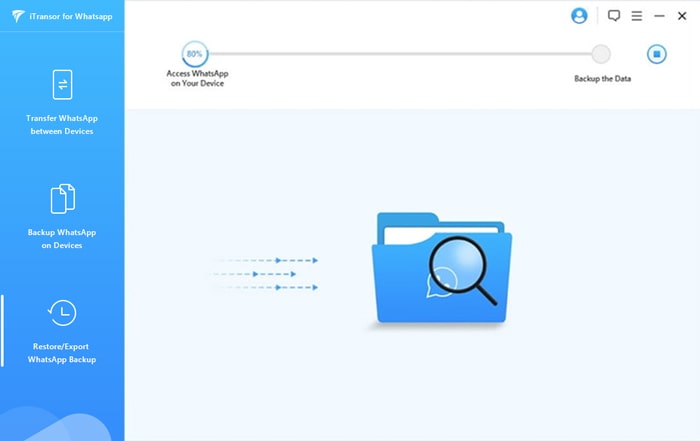
Step 4 From the home page of the export mode, choose the WhatsApp backup you just made, and click on the Export to Computer button.
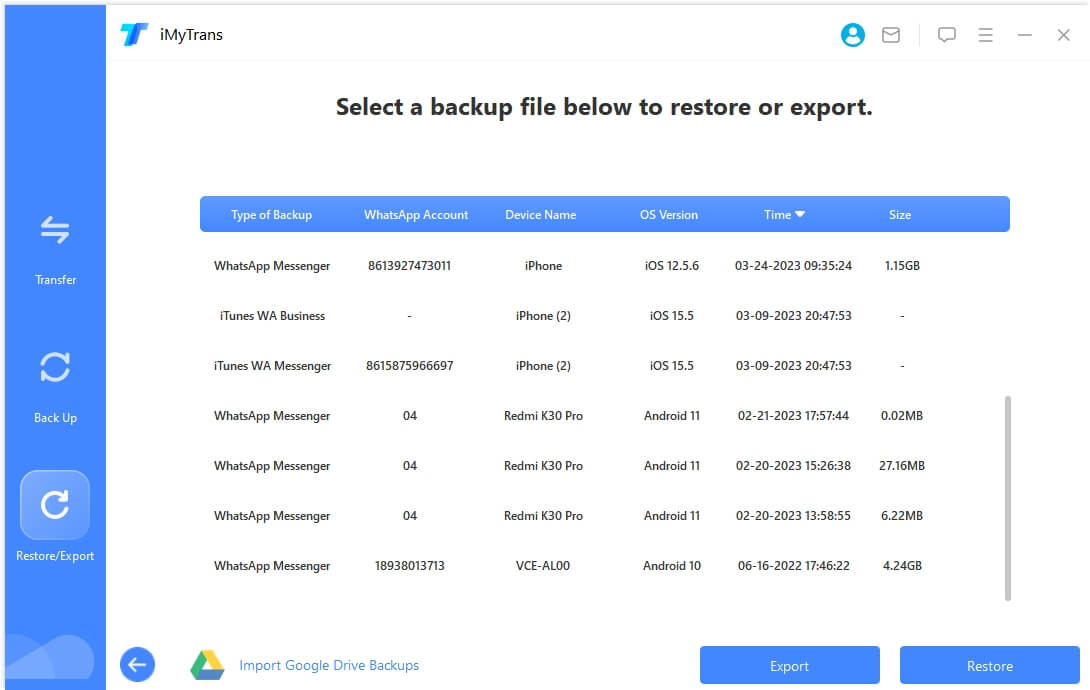
Step 5 The scan of your backup will start, and after that you will be able to see all the chats and WhatsApp attachments appear on the screen.

Step 6 You will have to choose the chats you hope to export using the search bar on the top. If hope to export all, just click the select all button then tap on Export. After a short while, the export process should be completed.
1.2 Export WhatsApp Chat to Excel (without Media)
To export the WhatsApp chat to excel, just go back to the page which allows you to choose the WhatsApp chats to export, you can see the export location at the bottom. See the exported file format box beside, from the drop-down box, choose CSV and click Export.
The exported file will automatically pop up once the export process is done. Just open it and you will see the excel file.
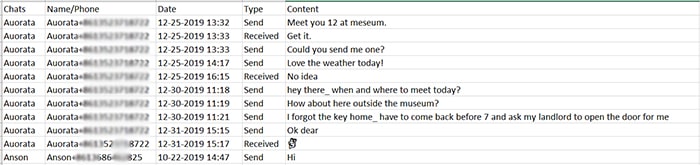
Part 2. What is “Export Chat” in WhatsApp?
WhatsApp has a built-in export chat function in the app. The purpose of this function is to be able to create individual backups of your chats so that you may not lose them in the event that the data on your phone gets wiped out before an automatic backup. Furthermore, you can share them with your colleagues or partners if you are running a business on WhatsApp. Printing out to make a memory book for your friends,family or love is also available. Some also use it as one of the evidence on the court.
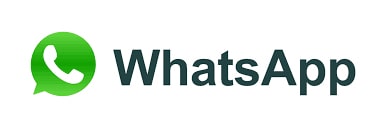
The execution of the process is relatively simple. It can be completed by following the steps listed below:
Step 1 Launch the WhatsApp application on your phone. Select the individual or group chat that you would like to back up.
Step 2 Once inside the chat, tap on the three dots located on the top right corner of the screen. For iOS devices, just tap on the contact name on the top of the screen. You will see a list of options, select “More” and then “Export chat”. You would then be asked whether you would like to export chat with or without media.
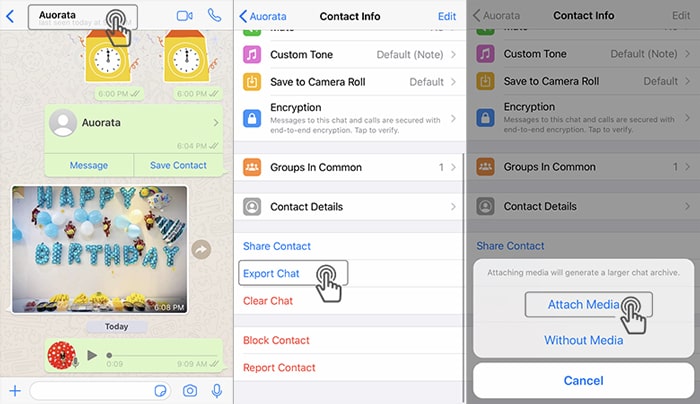
Step 3 After making the desired selection, select the email service that you would like to use to send out the email containing the chat data. The data will get attached to the email and you can send it to any email address of your choice.
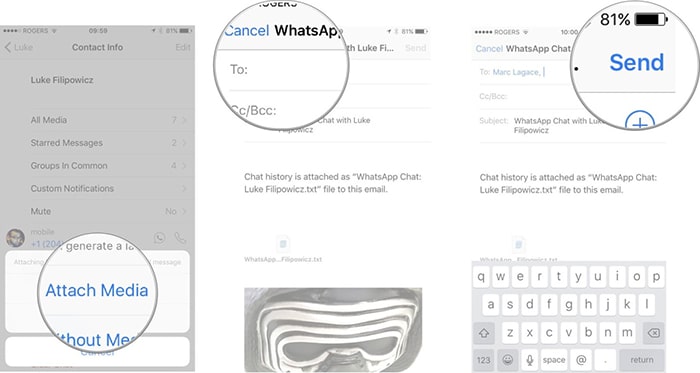
This process comes with its fair share of limitations. Firstly, this feature is not available in Germany so if you are a WhatsApp user residing in Germany then export chat is simply not possible. Furthermore, you can only export the last 40,000messages if you select the without media option or the last 10,000 messages if you select the with media option. If you have a lot of media in a chat then the limit may even drop below the 10,000 figure. This means that if the chat has been longstanding and there have been a lot of messages over the years then some of the older messages may get left out during the export process.
Another issue with this export option is the lack of structure. If you opt for with media option, then both the chat and media would be separated from one another. The chat would be attached in the form of a .txt file while the media may be separately attached in a zip file. The txt. file itself would contain references of where the media was supposed to be. This means that you can not view the WhatsApp chats in their structured form. As a result, you would need to move back and forth between the chat text file and the media files.
Part 3. How to Export WhatsApp Conversations with All Media Free?
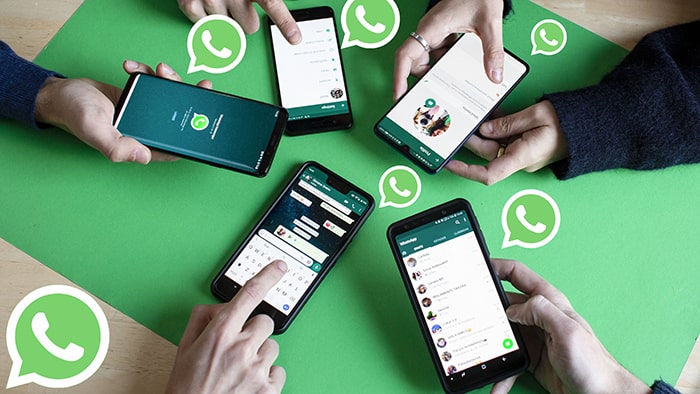
In order to export WhatsApp conversations with all media then a different approach would need to be taken. In this case, we would need third-party tools to export WhatsApp conversations.
3.1 Read and Export WhatsApp Database from Android
For Android devices,we need a file manager app to locate the WhatsApp database which exists on your phone as the local backup.
Once the database file has been located, it can then be exported to the computer and the messages can be viewed using WhatsApp Viewer, a useful tool for viewing WhatsApp messages on the computer. This is a tool developed to view the WhatsApp chat logs.
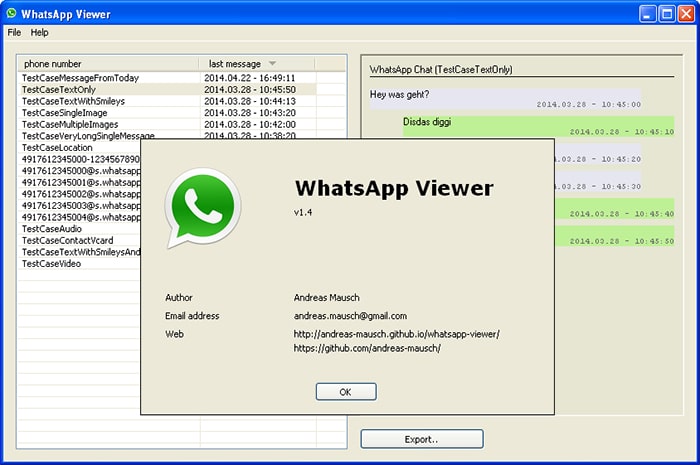
There are a few limitations to this process. Firstly, it works with Android 4.0-7.0 only. Secondly, this particular process works with a local backup so if any chats are not backed up locally then they may not be exported by this process. Thirdly, this app contains some technical moves so it might be hard if you don’t have any technical knowledge.
The steps for the process are listed below:
Step 1 Download any file manager of your choice from the Play Store. Using the file manager, locate the WhatsApp database. The usual path for the database is Internal Storage > WhatsApp > Databases. You would now be able to see different backups and their names would be in accordance to their creation date.
Step 2 Rename the backup file of your choice from msgstore-YYYY-MM-DD.1.db.crypt12 tomsgstore.db.crypt12. Transfer this file to the computer by connecting the phone via a cable or Bluetooth connectivity.
Step 3 Extract the key and database identifier from your phone.
Step 4 Launch the WhatsApp Viewer software on the PC. Load the database file from its respective file directory. This should show the chats on the screen and it even gives you the option to save them as a .txt file for later viewing.
3.2 Export WhatsApp Chat with All Media from iPhone on Mac
For iOS devices, you can use iTransor to do the export. You can not only export the WhatsApp chat from your iOS device, but also download and extract your WhatsApp data from a whole iCloud or iTunes backup. iTransor will show you all the WhatsApp chats in your WhatsApp, you can choose some of the chats or all of them to do the export at once, without exporting one by one. The only limitation of this tool I think is that it is only available for iOS devices.
In this part, we will just introduce how to export the WhatsApp chat directly from your phone using iTransor.
Step 1 Download and launch iTransor. Connect the device with the WhatsApp chats you hope to export to the computer using a USB cable.
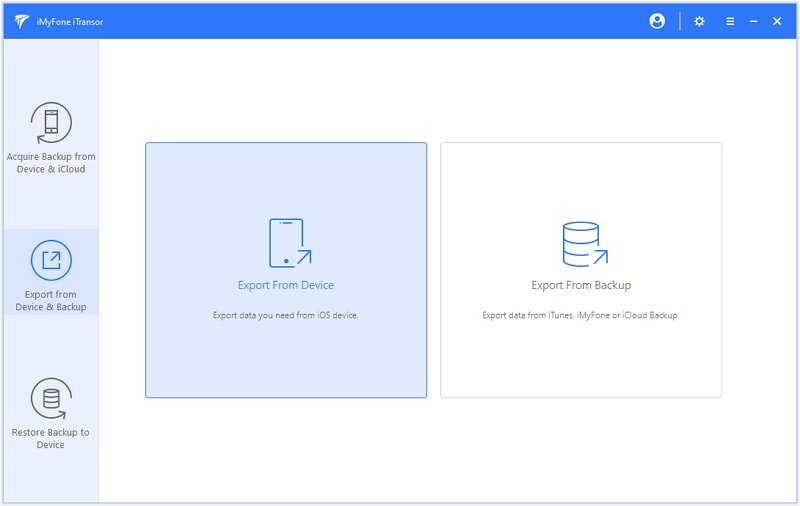
Step 2 From the left menu, choose Export from Device & Backup mode. Select the left button of Export from Device. Next, you will see all the apps you can export from your device. Yes, you can export text messages, phone contacts, call history, and other apps data, rather than just WhatsApp. But in this case, we only need to export WhatsApp chats. So, find WhatsApp at the second line of the apps list, tick it and click the Scan button at the right bottom of the screen.
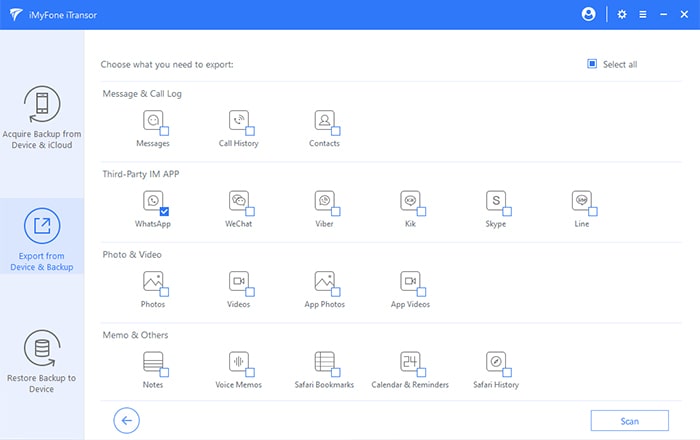
Step 3 All your WhatsApp chats and attachments will appear on the screen once the scanning is done. You can search, and then select one or some of the chats you hope to export. Or you can simply tick the Select All beside the search bar and export them all. Once you click the Export button, the program will pop up a window asking you where and which format you would like to export to.
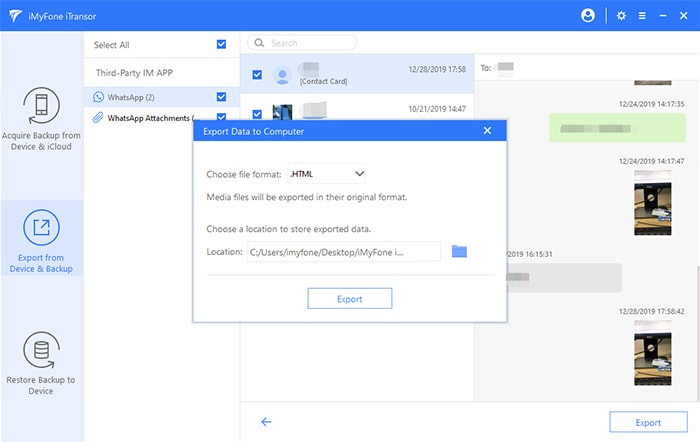
Step 4 We recommend HTML here as it will allow you to read the WhatsApp chat on the browser just like it is on your phone.
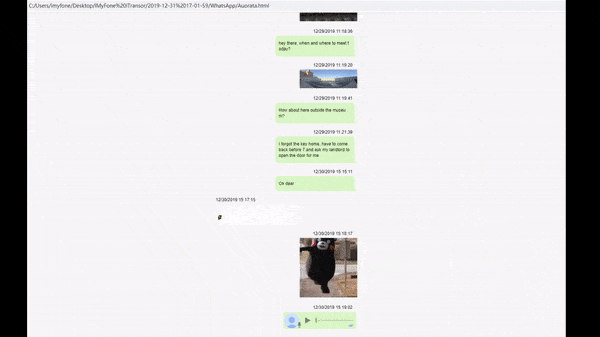
Conclusion
In this article, we introduced you how to export whatsapp chat with all media on mac. Three methods are proved to be useful, among which iMyTrans is the most efficient one. You may backup, transfer or export all the WhatsApp data from one device to another without OS limitation or from your smart phone to a pc. Grab the program right now to manage your WhatsApp data!



















 February 14, 2023
February 14, 2023

