How to Disable Calling on WhatsApp and WhatsApp Business: A Complete Guide
Category: Transfer WhatsApp

4 mins read
WhatsApp and WhatsApp Business are popular communication platforms, but sometimes, you might want to disable or manage calls. Whether you want to focus on work, avoid distractions, or limit calls from specific people, there's no built-in feature to completely disable calls on WhatsApp. However, there are alternative methods to reduce or manage incoming calls. In this comprehensive guide, we'll cover various ways to minimize or silence calls on WhatsApp and WhatsApp Business. Additionally, we'll introduce ChatsBack, a WhatsApp data recovery app that can recover lost call history.
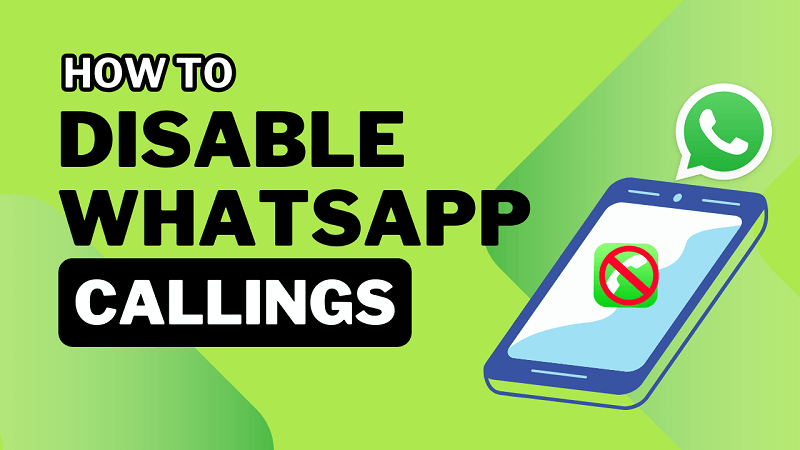
In this article:
- Can I Completely Block Calls on WhatsApp?
- Is There a Way to Silence Incoming WhatsApp Calls?
- Can I Restrict Who Can Call Me on WhatsApp?
- Alternatives to Disabling Calls on WhatsApp to Block Calls
- Disable Call Notifications on WhatsApp
- Turn on a Do Not Disturb Mode for Calls
- Use WhatsApp Business to Manage Calls
- Bonus: Recovering Lost Call History with ChatsBack
Can I Completely Block Calls on WhatsApp?
Unfortunately, WhatsApp doesn't have a direct option to completely block or disable calls. This can be frustrating if you want to use WhatsApp for messaging without receiving calls. However, you can use certain methods to reduce call interruptions.
Is There a Way to Silence Incoming WhatsApp Calls?
While you can't block calls entirely, you can silence incoming calls by muting notifications for the WhatsApp app. This won't stop the calls from coming through, but it will prevent sound and pop-up alerts. Here's how to do it:
- Android: Go to "Settings" > "Apps" or "Applications" > "WhatsApp" > "Notifications". Find the option for call notifications and set it to "Silent".
- iPhone: Open "Settings" > "Notifications" > "WhatsApp". Toggle off "Sounds" and set "Alerts" to "None" to silence call notifications.
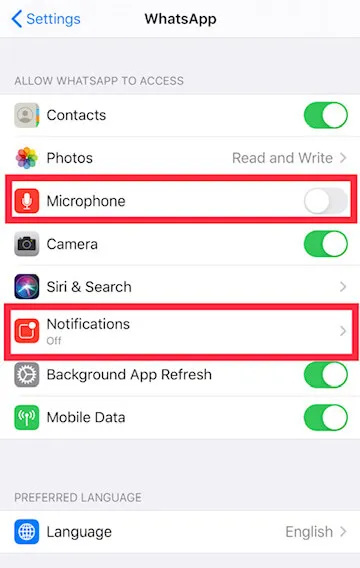
Can I Restrict Who Can Call Me on WhatsApp?
WhatsApp doesn't offer built-in features to restrict calls from specific contacts. However, you can control who sees your "Last Seen" and "About" information, which might indirectly discourage unwanted calls. Here's how to set your privacy settings:
Step 1. Open WhatsApp Settings: Tap the three-dot menu (Android) or the gear icon (iPhone).
Step 2. Go to Privacy Settings: Select "Privacy" from the list of options.
Step 3. Set Your Preferences: You can choose who can see your "Last Seen", "Profile Photo", and "About". Setting these to "Contacts Only" or "Nobody" might reduce unwanted calls.
Alternatives to Disabling Calls on WhatsApp to Block Calls
If completely blocking calls isn't an option, consider these alternatives to manage incoming calls.
1 Disable Call Notifications on WhatsApp
To reduce interruptions from WhatsApp calls, you can disable call notifications in your phone's notification settings. This way, you'll still receive calls, but without alerts or pop-ups.
- Android: Go to "Settings" > "Apps" > "WhatsApp" > "Notifications." Find "Call Notifications" and set it to "Silent" or "Off".
- iPhone: Open "Settings" > "Notifications" > "WhatsApp." Toggle off "Sounds" and set "Alerts" to "None".
2Turn on a Do Not Disturb Mode for Calls
Does WhatsApp Offer a Do Not Disturb Mode for Calls?
WhatsApp doesn't have a built-in Do Not Disturb mode specifically for calls. However, you can use your phone's system-wide Do Not Disturb mode to silence WhatsApp calls along with other apps. Here's how to use it:
- Android: Pull down the notification bar and find the "Do Not Disturb" option. Enable it to silence all notifications, including WhatsApp calls.
- iPhone: Open "Settings" > "Focus" > "Do Not Disturb". Activate it to mute notifications and calls.
3Use WhatsApp Business to Manage Calls
WhatsApp Business offers additional features for business accounts, but it doesn't include specific settings to manage incoming calls. Here's what you can do in a WhatsApp Business account:
Unfortunately, there's no way to hide the call button on a WhatsApp Business profile. This can be inconvenient if you want to avoid receiving business calls during non-business hours.
▼Are There Settings to Manage Incoming Calls for My WhatsApp Business Account?
WhatsApp Business has limited options for managing calls. You can set a greeting message for voice calls, but there aren't direct functionalities to restrict or filter calls. To avoid unwanted calls, consider setting clear business hours and communicating them in your "About" section.
General Questions About Disabling Calls on WhatsApp
Here are some common questions about disabling calls on WhatsApp and their answers.
1 What Happens If I Disable Calls on WhatsApp?
Since there's no direct way to disable calls, muting notifications is the closest option. You will still receive calls, but without sound or pop-ups. This can be useful if you don't want interruptions but still need to use WhatsApp for messaging.
2 Will People Still Be Able to Message Me If I Turn Off Calls?
Yes, disabling call notifications or using Do Not Disturb mode won't affect your ability to receive messages on WhatsApp. You can still communicate through text messages without receiving call alerts.
Bonus: Recovering Lost Call History with ChatsBack
If you accidentally lose your WhatsApp call history or important data, ChatsBack can help you recover it. This app is designed to recover lost WhatsApp data, including call history, messages, photos, and more.
Here's how to use ChatsBack to recover lost WhatsApp call history or other data:
Watch Video Tutorial to Recover WhatsApp Messages/Calls
Step 1. Download and Install ChatsBack: Visit the ChatsBack website, download the app, and install it on your phone.
Step 2. Open ChatsBack and Choose Recovery Mode: Select the type of data you want to recover (such as call history or messages).

Step 3. Scan for Lost Data: Follow the app's instructions to scan your WhatsApp data and find lost or deleted files.
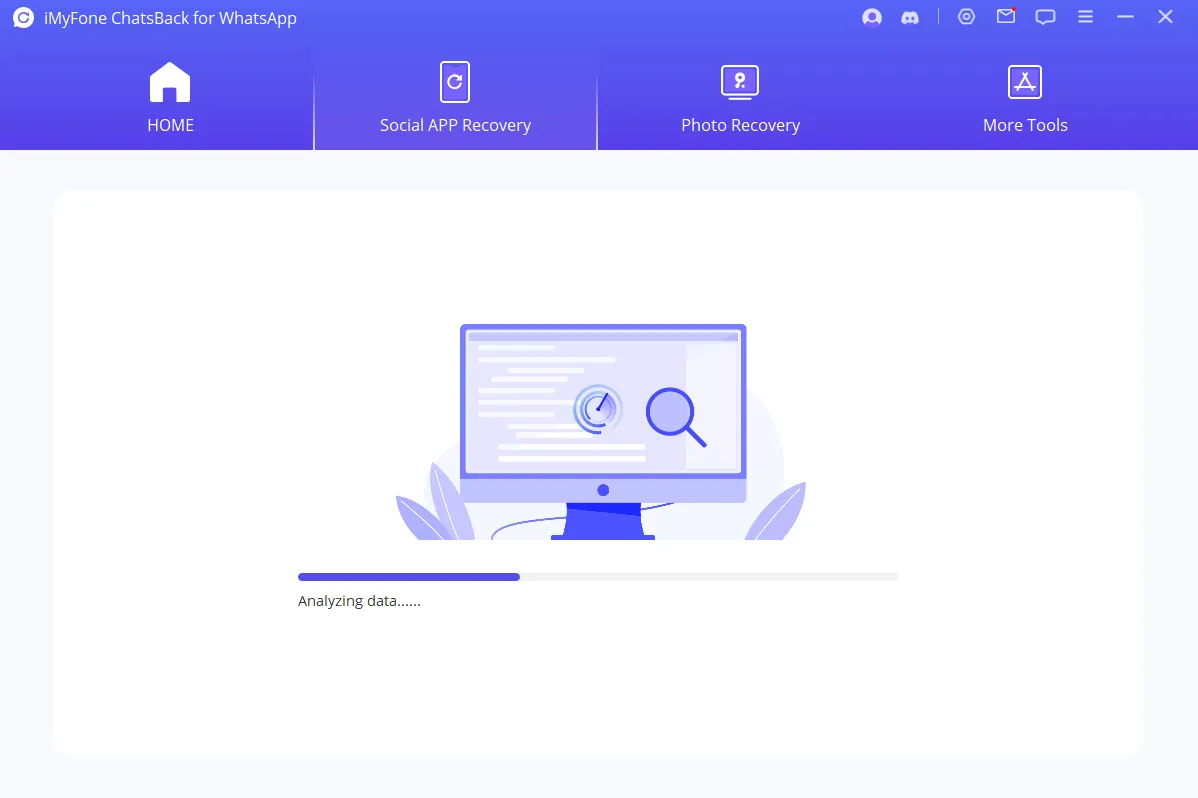
Step 4. Restore Recovered Data: Once the scan is complete, select the data you want to restore and follow the prompts to recover it.

ChatsBack can be a valuable tool if you need to recover important WhatsApp data, including lost call history.
Conclusion
While you can't completely disable calls on WhatsApp or WhatsApp Business, you can use various methods to manage or reduce call interruptions. Silencing notifications, using Do Not Disturb mode, and adjusting privacy settings are effective ways to control incoming calls. If you need to recover lost call history or other WhatsApp data, ChatsBack can help you recover it. By following these guidelines, you can use WhatsApp for messaging without unwanted call interruptions and ensure your important data is recoverable if needed.




















