How to Delete/Remove Contacts on WhatsApp: A Comprehensive Guide
Category: Transfer WhatsApp

2 mins read
WhatsApp relies on the contact information saved in your phone's address book, making it essential to understand how to delete contacts on WhatsApp effectively.
Deleting a contact on WhatsApp doesn't offer a separate option to remove the contact info solely from the WhatsApp account while retaining it in your phone's contact book.
To completely eliminate all contact details, including the contact number and name, you must delete the contact entirely from your phone book, as there is no alternative. However, it's crucial to note that removing a contact from WhatsApp will not prevent them from sending you messages or making calls. Below, we'll outline the steps for the Android and iPhone deletion process.
New version of iTransor for WhatsApp. Backup/Restore/Transfer Your WhatsApp in ONE App!
In this article:
Part 1. How to Delete a Contact on Android
Deleting a contact on WhatsApp is relatively straightforward on Android. Follow these steps:
Step 1. Run WhatsApp and open the contact's Chat you wished to delete.
Step 2. Tap on the "Chats" tab at the bottom, then tap on the chat icon in the upper right corner to access your contacts.
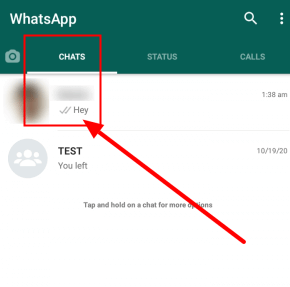
Step 3. Find the Contact: Scroll through your list of contacts or use the search bar to locate the contact you want to delete.
Step 4. A new window had now been opened, showing the person's profile screen. Tap on three dots on the top right corner and select the option of "View in Address Book" from the menu.
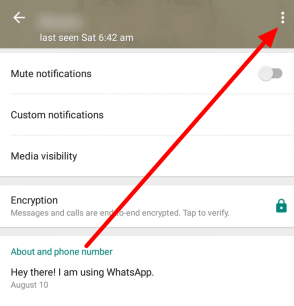
Step 5. Delete Contact: In the contact's profile, tap on the three vertical dots in the upper right corner. Select "Delete" from the dropdown menu.
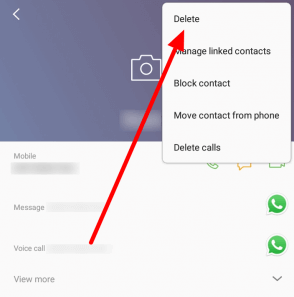
Step 6. Confirm Deletion: A confirmation prompt will appear, asking if you want to delete the contact. Confirm by tapping "Delete."
Part 2. How to Delete a Contact on iPhone
Deleting contacts on WhatsApp for iPhone is just as simple. Follow these steps:
Step 1. Launch WhatsApp: Open the WhatsApp app on your iPhone.
Step 2. Access Contacts: Tap on the "Chats" tab at the bottom of the screen. Then, tap on the "New Chat" icon in the upper right corner to access your contacts.
Step 3. Tap on contact's name now. A new window with the contact's profile will appear.
Step 4. Here, tap on "Edit", appearing in the top right corner.
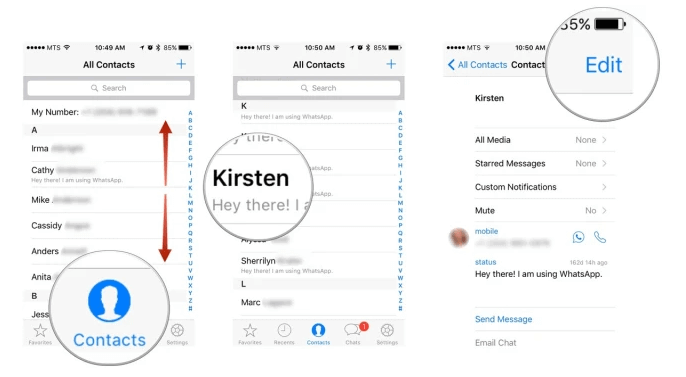
Step 5. Delete Contact: Scroll to the bottom of the contact's profile, and you'll find the "Delete Contact" option. Tap on it.
Step 6. Confirm Deletion: A confirmation prompt will appear, asking if you want to delete the contact. Confirm by tapping "Delete Contact."
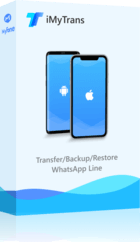
1,000,000+ Downloads
Backup WhatsApp Contact/Chat Before Deleting:
- Easy to backup WhatsApp & WhatsApp Business contacts and chat history in this app.
- Allows you to preview and selectively extract data from Google Drive backup.
- Compatible with various iOS devices, even the latest iPhone 15/iOS 17.
- >>>Back Up Before It's Too Late!<<<
Part 3. Why Are Deleted Contacts Still Visible in WhatsApp?
It's not uncommon for users to wonder why deleted contacts can still be visible on WhatsApp.
The reason for this is that WhatsApp syncs with your device's address book or contact list. When you delete a contact from WhatsApp, it's removed from your WhatsApp contacts, but it may still appear in your phone's contacts.
This is because WhatsApp doesn't have the authority to delete contacts from your device's contact list.
Part 4. Fixing the 'Deleted Contacts Still Visible on WhatsApp' Issue
To ensure that deleted contacts are no longer visible on WhatsApp, follow these steps:
1. Go to Device Contacts: Open the contacts app on your Android or iPhone.
2. Find the Contact: Locate the contact that you want to remove completely.
3. Delete the Contact: Delete the contact from your device's address book or contacts list.
4. Refresh WhatsApp: Close WhatsApp completely and then reopen it. The deleted contact should no longer appear in your WhatsApp contacts.
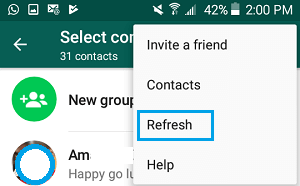
Part 5. Does Delete WhatsApp Contacts Means Block Them?
Although some social apps like Instagram will block the contact once you have deleted he/she, In WhatsApp, deleting contacts not means blocking contacts. So, you will still receive messages from the deleted contact. To refuse to get any message from the deleted person, you can block he/she on WhatsApp.
Step 1. Launch WhatsApp and choose the contact that you want to delete.
Step 2. Open WhatsApp“Settings” option from the chat, and find “Block”option.
Step 3. Tap “Block”.
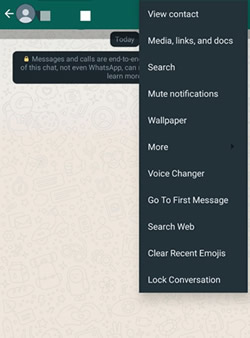
By doing this process, you will block the disturbing contact forever. Besides, after blocking the contact and deleting the contact, you can permanently refuse to get any message from he/she.
Conclusion
Knowing how to delete contacts on WhatsApp is essential for maintaining a clutter-free and organized chat list. Whether you're using an Android device or an iPhone, the process is straightforward. However, it's important to remember that WhatsApp cannot delete contacts from your device's contact list, which is why they may still appear after deletion. To resolve this issue, remove the contact from your device's contacts list as well. By following these steps, you can ensure that your WhatsApp contact list remains up to date and reflects your preferences accurately.
By keeping these tips in mind, you can efficiently manage your WhatsApp contacts, ensuring a more streamlined and enjoyable messaging experience.


















