How To Transcribe Audio Messages into Text on WhatsApp
Category: Transfer WhatsApp

3 mins read
WhatsApp is widely used across the globe as a messaging platform. One of its key features is the ability to send and receive audio messages. However, what if you want to convert those voice messages into text? Is there a built-in feature on WhatsApp that allows you to transcribe audio messages? In this article, we will explore how to transcribe audio messages into text on WhatsApp, both for iPhone and Android users. We will also provide a bonus tip on how to move WhatsApp voice messages to a new phone. So, let's dive in!
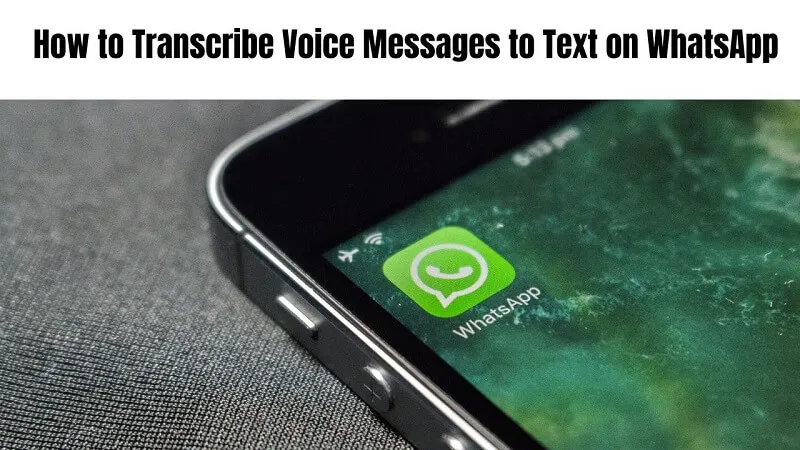
In this article:
How to Transcribe Voice Messages to Text on iPhone WhatsApp
Transcribing audio messages into text on iPhone WhatsApp may seem like a daunting task, but it can be achieved with a few simple steps. Here's how you can do it:
Step 1. Open WhatsApp on your iPhone and navigate to the chat where the audio message is located.
Step 2. Press and hold the audio message until the options menu appears. Tap on the "Share" button.
Step 3. From the sharing options, select the "Copy" option. This will copy the audio message to your clipboard.
Step 4. Now, open the Notes app or any text editor of your choice on your iPhone.
Step 5. Create a new note or open an existing one, and tap on the text area to bring up the keyboard.
Step 6. Once the keyboard appears, tap and hold on the text area until the "Paste" option appears. Tap on "Paste" to paste the audio message.
Step 7. After pasting the audio message, you will notice that it appears as a playable audio file. However, we want to transcribe it into text. To do this, tap on the audio file and select the "Edit" option.
Step 8. This will open a new screen where you can see the waveform of the audio message. Tap on the three-dot menu at the top-right corner of the screen and select the "Share" option.
Step 9. From the sharing options, select the "Share Audio" option. This will convert the audio message into text using the built-in speech-to-text feature of iOS.
Step 10. Finally, you can edit the transcribed text if needed and save the note. Congratulations! You have successfully transcribed the audio message into text on iPhone WhatsApp.
How To Transcribe Audio Messages into Text on Android WhatsApp
Android users can also transcribe audio messages into text on WhatsApp, although the process may vary slightly from iPhone. Here's how you can do it on Android:
Step 1. Launch WhatsApp on your Android device and go to the chat containing the audio message you want to transcribe.
Step 2. Press and hold the audio message until the options menu appears. Select the "Forward" option.
Step 3. In the forwarding screen, you will see the audio message as an attachment. Tap and hold on the attachment until the options menu appears. Select the "Share" option.
Step 4. From the sharing options, select the "Copy to clipboard" option. This will copy the audio message to your device's clipboard.
Step 5. Now, open any text editor or note-taking app on your Android device.
Step 6. Create a new note or open an existing one, and tap on the text area to bring up the keyboard.
Step 7. Once the keyboard appears, tap and hold on the text area until the "Paste" option appears. Tap on "Paste" to paste the audio message.
Step 8. After pasting the audio message, you can see it as a playable audio file. However, we want to convert it into text. To do this, tap on the audio file and select the "Transcribe" option.
Step 9. Android will use its built-in speech-to-text feature to transcribe the audio message into text. This may take a few seconds depending on the length of the audio message.
Step 10. Once the transcription is complete, you can edit the text if needed and save the note. Voila! You have successfully transcribed the audio message into text on Android WhatsApp.
Bonus Tip: How to Move WhatsApp Voice Messages to A New Phone
If you're switching to a new phone and want to move your WhatsApp voice messages along with the rest of your data, you can use a third-party tool called iMyFone iMyTrans. Here's how to do it:
Step 1. Install and launch iMyFone iMyTrans on your computer.
Step 2. Connect both your old and new phones to the computer using USB cables.
Step 3. Select the "Transfer WhatsApp between Devices" option from the main interface of iMyTrans.

Step 4. Follow the on-screen instructions to ensure that the source and destination devices are correctly identified.
Step 5. Once the devices are recognized, you will have the option to select the data you want to transfer. Make sure to check the box next to "Voice Messages" to include them in the transfer.
Step 6. Click on the "Transfer" button to start the transfer process. The software will securely transfer your WhatsApp voice messages from your old phone to the new one.

Step 7. Once the transfer is complete, you can disconnect both phones from the computer. Open WhatsApp on your new phone, and you will find all your voice messages intact.
Conclusion
Transcribing audio messages into text on WhatsApp can be incredibly useful, especially in situations where you cannot listen to the audio message or need a written record of the conversation. While WhatsApp does not have a built-in feature for transcribing audio messages, the methods we discussed in this article for both iPhone and Android users provide a convenient way to achieve this.
Additionally, the bonus tip on moving WhatsApp voice messages to a new phone ensures that you don't lose any important conversations during a device transition. With these tools and techniques at your disposal, you can make the most out of your WhatsApp experience. Happy transcribing!
















