WhatsApp is a top-rated social media app that almost everyone who has access to a smartphone is using to keep up with their friends, colleagues and family members. This app has made texting easy, fast and fun.
But, as with everything, unregulated uses of WhatsApp can cause a user to block another user on WhatsApp. For many other reasons, like unsolicited messages, annoying broadcast messages, threats from a user, etc., one can decide to block. When any of these happens, you may want to learn how to block and unblock someone on WhatsApp. In this article, you will learn how to do that. Stay tuned!
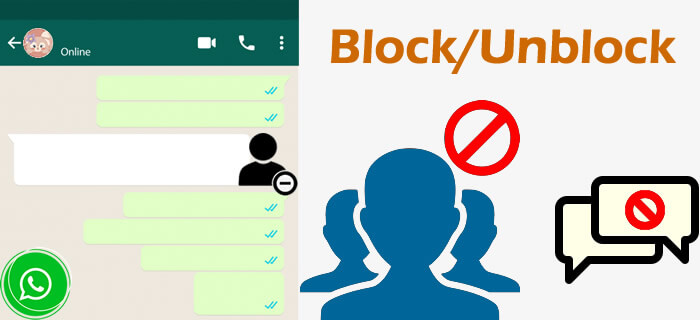
[Quick View] What Happens When You Block Someone on WhatsApp?
When you block someone on WhatsApp, it is just the same thing as blocking someone on other social media apps, and even in real-life scenarios. Basically, you do not want them to be able to contact you or stalk you. However, in detail, when you block a user on WhatsApp, here is the list of things that will happen:
- They will not be able to see your last seen, profile picture, status, story and online presence.
- When they attempt to send you a message, the message will not deliver to you. In the same vein, when you attempt to send them a message, your message won't deliver to them.
- They will not be able to send you broadcast messages.
- They will not be able to call you (voice and video).
How to Block or Unblock Contacts/Chats on WhatsApp iPhone and Android?
Here are the specific steps you can follow to do the blocking operations on both Andrid and iPhone. Get started.
For Android Users
Block a Contact:
Step 1.Launch your WhatsApp on your Android smartphone.
Step 2.Open the chat of the user you wish to block.
Step 3.Click the three vertical dots at the top right corner of the screen and select "More" from the pop-up menu, and then "Block".
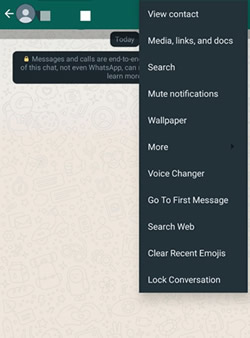
Step 4.You will get this message on the screen "Blocked contacts will no longer be able to call you or send you messages." with three options. Click "BLOCK".
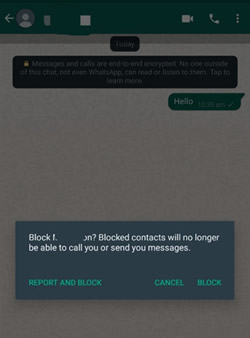
Unblock a Blocked Contact:
- Follow all the steps above and tap "UNBLOCK" at step 4. OR
- Open the chat of the blocked user; at the bottom of the screen, you will see "Tap to unblock". Tap it, and the user will be unblocked. OR
- Go to "Settings" > "Account" > "Privacy" > "Blocked contacts" on your phone. Locate the contact from the list, tap it, and tap "Unblock".
For iPhone Users
Block a Contact:
Step 1.Launch your WhatsApp.
Step 2.Open the chat of the contact you wish to block.
Step 3.Scroll all the way down to the bottom of the screen and click "BLOCK".
Step 4.Read the warning message, and then tap "BLOCK" again. And that's it.
Unblock a Blocked Contact:
Step 1.Go to "Settings" > "Account" > "Privacy" > "Blocked contacts" from your iPhone. Locate the contact from the list, tap it, and tap "Unblock".
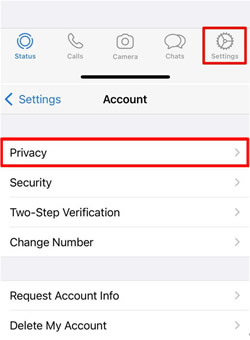
Step 2.Alternatively, and if you haven't deleted your chat with the contact, scroll all way down to the last message and hit "Unblock Contact".
Bonus Tips: Export Chats and Contacts from WhatsApp to PC Directly [Supports to Read Conversations]
Do you want to back up your chat without the risk of losing them, or do you wish to transfer your WhatsApp chats and contacts to a different OS? That can be tricky, stressful and almost impossible on a typical day.
However, iMyFone iMyTrans has changed the game. With iMyTrans, you cannot only export chats and contacts from WhatsApp to PC, but you can also transfer your chat from one device to another device with just a few clicks. Here are some of its basic features:
- Back up WhatsApp data on Android and iPhone to your PC.
- Transfer WhatsApp data from Android to iPhone and vice versa.
- Restore WhatsApp backup from Google Drive / local backup.
- Export WhatsApp backup to HTML, PDF and CSV/XLS.
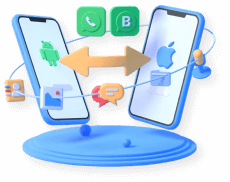
If you want to remain the messages before blocking someone, you'd better make a backup in advance. Sure, messages of the contacts that you've blocked can be saved on pc and view directly. Before exporing the WhatsApp chats, you need to make a backup of your WhatsApp messages first, read below:
Back Up WhatsApp Messages to PC
Step 1.Download and install iMyTrans on your PC. Launch it and choose 'Back Up WhatsApp on Devices' module. Connect your Android or iOS device to your computer via USB cable. Once the device is recognized, click 'Back Up' and wait for the backup process to finish exporting all your WhatsApp messages.

Step 2. All your WhatsApp conversations, media files and attachments are now moved to computer.
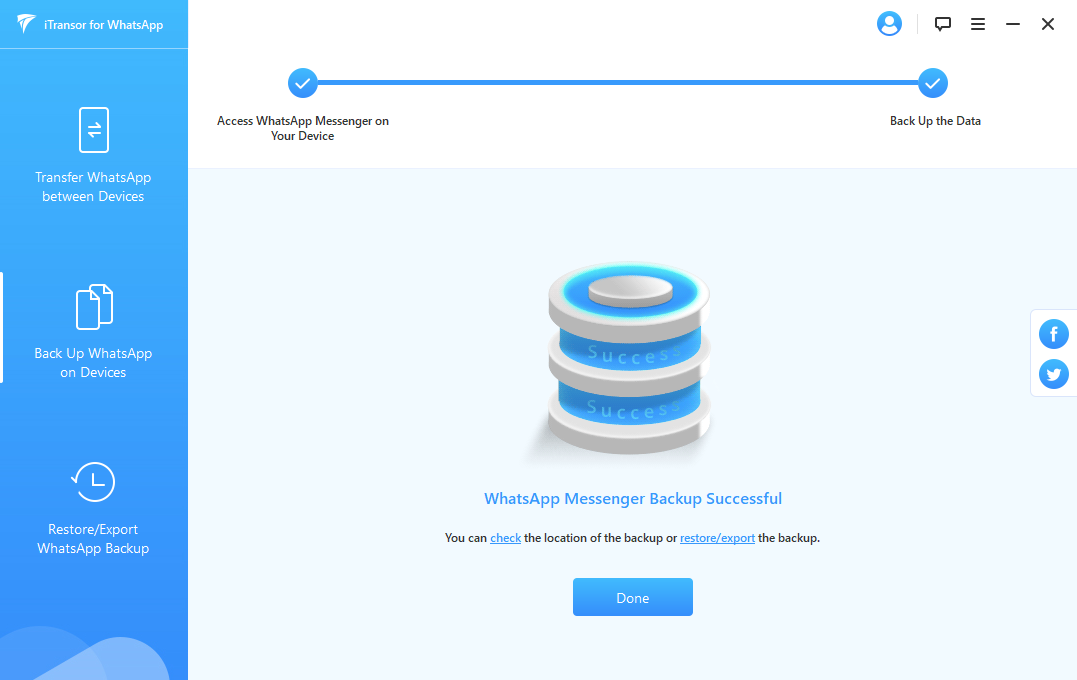
Export All WhatsApp Messages at Once to Computer
Step 1. After backing up your WhatsApp data, choose 'Restore/Export WhatsApp backup' module and select the backup you've just made earlier. Click the 'Export to Computer' button to view details first.

Step 2. You can export WhatsApp chats to HTML or CSV/XLS files for further reading. Simply select all messages by ticking box of 'WhatsApp Chats'. After selecting the output format and saving path, click 'Export' to start the process.

FAQs: More Tips About Block Someone on WhatsApp
1 Do they know when you block someone on WhatsApp? And what do they see?
A user can suspect that you have blocked them on WhatsApp if they notice that, all of a sudden, they can no longer see your profile picture, stories, status, profile, and their messages are not delivering to you. But then, this is not a sure way to tell because some users naturally don't have a profile picture and naturally don't post. And some have hidden their last seen, plus other privacy features.
2 Can you temporarily block someone on WhatsApp?
Yes, you can. You can unblock every contact you block on WhatsApp at any given time. Therefore, every blocked contact is temporarily blocked.
3 How can I check who blocked me on WhatsApp?
Sadly, there's no sure way to check who has blocked you on WhatsApp. WhatsApp has not included the feature; maybe in the future, we will be able to tell. However, you can check their last seen, profile picture, and profile; if all of these appear blank, they have probably blocked you. Also, try sending a message to check if it will deliver or not.
Conclusion
There are plenty methods of how to block or unblock someone on WhatsApp, as you have seen in this post. Therefore, if any of your contacts poses a threat to your wellbeing, please, do not hesitate to use one of the above methods to do away with them permanently or temporarily.



















 July 5, 2023
July 5, 2023

