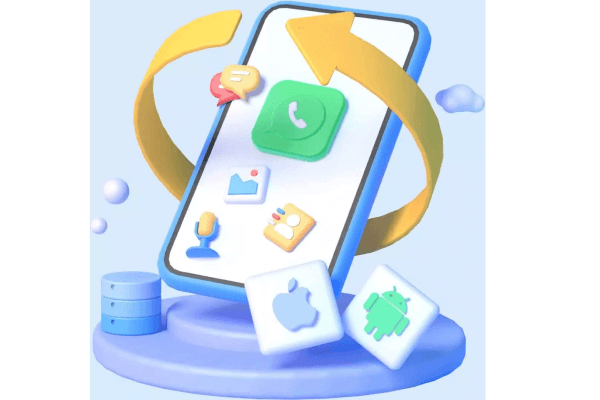Decoding the Top 5 WhatsApp Sticker Makers: Mobile and PC Explorations
Category: Transfer WhatsApp

4 mins read
Ah, the joy of digital expression! Ever found yourself in a pickle trying to express your mood or reaction, and words seem to fall flat? Well, here's where stickers on WhatsApp save the day. Stickers, those cute, funky, expressive little images, have become an integral part of our digital chats. They often hit the nail right on the head, capturing our thoughts and feelings better than a thousand words might.
And the cherry on top? You can create your own, personalized stickers! Yes, you read it right! With a plethora of sticker maker apps for WhatsApp on iOS, Android, and even on computers, the sky's the limit. So, let's cut to the chase and dive into the top 5 sticker makers for WhatsApp.
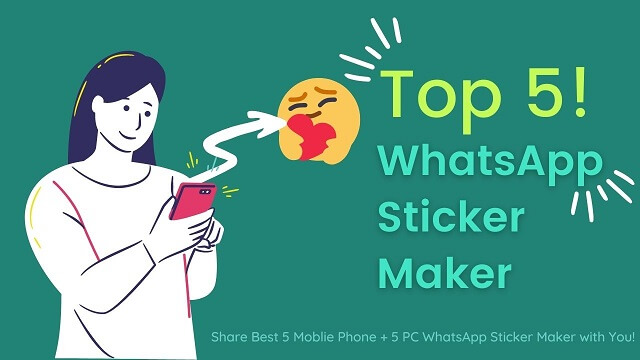
In this article:
- Part 1. All Things Mobile: Top 5 Sticker Makers for WhatsApp on Android and iOS
- 1. Sticker Maker for WhatsApp (ZipoApps)
- 2. Sticker Studio (PlayStudio Apps)
- 3. Sticker.ly (Snow, Inc.)
- 4. PicsArt (PicsArt, Inc.)
- 5. Stickify (Stickify)
- Part 2. The PC Masterclass: Top 5 WhatsApp Sticker Makers on Computer
- Part 3. Extra-Tip: How to Transfer WhatsApp Stickers from Phone to Phone?
- Part 4. Common FAQs
- Part 5. Conclusion
All Things Mobile: Top 5 Sticker Makers for WhatsApp on Android and iOS
1 Sticker Maker for WhatsApp (ZipoApps)
Have you heard the expression, "Good things come in small packages?" Well, the Sticker Maker for WhatsApp by ZipoApps perfectly embodies this. It's a dandy little app that lets you create personalized WhatsApp stickers on both iOS and Android devices.
Download link: https://play.google.com/store/apps/details?id=stickerwhatsapp.com.stickers&hl=en
In this app, there are many shared meme. Don't miss it out!
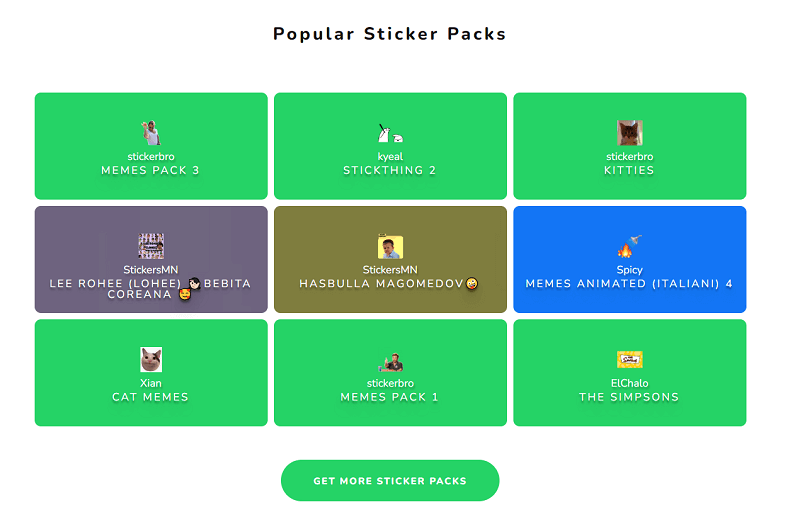
2 Sticker Studio (PlayStudio Apps)
If creativity is your middle name, the Sticker Studio app is just the ticket. Exclusive to Android, this app lets you unleash your inner Picasso, allowing you to draw your stickers.
Download link: https://play.google.com/store/apps/details?id=stickermaker.android.stickermaker&hl=en
3 Sticker.ly (Snow, Inc.)
Sticker.ly, a marvel of an app, is available for both Android and iOS devices. It's a breeze to use, and in no time, you'll be creating stickers that are the bee's knees!
Download link: https://play.google.com/store/apps/details?id=com.snowcorp.stickerly.android&hl=en
4 PicsArt (PicsArt, Inc.)
An image editing app that moonlights as a sticker maker for WhatsApp on iOS and Android? You betcha! PicsArt is the whole kit and caboodle, offering a wide range of editing tools with the bonus of a sticker maker.
Download link: https://play.google.com/store/apps/details?id=com.picsart.studio&hl=en
5 Stickify (Stickify)
And last but not least, we have Stickify. If variety is the spice of life for you, then Stickify, available on both Android and iOS, will be your cup of tea. It offers a vast library of stickers and the capability to create your own.
Download link: https://play.google.com/store/apps/details?id=com.wastickerapps.stickerstore&hl=en
The PC Masterclass: Top 5 WhatsApp Sticker Makers on Computer
1 Adobe Photoshop
Who says Photoshop is just for professional editing? With a bit of creative juice, you can use it as a sticker maker for WhatsApp on the computer. It's available for both Windows and Mac.
2 GIMP (GNU Image Manipulation Program)
GIMP, the poster child of free and open-source graphics editors, can also double up as your go-to sticker maker for WhatsApp on the computer. You can use it on Linux, OS X, and Windows.
3 Canva
Canva is a web-based wonder that can be accessed from any browser. It offers a wide range of templates for creating stickers. Just remember, after creating your stickers, you'll need to transfer them to your mobile device.
4 Inkscape
Inkscape, another free and open-source vector graphics editor, can be a great sticker maker for WhatsApp on the computer. It's available for Linux, Windows, and macOS.
5 Paint.NET
And finally, Paint.NET. This free image and photo editing software available for Windows could be your secret weapon for creating unique stickers. It's a breeze to use, and you'll be crafting stickers in no time.
Frequently Asked Questions
Q: Can I create a sticker using my own photos?
A: Absolutely! Apps like Sticker Maker for WhatsApp and Sticker Studio allow you to create stickers using your photos. Just pick a photo, cut out the portion you want, add decorations if you like, and voila! Your personal sticker is ready.
Q: How do I add the stickers I created on my computer to WhatsApp?
A: Once you've crafted your stickers on your computer, you'll need to transfer them to your mobile device. Then, you can use a mobile app like "Personal stickers for WhatsApp" on Android or a similar app on iOS to add them to your WhatsApp.
Q: Are these sticker maker apps free to use?
A: Yes, most of these sticker maker apps and software are free to use. However, some might offer additional features or remove ads for a small fee.
Q: Can I share the stickers I create with my friends?
A: Of course! Once you've added your stickers to WhatsApp, you can send them to anyone in your chats, just like any other sticker.
Extra-Tip: How to Transfer WhatsApp Stickers from Phone to Phone?
You don't need to perform a factory reset before using iMyFone iMyTrans (pre iTransor for WhatsApp) to move WhatsApp stickers from an Android device to an iPhone or vice versa. Therefore, iMyFone iMyTrans is the best option to transfer WhatsApp stickers if you switched from Android to iPhone or vice versa and want to keep your best-valued stickers!
Here is the step-by-step guide on how to transfer WhatsApp stickers:
Step 1. Free Download iMyFone iMyTrans (pre iTransor for WhatsApp)
You should pay to unlock the transfer feature. iMyFone iMyTrans can not only transfer WhatsApp data, but also support of WhatsApp Business, LINE, and GB WhatsApp.
Step 2. Choose WhatsApp
You need to select the social app - WhatsApp to transfer.

Step 3. Connect the Target Phone and the Source Phone Together
- Launch the application and use a genuine USB cord to connect your gadgets to a computer. iPhones must have their screens unlocked and their computers trusted in order to connect.
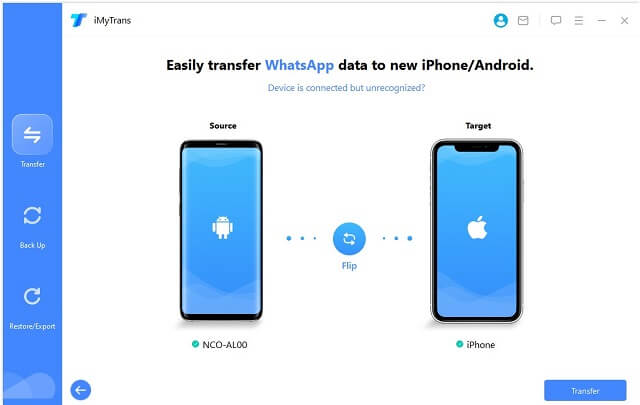
- If the source phone and the target phone are incompatible, click "Flip".
- Following the transfer, the WhatsApp data on the destination device will be deleted. So, if necessary, make a backup of WhatsApp.
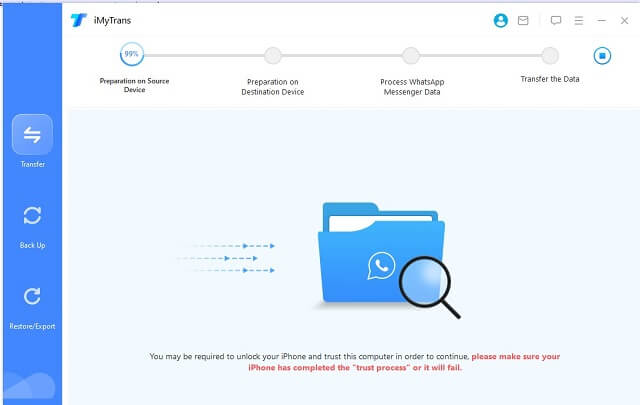
Step 4. Start WhatsApp Transfer
Follow the instructions on the screen and start to transfer WhatsApp from Android to iPhone.
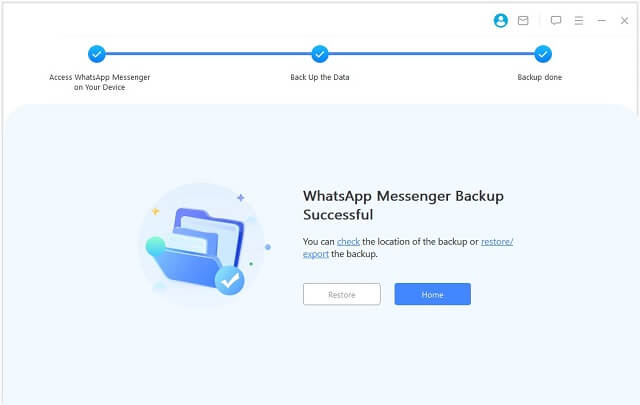
More than WhatsApp transfer feature, iMyTran iMyTrans (new version of iMyTrans) can do more:
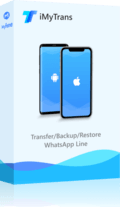
- Transfer WhatsApp between devices with different operating systems, i.e., iOS to Android, Android to iOS.
- Transfer safely without resetting devices or deleting original data.
- Supports phone-to-phone transfer, phone-to-PC transfer, and backup & restore.
- Supports different smartphone models running on iOS and Android.
- Fully compatible with the latest OS version.
Conclusion
So there you have it, folks! These are the top 5 sticker makers for WhatsApp on iOS, Android, and computer platforms. From the simplicity of ZipoApps' Sticker Maker to the versatility of PicsArt, and from the professional prowess of Adobe Photoshop to the user-friendly interface of Paint.NET, there's something for everyone.
Remember, communication is all about expression. So why stick to words when you can jazz things up with stickers? Dive in, explore these apps, and let your chats be a reflection of your creativity. And who knows? You might just find that creating stickers is your new favorite pastime. So, what are you waiting for? Let's get stickering! Share yours meme on the comments.