How to Backup WhatsApp without Google Drive?
Category: Transfer WhatsApp

7 mins read
“I don’t want to use Google Drive for storage, is there any alternative methods or tools?”
We’ve found that many people seek ways on Google to securely backup WhatsApp without Google Drive due to reasons like not having a Google Account, privacy concerns, device limitations, or exceeding their Google Drive storage quota. No matter why you search for the term “how to backup whatsapp without Google Drive”, in this article we will tell you the latest and the most convenient methods to back up WhatsApp without Google Drive.
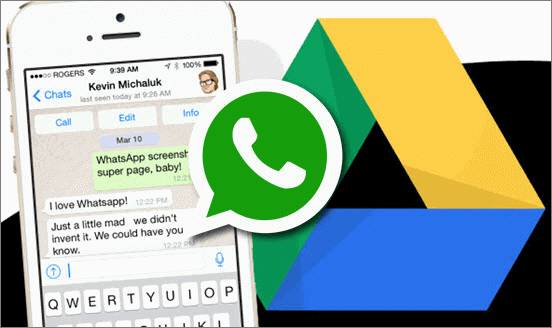
In this article:
Part 1. Backup WhatsApp to PC without Google Drive
Backing up WhatsApp to your PC without using Google Drive is a wise choice for those concerned about privacy or who prefer not to rely on cloud storage. Here's a reliable WhatsApp Management app called iMyTrans from iMyFone. With iMyTrans, you can:
- 1. Backup to PC so that there will be more storage space than google drive, 100% safe and secure.
- 2. Store and name mutiple whatsapp backups without overwriting.
- 3. Selectivly and seamlessly restore backup of WhatsApp to phone.
- 4. View whatsapp backups on PC without whatsapp viewer or decrypting whatsapp database.
- 5. Additionally, support whatsapp business, gb whatsapp, line data management.
Step-by-step guide to help you Backup WhatsApp to PC without Google Drive Backups
Step 1. Download and install iMyTrans on your computer. You can get iMyTrans free by clicking the Free Download button below.
Step 2. Connect your Android or iOS device to your computer using a USB cable.
Step 3. Launch iMyTrans and select the "WhatsApp Backup" tab.
Step 4. Click the "Backup" button.

After backing up current WhatsApp data, you can also restore it at anytime on iMyTrans, here is how to do:
Step 1. After backing up, click “Restore/export”.

Step 2. Choose which backup you want to restore. In iMyTrans, you can back up multiple WhatsApp data. The new backup won’t overwrite the old one. It will be helpful if you want to restore 1-year old WhatsApp messages.
Step 3. Connect your device and click “Restore” again.
Step 4. Now, you can select which chat, photo, video, audio or contact that you want to restore to phone, or export to computer.

When you restore data to phone, the WhatsApp data on your target device will be erased. Therefore back them up before the restore.
Part 2. 3 Free Ways to Backup WhatsApp on Phone
In this part, we'll explore three free methods to back up your WhatsApp chats. Whether you want to keep your conversations safe or keep a specific chat on phone, these methods have got you covered.
1 Way 1. Backup An Individual Chat or Group Chat via Email
Backing up your WhatsApp chats through email is a straightforward and convenient option:
- Open the chat you want to back up in WhatsApp.
- Tap on the contact's name.
- Select 'Export Chat.'
- Choose whether to include media files.
- Pick your email app, and send the chat to your email address.
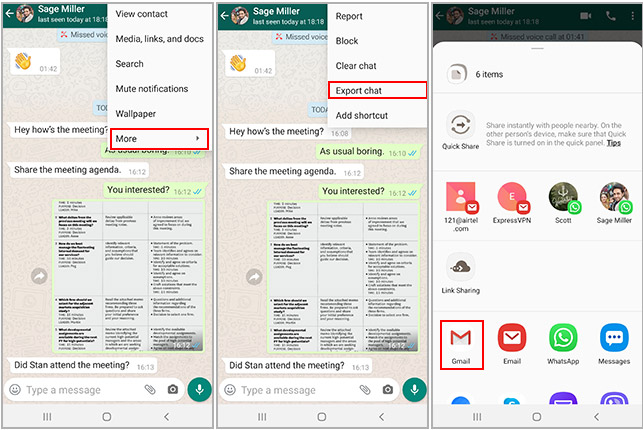
This method not only archives your chat but also ensures that it's easily accessible whenever you need it. Plus, it's free and doesn't require any additional software.
2 Way 2. Backup All Chat to SD Card
If you prefer a more hands-on approach, manually backing up your WhatsApp chats to your SD card is an excellent choice:
Step 1: Open WhatsApp on your phone and then tap on “Menu > Settings”
Step 2: Tap on “Chat > Chat Backup and then turn off Google Drive automatic backup.
Step 3: Tap “Backup” and WhatsApp will backup chats to your SD card.
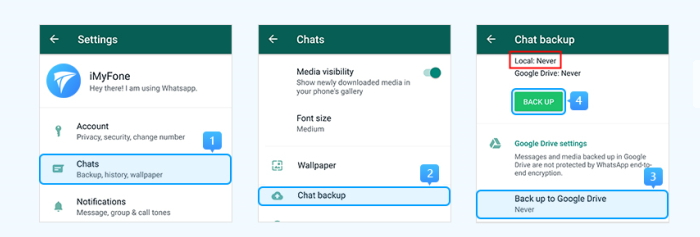
This method provides a local backup that you can rely on, and it's ideal for those who value complete control over their data. The main issue with this solution is that your phone will only store up to seven days’ worth of local backups.
3 Way 3. Take a Screenshot of the Chat
For a quick and easy way to save specific WhatsApp messages or images:
- Open the chat containing the message you want to save.
- Scroll to the message or image.
- Take a screenshot by pressing the appropriate buttons on your device (e.g., volume down + power on most Android devices).
- The screenshot will be saved in your device's gallery or photos.
While this method is more suitable for preserving individual messages or images rather than entire chats, it's a handy solution when you want to keep specific moments.
You may be interested in:
[Full Guide] How to Transfer/Restore/Backup Specific WhatsApp Message/Photo?
Part 3. Comparison of 4 Ways to Backup WhatsApp without Google Drive
There are multiple methods available to back up your WhatsApp data, including using iMyTrans, exporting chats via email, saving backups to an SD card, and taking screenshots, pick the one to save the problem of ‘how to back up WhatsApp without Google Drive’.
| Backed up data | Speed | Price | Easy-to-use | |
|---|---|---|---|---|
| iMyFone iMyTrans | All data; also can back up multiple backups without overwriting the old one. | Depending on the size of the data to determine the time, (generally not more than 30 minutes) | $29.99/month |

|
| Email Export | Single/specific chat with or without media (less than 40000 messages) | Depending on the size of the data to determine the time, (generally fail when export large file) | Free |

|
| SD Card | All data; old backup will cover by the new backup. | Quick | Free |

|
| Use Screenshot | Specific message or image | Quick | Free |

|
You may be interested in:
How to export more than 40,000 WhatsApp messages?
Conclusion
The above are four different alternatives to a Google Drive Backup. You can use one of them whenever Google Drive doesn’t work or you don’t want to use Google Drive. Although it is a paid program iMyTrans provides users more options when backing up and restoring WhatsApp backup than any other Google Drive alternative.
Transfer/Back up/Restore WhatsApp in one App
100,000+ people have downloaded it.
- Transfer WhatsApp between devices with different OSs, i.e., iOS to Android, Android to iOS.
- Supports 6000+ different smartphone models running on iOS and Android.
- Transfer safely without resetting devices or deleting original data.
- Supports phone-to-phone transfer, phone-to-computer transfer, and backup & restore.
- Fully compatible with the latest OS version (Include iOS 17).


















