Android devices backup WhatsApp data on Google Drive and iOS devices on iCloud. You cannot back up your data on Google Drive if you are using an iOS device. But sometimes, we need to do it, especially when switching from iPhone to Android. In this article, we will explain how you can backup WhatsApp chat in Google Drive on iPhone so that you can use the backup later on Android.
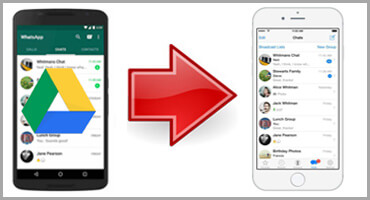
- Part 1. How to Backup WhatsApp Chat in Google Drive on iPhone
- 1.1. Advanced App to Backup WhatsApp Chat/Photo in Google Drive on iPhone

- 1.2. Free Method-Backup WhatsApp Photo/Messages in Google Drive on iPhone
- Pro Tip: How to Restore WhatsApp Backup from Google Drive to iPhone
- Part 3. FAQs About Backup WhatsApp Chat in Google Drive
Part 1. How to Backup WhatsApp Chat in Google Drive on iPhone
1.1. Advanced App to Backup WhatsApp Chat/Photo in Google Drive on iPhone
iMyFone D-Back is a WhatsApp recovery app that helps the user to create a backup and recover WhatsApp data using a PC. It works with Android and iOS both.
iMyFone D-Back allows the user to recover WhatsApp chat and data from Google Drive, iTunes, and as well as from device storage. If you have lost WhatsApp data by accidental deletion, lost device, factory reset, system crash, or any other issue, then iMyFone D-Back will help you to get that data back. Even in some cases, if you don't have a WhatsApp backup, iMyFone D-Back recovers that data as well.
We know that Android devices backup WhatsApp data on Google Drive, and iOS devices backup WhatsApp data on iCloud. There is no intervention in between, and there is also no cross-platform available by default. It means that an Android device cannot restore WhatsApp data from iCloud and an iOS device is unable to restore WhatsApp data from Google Drive.
However, iMyFone D-Back allows this impossible transfer to happen with its easy-to-use app. Although it is a little lengthy process, the outcome is positive and successful. Let us see how we can backup WhatsApp chat in Google Drive using iPhone.
Step 1: Go to iMyFone website and install iMyFone D-Back. It has a very user-friendly interface, so it is not complex to use at all. Open the tool and connect your iPhone to your PC.
Step 2: Click on 'Recover Data from Device Storage' and connect your iPhone to your PC. It is because you need to transfer your data to a PC first, and then it can be backed up to Google Drive. It will take a few minutes to scan and fetch data.

Step 3: Select the data that you want to backup. It can be chat, photos, videos, and documents. Choose the Backup messages option to backup WhatsApp chat to a PC. Click on 'Recover to PC', and backup will start. Moreover, you can also retrieve this data from 'History Records'.
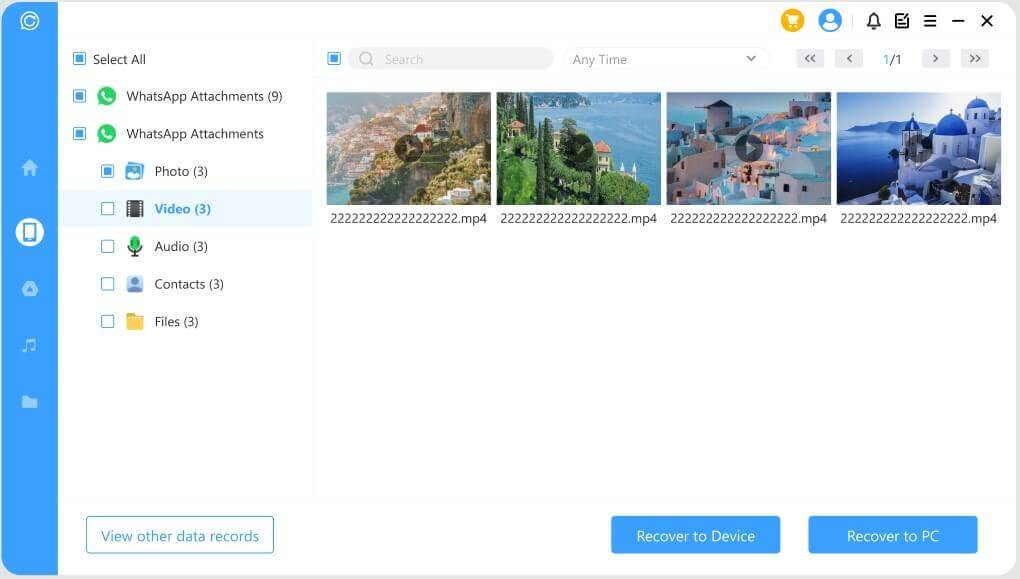
Step 4: Now that the WhatsApp data is available through iMyFone D-Back. Connect the Android device to the PC. Click on 'Backup and Restore'. You can restore the data from History Records. All the recoverable data will be shown. Choose data that you want to recover.
Step 5: All the WhatsApp data from iPhone is now available on Android devices. Go to Settings and then Chats. Go towards 'Chat backup'. You will see an option of 'Backup to Google Drive'. Click on it to start the backup process. In this way, you can backup WhatsApp chat to Google Drive on your iPhone.
1.2. Free Method-Backup WhatsApp Photo/Messages in Google Drive on iPhone
If you don't want to use any third-party apps to backup WhatsApp photos/messages in Google Drive on iPhone, then there is no solution besides this. However, there is an option that allows only certain data backup to Google Drive on iPhones. By default, the iPhone backups WhatsApp data to iCloud, so it is a little difficult to send this data to Google Drive.
Go to Settings on your iPhone and toggle to the chats option. You will see an option of 'Save to Camera Roll', and turn it on. Now, all the photos and videos from WhatsApp will be saved in the camera roll. Then open Google Drive, go to settings and click on 'Backup'. Select 'Photos and Videos' and select 'Backup to Google Photos'. Click on 'Start Backup'.
However, this is the only backup that you can make with an iPhone to Google Drive. If you want to go further, then you need help with a third-party app like iMyFone D-Back. Otherwise, there is nothing much anyone can do.
Pro Tip: How to Restore WhatsApp Backup from Google Drive to iPhone
If you have properly followed all the steps to backup WhatsApp data to Google Drive, then you can use iMyFone D-Back to restore the data to your iPhone. It is not a recommended procedure but works in some cases. But for this process, you need to have an existing backup on Google Drive. It could be through an Android device or a PC. You need to have iMyFone D-Back installed on your PC. Then follow these steps to restore WhatsApp Backup from Google Drive to iPhone.
Step 1: If you don't have iMyFone D-Back installed, then go to the website and download it. Install the tool and open it.
Step 2: As we want to restore WhatsApp backup from Google Drive, click on 'Recover WhatsApp Data from Google Drive'. Enter your Google Account and allow access to Google drive data.
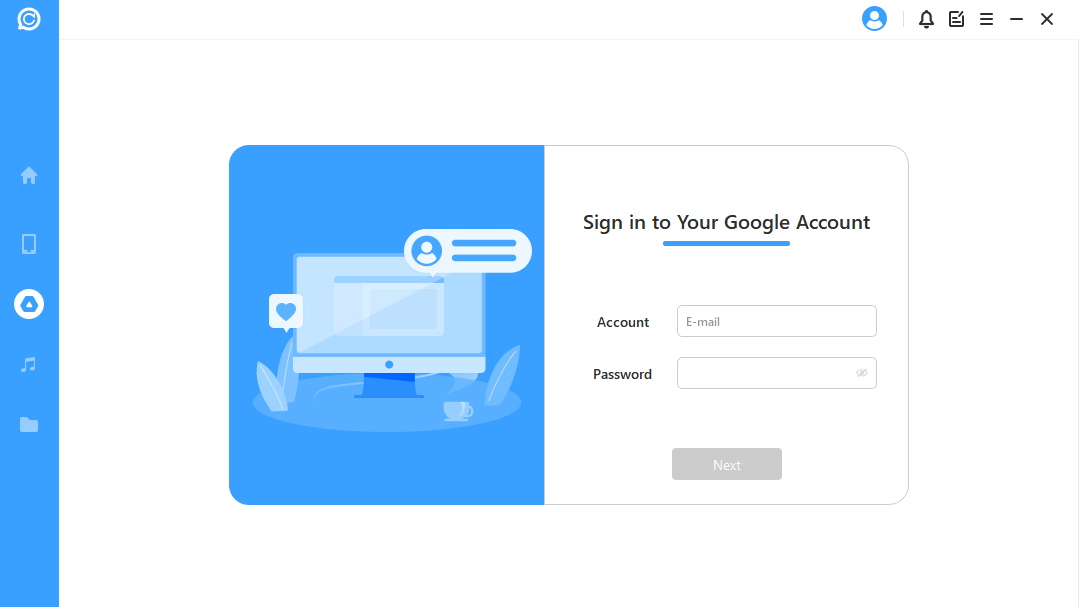
Step 3: iMyFone D-Back will analyze the data and download WhatsApp data to a PC. It will take some time due depending on the size of the data and internet speed. The software will now ask for permission to analyze the database. It will show you the existing Google Drive data.
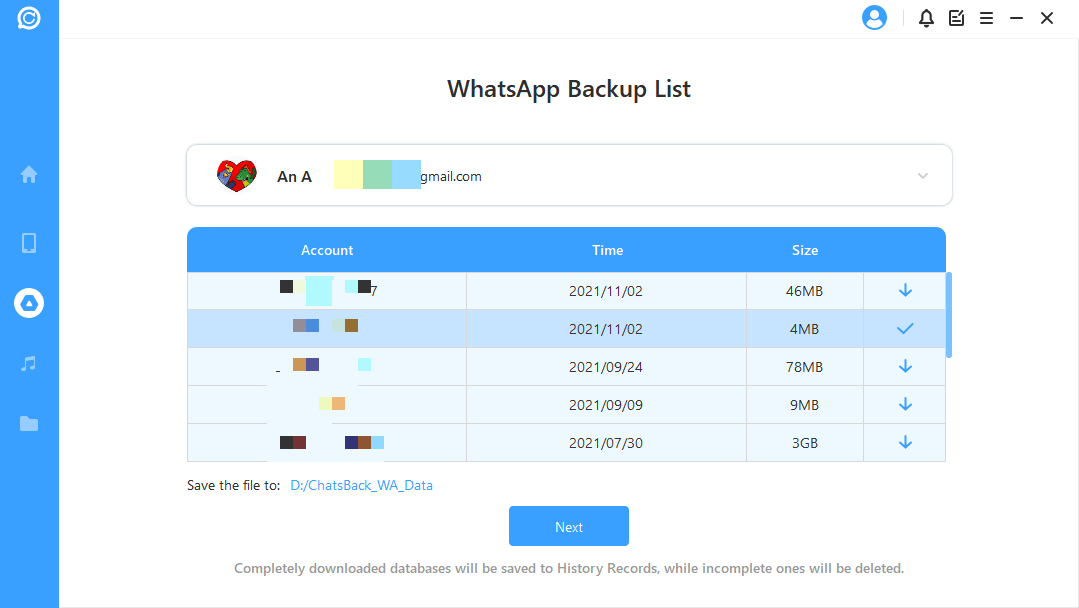
Step 4: Enter the country code and phone number. You will receive an OTP. Enter it to verify your phone number. Now, iMyFone D-Back will analyze the database.
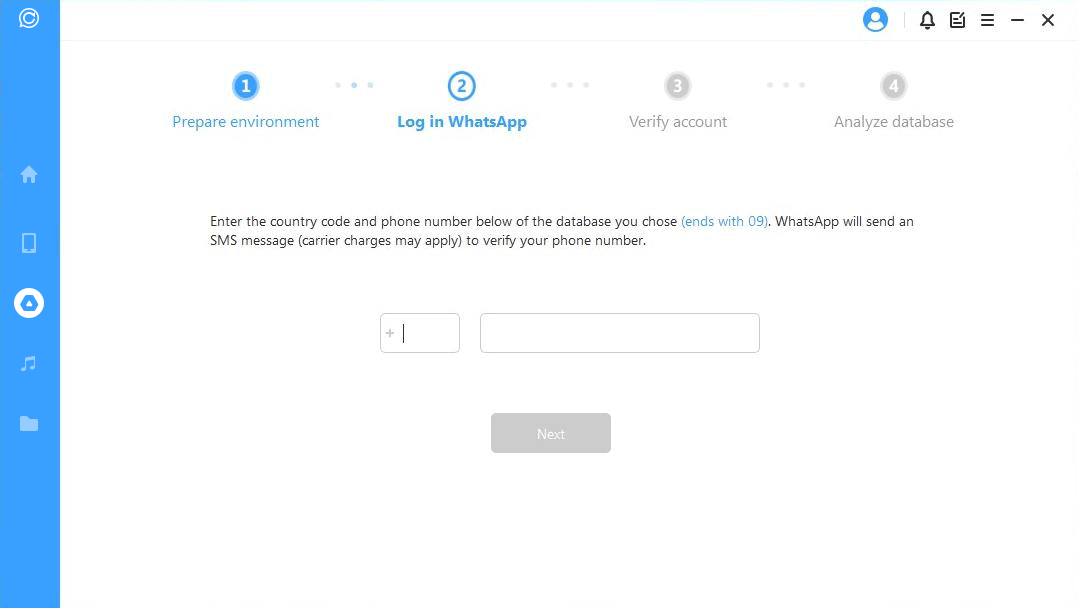
Step 5: All the recoverable data will now be previewed; the user can then select the data that needs to be recovered. Here, the user will have an option to 'Recover to PC' or 'Recover to Device'. Choose recover to the device as we want to recover WhatsApp data to the iPhone. An older version of WhatsApp will be installed.
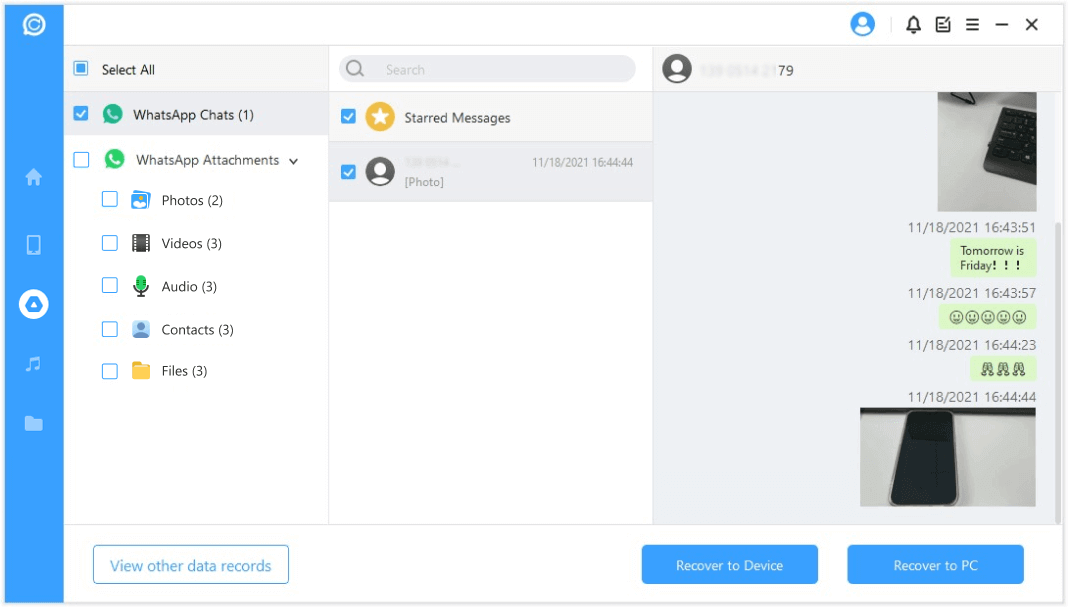
Step 6: All the files will be processed, and the data will be recovered. Login to your WhatsApp account and see the data. You can make a local backup to be secure. And then install the latest version to your iPhone.
Part 3. FAQs About Backup WhatsApp Chat in Google Drive
1 What's the best WhatsApp Backup App for Android?
Depending on the preference, WhatsApp backup for Android varies for users. For some users, Google Drive backup is enough, but for others, extra backup is needed as they cannot lose the data at any cost. They need extra security for their data.
There is no harm in having more than one backup. In fact, it is better to have multiple backup options in case things go south. By default, WhatsApp uses Google Drive to backup chats and multimedia. However, if you want to make more backups, then you can use iMyFone D-Back. It is the safest option as it is 100% safe, time-saving, and allows selective recovery. The privacy and encryption will not be breached in any case.
It allows the user to back up the WhatsApp data to Device Storage as well as to iCloud and Google Drive. So, it all depends on the user to what he thinks is the best backup method for Android. The backup can be stored in multiple places, such as a computer, SD card, external drive, or the cloud.
2 How to transfer WhatsApp chat from Google Drive to iPhone?
To be able to transfer WhatsApp chat from Google Drive to iPhone, it is essential to use a third-party app like iMyFone D-Back. Without iMyFone D-Back, it is impossible to transfer WhatsApp chat from Google Drive to iPhone because iPhone uses iCloud to backup and restore WhatsApp chat. But if anyone is switching devices from Android to iPhone, then it can be done using iMyFone D-Back.
With iMyFone D-Back, WhatsApp chat can be transferred to the iPhone from Google Drive. You can refer to the steps in 'Part 2' of the article to finish this process. It is lengthy but easy with iMyFone D-Back. It is reliable, safe, and takes very less time as compared to other recovery tools.
Conclusion
Usually, people don't get into complexity when it comes to switching devices from Android to iPhone or vice versa. They just go with the flow. But for those people who value WhatsApp, have important data, and want to restore data at any cost, creating a backup for iPhone on Google Drive and restoring WhatsApp data from Google Drive to iPhone is essential.
It is a little complicated process, but iMyFone D-Back makes this process easy and hassle-free. Download the app for free and enjoy the recovery and backup of WhatsApp data. However, the free version of iMyFone D-Back does not allow the recovery of WhatsApp data to iOS and Android devices, so you have to buy the full version to recover data in this manner.



















 December 7, 2022
December 7, 2022