How Can I Save Only One Chat on WhatsApp?
Category: Transfer WhatsApp

4 mins read
With the user-friendly interface and convenient features, it's no wonder why millions of people rely on WhatsApp for their daily conversations. However, you may find yourself in a situation where you want to save and back up only one chat on WhatsApp, whether it's for sentimental reasons or important information. In this article, we will explore different methods to help you accomplish this task.
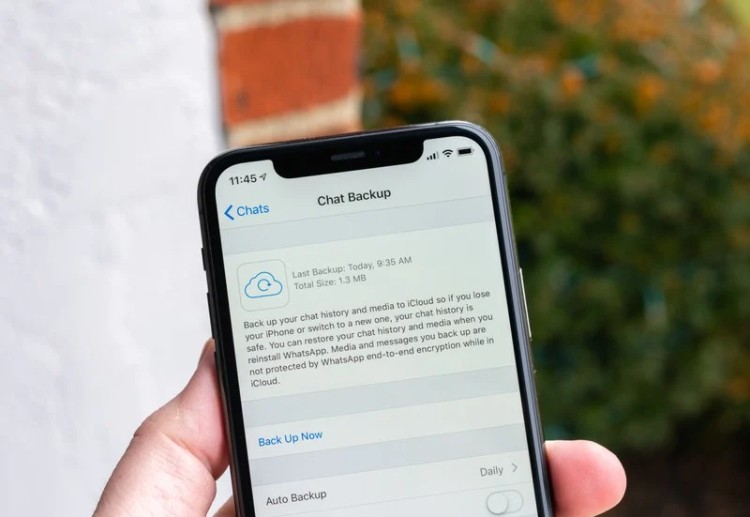
In this article:
Part 1. Backup Only One WhatsApp Chats on iPhone
If you're an iPhone user and want to save a specific WhatsApp chat, you're in luck. WhatsApp provides a built-in feature that allows you to back up your chats to iCloud. Follow these steps to save only one chat on your iPhone:
- Open WhatsApp on your iPhone.
- Go to the Chats tab and locate the chat you want to save.
- Tap on "More"(three-dot icon) and then select "Export Chat."
- You'll have the option to include or exclude media. Choose your preference.
- Select "Save to Files" and choose a destination on your iPhone or iCloud Drive.
- Tap "Save" to begin the backup process.
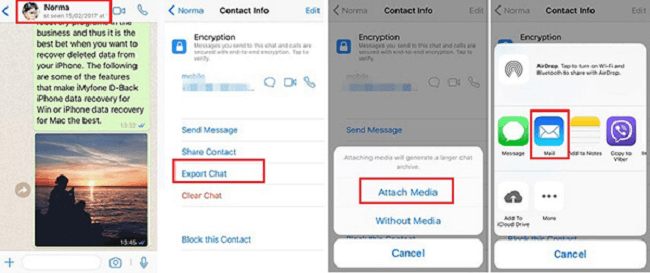
By following these steps, you'll successfully save the desired WhatsApp chat on your iPhone, ensuring that you can access it whenever you need.
Part 2. Backup Only One WhatsApp Chats on Android Phone
Android users can also save and back up specific WhatsApp chats easily. Although the process may vary slightly depending on the device model and operating system version, the general steps remain the same. Here's how you can back up a single WhatsApp chat on your Android phone:
- Launch WhatsApp on your Android device.
- Go to the Chats tab and find the chat you wish to save.
- Long-press on the chat to select it.
- Once selected, tap on the three-dot menu icon in the top-right corner.
- From the menu, choose "More" or "Export Chat."
- Select and tap whether you want to include media or not.
- Choose your preferred sharing method, such as sending it to yourself via email or saving it to a cloud storage service.
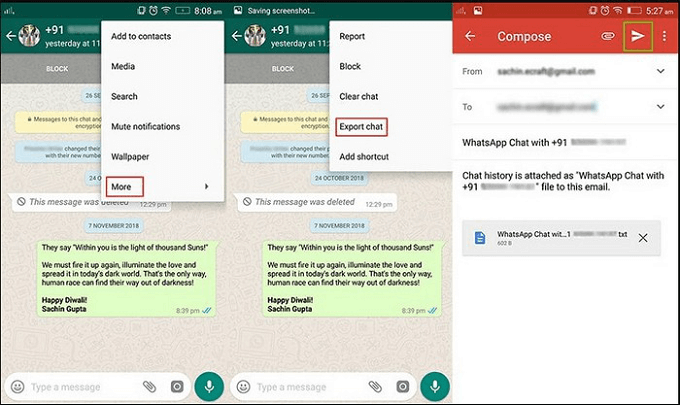
By following these steps, you'll be able to back up and save only the specific WhatsApp chat you desire on your Android phone.
Part 3. Backup Specific WhatsApp Chat to PC
In addition to saving WhatsApp chats on your mobile device, you may also want to back them up to your PC for added security or easy access. One reliable method to accomplish this is by using a third-party tool called iMyFone iMyTrans. This software provides a convenient way to back up and manage your WhatsApp data across different devices.
Transfer/Back up/Restore WhatsApp in one App
100,000+ people have downloaded it.
- Transfer WhatsApp between devices with different OSs, i.e., iOS to Android, Android to iOS.
- Supports 6000+ different smartphone models running on iOS and Android.
- Transfer safely without resetting devices or deleting original data.
- Supports phone-to-phone transfer, phone-to-computer transfer, and backup & restore.
- Fully compatible with the latest OS version.
Here's how you can back up a specific WhatsApp chat to your PC:
Step 1. Install and launch iMyFone iMyTrans on your computer. Click “WhatsApp” icon on the main interface.

Step 2. Connect your iPhone or Android device to the computer using a USB cable.

Step 3. Next, follow the on-screen instruction to backup WhatsApp.
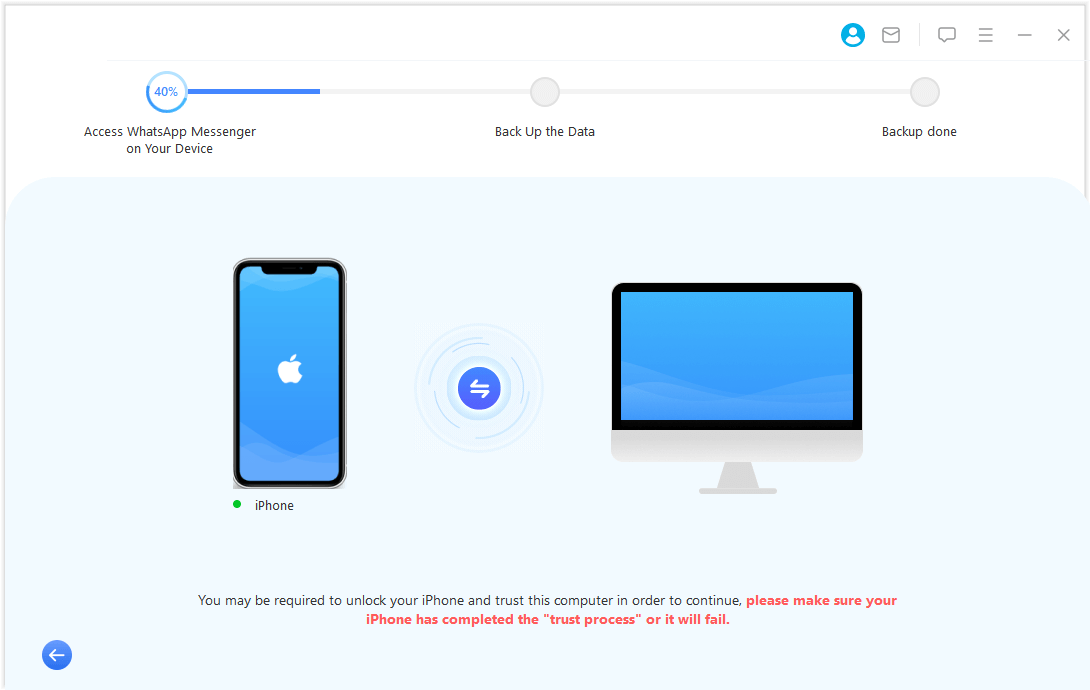
Step 4. The backup time won’t take long. You will be notified when the backup is successful.

Once the backup is complete, you can manage your WhatsApp chat history on your computer.
With iMyFone iMyTrans, you can easily manage and backup your WhatsApp messages, giving you peace of mind that your data is both safe and easily accessible.
Conclusion
In conclusion, it is possible and comparatively simple to save and backup a specific WhatsApp chat. You can follow the instructions in this article to make sure that your selected chat is safely saved for later use, regardless of whether you use an iPhone or an Android device. To prevent any data loss, always remember to backup your crucial chats.
FAQs about WhatsApp Backup
1 Q1. Can I save multiple chats using the methods described above?
Absolutely! The methods mentioned in this article allow you to save multiple WhatsApp chats as well. Simply follow the same steps for each chat you want to back up.
2 Q2. Are there any limitations to the backup size?
When backing up to iCloud or other cloud storage services, you may encounter storage limitations based on your account's available space. Ensure that you have enough storage capacity for your backups.
3 Q3. Can I restore the backed-up chats to another device?
Yes, you can restore the backed-up WhatsApp chats to another device using the respective restore functions within WhatsApp or by using third-party tools like iMyFone iMyTrans.
4 Q4. Is it possible to back up WhatsApp chats without an internet connection?
While backing up to cloud services like iCloud requires an internet connection, you can still back up your chats locally on your device without internet access.
5 Q5. Do I need to create an account or provide personal information to use iMyFone iMyTrans?
No, iMyFone iMyTrans is a standalone software that does not require you to create an account or provide personal information to use it. It offers a secure and privacy-focused solution for managing your WhatsApp data.
Easily and Quickly Transfer/Backup/Restore WhatsApp/WhatsApp Business


















