GBWhatsApp is known as an alternative to the original WhatsApp, which contains pretty much all of its features. However, when it comes to saving the backup of GBWhatsApp to Google Drive, the process is a bit more complicated.
In this post, I will show you how users can backup their GBWhatsApp data to Google Drive so that it can be moved to various locations, whether it is from one phone to another or to the PC. if you can not backup GBWhatsApp to google drive, why not try iMyTrans to transfer GBWhatsApp data and backup it. Download iMyTrans free now.
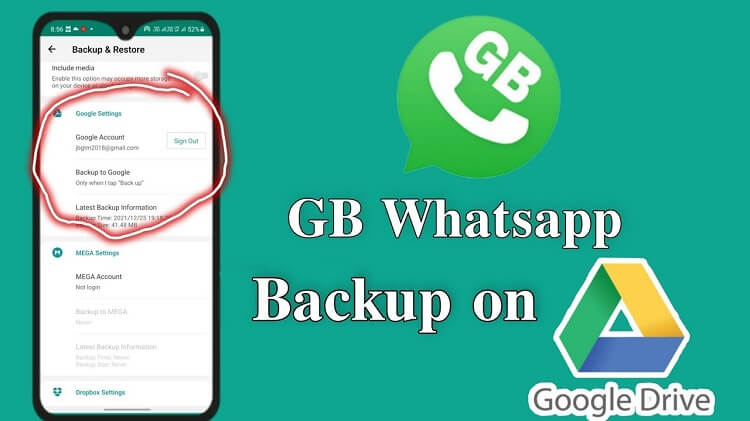
Part 1. What is GBWhatsApp?
GBWhatsApp is a popular modified variant of WhatsApp with several extra functions, which can only be downloaded by an APK.
As mentioned earlier, this app contains additional features, such as hidden message ticks, long video status, auto-reply, and even the ability to have dual WhatsApp accounts on the same device.
Part 2. How to Backup GBWhatsApp to Google Drive Manually?
If you are used to backup with Google drive, follow the steps below to backup your GBWhatsApp data:
- Create a backup of the chat by going to the ‘Settings’ of your GBWhatsApp.
- Next, install the original WhatsApp but don’t open it just yet.
- Go to the GBWhatsApp directory by opening the file manager, where you will find your backup, and it is saved as MSGSTORE.DB.CRYPT12 or something similar.
- Copy this back up to the original app’s directory, and all of your data from the previous app will move to your original WhatsApp.
- Finally, open WhatsApp and restore all of your backup data in your new WhatsApp account.
Now that you have your backup in the original app, you can save it on Google Drive by following the same steps as we mentioned above.
Part 3. Backup GBWhatsApp to PC with 3 Simple Steps
With iMyTrans, you can transfer all of your GBWhatsApp data to different devices without worrying about losing any data. Let’s see what kind of function it has below:

iMyFone iMyTrans - Phone to Phone Transfer Directly
Transfer/Backup/Restore/Export GBWhatsApp on iPhone/Android.
- Without OS restrictions, import GBWhatsApp Google Drive backups easily.
- Support export GBWhatsApp backup to HTML, PDF, CSV/Xls, etc.
- Backup GBWhatsApp in every type of file.
- 100% safe without any risks.
How to backup your GBWhatsApp data to PC via iMyTrans?
Step 1.Using a USB cable connect your devices to PC after opening the program. Next, click on the “Transfer” button.
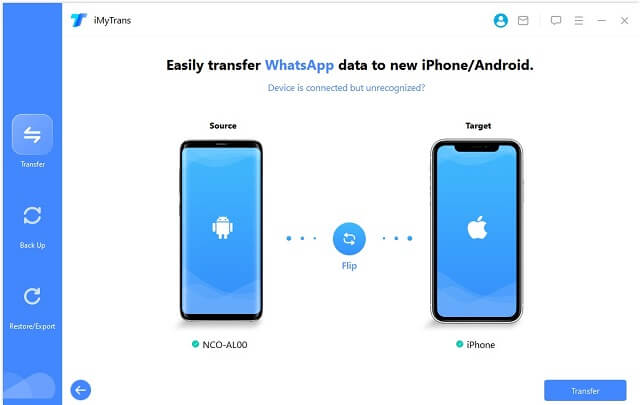
Note
Here, you need to pick the type of WhatsApp you are looking to transfer. In this case, it will be GBWhatsApp.Step 2. A list will appear on your screen that you can pick the type of backup you want to export. After clicking the Export button, the program is going to scan the data within the backup.
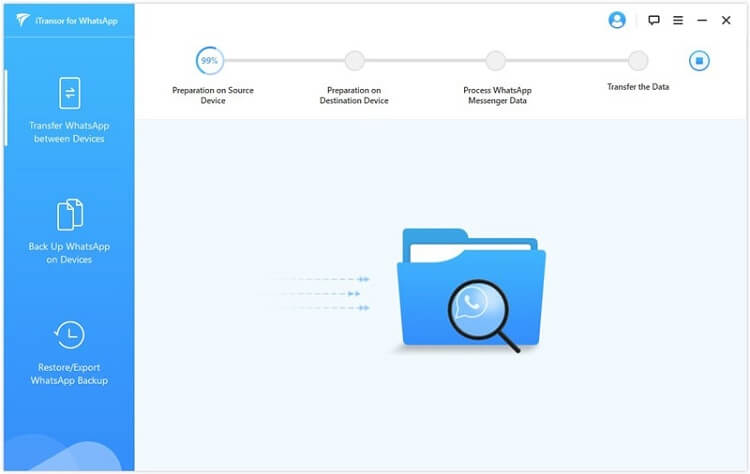
Note
Once the transfer starts, the data on your device will erase, hence make sure to backup your GBWhatsApp data beforehand, if you still need it on the device.Step 3.After completing the scan, all of the GBWhatsApp chats plus attachments within the backup will appear on your screen. Here you can pick the chats plus attachments you want to export. Once you chosen what you want to transfer to the PC, click the Export button to transfer all the chosen data to your PC.
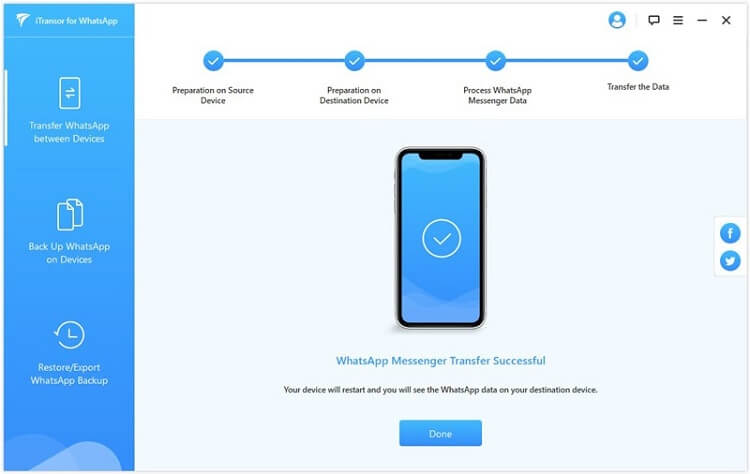
FAQ
1. Will iMyTrans support Restore WhatsApp Backup from Google Drive to GBWhatsApp
In Brief
The methods above can help you backup GBWhatsApp easily. If you think backup it manually is complicated, you can choose iMyTrans to help! It has numerous innovative features like data transfer, restore, etc. Try the free trial by clicking the button below!



















 July 5, 2023
July 5, 2023