How to Add Contacts to WhatsApp Group on Android/iPhone?
Category: Transfer WhatsApp

5 mins read
WhatsApp is a messaging app available on Android, iPhone, iPad, and PC that can be used to interact with people worldwide. It is so easy to create and join groups that many people prefer to use it. Groups allow you to connect with multiple people at once, making it easy to stay in touch with friends, family, and colleagues:
You can add a contact to a WhatsApp group by searching for their phone number in the app's contact list or scanning their QR code. They will have access to all of the communications delivered to the group.
Without further ado, let’s see how to add contacts to the WhatsApp group step by step!
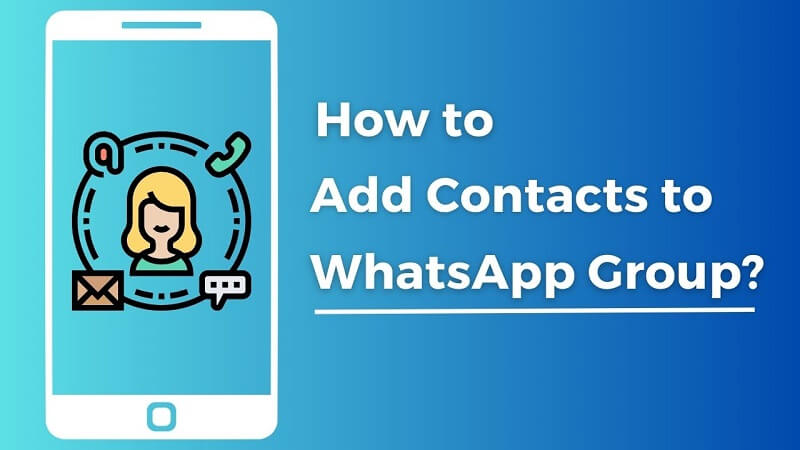
In this article:
Part 1. How to Add Contacts to WhatsApp Group?
WhatsApp group is good for collaboration. No matter where your contacts are, you would make a conversation with them on the phone once.
4 Reasons Why People Add Contacts to WhatsApp Groups
- Reason 1. Share Something with the Group Members
- Reason 2. You May Want to Collaborate with the Group Members
- Reason 3. Better Way to Stay in Touch with Friends and Family
- Reason 4. Have Fun
This could be anything from entertainment news to funny memes. By adding more people to the group, you can reach a wider audience and share more information.
If you're working on a group project, adding more people to the WhatsApp group can help you stay organized and on track. You can share files, discuss ideas, and get feedback from everyone involved.
If you have a large group of friends and family, adding them to a WhatsApp group can be a great way to stay in touch. You can share photos, videos, and updates about your life, and you can even use the group to plan events or make arrangements.
WhatsApp groups can be a great way to have fun with friends and family. You can share jokes, memes, and funny videos, and you can even play games together.
The steps may vary slightly between Android and iPhone devices.
1.1 How to Add Contact to WhatsApp Group on Android:
Adding contacts to a WhatsApp group is a straightforward process that allows you to connect with multiple people at once.
- Open WhatsApp on your Android device.
- Choose the group chat to which you want to add a contact. Note that only the group admin can invite a contact to the group.
- Inside the group info page, tap on the "Add Participant" option.
- A list of your contacts will appear. Scroll down the contact list and tap the one you want to add to the group.
- Tap the checkmark or "Add" button to finalize the addition.
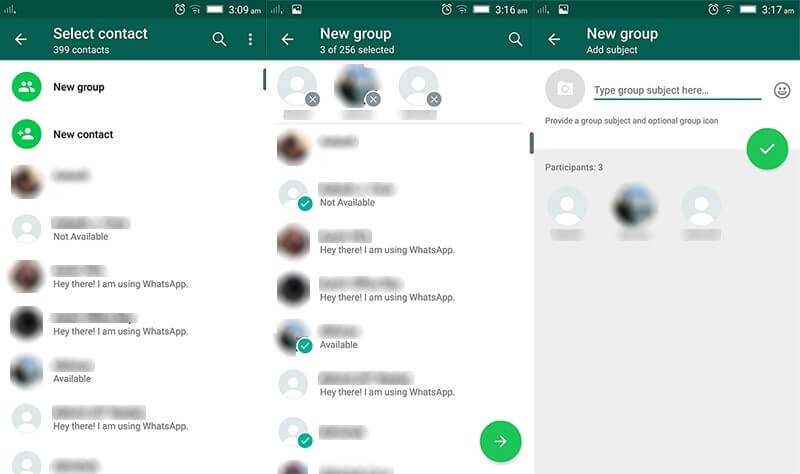
1.2 How to Add Contact to WhatsApp Group on iPhone:
The steps to add contact to WhatsApp Group on iPhone is similar to operating on Android. The difference is the WhatsApp interface, here is the instruction to add contact to the WhatsApp group on iPhone.
- Launch WhatsApp on your iPhone.
- Go to the group chat where you wish to add a contact.
- Tap on the targeted group name.
- Inside the group info page, tap on "Add Participant."
- Your iPhone's contact list will appear.
- Find the contact you want to add to the group. Finally, tap the "Create" button to confirm.
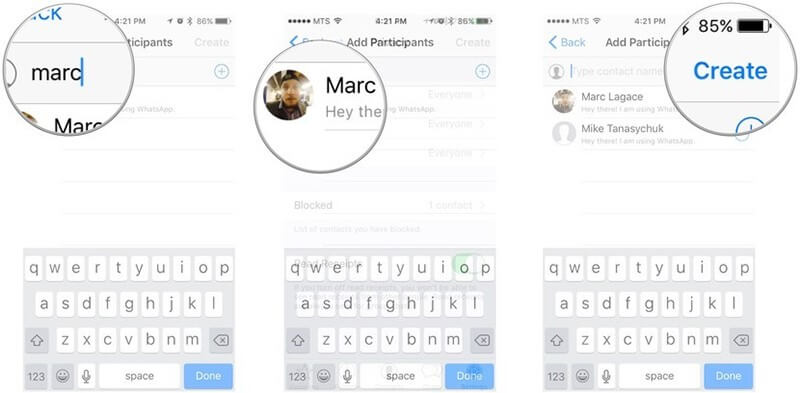
Part 2. How to Add Contact to WhatsApp Group on WhatsApp Web?
The WhatsApp Windows and Mac apps have the same interface, so the screenshots below of the Mac app will be helpful for users of both platforms.
Here are the steps on how to add a contact to a WhatsApp group on a computer:
- Open the WhatsApp web or desktop app.
- Click on the Groups tab.
- Click on the Group Info button for the group you want to add the contact to.
- Click on the Add People button.
- Enter the phone number or email address of the contact.
- Click on the Add button.
- The contact will now be added to the group. They will be able to see all of the messages that are sent to the group.
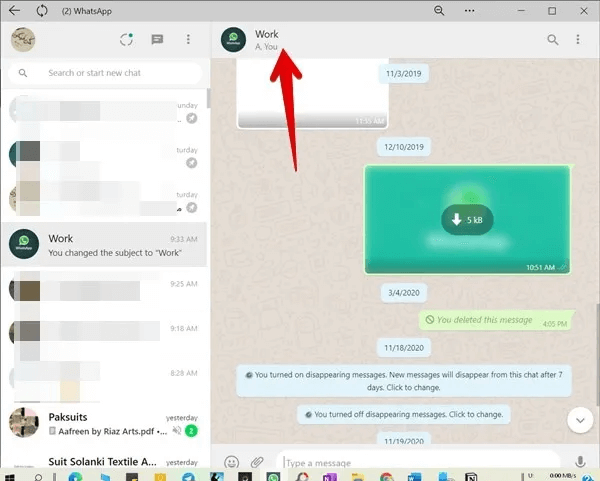
Some additional tips for adding contacts to WhatsApp groups on a computer:
- 1. You can add multiple contacts at once by separating their phone numbers or email addresses with commas.
- 2. If you don't know the contact's phone number or email address, you can search for them by name.
- 3. If the contact is not already in your WhatsApp contact list, you will be prompted to add them.
Part 3. Frequently Asked Questions
1 How to Add Bulk Contacts in WhatsApp Group?
Yes, you can. Just tap the contacts you want to add by scrolling down the contact list. Then click “Add” to finish adding bulk contacts to WhatsApp Group. However, bulk-adding contacts from excel, and adding contacts without saving might not be supported by WhatsApp's current features
2 How to Add Contact to WhatsApp Group Without Saving Phone Number?
WhatsApp requires you to have a contact saved in your phone's address book before you can add them to a group. This is for privacy and security reasons.
It is important to note that you must first have the contact number of the person you want to add. However, the following step-by-step instructions will show you how to add someone to your WhatsApp chat.
Tip 1. How Do I Add Contact to WhatsApp on Android?
- Open the WhatsApp app.
- Tap on the Contacts tab.
- Tap on the Add Contact button.
- Enter the contact's name and phone number.
- Tap on the Save button.
Tip 2. How to Add Contact to WhatsApp on iPhone?
- Open the WhatsApp app.
- Tap on the Contacts tab.
- Tap on the + button in the top-right corner.
- Enter the contact's name and phone number.
- Tap on the Save button.
3 How to Add a Contact in the WhatsApp Group If I Am Not the Admin?
In regular WhatsApp groups, any member can add contacts to the group without requiring admin privileges. However, the specific permissions might vary depending on the group settings and versions of WhatsApp.
4 Can you create a QR code to join a WhatsApp group?
Of course, you can! Once you've created a WhatsApp group in which you are the admin, choose "Invite via link." Copy this link, paste it into the WhatsApp QR Code Generator above, create your QR Code, and save it.
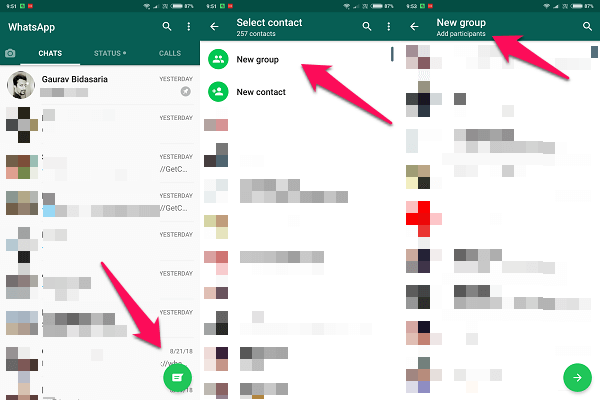
Bouns-Tip: How to Sync WhatsApp Contacts When Changing a Phone Number?
As we all know, when users change their cell phone number and then log into WhatsApp, you can't get the chat history and friends list under the WhatsApp account corresponding to the original cell phone number. However, this is not impossible to achieve. You can synchronize WhatsApp contacts through a third-party WhatsApp data transfer tool - iMyFone iMyTrans.
With just three simple steps, you can get the WhatsApp information of your original cell phone number.
Step 1. Download iMyFone iMyTrans
iMyFone iMyTrans is an authoritative WhatsApp data transfer tool. It has been developed for seven years now, and it can help you get WhatsApp data under any conditions with fast transfer rate, excellent data transfer completion and simple operation.
Step 2. Connect Both Phone to Computer, Ready to Transfer Data
After downloading and opening imytrans, select "WhatsApp" program in the main interface. Then take out your old phone (sign in to your old WhatsApp account) and new phone (sign in to your new WhatsApp account), and connect both of them to the computer with USB cable.

After the program shows that the connection is complete, if you happen to find that the old phone and the target phone are wrong, click "Filp" to switch them easily.
Finally, click "Transfer".

Step 3. Reinstall WhatsApp and Complete the Transfer
During the transfer, if you are using an Android phone, iMyTrans will ask for your permission to install a new WhatsApp program. There is no need for complicated operation, you just need to follow the prompts on the interface to complete the operation. Finally, once everything is confirmed, wait for the transfer to complete.

If the transfer is successful, you will see the following interface. Open your new phone and you can find that the WhatsApp chat history and communication list of your old phone have finished synchronization!
Bottom Line
Adding contacts to WhatsApp groups is an essential feature that helps you communicate with multiple people efficiently. While the process might differ slightly between Android and iPhone devices, the general steps remain consistent. Keep in mind that bulk-adding contacts and adding contacts without saving might not be supported by WhatsApp's current features. Always ensure you're using the latest version of the app to access the most up-to-date features and options.


















