WhatsApp has made communication more effective. And WhatsApp backup on iCloud makes syncing WhatsApp data on different phones easier. People who use iPhones know that WhatsApp uses iCloud to create a backup of chats and media.
But do you know how to access WhatsApp backup on iCloud? In this article, we will discuss where to find WhatsApp backup on iCloud and how to access it.
Access WhatsApp backup on iCloud easily by utilizing ChatsBack for WhatsApp:
Part 1. How to Access WhatsApp Backup on iCloud?
WhatsApp creates a backup on a regular basis. The frequency of the backup can be altered depending on the user. It uses Google Drive on Android and iCloud on iOS devices. iCloud is a little more complex but more secure than Android.
To find WhatsApp backup on iCloud, you can follow these steps:
Step 1:Log in to your Apple ID on your iPhone and open "Settings". Tap "iCloud" and ensure iCloud Backup is enabled.
Step 2:Open WhatsApp, go to Settings > Chats > Chat Backup, and check the latest backup details.
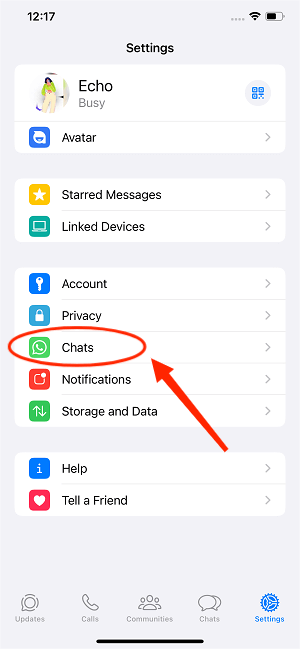
Step 3:Then, you can see the time and date of your latest backup. You can turn on auto-backup features too. To make the latest WhatsApp backup on iCloud, just tap "Back Up Now" option.
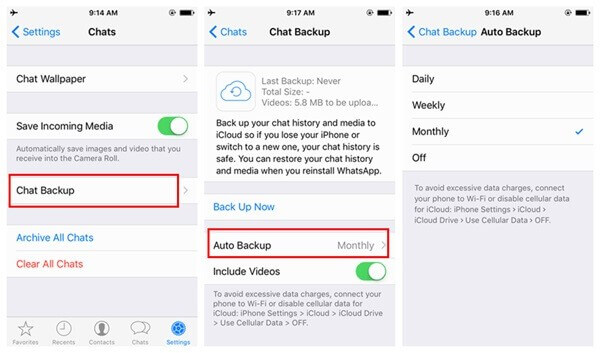
Part 2. A Better Way to Access WhatsApp Backup on PC (Win & Mac)
There is no simple or direct way to access WhatsApp backup in iCloud. Even if you find the WhatsApp chat file, it will be encrypted, which is not easy to decrypt. For that reason, we have a solution that will solve this problem.
iMyFone ChatsBack is a third-party tool that allows the user to create a backup and supports to access WhatsApp data from iCloud backup. It works for all iOS devices and also supports the latest software versions.
The professional tool is capable of recovering data from system crashes, accidental deletion, device loss, water damage, and many more scenarios. It can recover not only chats but also photos, videos, audio, contacts, and documents. Let us see how anyone ChatsBack can help the user access WhatsApp backup on iCloud.
Step 1: Go to the iMyFone website and download ChatsBack. Install it on your PC and open it. As we want to access the WhatsApp data, click on "Device Storage".

Step 2: iMyFone ChatsBack will ask you to connect your phone to the computer. Take the USB cable and connect your iPhone to the computer. Once it is detected, click "Trust this computer" on your iPhone and hit "Start".
Step 3: Choose the type of WhatsApp you want to backup or access, WhatsApp Messenger or WhatsApp Business. Then click on "OK". The tool will then analyze your data
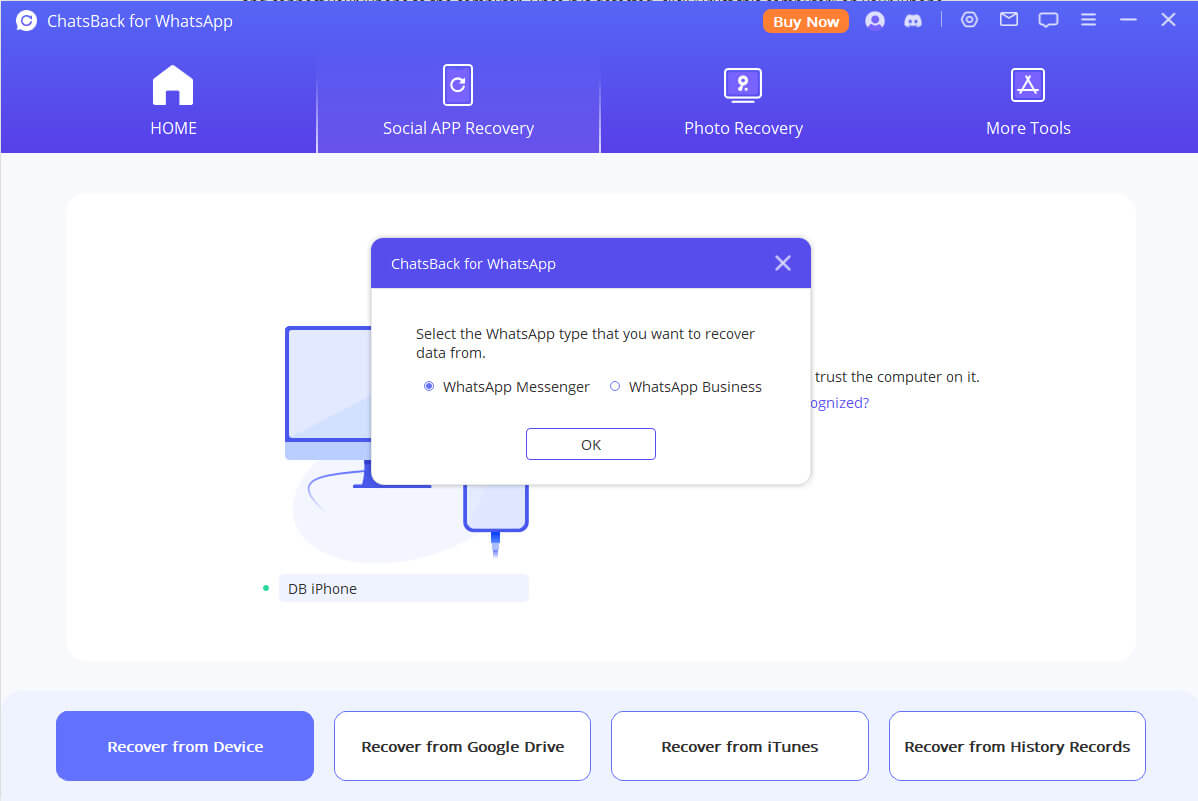
Step 4: After a few minutes, iMyFone ChatsBack will display all the WhatsApp data on your iPhone. The user can easily access it from here. This backup data can be stored on a computer. Once it is stored, this backup can be accessed anytime in the future. As you will connect your iPhone to your PC, this backup will be shown.
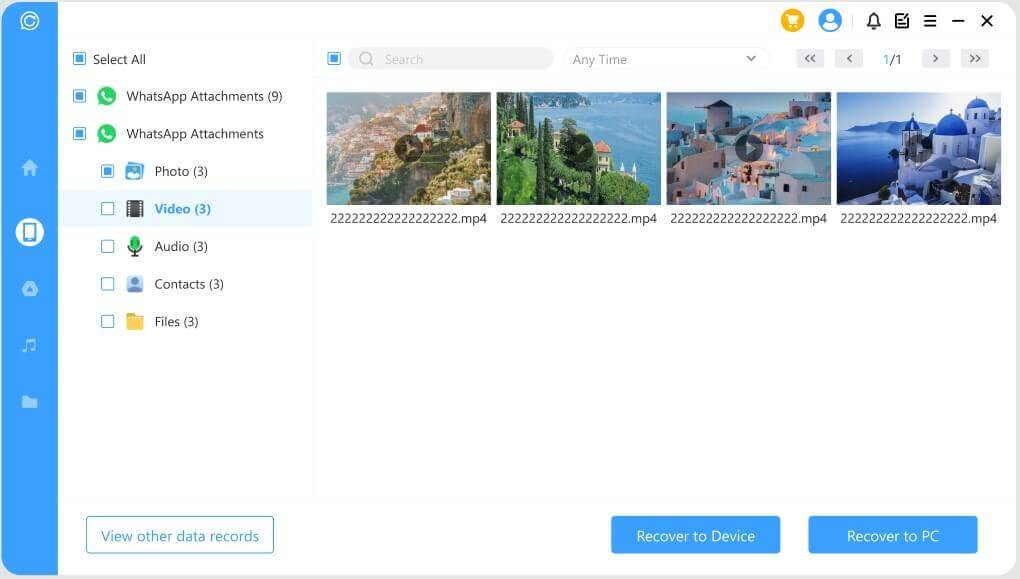
Part 3. How to Recover WhatsApp from iCloud?
It is effortless to restore WhatsApp from iCloud if you have created a WhatsApp backup on iPhone. Here is how to retrieve WhatsApp backup in iPhone:
- 1. You can simply delete the WhatsApp app.
- 2. Reinstall it and enter your previous phone number and iCloud on which backup is stored.
- 3. As you log in and provide verification, WhatsApp will tell you that you have a backup on iCloud.
- 4. Click on "Restore". Once complete, your WhatsApp messages and media will be restored to your device.
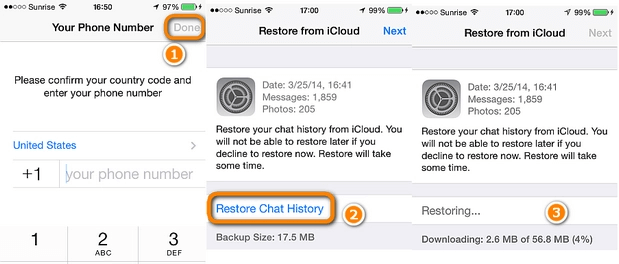
Part 4. FAQs about WhatsApp Backup on iCloud
1) Why does WhatsApp Backup not Showing in iCloud?
Even after you create a WhatsApp backup on iCloud, you won't be able to see it. This backup is hidden because WhatsApp has strict privacy policies. Furthermore, WhatsApp chat is encrypted, and it is not easy to decrypt and access it.
2) Does iCloud Backup Include WhatsApp Chats?
Yes. WhatsApp backup on iCloud works the same as Google Drive. iCloud creates the backup of WhatsApp chats and all the media files. However, the user can unselect the media to backup. In this way, only the chats will be backed up.
3) Where does WhatsApp Backup Store in iCloud?
WhatsApp backup is stored in a hidden folder of iCloud on your Mac. It is not visible. To view this WhatsApp backup file, type the following command in the Terminal.
cd ~/Library/Mobile\ Documents/
Find *WhatsApp*
Now, the user will see all the files related to WhatsApp. However, if WhatsApp files don't appear, make sure your iCloud backup for WhatsApp is enabled.
Conclusion
People talk about WhatsApp backup but don't know how to use iCloud on iPhone. It works just like Google Drive with a little tweak. It is because both operating systems are different and have different approaches to WhatsApp. WhatsApp on iCloud cannot be accessed directly.
To be able to access your WhatsApp data on iPhone, use iMyFone ChatsBack. It is a simple tool that works flawlessly and allows the user to preview, restore or even alter any changes to WhatsApp.



















 April 2, 2025
April 2, 2025

