Full 7 Ways to Fix "Wrong Apple ID When Updating Apps"
Category: Unlock iPhone

3 mins read

Confused by the pop-up prompt to enter the wrong Apple ID when updating your apps, this usually means that there is a vulnerability issue with your apps and you won't be able to update them unless you enter or bypass the Apple ID.
This guide aims to explore how to change the Apple ID in the app store when updating apps wrong Apple ID, so keep reading.
In this article:
Part 1. Why is My Apple ID Different When I Update Apps?
- A common reason for when I try to update apps wrong Apple ID shows up because forgetting to delete the old Apple ID.
- As far as the old user's Apple ID is still recognized in Apple's database, there's little you can do.
- Another reason why wrong Apple ID is updated in app store is that Apple ID used to purchase the apps is different from the new Apple ID these users have.
iPhone apps are forever tied to the Apple ID that was used to purchase them. To update these apps, you changing Apple ID for app store.
Part 2. How to Fix "Wrong Apple ID When Updating Apps"
1 Uninstall the App and Reinstall It
The easiest and direct way to fix wrong Apple ID when updating apps is to uninstall and reinstall the app you need to update.
You can uninstall the program by long-pressing the app icon and then going to app store to download the app again.
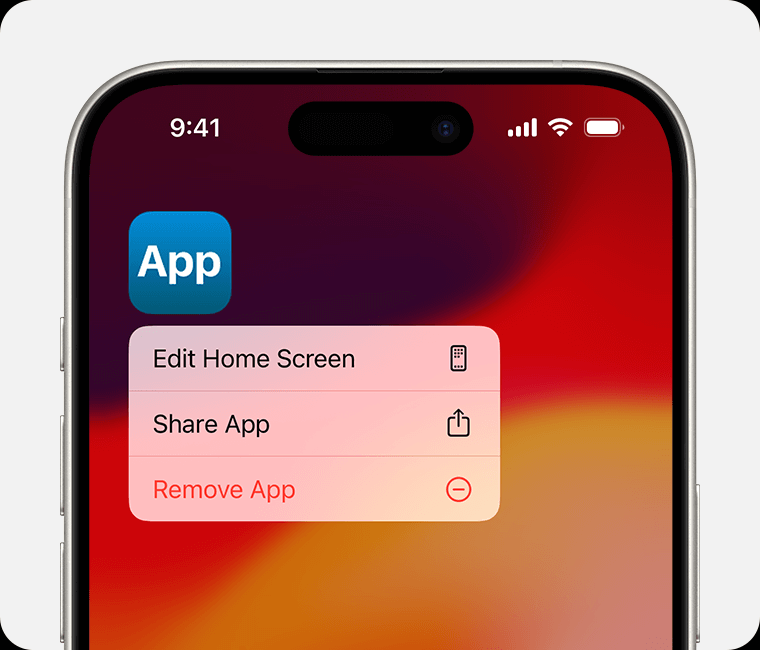
Installing and updating again should fix the wrong Apple ID when updating apps issue.
2 Remove All Apple IDs and Set Up Again
Another effective method of fixing different Apple ID showing when updating apps is to remove Apple ID re-login your Apple ID and reset your device.
This will prevent the problem of cannot update app purchased with different Apple ID from recurring. With iMyFone LockWiper, you don't have to worry about incorrect passwords, and you can also remove Apple ID.

- Removes Apple ID without password: It removes all Apple IDs effectively without requesting for password.
- Enjoy All Features After Removal: You can make use of any iCloud services and enjoy all iOS features, which means you can take complete control of your device.
- Remove all locks: Unlock iPhone passcode and screen time locks.
- Reliable and Fast Service: LockWiper is a reliable software you can conveniently use with a 100% safe guarantee. You can unlock your iPhone in less than 5 minutes.
- Support all iPhone models and iOS versions: Including iPhone 15 and iOS 17/iOS 18.
Watch the video to fix the wrong Apple ID when updating apps.
Step 1: Download the software, install it, and then launch the software. On the home screen interface, select Unlock Apple ID.

Step 2: Connect your device. Click on Start to Unlock. After a few minutes, the process will be complete and you’ll be able to set up a new Apple ID.

If Find My is enabled, you will need to reset all settings on your iPhone to let your iPhone reboot. Then LockWiper will start unlocking.

After using LockWiper to delete Apple ID directly, you will be able to get rid of the problem for cannot update app different Apple ID, and then log into your own Apple ID to download the app, and you will not be bothered by the previous owner's account anymore.
3 Update iOS Version
If your device is using an older version of iOS, then it may also lead to the problem of the wrong Apple ID when updating apps, which may be solved by updating the system.
Step 1: Open Settings.
Step 2: Click on General.
Step 2: Click on Software Update and wait for the update to complete.
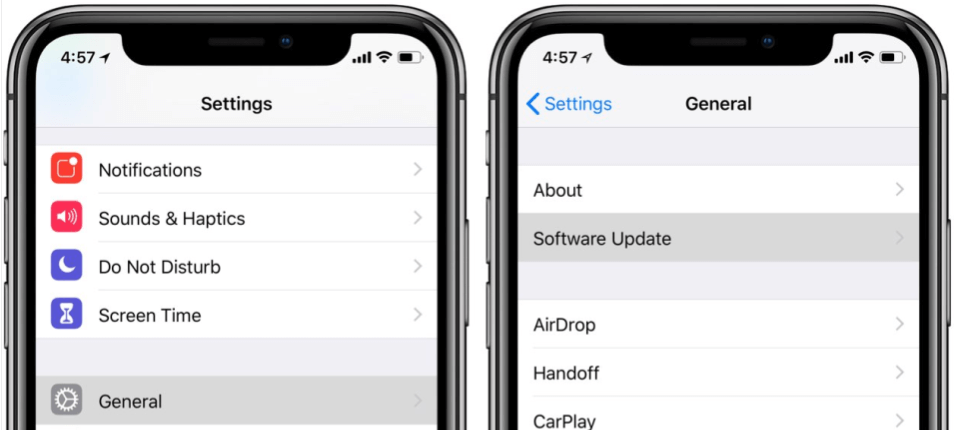
4 Exit Wrong Apple ID in App Store
If your Apple ID is logged out by another device, it will also cause wrong update app with different Apple ID, you can follow the following actions.
Step 1: Tap on Settings and tap on [your name] at the top.
Step 2: Tap Media & Purchases.
Step 3: Tap and reconfirm the Sign Out in the pop-up window.
Step 4: After logging out, click on Media & Purchases again and select [Not x x] in the pop-up window.
Then sign in to your Apple ID and you can download and update the program as usual.
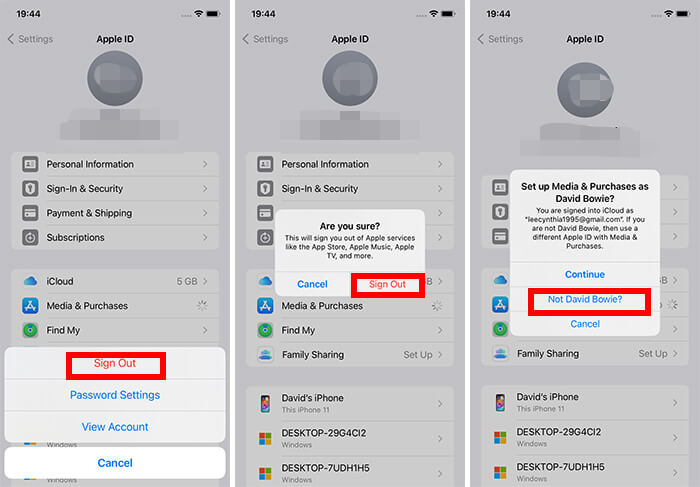
5 Erase All Content and Settings
You can try resetting all settings to remove the old Apple ID from app store. But if it fails, you can try the way below to fix it.
Erase All Content and Settings will delete everything from iPhone including any password and passcode.
Once your iPhone successfully reboots, choose to set up your iPhone as new instead of restoring from iCloud or enabling iTunes backup.
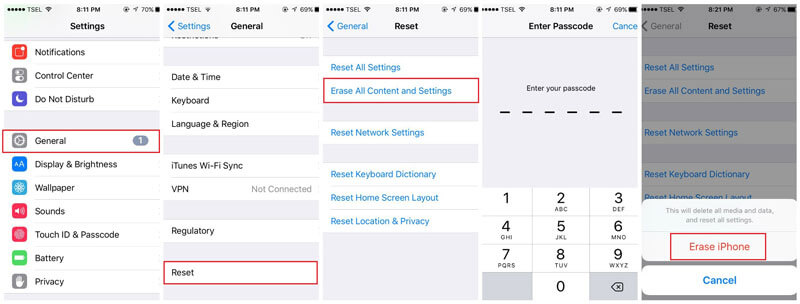
All of the above methods except LockWiper require you to know the password for your Apple ID.
Free download now to remove and delete Apple ID and fix wrong Apple ID when updating apps.
6 Erase Wrong Apple ID Using iTunes
Or you can erase all the data on your device by connecting to iTunes so that you can log in and device your account again and manage your programs.
Step 1: Connect your device to iTunes and wait for iTunes to detect your iPhone/iPad.
Step 2: Select your iPhone/iPad and click Summary.
Step 3: Click Restore iPhone/iPad.
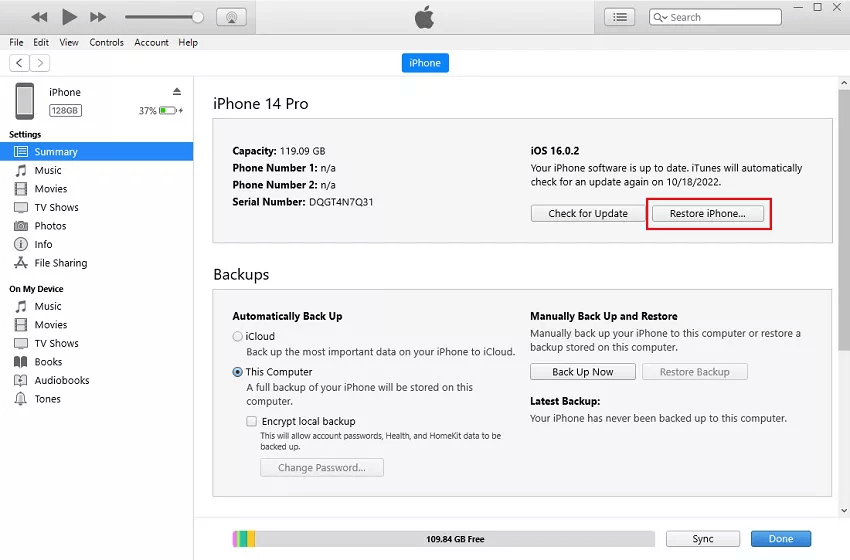
7 Remove Apple ID via iCloud
You can also use iCloud to remotely wipe your Apple ID if your device can't be detected by iTunes.
Find My feature must be enabled.
Step 1: Open iCloud.com and sign in to your Apple ID account.
Step 2: Click on the Find My feature.
Step 3: Find your device and click Erase iPhone.
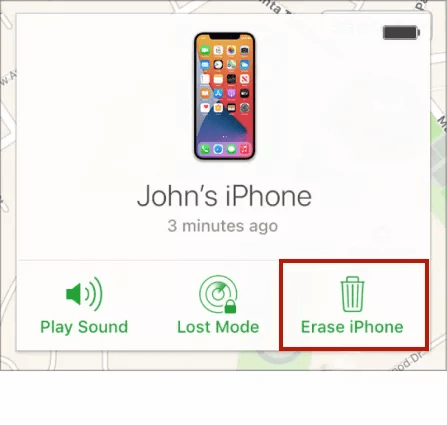
Wrap up:
The best way to fix wrong Apple ID when updating apps is done through iMyFone LockWiper, which fixes how to change Apple ID in the app store in 3 simple steps, allowing you to re-sign into new Apple ID before updating the app, which you should try.





















