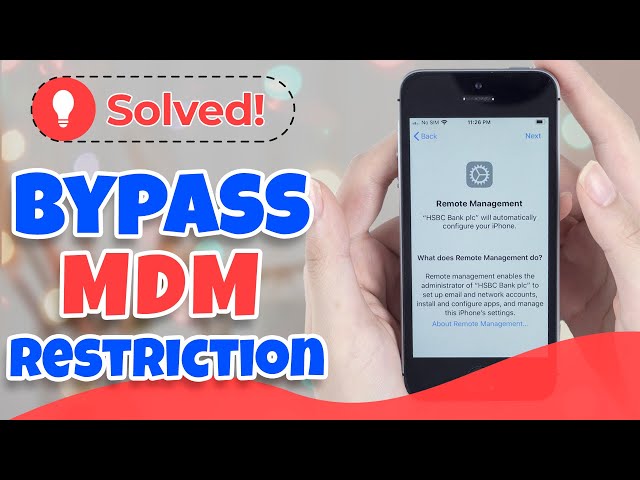A Comprehensive Guide on How to Turn Off iPad Kiosk Mode
Category: Unlock iPhone

5 mins read
iPad Kiosk Mode is a powerful feature that allows organizations to lock down an iPad to a single app, ensuring the device is used for a specific purpose. This mode is commonly employed in retail stores, trade shows, or educational institutions to provide a seamless user experience. However, there might come a time when you need to turn off kiosk mode to regain full access to your iPad. In this article, we'll guide you through the steps to turn off iPad kiosk mode and address potential issues you may encounter.

In this article:
Part 1. What Should You Aware Before Turning Off Kiosk Mode
Before proceeding with the process, take the following precautions to avoid data loss or complications.
- Back up your data to iCloud or a computer to ensure that you can restore your device if needed.
- Make sure your iPad is connected to a stable internet connection.
- Verify that you have the necessary administrator access to modify device settings.
Part 2. How to Turn Off Kiosk Mode on iPad in 2 Methods
There are 2 primary methods to turn off kiosk mode on your iPad, by using Apple configurator and skipping mobile device management (MDM) solution. Let’s learn how to do it in details.
Method 1. Using Apple Configurator
Step 1: Connect your iPad to a Mac computer using a USB cable.
Step 2: Launch Apple Configurator on your Mac. Then locate and select the kiosk mode profile applied to your iPad.
Step 3: Click on the Actions > Advanced > Stop Single App Mode button to delete the profile and disable kiosk mode.
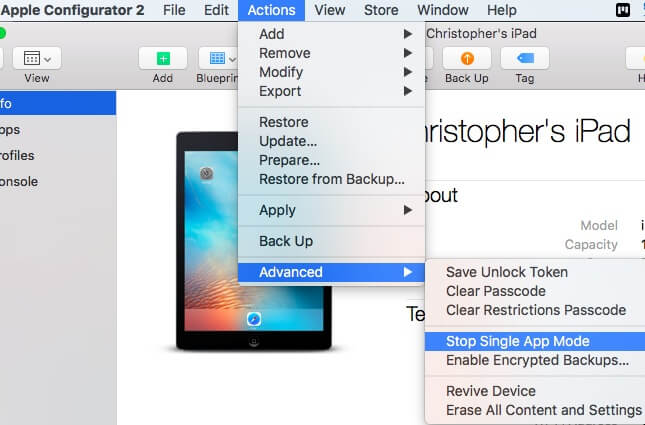
Method 2. Using Mobile Device Management (MDM) Solution
Step 1: Log in to your organization's MDM console using administrator credentials.
Step 2: Find the iPad device you want to modify.
Step 3: Navigate to the device's Settings > General > Guided Access and remove the kiosk mode restrictions.
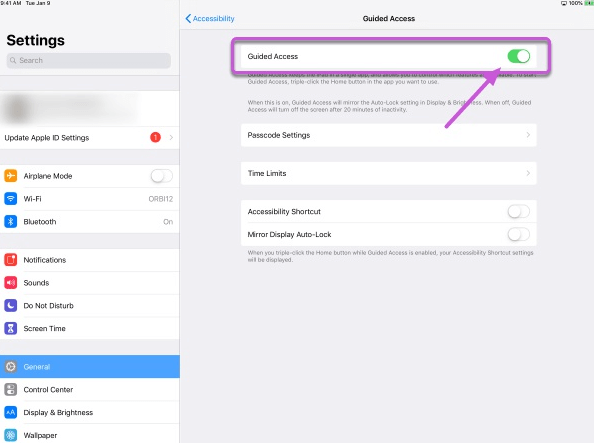
Part 3. How to Fix Troubleshooting Issues when Turning Off Kiosk Mode
If you encounter difficulties while turning off kiosk mode, consider the following troubleshooting tips.
Here's how to use iMyFone LockWiper to remove iPad MDM
Step 1: Download iMyFone LockWiper from the official website and install it on your computer. Select Bypass MDM mode.
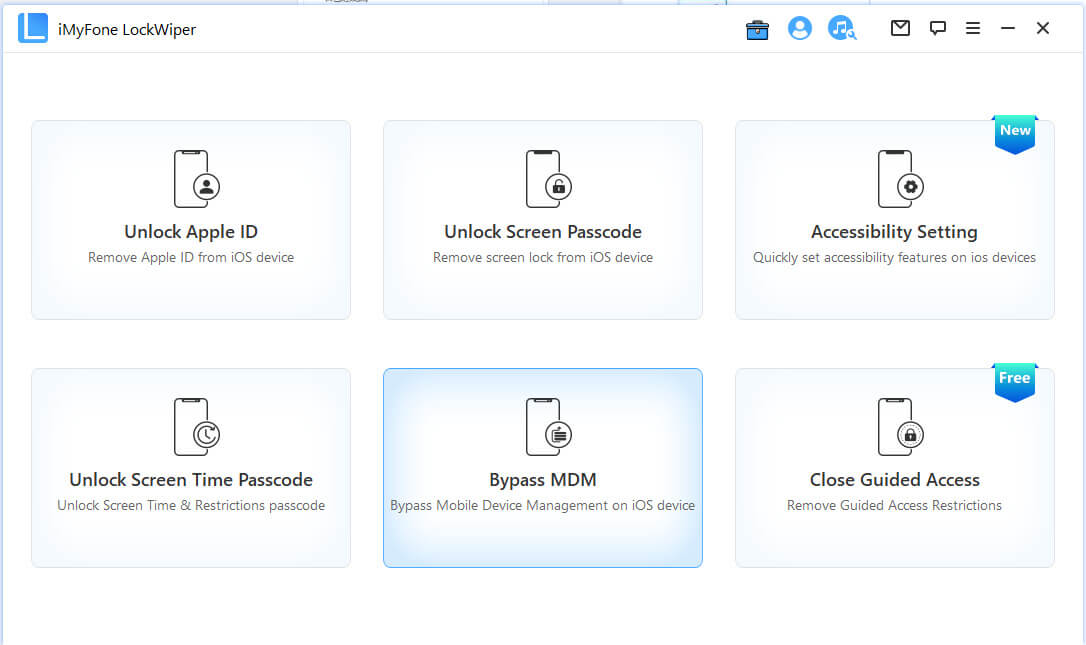
Step 2: Connect your iPad to your computer using a USB cable.
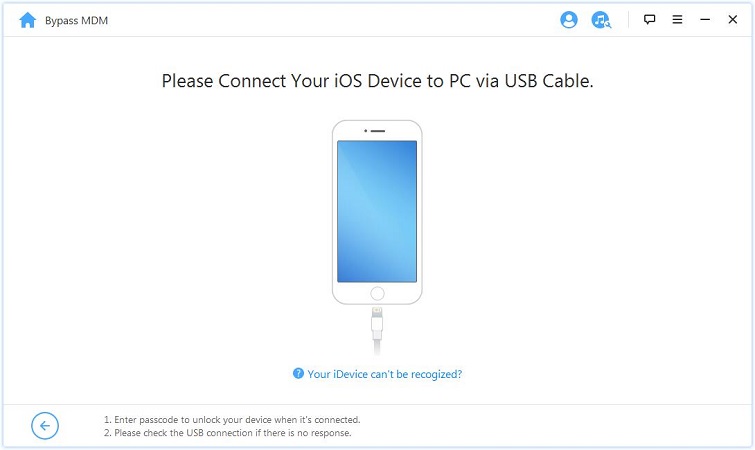
Step 3: If your device is locked by the MDM screen, choose Bypass MDM to start unlocking process.
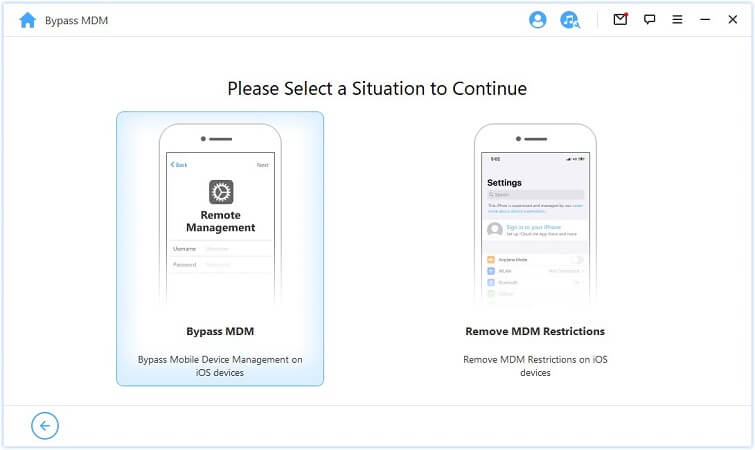
Step 4: Once the process is complete, your iPad will restart without the kiosk mode restrictions.
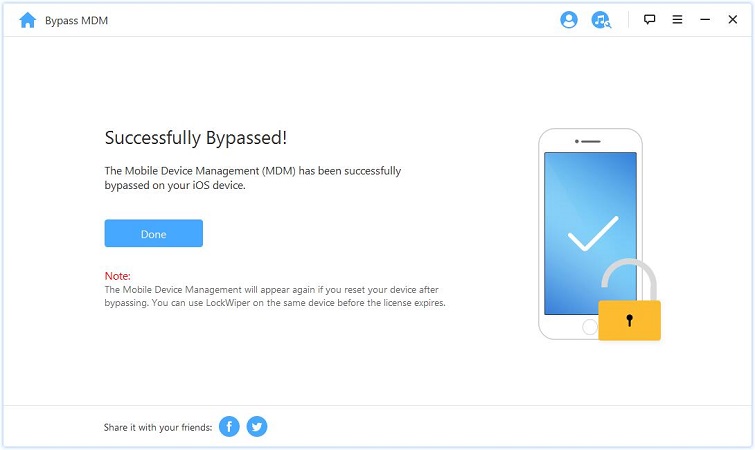
Part 4. 2 Other Alternative Methods to Turning Off Kiosk Mode
When the standard methods of disabling kiosk mode on your iPad don't work, consider these alternative solutions.
1 Factory Resetting Your iPad
Restoring the iPad to factory settings will erase all data and settings on your iPad, including the kiosk mode restrictions. It's crucial to back up your data before proceeding with this option.
Step 1: Connect your iPad to a computer or use iCloud to back up all important data, including contacts, photos, and documents.
Step 2: On your iPad, open the Settings > General > Reset > Erase All Content and Settings.
Step 3: Next confirm your decision. This will delete all data and settings, including the kiosk mode profile.
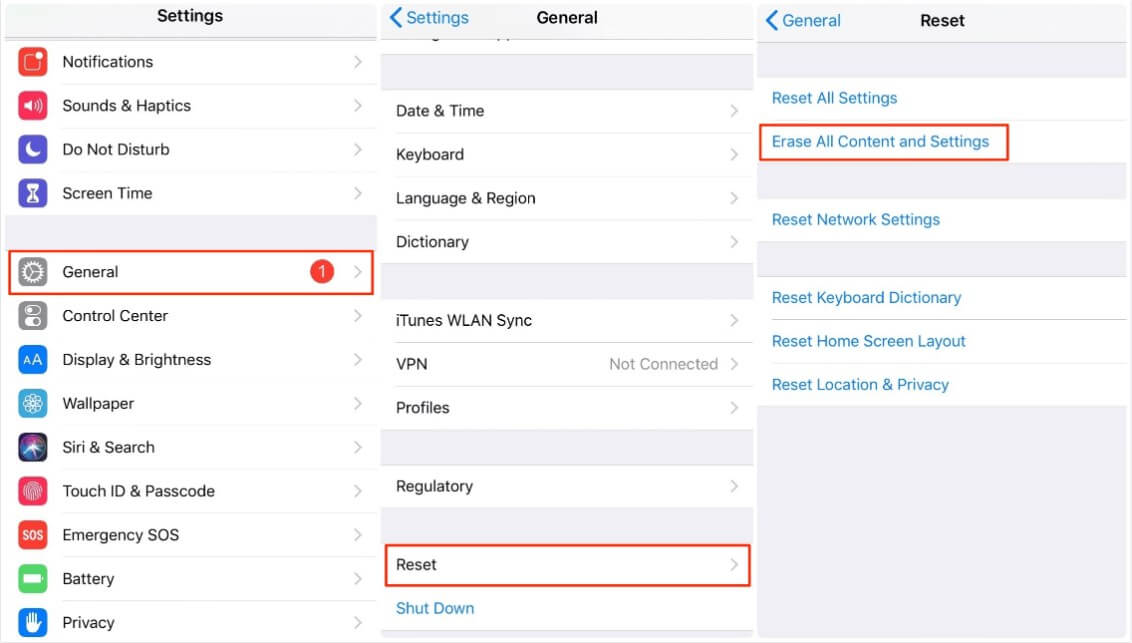
This process will return your iPad to its original factory settings. You will need to set up the device as new or restore it from a backup once the process is complete.
2 Contacting Apple Support or Your Organization's IT Department
If you're unable to disable kiosk mode using the methods mentioned earlier or after performing a factory reset, it's time to seek professional help.
Contact Apple Support to explain your issue and provide any relevant information, such as the device's serial number and the nature of the kiosk mode profile. Apple Support may offer guidance or recommend visiting an Apple Store for in-person assistance.
If your iPad is owned by your organization or has been set up by your organization's IT department, contact them for assistance. They may have specific procedures in place for disabling kiosk mode or have access to additional tools to resolve the issue.
Part 5. FAQs for Turning Off iPad Kiosk Mode
1 Can I turn off kiosk mode on an iPad without knowing the passcode?
Turning off kiosk mode on an iPad without knowing the passcode may be challenging. If you have forgotten the passcode, you can try using iMyFone LockWiper or perform a factory reset to remove the passcode and kiosk mode restrictions. Remember to back up your data before attempting either of these methods.
2 Will turning off kiosk mode erase all of my iPad's data?
Turning off kiosk mode itself does not erase your iPad's data. However, if you use a factory reset or a third-party tool like iMyFone LockWiper to remove kiosk mode restrictions, you may lose your data. Always back up your data before attempting any method that may involve data loss.
3 How do I prevent kiosk mode from being reactivated on my iPad?
To prevent kiosk mode from being reactivated, ensure that no unauthorized individuals have access to your iPad's settings. If your iPad is managed by an organization, contact your organization's IT department to discuss any concerns about kiosk mode reactivation.
4 Can I turn off kiosk mode on a non-Apple device?
This guide focuses on turning off kiosk mode on an iPad, which is an Apple device. However, similar methods may apply to non-Apple devices, such as Android tablets. Consult the manufacturer's guidelines or seek assistance from a professional familiar with the specific device you are using.
5 What if my iPad is still in kiosk mode after trying all of the recommended solutions?
If you've tried all of the methods outlined in this guide and your iPad remains in kiosk mode, it's best to contact Apple Support or your organization's IT department for further assistance. They may have additional tools or resources to help resolve your issue.
Conclusion
Turning off iPad kiosk mode is essential when you need to regain full control over your device. By following the steps outlined in this guide and taking necessary precautions, you can successfully disable kiosk mode and avoid potential issues. Remember to back up your data and reach out to professional support if you encounter any difficulties.