What Are the Reasons of "This iPhone was Lost and Erased" Issue?
Here are the possible reasons why you’re getting this notification on your iPhone:
- If you’re getting the iCloud notification "This iPhone was lost and erased" on an iPhone you bought from the Apple Store, it simply means that somebody has hacked your iCloud account, erased your device, and flagged it as Lost.
- If you’re getting the iCloud notification "This iPhone was lost and erased" on an iPhone you bought from others, it means that the original owner has flagged it as lost on his/her iCloud account.
Nevertheless, there are solutions that can get you out of this issue; we will list and discuss them in the following paragraphs.
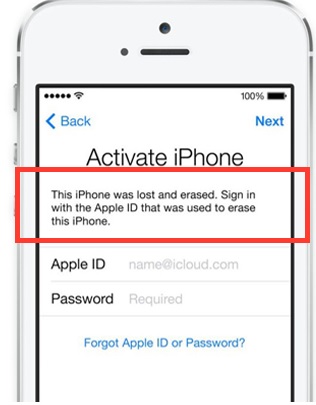
Part 1. Bypass "This iPhone was Lost and Erased" with Activation Lock Bypass Tool
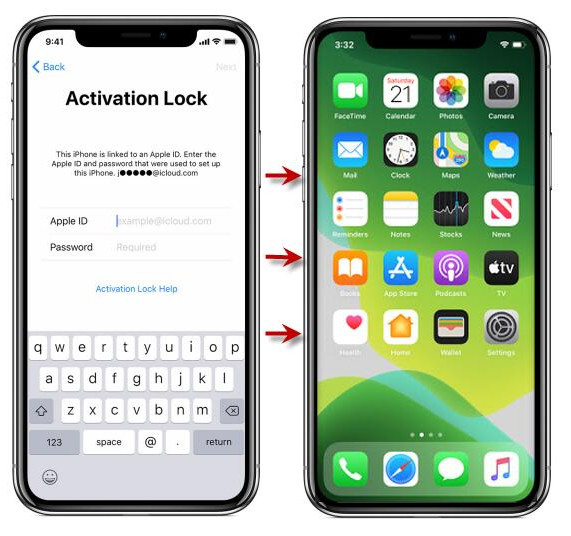
After recovering iPhone due to Find My iPhone is turned on and you don't have Apple ID & password, the notification "Activate iPhone. This iPhone was Lost and Erased" appears. Your iPhone is stuck on iCloud activation screen lock, you may be nearly driven crazy. Take it easy. You can bypass the iCloud activation lock and set a new Apple ID to get rid of the issue "This iPhone was lost and Erased". Here is the tool you can use. iMyFone iBypasser iCloud activation lock bypass tool to bypass the iCloud activation lock without Apple ID & password. After bypassing, you can gain access to your device and create a new Apple ID. This program is b and powerful. Easy to use and solve the activation lock issue within few seconds. iBypasser intends for Legal Use Only. Please consult your own legal advisor for professional opinions on the legality of using this Licensed Software in the way you intend to use.
Features of iMyFone iBypasser
- Fix "This iPhone was Lost and Erased" issue with high successful rate.
- Bypass activation lock screen without iCloud ID
- Supports iPhone/iPad/iPod touch running iOS from 12.0 to 14.8.
- You can set a new Apple ID after bypass.
- Don't need to worry about tracking or erasing from the previous Apple ID.
- User-friendly. No technical skills required.
Steps to Bypass Activation Lock and solve the problem of "This iPhone was lost and Erased" via iBypasser.
Download and install iBypasser on your computer. And follow the steps below:
Step 1. Open iBypasser on your computer. Click "Start" and connect your iDevice to the computer via a lightning cable.
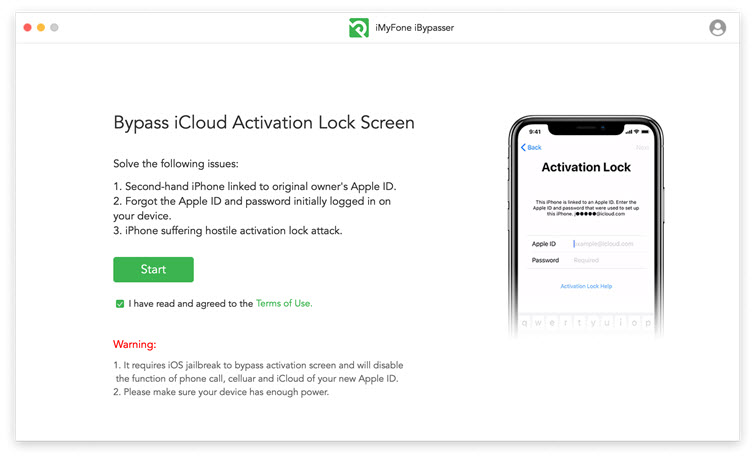
Step 2. The jailbreak package will download to your computer.
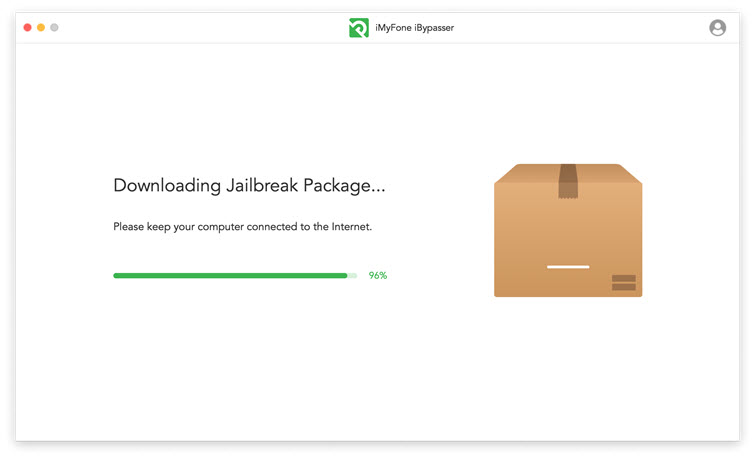
Step 3. Take onscreen steps to jailbreak your iDevice and click "Next" when it is done.

Step 4. Click "Start Bypass", then iBypasser starts to bypass the iCloud activation lock screen. And after bypassing, you can create a new Apple ID and the "This iPhone was lost and Erased" will disappear forever.
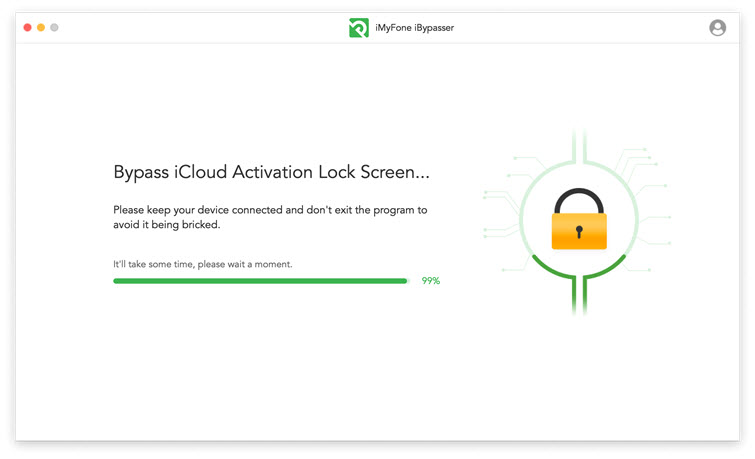
Part 2. Other Solutions for "This iPhone was Lost and Erased" Issue
Based on the two factors that cause this issue that we have discussed above, we shall be discussing two distinct solutions for each of them. The two solutions would cover for those who bought new iPhones from Apple Store, and those who bought a secondhand iPhones.
#1. If the iPhone was Purchased by You from Apple Store
If you bought the device from an Authorized Apple Device Seller or Apple Store, and you were the first person to set up this device, then the first thing to do to solve this issue is to recover your Apple ID and Password from the hacker. Then, you can head to your iCloud account and disable your iPhone from iCloud Lost mode.
Here is how to recover iCloud email and password:
Step 1. Go to applied.apple.com
Step 2. Click "Forgot ID or Password?"
Step 3. Enter your Apple ID and click "Next".
Step 4. You can either answer the security questions or retrieve Apple ID via email.
- If you choose "Email Authentication", then Apple will send you an email with the caption "How To Reset Your Apple ID Password". You can follow the instruction to complete the process.
- If you choose "Answer Security Question", then you’ll have to enter your birthday, security questions, and answers to the security question.
Step 5. Enter your new password in both fields, and click "Reset Password".
Here is how to turn off Lost mode from the iCloud account:
Step 1. Log on to www.icloud.com/find
Step 2. Sign into the account with your Apple ID.
Step 3. Click "All Devices" and select the device that’s currently on Lost mode.
Step 4. Click on "Lost Mode" and select "Stop Lost Mode".
Some tips to protect your iCloud account from hackers
- Do not use the same password on all your accounts; ensure you use different passwords on different accounts.
- Set up Apple’s Two-Factor Authentication feature to provide extra protection for your iCloud account.
- Change your iCloud password every quarter or annually to something unique.
- Do not save your email account passwords as a draft on your email. If the email is hacked, all your accounts will be on the risk of being hacked.
#2. If the iPhone is A Second-hand Device
If "This iPhone was lost or erased" issue is occurring on a secondhand iPhone, then you need to contact the previous/original owner of the device to assist you in removing the device. Then, ask him or her to follow the steps above in removing the Lost Mode status from iCloud.
Here are some tips on how to get the contact of the original owner of the device:
Ask Siri for Help:
Step 1. Hold the Home button to activate Siri
Step 2. Then you can say "Call Mom", "Call Dad" or "Call Home".
Step 3. Speak with the person at the end of the call to get the original iPhone owners contact.
Use the Medical ID:
Step 1. You can see the "Emergency" button from the lock screen, click on it. Click the "Medical ID" button.
Step 2. Scroll down to the "Emergency Contacts" numbers and call any of them.
Part 3. Prevent "This iPhone was Lost and Erased" from Occurring on an Activated iPhone
If you bought a secondhand iPhone from eBay or any other online store, it’s necessary that you completely remove the iCloud account or Apple ID that’s presently associated with the device using iMyFone LockWiper. This tool will completely erase the Apple ID and give you the advantage to create a new account on the iPhone that can’t be locked.
Key features of iMyFone LockWiper:
- Removes Apple ID and iCloud account from iPhone.
- Unlocks 4-digits/6-digits, Touch ID and Face ID locked devices.
- Highly recommended for unlocks iCloud and screen locks from iPhone or iPad.
- Instantly unlock Restrictions or Screen Time passcode without data loss in a few steps.
Steps to avoid this issue on second-hand iPhone:
Step 1. Install and launch iMyFone LockWiper on your PC or Mac. Connect your iPhone or iPad to the computer using your device’s USB cable.
Step 2. From the home interface, select "Unlock Apple ID" mode.

Step 3. Click the "Start to Unlock" button to remove the iCloud account without a password.

LockWiper will start to remove the old iCloud account and password from your second-hand device.

Conclusion
For iDevice without Apple ID & password, the iCloud notification "This iPhone was lost and erased" pop up from time to time. And you will always under the risk of malicious track and erase. We recommend you to solve this problem.
- If your device is activated but locked by an iCloud account, you can use iMyFone LockWiper iPhone unlock tool to remove it and create a new Apple ID. Thus, you can avoid the issue of "This iPhone was lost and erased".



















 April 1, 2025
April 1, 2025


