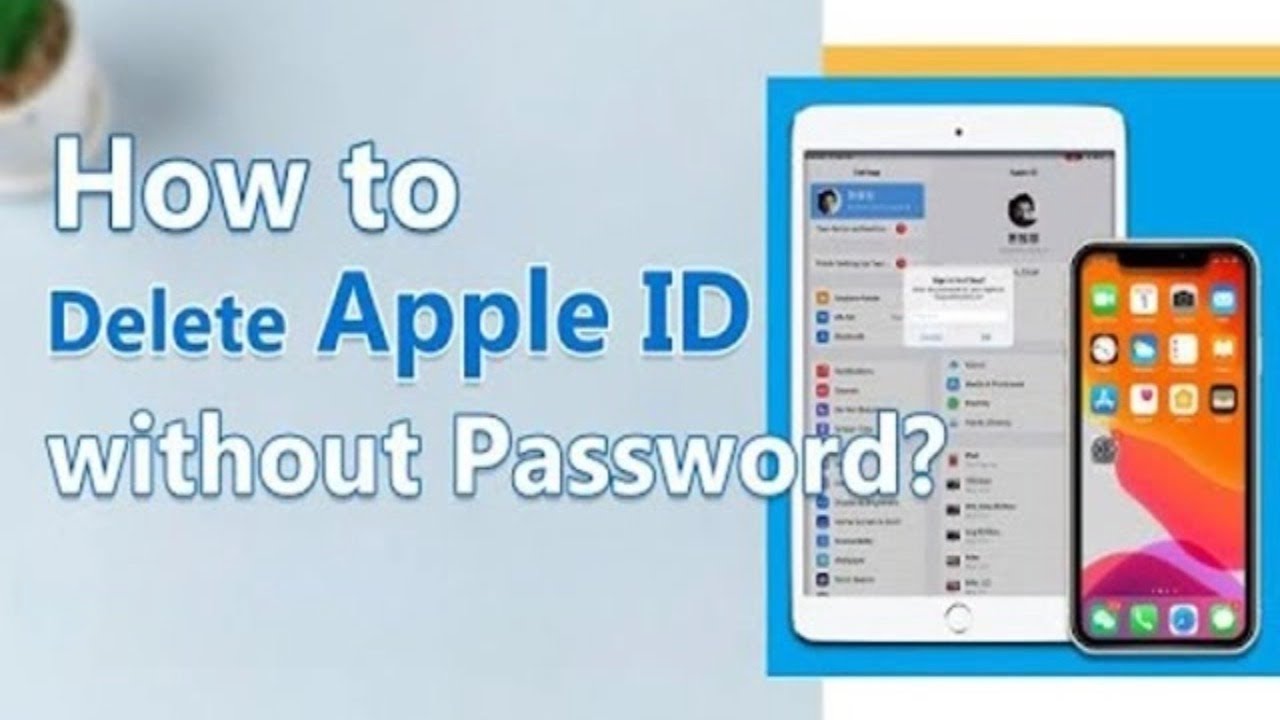How to Fix This Apple ID Is Not Valid or Supported
Category: Unlock iPhone

3 mins read
If you've encountered the frustrating message "This Apple ID is not valid or not supported", you're not alone. Many Apple users have encountered this problem and wondered why does it say my Apple ID is not active and how to fix it, and this blog is centered on that topic.
In this article:
- Part 1. Why Does It Say My Apple ID Is Not Active
- Part 2. How to Fix Apple ID Not Active
- 1. Use System Preferences
- 2. Use Terminal Commands (Advanced Users)
- 3. Contact IT Administrator or MDM Provider for Help
- 4. Update iOS to Latest Version
- 5. Contact Apple SupportM
- Part 3. FAQs about This Apple ID Is Not Valid or Supported
Part 1. Why Does It Say My Apple ID Is Not Active
There are several possible reasons behind an invalid or unsupported Apple ID, and understanding them is the first step in resolving the issue.
- Incorrect account information: Incorrect or outdated account information is a common reason for an unsupported Apple ID.
- Security Issues: Apple takes security very seriously, and any unusual activity or security breach can result in an unsupported Apple ID.
- Regional Restrictions: Apple ID is subject to regional policies and restrictions. For example, certain services or features available in one region may not be supported in another.
- Software malfunctions: Occasionally, software updates or system errors may temporarily affect your Apple ID status.
Part 2. How to Fix Apple ID Not Active
1 Delete Apple ID and Log in Again
Remove Apple ID and sign in again, this process refreshes your account and resolves temporary glitches that can cause errors, which is when using iMyFone LockWiper to log out of an unsupported Apple ID is the quickest and easiest way to do so.
LockWiper quickly deletes and logs out of your Apple ID if it's faulty or you don't have a password, so you can log in to your Apple ID again and fix a lot of potential bugs.

- Remove invalid, disabled Apple IDs with iOS 17/iOS 18/iOS 18 beta support.
- Re-enroll Apple ID, solve the problem that Apple ID is not valid or supported.
- Bypass Apple ID and have full ownership of your device, untraceable.
- Removes all lock types, including 4-digit/6-digit passcodes, Face ID, and Touch ID in just 10 minutes.
Video Tutorial about How to Remove Previous Owner Apple ID Without Password
Step 1: Download, install, and open LockWiper on your computer.
Step 2: Connect your iDevice to your computer and choose Unlock Apple ID mode.

Step 3: Click on Start to Unlock button to start the removing process.

When the unlocking process is complete, the invalid Apple ID will be removed from the iDevice.

At this point, you will be able to solve this Apple ID is not valid or supported issue by logging back into your Apple ID, download LockWiper with 99% success rate now.
2 Verify Apple ID Account Information
Double-check all information related to your Apple ID, such as your email address, as any incorrect information may result in an "This Apple ID is invalid or unsupported" error.
Step 1: Open the official Apple website.
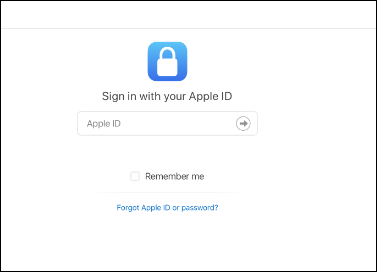
Step 2: Look for the verification section and verify your account information.
After completing all the information that needs to be verified and passing all the checks, your account should be back to normal and the Apple ID saying not active error will be fixed.
3 Reset Apple ID Password
Resetting your Apple ID password will also help to solve the problem of this Apple ID is not valid or supported question.
Step 1: Open Settings and go to your Apple ID account page.
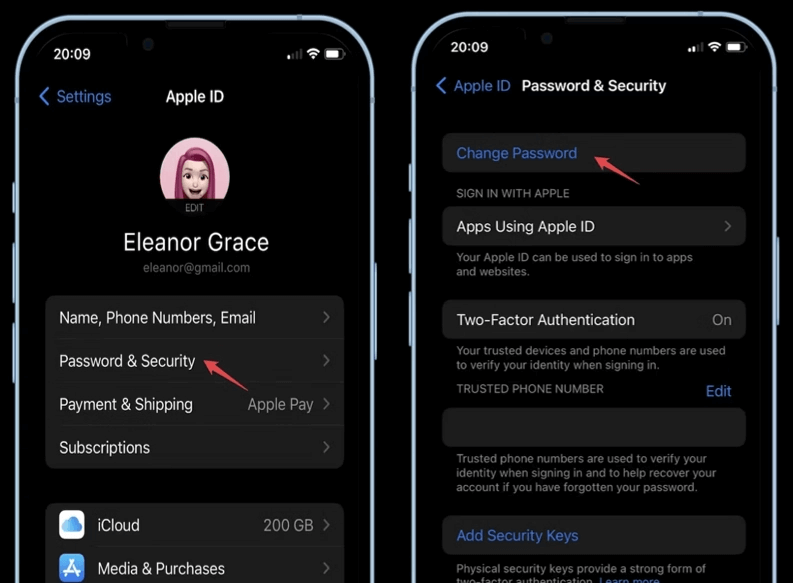
Step 2: Select the Change Password option and follow the on-screen instructions to reset your password.
Once done, try signing in again to see if the problem persists.
Free download now to remove invalid Apple ID without any passcode.
4 Update iOS to Latest Version
Outdated versions of iOS sometimes cause compatibility issues with Apple ID. Make sure your device is running the latest iOS version.
Step 1: Go to Settings > General > Software Update.
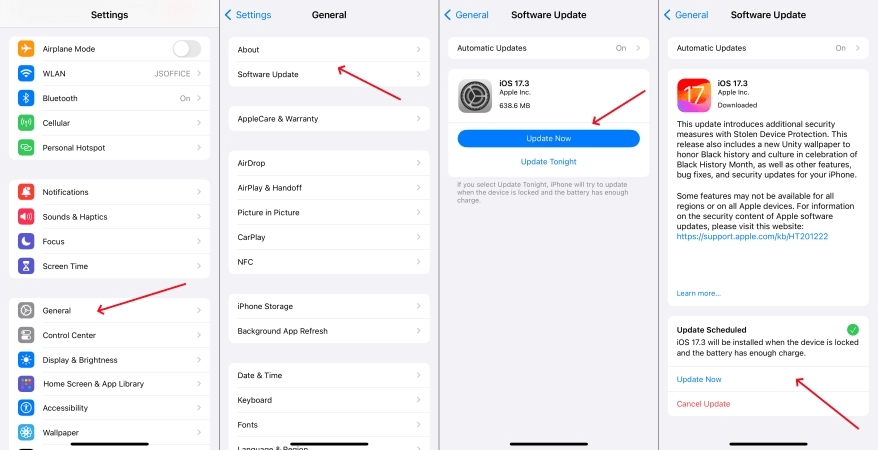
Check if it is the latest version of iOS, if not, update it, if it is then you need to look at something else.
5 Contact Apple Support
If none of the above solutions work, it's time to reach out to Apple Support for further assistance. They have a dedicated team of experts who can help you troubleshoot and resolve the "This Apple ID Is Not Valid or Supported" error.
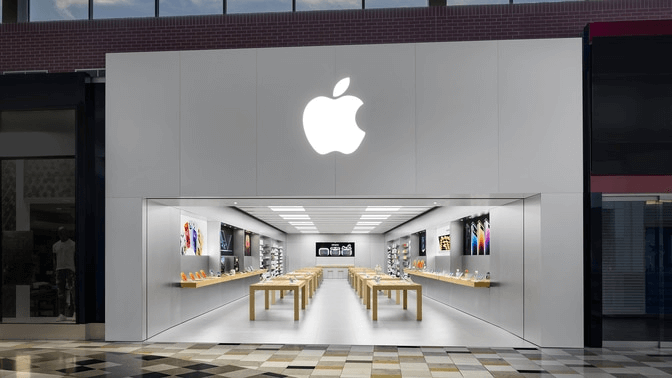
Part 3. FAQs about This Apple ID Is Not Valid or Supported.
Q Why does it say my Apple ID is inactive?
A: There are several reasons why your Apple ID may be considered inactive. It could be due to incorrect account information, an expired password, or compatibility issues with your device's software.
Q If my Apple ID is not activated, how do I fix it?
A: You can try deleting your Apple ID and signing back in, verifying your account information, resetting your password, updating your iOS, or contacting Apple Support for assistance.
Q Can I reactivate an inactive Apple ID?
A: Yes, you can reactivate an inactive Apple ID by following the necessary steps outlined by Apple Support, who can walk you through the process and help you regain access to your account.
Q Can I use my Apple ID on more than one device?
A: Yes, you can use your Apple ID on more than one device, but be sure to sign in with the same Apple ID credentials on each device to avoid any compatibility or synchronization issues.
Wrap Up
In conclusion, encountering the "This Apple ID Is Not Valid or Supported" error can be frustrating, but there are 5 solutions you can take to resolve the issue and regain access to your Apple ID.
If you want the highest success rate and the easiest way, we recommend you to use LockWiper to delete the unsupported Apple ID and then sign in again, which will solve the problem in 5 minutes.