Full Guide to Fix This Apple ID is Not Active [6 Ways]
Category: Unlock iPhone

3 mins read
Are you frustrated by the "Authentication failed, this Apple ID is not active" message on your iPhone or iPad? Don't worry, this is a common problem. This guide will look at ways on how to fix this Apple ID is not activate and the reasons behind it.
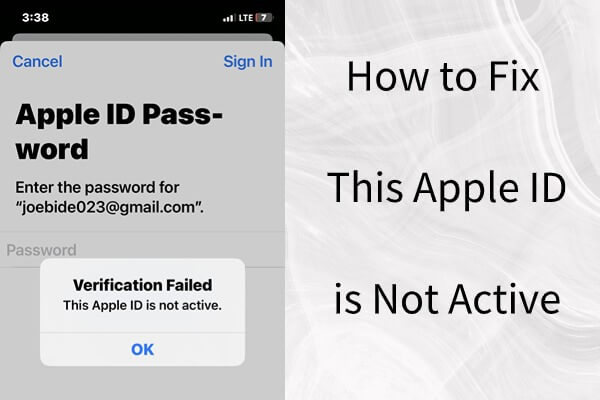
In this article:
Part 1. What Does Apple ID Not Active Mean
If you see an "Authentication failed, this Apple ID is not active" message on your iPhone when you sign in or out of your Apple ID, Apple has deactivated and disabled your account for some reason and all Apple ID-related services will be unavailable.
Part 2. Why is My Apple ID Not Active
- You've entered the wrong Apple ID password too many times. This may cause Apple to lock your account and your Apple ID may not be activated.
- There may be network problems with Apple's system or the Apple ID may be temporarily unavailable.
- Problems with your payment information or identification may disable your account.
- If a used iPhone with a previous Apple ID account cannot be logged out, you may receive an Apple ID inactivation error.
- In rare cases, your account may be disabled for violating the user terms and agreements set forth when you created your Apple account and ID.
Part 3. How to Fix Apple ID Not Active
1 Restart Device to Reactivate Apple ID
When there are some minor issues with the iPhone/iPad, we can first try to reboot the device to fix inactive Apple ID.
You can press and hold the lock button until you see the Slide to power off option.
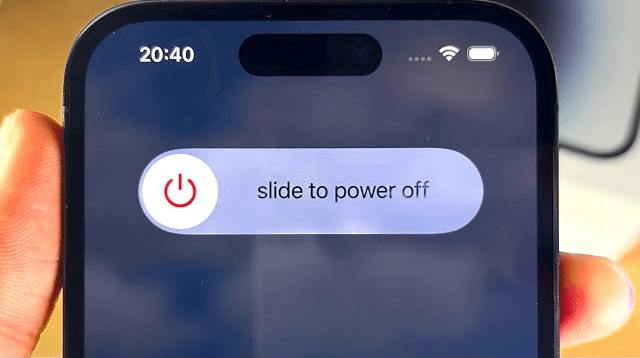
After waiting for the shutdown and reboot, it would be great if your Apple ID is not active is resolved, if not, you can continue to look at other methods.
2 Reset Apple ID Password to Fix Inactive Apple ID
The second method is to reset the Apple ID password and see if you can use the Apple ID services normally after changing it to the new password to reactivate Apple ID on iPhone/iPad.
Step 1: Open Settings and tap on your Apple ID.
Step 2: Click on Password & Security and then Change password.
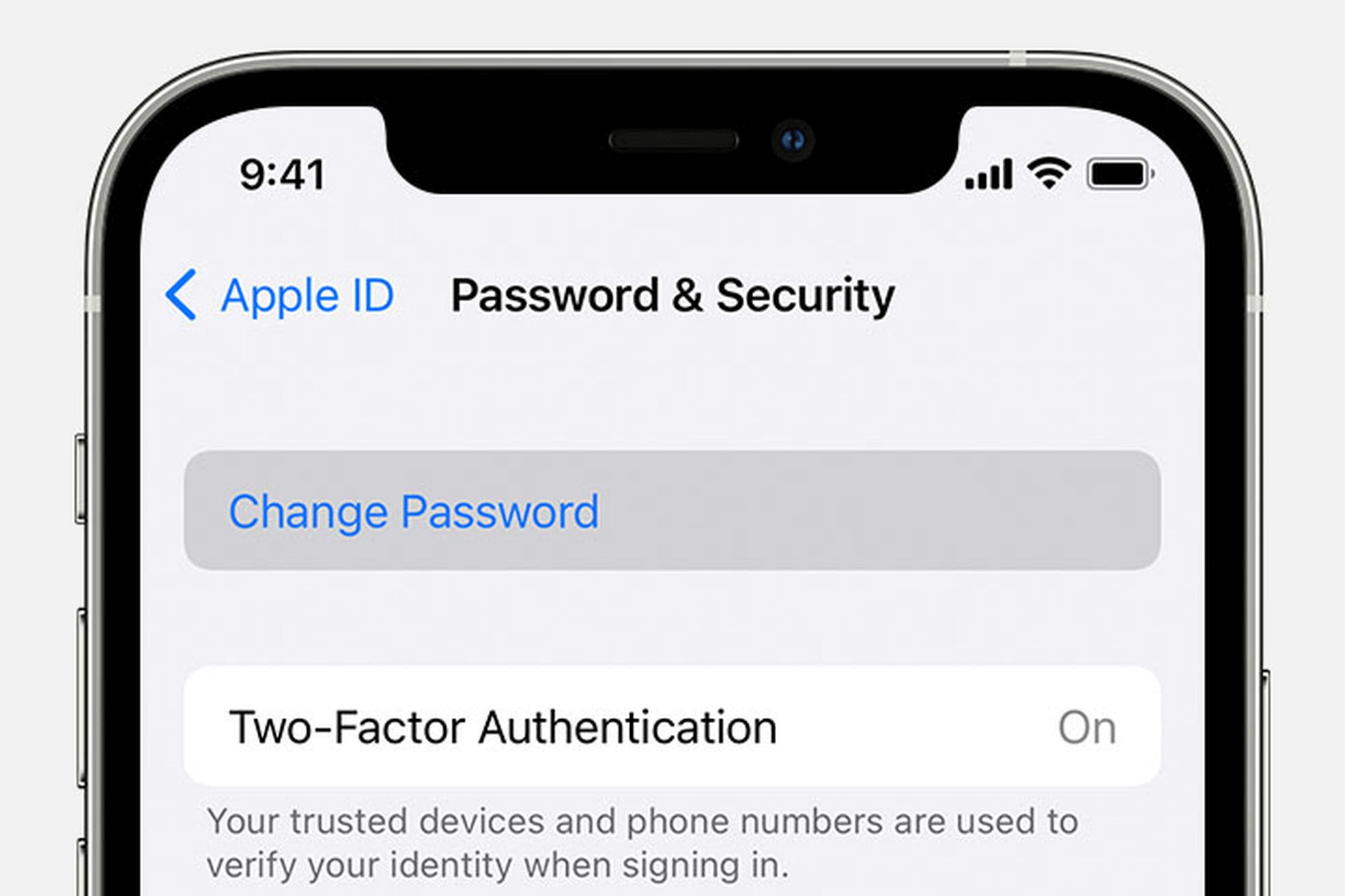
At this point you will need to enter your device's password to continue.
But if you don't remember your password, you can also visit iforgot.apple.com to change your Apple ID password.
You can then follow the on-screen steps to reset your Apple ID password, sign in with your new password, and verify that inactive Apple ID problem is solved.
3 LockWiper to Fix Apple ID is Not Active
If resetting your Apple ID password doesn't solve the problem, then you may need to try to fix Apple ID inactive by deleting your Apple ID with a third-party tool.
Apple ID Removal Assistant - iMyFone LockWiper is a professional tool designed for Apple ID and iCloud removal, which can remove Apple ID without password and let you log in to your account again easily.

- Easily Delete Apple ID without any password on iPad/iPhone.
- Get rid of previous owner’s iCloud account.
- Bypass MDM lock and Screen Time lock within a few clicks.
- Support all iPhone/iPad models and iOS versions, including iOS 17/18 beta.
Steps on how to fix Apple ID is not active:
Step 1: Download LockWiper and connect your device to PC.
Step 2: Click Unlock Apple ID mode.

Step 3: Click Start to Unlock, begin removing the Apple ID.


Wait for about 10 minutes and LockWiper will automatically remove the Apple ID from your device and you can reset it to sign in with a new Apple ID, which should activate Apple account.
4 Check iCloud System Status to Fix Apple ID Inactive
Sometimes Apple ID inactivate issue is not always a problem on the user's side, but there can also be some glitches in the Apple system, so it is also necessary to check the Apple system chapter table.
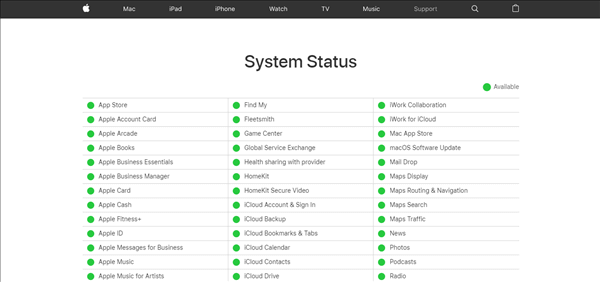
If all status lights are green, the system is fine.
If there are yellow status lights, there is a problem with the system that cannot be resolved on your end.
5 Change Wi-Fi or Mobile Data to Active Apple Account
Sometimes there are some problems with the connected Wi-Fi signal or mobile data, which can also affect the activation of Apple ID, then at this time, you try to switch the Wi-Fi signal to try, it may help.
6 Apple Support to Fix My Apple ID is Not Active
If none of the above methods work, then you can only contact Apple's official after-sales help, go to an offline store or resort to online counseling and they will help you recover your Apple ID.
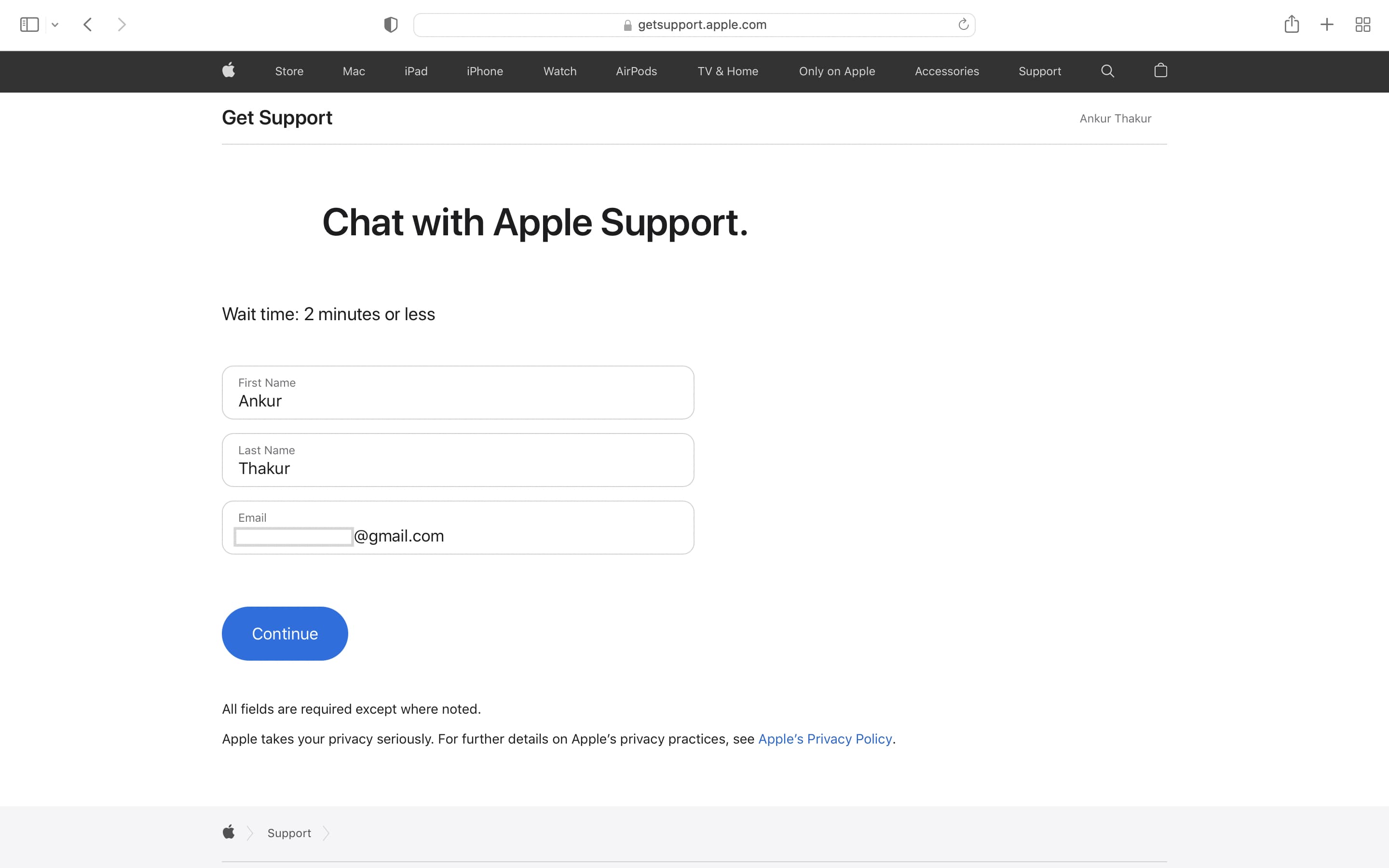
Conclusion
Above is the comprehensive Apple ID inactive solution, the simplest and easiest way is to use LockWiper to delete and re-login Apple ID, no need for any skills, you can do it at home in 10 minutes, download and try it for free.




















