"Unlock iPhone to use accessories" is a message that might appear on your iPhone when you connect it to your PC or a USB accessory. The message appears due to a security feature added by Apple that aims to protect your iDevice from various access attempts sent via USB connections.
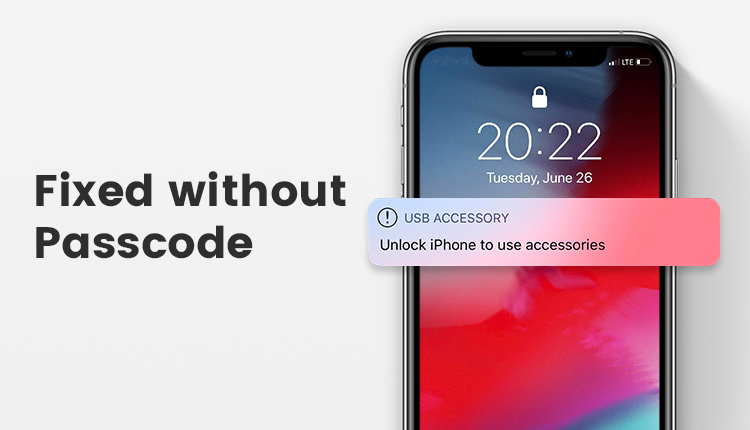
- Part 1: How to Fix "Unlock iPhone to Use Accessories
- 1. Instructions of Fixing "Unlock iPhone to Use Accessories"
- 2. Risk of Fixing "Unlock iPhone to Use Accessories"
- Part 2: What If You Forgot Your Screen Passcode to Unlock the iPhone?

- Part 3: Tips: Why the "Unlock iPhone to Use accessories" Message Appears?
How to Fix "Unlock iPhone to Use Accessories"
Technically, this message is not a problem that requires fixing but some users may find it annoying as it tends to appear every time when an iPhone is connected to a USB accessory or Mac/PC. So, some users might want to resolve the message so it doesn't appear frequently. Fortunately, resolving this message is pretty easy as all you need to do is unlock your iPhone and use your passcode while the USB accessory is still connected to your iPhone. Once you unlock your iPhone and provide the passcode, the message will disappear and the connected USB device or USB accessory will be allowed to communicate with your iPhone as intended.
1. Instructions for Fixing "Unlock iPhone to Use Accessories"
Step 1: On your iPhone, launch the Settings app.
Step 2: Go to "Touch ID & Passcode" (or "Face ID & Passcode").
Step 3: Now find and tap on the "USB Accessories" option and then toggle it ON. This will disable the mechanism that triggers the USB accessories unlock message. Once disabled, you won't see the "USB Accessories" message again when connecting a USB device/accessory to your iPhone.
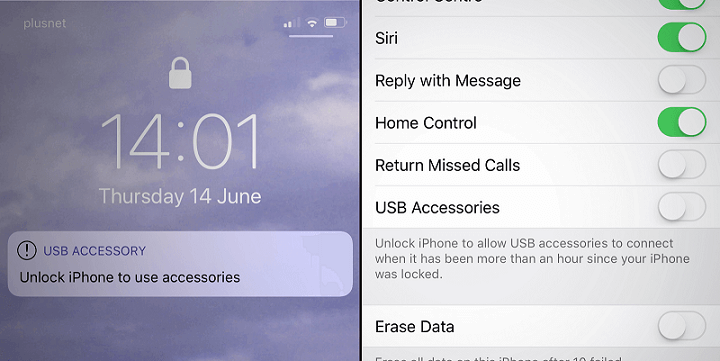
2. Risks of Fixing "Unlock iPhone to Use Accessories"
1. You should keep in mind that disabling this mechanism can lead to theoretical security risks since it will then allow USB devices to connect and communicate with your iPhone without being unlocked.
2. Disabling the USB Accessories setting will also fix the issue of your iPhone not charging when connecting it via USB cable to a computer.
What If You Forgot Your Screen Passcode to Unlock the iPhone?
Reset Your Screen Passcode with iMyFone LockWiper
As stated above, the simplest solution to bypass the "unlock iPhone to use accessories" message is to unlock the iPhone by providing the screen passcode. However, if you forgot the screen passcode, you won't be able to resolve the USB accessory unlock message. In this case, you will need to use a professional iDevice screen lock removal tool. iMyFone LockWiper iPhone Unlock is a recommended choice in this regard. It is a powerful tool that will allow you to reset your iPhone's screen passcode within a few simple steps.
Let LockWiper remove the previous passcode
- Reset screen passcode of any iDevice within just a few steps.
- Remove Apple ID from any iDevice quickly and conveniently.
- Reset restrictions passcode of an iDevice without providing any code.
- LockWiper can remove various types of iPhone screen locks. Supported screen locks include Face ID, Touch ID, 4-digit passcode, as well as 6-digit passcode.
- iMyFone LockWiper is a complete self-service program, which means no technical skills are required.
Steps to Reset Screen Passcode via LockWiper:
Step 1: Connect your iPhone to your computer with a compatible USB cable. Make sure your computer detects the device upon connection.
Step 2: Launch iMyFone LockWiper and click on Unlock Screen Passcode mode. It will be displayed on the main interface of the software.

Step 3: Next, click on the Start button. iMyFone LockWiper will search for a compatible firmware for your iPhone. Once the firmware is found, use the Download button to start the firmware download process.

Step 4: Once the download is complete, click on Start to Extract option. The extraction process will begin.
Step 5: Next, click on Start to Unlock button and then enter "000000" to confirm. LockWiper will start the unlocking process and your iPhone's screen passcode will be reset.

Tip: Why the "Unlock iPhone to Use accessories" Message Appears?
As stated before, the "unlock iPhone to use accessories" message appears because of the new security feature of iOS. The appearance of the message is a good thing because it occurs due to security purposes. Once the message appears, you will need to approve USB accessory by unlocking the iPhone. Without unlocking your iPhone, the connected USB device or USB accessory won't be able to communicate with your iPhone.
Hence, the feature prevents unauthorized USB devices/accessories from communicating with your device and gaining access to your valuable data, so your privacy is protected. The USB security feature is enabled by default on all iDevices running iOS 12 and later.



















 June 6, 2024
June 6, 2024
