Guides to Fix Sign Out is Not Available Due To Restrictions
Category: Unlock iPhone

2 mins read
Sometimes when Apple ID sign out is not available due to restrictions message prompts and the user gets overwhelmed and to resolve such situations.
This comprehensive guide delves into the common causes and effective solutions to the Sign Out is Not Available Due To Restrictions issue on Apple devices to help users regain control of their devices, explore them together now.
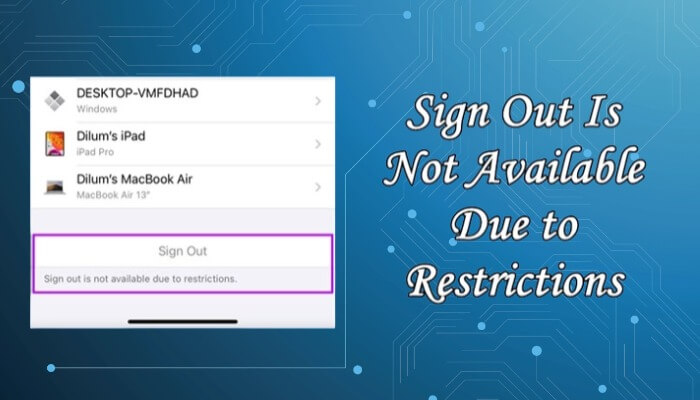
In this article:
Part 1. Why is Sign Out Not Available Due To Restrictions
This is usually due to Family Sharing settings or Screen Time restrictions on the iPhone. Family Sharing blocks logout to ensure that the family organizer maintains control over purchases and settings.
Another key factor relates to the configuration of your Apple ID settings. If your Apple ID is associated with certain organizational accounts or managed through MDM, it can also block the logout option.
Part 2. Effective 5 solutions for Sign Out Not Available Due To Restrictions
Tips 1 Reboot Apple Device
When experiencing issues with sign out not available due to restrictions, the easiest way to try is to reboot your device, which is a simple process.
Step 1: Press and hold the Power button until the slide to power off option appears.
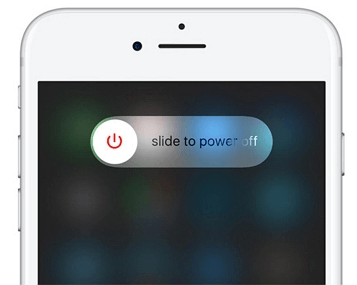
Step 2: Once the device is turned off, wait for a few moments before turning it back on.
This quick fix can sometimes solve minor issues on the device without further troubleshooting.
Tips 2 Turn Off Screen Time
Another simple and useful way to fix sign out not available due to restrictions is turn screen time off, as this feature sometimes imposes restrictions that prevent you from sign out.
Step 1: Open the Settings app, select Screen Time and turn it off.
Step 2: Enter your screen time password.
Disabling Screen Time removed the restriction that was causing the inability to sign out and allowed me to sign out seamlessly. If you are also struggling with this issue, try this solution, it could be the key to solving your troubles.
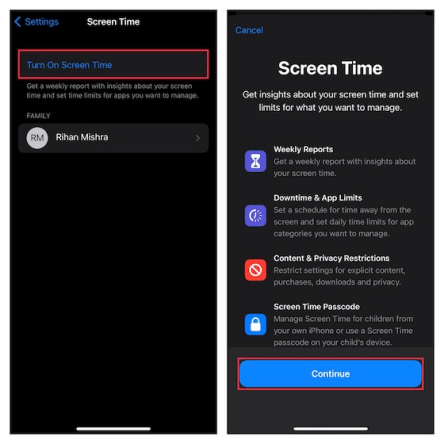
Tips 3 iMyFone LockWiper
For those who are unable to solve the problem through basic troubleshooting, iMyFone LockWiper, a professional tool with a 99% success rate, is recommended.
This powerful tool unlocks various restrictions, sign out screen time without data loss, and sign out Apple ID in various states to help users regain access to Apple ID sign out options.

- Delete screen time without password without losing any data.
- Remove Apple ID and fix Apple ID exit button not working.
- Unlock iPhone/iPad screen without any password.
- Support all iOS and iPhone/iPad models.
Step 1: Download and install LockWiper on your computer, and choose Unlock Screen Time Passcode mode.
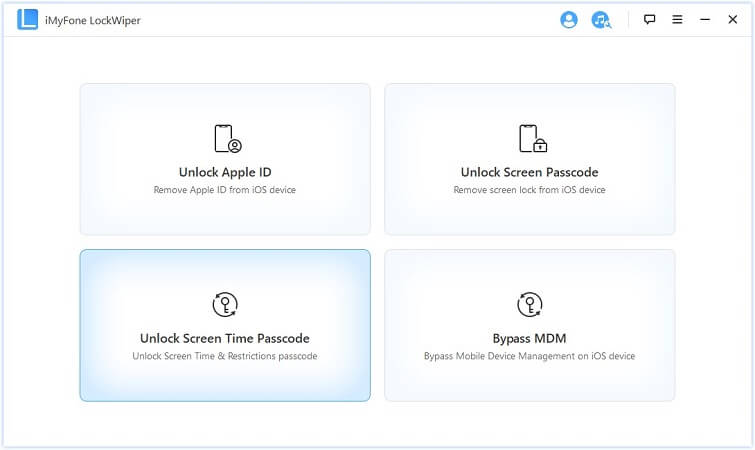
Step 2: Connect your device to computer. Hit Start to Unlock and it will start removing the Screen Time from your device. The whole process will take you a few seconds.
- If Find My is enabled on your device, it will show you the instructions to turn it off. When you do it, the unlocking will continue.
- After unlocking, you need to set up your device. But don't worry, this won't cause any data loss.

The whole process will take you a few seconds. Then the Screen Time passcode will be removed successfully.
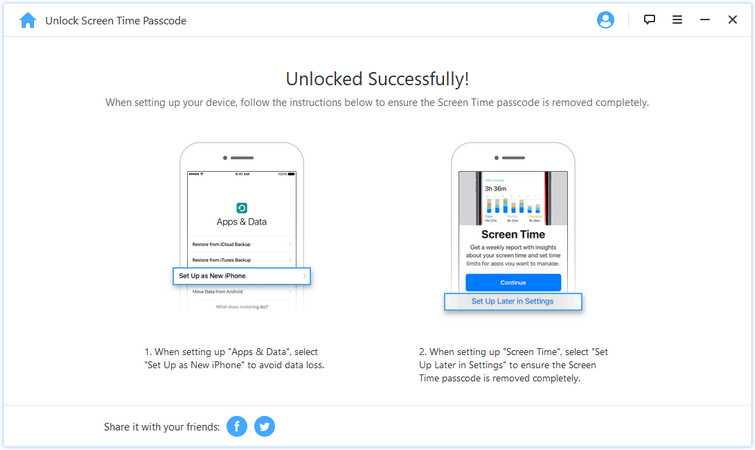
Using the simple steps of LockWiper, it also perfectly solves sign out not available due to restrictions and helps to exit screen time without losing any data, it's worth your time to download and try.
Tips 4 Update System
Sometimes, iOS not being updated can also cause sign out is not available due to restrictions, so updating your system software is an effective strategy worth trying.
Step 1: Tap Settings, click General, and then select Software Update.
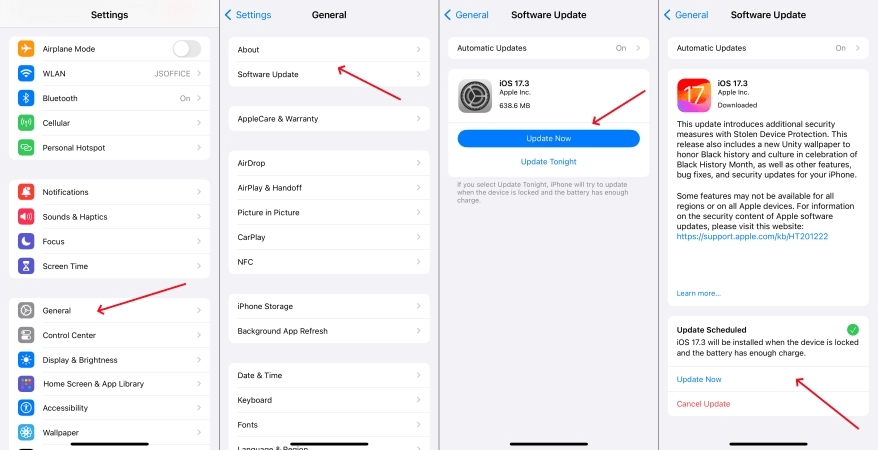
Step 2: Install the latest iOS update and you're done.
After the update, sometimes your restrictions will have been lifted, allowing you to log out easily without any hassle.
Tips 5 Apple Support
When none of these methods work, reaching out to Apple Support is a last resort. Apple's experts are well equipped to handle issues like Sign Out is Not Available Due To Restrictions and can be contacted via the website or by calling. This ensures that you get professional help to solve the problem effectively.
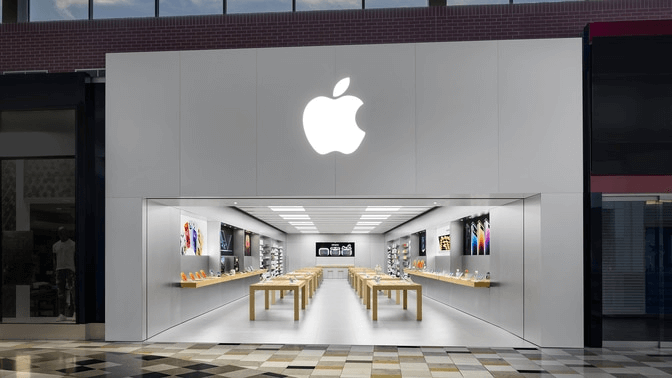
Conclusion
In conclusion, the issue of not being able to log out due to limitations on your Apple device can stem from various settings and configurations. Starting from simple solutions like restarting your device to tools like iMyFone LockWiper are worth trying.
One of the easiest and most straightforward methods with a 99% success rate is iMyFone LockWiper, which follows the internal product guidelines and solves the sign out not available due to restrictions issue in 5 minutes.




















