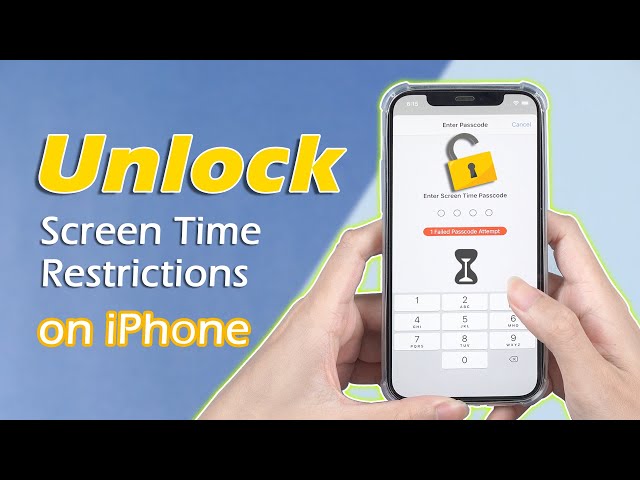Easily Fix Screen Time Not Working [Proven Ways]
Category: Unlock iPhone

5 mins read
I’ve used screen time for my kids to limit time on certain apps. It worked well for years, but now I will set the limits and then they will suddenly disappear after a day or even less. Please help!
Are you plagued by the same problem? Don't worry, just refer to all the methods provided in this article, no matter whether screen time not working or you have forgotten your screen time password, you can get a solution.
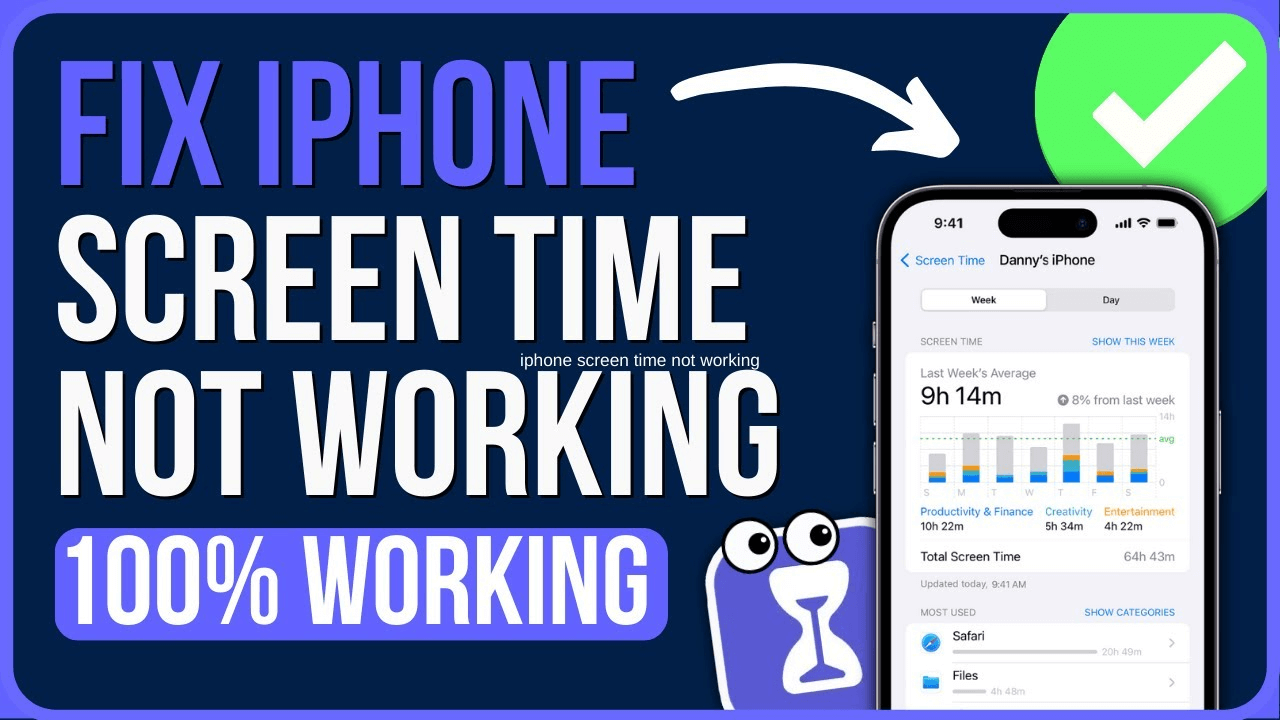
In this article:
- Part 1. Why Is My Screen Time Not Working?
- Part 2. How to Fix Screen Time Not Working
- 1. Force Restart iPhone/iPad
- 2. Update iOS System
- 3. Deactivate and Reactivate Screen Time
- 4. Allow Settings to Use WLAN & Cellular Data
- 5. Set Time & Data Automatically
- 6. Reset All Settings
- Part 3. How to Turn Off Screen Timer on iPhone Without Password
Part 1. Why Is My Screen Time Not Working?
Some users have reported that their screen time usage doesn't work after an iOS update, and there may be a reason for this:
- Bugs or malfunctions in the iOS system may cause app limitation issues.
- If you are using Home Sharing or multiple devices, synchronization issues may cause app limits to not work properly.
- Your child may interfere with this feature by manipulating settings or using workarounds.
- If you enable downtime, some apps remain accessible during scheduled downtime.
Part 2. How to Fix Screen Time Not Working
1 Force Restart iPhone/iPad
The easiest way is to force a reboot of the device, forcing a shutdown of programs and processes on the system, which solves most of the problems on the device.
Take the iPhone for example:
For iPhone 11 / XS (Max) / XR / X, iPhone 8/8 Plus:
- Press the Volume Up button briefly.
- Press the Volume Down button quickly.
- Press and hold the Side button and wait for the Apple logo to appear.
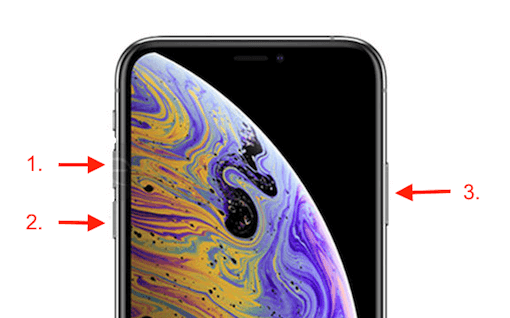
For iPhone 7/7 Plus:
- Press and hold the Side and Volume Down buttons at the same time.
- Wait for the Apple logo to appear.
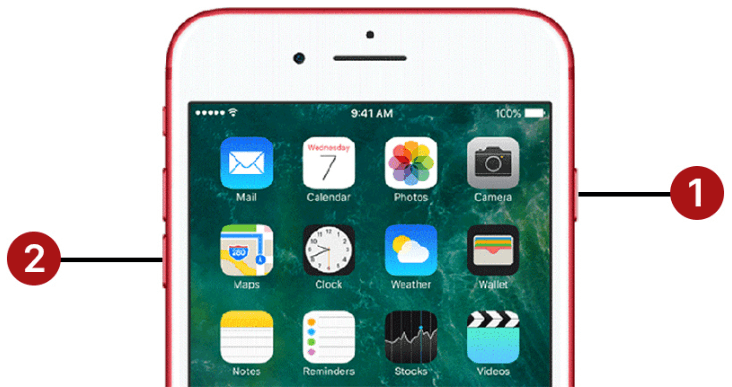
For iPhone 6s and earlier:
- Press and hold the Home button and Top/Side button at the same time.
- Wait for the Apple logo to appear.
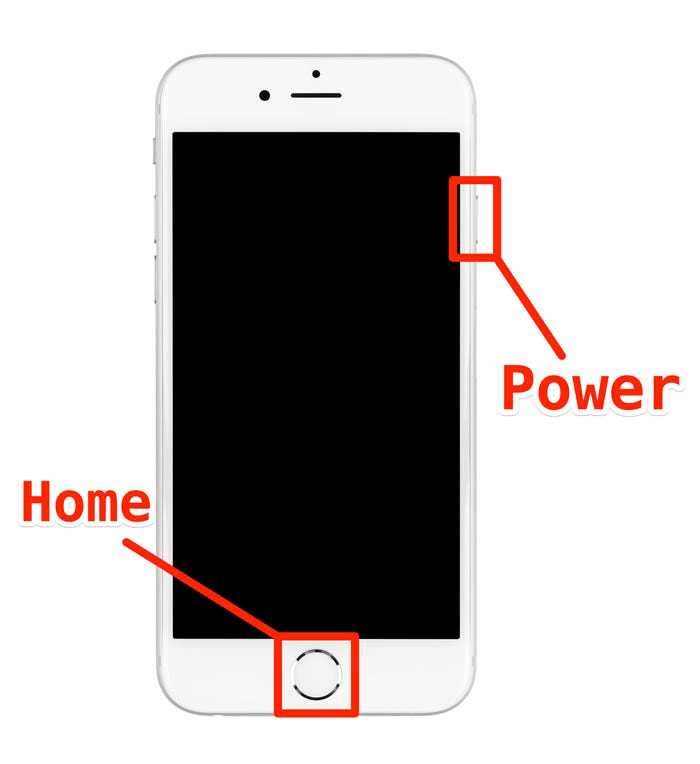
2 Update iOS System
Sometimes screen time passcode is not available even if you haven't updated iOS or iPadOS in time, so you need to check for updates.
Step 1: Open Settings > Software Update to check for the latest available iOS updates.
Install any pending updates to see if the issue has been resolved.
3 Deactivate and Reactivate Screen Time
Disabling and re-enabling this feature will refresh the screen time settings and make them work again, but will cause your screen time settings and other data to be erased.
Step 1: Open the Settings application and click Screen Time.
Step 2: Scroll down to the bottom and click the Turn off Screen Time option.
Step 3: Enter your screen time password and click Turn off Screen Time again.
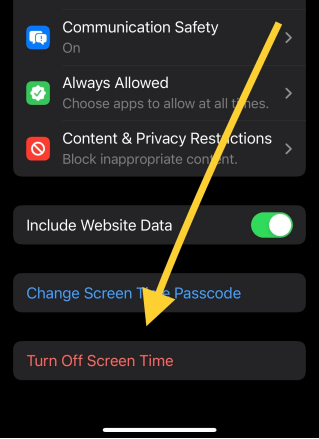
Step 4: Open the Settings application again.
Step 5: Go to Screen Time, select Turn On Screen Time, and then click Continue.
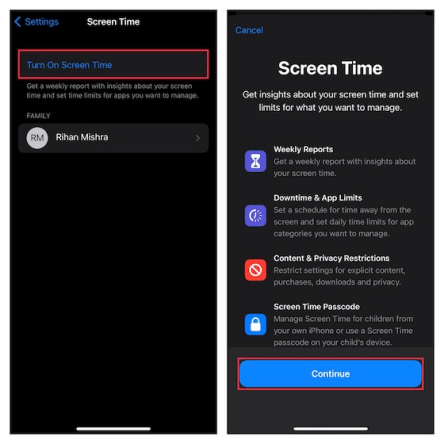
Step 6: Select This is my [Device].
Next you can re-restrict the settings and see if the functionality returns to normal.
4 Allow Settings to Use WLAN & Cellular Data
If the screen time feature cannot connect to a network, it may cause iOS screen time to not work properly. Therefore, you need to confirm and turn on the network.
Step 1: Open Settings > WLAN > Apps Using WLAN & Cellular > Select Settings.
Step 2: Then Tap on WLAN & Cellular Data option.
5 Set Time & Data Automatically
There is another trick to fix the "Screen Time" not working error, but the success rate is not very high.
Step 1: Open Settings > General > Date & Time.
Step 2: Turn on Set Automatically.
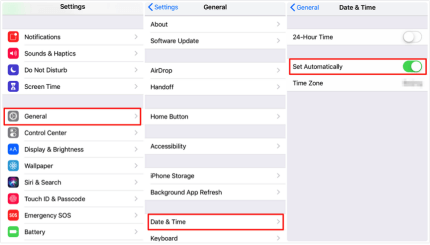
Now you can go back to Settings and reset your desired screen time limit.
6 Reset All Settings
If none of the above methods work, resetting all the settings on your iPhone/iPad is also a good way and you won't lose any data.
Step 1: Click Settings > General.
Step 2: Scroll down and select Reset > Reset All Settings.
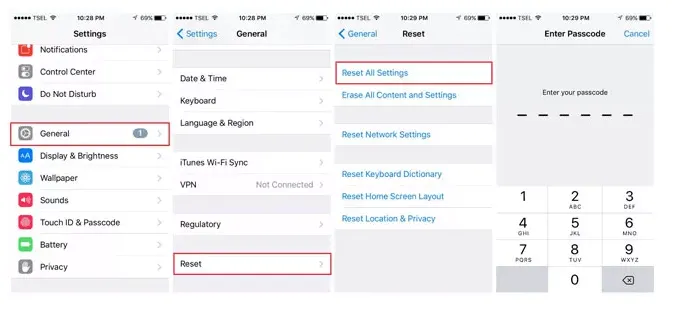
Wait for the reset to complete and you can try to turn on "Screen Time" to see if it is working properly now.
Part 3. How to Turn Off Screen Timer on iPhone Without Password
Removing screen time through third-party tools, resetting as well as fixing iPad/iPhone screen time not working is also a good way.
Then iMyFone LockWiper is your first choice, which is professionally designed to unlock all kinds of locks on iPhone, such as screen lock, screen time lock and MDM lock, guaranteed to sweep away your locking troubles in a very short time.

- Remove and hack screen time without a password.
- Restrictions can be reset after removing screen time restrictions.
- Breaks any restriction passwords set by parents.
- Remove all types of screen locks without any password.
- Supports all versions of iPad, iPhone devices and iOS versions.
Check The Video Guide to Remove Screen Time Limit with LockWiper:
Step 1: Download and install LockWiper. Choose Unlock Screen Time Passcode.

Step 2: Connect your device to PC, and click Start to Unlock.

The whole process will take you a few seconds. Then the Screen Time will be removed successfully.
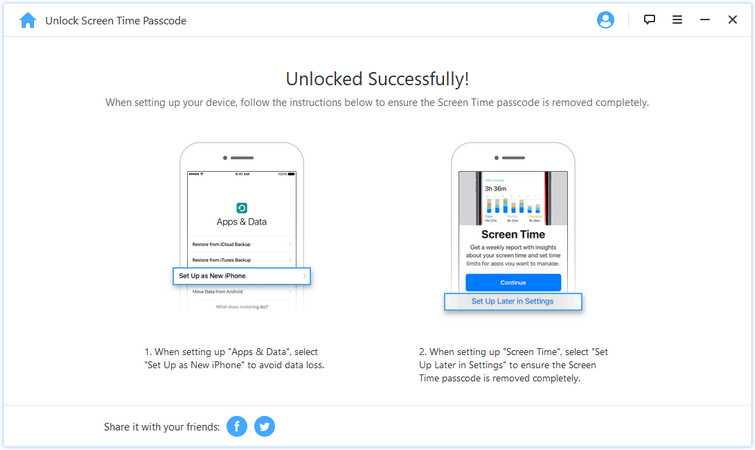
With LockWiper, you can remove screen time without password in just a few clicks, then reset and fix screen time unavailability. If you want to try a high success rate and simple method, download it now for free and give it a try.
The End
This is all the answer to how to unlock screen time unavailable, hope it can help you, if you want to remove screen time but don't want to lose your password, iMyFone LockWiper is a good choice.