Unlocky.net is an online tool that claims to help iOS device users unlock carrier network SIM lock from any cell phone for free in 3 minutes. This online tool claims to have unlocked over 65,000+ iOS devices by generating unlocking codes that help the users remove the locks.
Unlocky was designed by a group of fraudulent website developers to offer free iPhone, iPad, and iPod touch unlocking services. They’re able to do this by finding a way to connect to the network carrier’s database and generate an unlocking code based on your device’s IMEI number.
What Can Unlocky Do?
The Unlocky tool claims to perform the following functions for the iOS device and Android device users:
- Generate and send you carrier network SIM unlocking code for free.
- Make the process of unlocking your Android, Windows or iOS device carrier network lock simple and within 3 minutes.
- Unlock network carrier locks from Android, Windows and iOS devices.
Does Unlocky Really Work for iPhone Locks?
The Unlock.net tool page clearly states that their services work in unlocking SIM network carrier locks from tablets and smartphones. They also claim that the following steps would unlock your device:
Step 1. Submit IMEI (dial *#06# to find your cell phone’s IMEI)
Step 2. Select country and network provider
Step 3. The unlock code and instructions will be given to you so that you can use them to unlock your iPhone.
However, many iPhone, Samsung, and other smartphone users who tried these steps confirmed that Unlocky never worked for them. From all the reviews we’ve seen online, there is no one single positive review of Unlock, all the reviews are negative with a 1-star rating.
The Online Review of Unlocky
The following five (5) negative reviews of Unlocky were copied Trustpilot. There are other numerous negative reviews about this website and service, but we copied these few to prove our point.
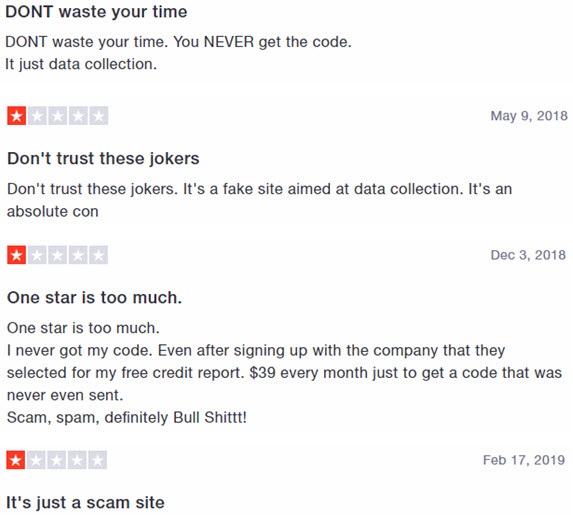
The Most Reliable iPhone Unlock Software – iMyFone LockWiper
The iMyFone LockWiper is the most reliable and efficient solution for removing Apple ID and unlocking iPhone, iPad or iPod touch lock screen. Therefore, if you forgot your password for Apple ID, you shouldn’t worry because LockWiper would enable you to remove Apple ID from any iOS device without the password.
More so, if you’re locked out of your iPhone, iPad or iPod touch, you can use LockWiper to just unlock it even when faced with a critical situation that needs urgent attention. LockWiper supports all sorts of iPhone lock screen issues and can open 4-digit and 6-digit passcodes, Touch ID, Face ID and alphanumeric locks.
Let LockWiper Be Your Powerful Password Expert
- Remove Apple ID from any device without the password.
- Change to a different Apple ID or create a new one.
- Take complete control of your iOS device by unlocking every lock on the device.
- Bypass lock screen passcode for locked, disabled, and a broken screen.
- Make use of iCloud services and other features of iPhone that were restricted in the past.
Function One: Remove Apple ID without Password
Step 1. Download and Install LockWiper. Then connect your iOS device to your PC or Mac and launch the program.
Step 2. Select “Unlock Apple ID” tab.

Step 3. Click the "Start to Unlock" button to remove Apple ID without password.

If your haven’t ever disabled Find My iPhone, follow the software’s instructions to “Reset All Settings”.

Function Two: Unlock iPhone Screen Passcode
Step 1. Open LockWiper after you download and install it on your computer.
Step 2. Select the “Unlock Screen Passcode” mode from the Home interface and click the “Start” tab to start the process of removing screen passcode.

Step 3. Connect your iOS device to the software with original USB cable, and then click on “Next” button.

Step 4. The software will show you the device info, Select the right firmware package and click “download”.

Step 5. After verifying and extract the firmware package. You can click “Start Unlock” to unlock your device.

f



















 February 17, 2023
February 17, 2023

