When it comes to your Apple ID, security questions can add an extra layer of security to your account. In most cases, we don't have any issues with these questions, but if we forget the answers that we provided, not only will we can't change Apple ID password, but we will soon be locked out of our own accounts. So what can you do about this? Luckily, it's not that difficult to reset Apple ID security questions. Today we'll teach you how.
How to Reset Apple ID Security Questions
Resetting your security questions can be done in a few simple steps, and there are a few different ways that you can do it. You can reset your security questions on your iPhone itself, you change questions on the iForgot website, or you can contact Apple directly to reset them for you. Even though you forgot your Apple ID and password, it has a solution for you. Let's take a quick look at how to do each of them.
1 Reset Apple ID Security Questions on Your iPhone
If you know the answer to your Apple ID security questions, but would like to change them for other security reasons, you can do so directly from your iPhone. Here's how:
Step 1: Go into Settings on your iPhone.
Step 2: At the top of the settings screen you will see your name, as well as "Apple ID, iCloud, iTunes, & App Store". Click on this.
Step 3: If prompted, enter your Apple ID and password.
Step 4: Click on "Password & Security", then click "Change Security Questions".
Step 5: Answer the provided security questions, click Agree, and proceed to enter your new security questions.
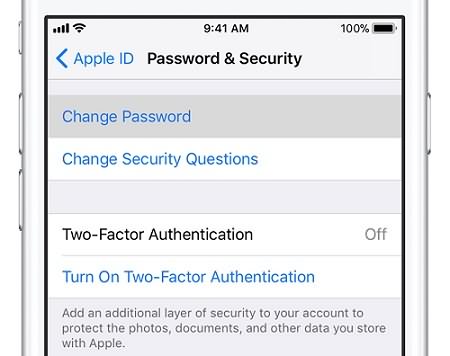
If you don't see the Change Security Questions on your phone, then you can use the iforgot webpage on your phone to reset it. It may differ from iOS versions.
2 Reset Apple ID Security Questions Using iForgot Website
Another option for resetting your security ID questions is to use the Apple iForgot website. You can do it on your iPhone or on your computer/Mac. It’s easy to reset your Apple ID security questions when you forgot it. Here's how:
Step 1: Go to iforgot.apple.com.
Step 2: Enter your Apple ID and password.
Step 3: Choose I need to reset my security questions and click Continue.
Step 4: Verify your identity by following the onscreen instructions.
Step 5: Select new security questions and answers.
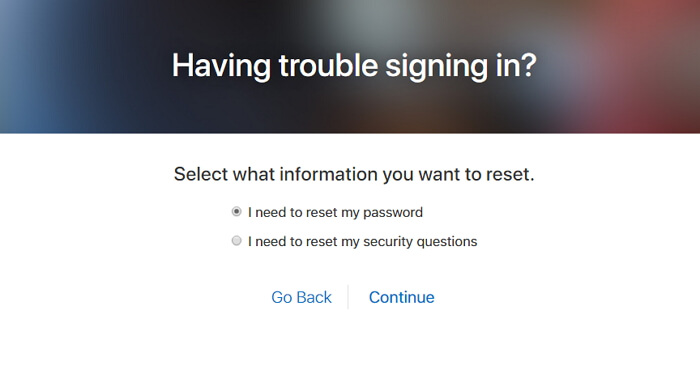
It’s not easy to always remember the security questions, so you could have another choice. You could set up two-factor authentication instead, which can keep your account safe and you don’t need to worry about forgetting the security question.
3 Reset Apple ID Security Questions by Contacting Apple
If you'd prefer to have someone help you in the resetting process or you can’t just reset Apple ID security questions by the above methods, you can also contact Apple directly. You can contact Apple technical support at 1-800-263-3394.
Unlock It When You Forgot Apple ID Security Questions
All of the above methods are excellent ways to reset Apple ID security questions, but they all require you to either a) know the answers to your previous questions, and/or b) know your Apple ID and Password. So what happens if you forget your Apple ID, password, or security answers? That is when you turn to a program like iMyFone LockWiper.
iMyFone LockWiper is designed for solving such security problems like unlocking Apple ID/iCloud account when you forgot your password of it, or when you need to just remove the Apple ID from a device. Don’t worry, LockWiper can handle it all with ease. You can fix such issues just by yourself with the help of iMyFone LockWiper!
Main features of iMyFone LockWiper:
- Completely delete any Apple ID from your iPhone with the click of a button.
- After the removal, you can reset your Apple ID and your security questions.
- Change your Apple ID and passcode, or create a new one.
- Have access to all the iOS features and iCloud services of Apple.
- It also supports iPhone, iPad, iPod touch of all iOS version including iOS 18 /17/16/15.
If you forget your Apple ID and passcode, and would like to reset Apple ID security questions, all you need to do is use LockWiper to remove your Apple ID. Here's how:
Step 1. Download and open iMyFone LockWiper.
Step 2. Connect your device. Choose "Unlock Apple ID" to start and click "Start to Unlock".

Step 3. The program will start the unlocking process.

Note: In case Find My iPhone is still enabled then you'll have to reset everything from the settings and to do that you have to follow Settings > General > Reset All Settings. Confirm to Reset all settings.
Step 4. It won’t take long, and then you can reset your Apple ID and security questions.

Note: And it's that simple. Once the process is complete, there will no longer be an Apple ID associated with your account. Once finished, you can recreate your Apple ID and reset Apple ID security questions.
If you have forgotten your Apple ID security answers or would like to change your questions for other security reasons, there are several methods that you can use to do so. If you have forgotten your password and ID, you may need a more advanced program like iMyFone LockWiper Apple ID Unlock Experts to remove your Apple ID and reset your security questions.



















 April 15, 2025
April 15, 2025

