[7 Fix] iPhone Unavailable Timer Not Going Down
Category: Unlock iPhone

7 mins read
If you've experienced issues with your iPhone unavailable timer not going down, then you're not alone. In this article, we will explore the possible reasons why iPhone unavailable no timer arises and provide you with 7 effective solutions.
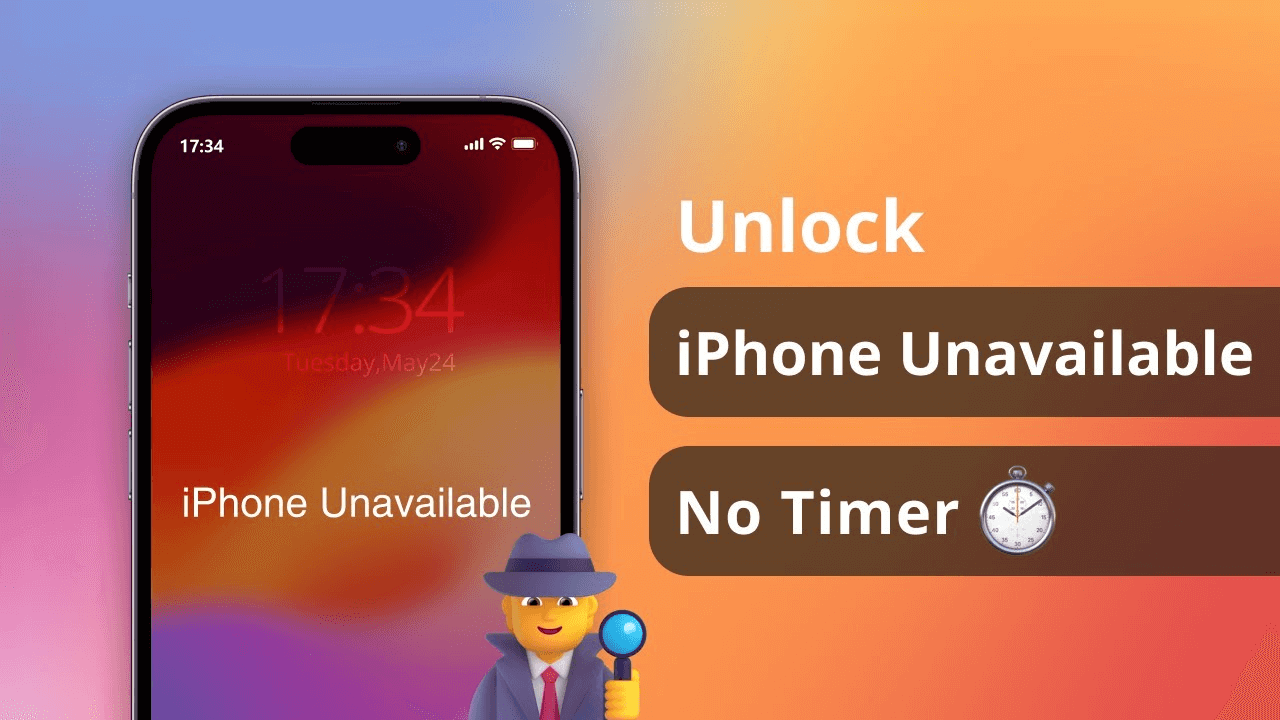
In this article:
Part 1. Why Is My iPhone Unavailable Timer Not Going Down?
When you enter an incorrect passcode several times, an iPhone lockout timer appears on the iPhone screen. However, sometimes the iPhone timer not going off.
There are many reasons for this and here are some common ones.
- Software malfunction: A malfunction in the iPhone software may prevent the timer from counting down.
- Network Problems: iPhone is not connected to the internet and the timer will not update.
- SIM Card Issues: A faulty SIM card can also cause the iPhone to become inoperable and the timer will not work.
- Charging Issues: Problems with charging the iPhone can also affect the timer's operation.
Part 2. How Long Does iPhone Unavailable Last?
The duration of the iPhone lockout timer varies from a few minutes to several hours, depending on the number of attempts to enter the wrong passcode.
| Attempts | Message |
|---|---|
| 6 consecutive wrong passcodes | iPhone is disabled, try again in 1 minute |
| 7 consecutive wrong passcodes | iPhone is disabled, try again in 5 minutes |
| 8 consecutive wrong passcodes | iPhone is disabled, try again in 15 minutes |
| 9 consecutive wrong passcodes | iPhone is disabled, try again in 1 hour |
| 10 consecutive wrong passcodes | iPhone is disabled, try again in 1 hour |
Part 3. How to Fix iPhone Unavailable Timer Not Going Down
Tips 1 Connect iPhone to Computer
This is a useful tip that can effectively help many users to restart the countdown on iPhone lock screen. All you need to do is connect your iPhone to the computer using the matching USB cable.
Step 1: Connect your iPhone to the computer.
Step 2: Wait for the computer to detect your iPhone and begin charging.
Step 3: Check to see if the iPhone timer lock can start working properly.
Tips 2 iMyFone LockWiper [1 Click]
If the previous method doesn't work, using the third-party tool iMyFone LockWiper is the most successful and fastest way to fix iPhone timer not going off.
This program is designed to bypass iPhone screen lock time and solve various lock screen-related problems, whether it's an unavailable screen or a security lock screen that can be opened.

- Easily clear iPhone unavailable timer with 1 click.
- Unlock all iOS screen locks, including 4-digit/6-digit passcode, Face ID, Touch ID, PIN, pattern, and more.
- Also helps you remove Apple ID, remove iCloud account, bypass MDM lock and more.
- Supports all iPhone models and iOS versions. Works on Windows and Mac.
Step 1: Download and install LockWiper, launch the program and choose the Unlock Screen Passcode mode.

Step 2: LockWiper will detect your device and provide the matching firmware, click on Download to download the firmware package.

Step 3: After the download is complete, click on Start to Extract to extract the firmware, then Click on Start Unlock.

Wait for the whole process to finish and the countdown on the iPhone lock screen will be cleared by LockWiper and you can access your device again.

LockWiper can remove untimed iPhone lockout timer in 5 minutes, if you don't know anything about iPhone technology and want to solve this problem as soon as possible, download and try LockWiper for free.
Tips 3 Restart iPhone
Sometimes, a simple restart can resolve various software-related issues, including the iPhone unavailable no timer. To restart your iPhone, follow these steps:
- For iPhone X and later: Press and hold the Side button and a Volume button. Slide iPhone off, then press and hold the Side button to turn it back on.
- For iPhone 6/7/8/SE: Press and hold the Side button until you see the Power Off slider. Drag the slider to turn off the phone, and after 30 seconds, press the Side button to start the device again.
- For iPhone SE 1st Gen/5th or earlier: Press and hold the Top button until the shutdown slider appears. Drag the slider to turn off iPhone and wait 30 seconds, then press the Top button to turn on the device.

Tips 4 Re-insert the SIM Card
In some cases, iPhone unavailable timer not going down may be related to the SIM card.
All you need to do is locate the SIM card tray on your iPhone, remove it using the SIM card pin and reinsert the SIM card to see if that solves the problem.
Tips 5 Erase iPhone
If none of the previous methods have worked, you may need to consider erasing your iPhone, so make sure to back up any important information beforehand. Follow these steps to erase your iPhone:
Only supports iOS version 15.2 or above.
Step 1: Keep entering the wrong passcode until the option Erase iPhone appears in the bottom right corner of the screen.
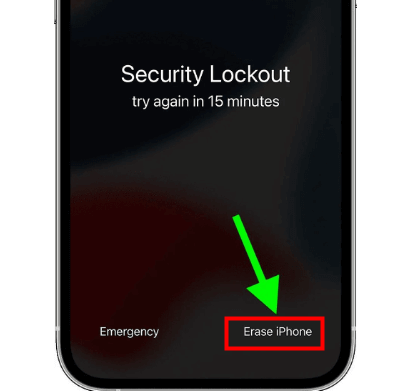
Step 2: Tap Erase iPhone and enter your Apple ID information to confirm the erasure.
This method won't help you if your iPhone version doesn't reach the limit, your iPhone isn't connected to the network, and you don't remember your Apple ID password.
Free download to fix iPhone timer not going off and unlock screen without any limitations.
Tips 6 Recover Backup via iTunes
If you have previously backed up your iPhone using iTunes, you can restore your device to a previous backup to resolve the issue.
Step 1: Launch iTunes, and select your iPhone from the list of devices in iTunes.
Step 2: Click on the Summary tab.
Step 3: Click on Restore Backup.
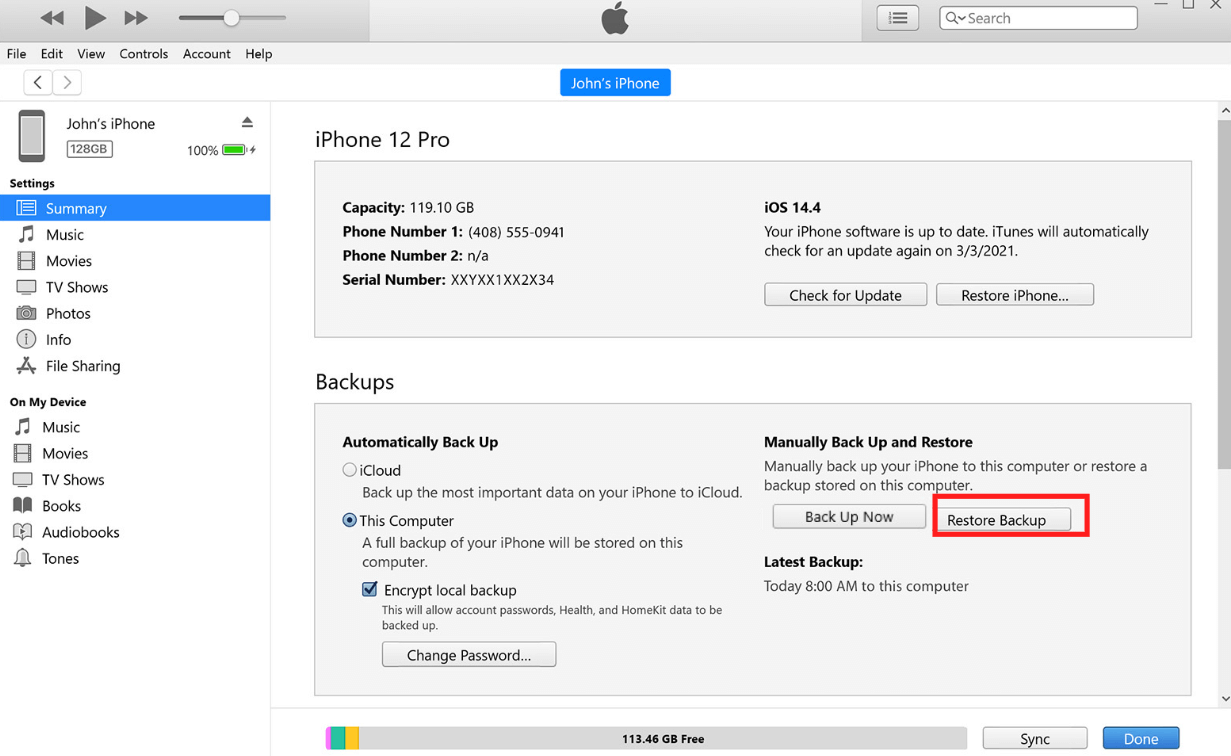
Tips 7 Erase iPhone via iCloud
If you don't have a backup, you also remotely wipe all the data on your iPhone via iCloud, which will also clear the iPhone lockout timer countdown.
Step 1: Go to icloud.com/find, sign in with your Apple ID.
Step 2: Click on All Devices at the top of the screen and select your iPhone.
Step 3: Click on Erase iPhone to erase your device remotely.
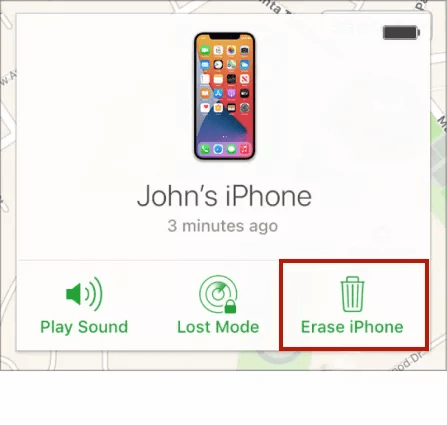
Conclusion
By following 7 methods above, you should be able to fix the iPhone unavailable timer not going down issue. If you want the simplest and most efficient method, iMyFone LockWiper is the most suitable method to clear iPhone lockout timer countdown and also solve iPhone unavailable no timer problem.




















