Resolved: iPhone Unavailable No Erase Option
Category: Unlock iPhone

4 mins read
It can be incredibly frustrating when your iPhone becomes unavailable and you can't erase it through the normal methods. This issue is often caused by a forgotten passcode or broken screen. Fortunately, there are a few ways to bypass the Unavailable message and erase your iPhone when normal methods don't work. In this blog post, I'll explain why you may get the Unavailable message, the limitations of the No Erase option, and how to fix iPhone Unavailable No Erase Option.
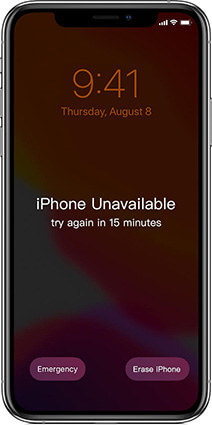
In this article:
Why You Get the Unavailable No Erase Option on iPhone?
When you attempt to erase your iPhone through Find My iPhone and see the "Unavailable" status, it means that the device is offline and can't communicate with Apple's servers. This often happens when the iPhone is turned off, has a dead battery, or has no cell/WiFi connection. The Unavailable message is designed to prevent thieves from easily erasing stolen iPhones before the owner can remotely lock or track them. While this provides security, it can also stop legitimate owners from erasing their own offline devices.
Limitations of the No Erase Option:
When your lost/stolen iPhone shows as Unavailable in Find My iPhone, you'll see a "No Erase" option instead of "Erase iPhone". Tapping this may seem like an easy fix, but it has significant limitations. The No Erase option bypasses the Unavailable error so you can send the erase command to the iPhone. However, this will only work if the device then comes back online. If it remains offline, your erase command will not go through. The iPhone must reconnect to the Internet for Find My iPhone to execute the pending erase command. So while No Erase gets around the Unavailable error, your iPhone must still come back online for a remote wipe to happen.
5 Solutions to Fix iPhone Unavailable No Erase Option
Method 1 Using LockWiper to Unlock iPhone Unavailable with Erase Option
iMyFone LockWiper is a software tool that can help bypass various screen locks on your iPhone.

LockWiper Key Features:
- iPhone Passcode/Face ID: It can remove the iPhone Passcode/Face ID that you have set up, allowing you to access your device if you forgot the passcode.
- Apple ID: The tool can also delete the Apple ID on the iPhone without the password, so you don't need to worry if you forgot or lost access to the associated Apple ID.
- MDM Lock: For iPhones enrolled in Mobile Device Management (MDM) profiles for enterprise users, LockWiper can remove the MDM profile so your personal iPhone is no longer controlled or monitored by your organization.
- Screen Time Passcode: Additionally, LockWiper can disable the Screen Time passcode on your iPhone, which is the restriction passcode set through Apple's Screen Time feature. With LockWiper, you can get past these different lock mechanisms on your iPhone if you no longer have access or want to remove them.
Step 1:Download the LockWiper and install it on your computer. Afer installing, launch it.
Step 2: Select "Unlock Screen Time Passcode"

Step 3: Connect your iPhone to the Computer. Tap "Start to Unlock" and it will start removing the screen time passcode from your iPhone.

Step 4: After a few seconds, the screen time passcode will be removed successfully.
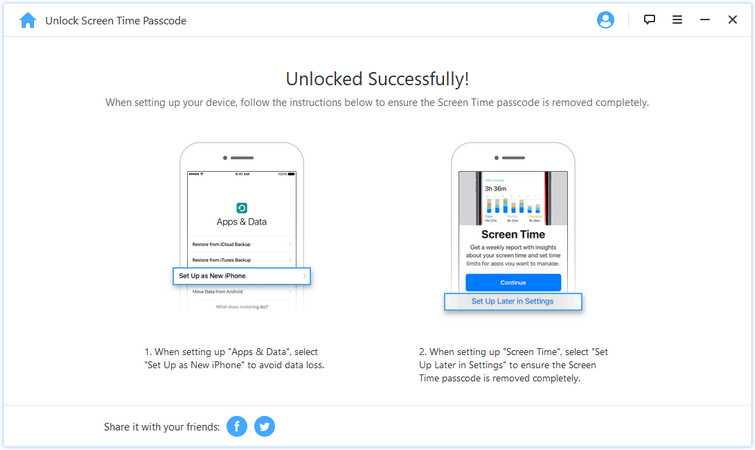
Method 2 Use Find My app on another iOS device to Erase iPhone
1. Download the Find My app on another iPhone, iPad or iPod Touch you own.
2. Open the Find My app and sign in with the Apple ID associated with the iPhone you want to erase.
3. Select the device you want to erase.
4. Tap Erase iPhone.
Method 3 Fix iPhone Unavailable No Erase Option with iTunes
1. Connect the iPhone to a computer it has synced with before.
2. Open iTunes and select the iPhone.
3. Click Restore iPhone. This will erase the iPhone and install the latest iOS software.
Method 4 Fix iPhone Unavailable No Erase Option with iCloud
1. Go to iCloud.com and sign in with the Apple ID associated with the iPhone.
2. Select Find My iPhone.
3. Select the device you want to erase.
4. Click Erase iPhone.
Method 5 Taking It to the Apple Store
If the "iPhone unavailable" error persists even after trying these steps, you may need to take your iPhone to an Apple store for inspection and repair. But in most cases, these troubleshooting tips should resolve the issue. As an Apple authorized service center, Apple Stores can bypass the Unavailable error and erase iPhones for legitimate owners with proof of purchase. Make a Genius Bar appointment and be prepared to verify your ownership. This should allow them to get your iPhone back to factory settings.
FAQs on iPhone Unavailable No Erase Option
1. Why does my iPhone say unavailable and no erase option?
This usually happens when you try to erase your iPhone but it gets stuck on the eject symbol. It's typically caused by a software glitch and your iPhone entering recovery mode. The "unavailable" and "no erase option" messages mean your iPhone cannot be restored or erased normally through iTunes.
2. How can I fix iPhone unavailable no erase option?
First, force restart your iPhone by pressing and quickly releasing the Volume Up button, then pressing and quickly releasing the Volume Down button, and finally pressing and holding the Side button until you see the Apple logo. This may allow you to exit recovery mode and erase your iPhone. If that doesn't work, you'll need to put your iPhone into DFU mode and restore it through iTunes.
3. What is DFU mode and how do I put my iPhone in it?
DFU (Device Firmware Update) mode is a low-level interface that allows you to restore your iPhone through iTunes. To enter DFU mode, connect your iPhone to your computer while powered off. Then press and hold the Power and Home buttons together for 10 seconds. Release the Power button while still holding the Home button for 15 more seconds. iTunes should recognize your iPhone in DFU mode.
4. Can I restore my iPhone without erasing in DFU mode?
No, when you restore an iPhone in DFU mode through iTunes, everything is erased and the device is restored to factory settings. There is no way to retain your data. Be sure to backup your iPhone through iCloud or iTunes before putting it in DFU mode to restore. After the restore, you can then reload your backup.
Summary
In this article, we have told you why iPhone appears unavailable no erase option. And at the same time, there are 5 Solutions to fix iPhone unavailable and no erase option issue. iTunes, iCloud and using another device to erase iPhone are all useful.
However, if you don't know the Apple ID passcode or screen time passcode of your iPhone, using iMyFone LockWiper to unlock your unavailable iPhone without entering any passcode is a try.




















