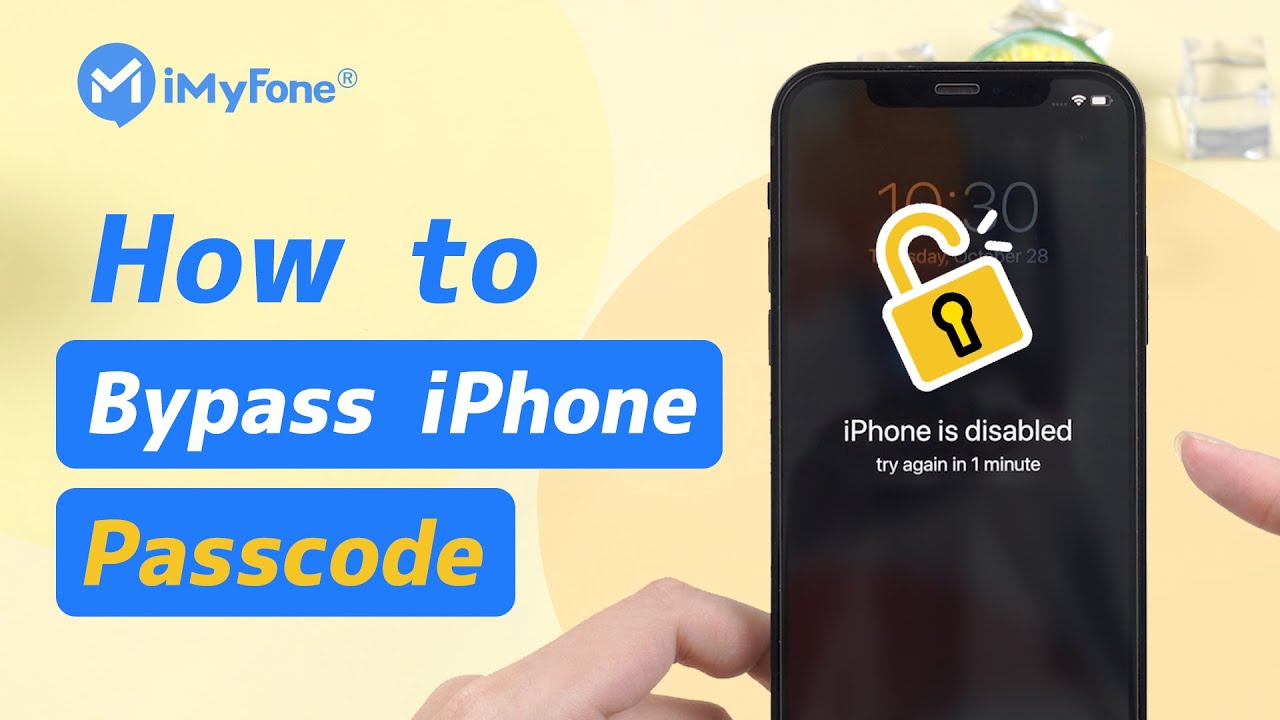Easy 4 Ways for iPhone Security Lockout Fix
Category: Unlock iPhone

4 mins read
Have you ever encountered a situation where your iPhone was pressed by your child, causing the screen to show a Security Lockout prompt, and you don't know anything about this problem, and how to solve it, then come to see this article.
The following content will answer your questions and provide you with 4 comprehensive references to help you successfully break the iPhone Security Lockout issues.

In this article:
Part 1. What Does Security Lockout Mean on iPhone
The iPhone Security Lockout screen usually appears to protect the privacy of your device when you repeatedly enter the wrong passcode.
- If your iPhone is running iOS 16 or later, you'll first see iPhone unavailable after entering an incorrect passcode four to seven times.
- If your iPhone is running iOS 15.2 or later (before iOS 16), you will only see Security Lock or iPhone Unavailable.
After your iPhone displays Security Lockout, please try again in [number] minutes/hours, you can wait for the time to expire and then unlock your iPhone with the correct lock screen passcode.
However, if you have completely forgotten it, or it has been rendered unusable, you will have to wipe your device to unlock it.
Part 2. How to Bypass Security Lockout on iPhone
The following 4 ways for security lockout iPhone how to unlock and have a high success rate, but they each have their limitations, so choose the right one for your needs.
1 iPhone Security Lockout Fix via Erase iPhone
The first method is to use the iPhone's own Erase iPhone feature, which can directly erase your securely locked iPhone to gain access to the device, but in order to use this method, the iPhone's iOS version needs to meet the requirements of iOS 15.2 and above.
- Make sure your iPhone is connected to the network.
- You have the Apple ID information on that iPhone.
Step 1: Tap Erase iPhone in the bottom right corner of the Security Lock Screen screen.
Step 2: Tap Erase iPhone again to confirm.
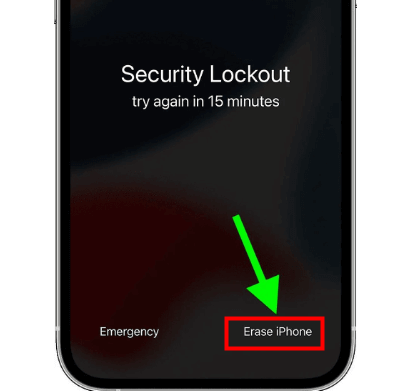
Step 3: Enter the Apple ID password on that iPhone.
Wait for the process to complete and you can reset your iPhone.
2 iPhone Security Lockout Fix with LockWiper
The above methods have Apple ID and version limitations, if you need a method without any conditions, check out the professional screen unlocker - iMyFone LockWiper.
LockWiper is not only dedicated to unlocking screen lock of iPhone, iPad and other Apple devices, but also has the function of removing screen time lock, MDM lock and deleting all MDM profiles.

- Easily remove iPhone Security Lockout Screen in 3 steps.
- Unlock iPhone Screen lock without any type of password.
- Remove broken, second-hand, disabled iPhone.
- Support all iOS versions and iPhone models.
Video Tutorial about Unlock Screen Lockout on iPhone Without Passcode
Step 1: Install and launch LockWiper on your computer and select Unlock Screen Passcode mode.

Step 2: Click Start and download the corresponding firmware, then click Start to Extract.

Step 3: Wait for the extraction to finish, enter the initial password of 00000 to confirm and LockWiper will unlock your iPhone.

Wait for a few minutes, how to disable security lockout on iPhone will be fixed in just 3 steps without any constraints and without requiring you to remember any account password. You can free download and try it now.
3 iPhone Security Lockout Fix by Find My Feature
If your iPhone device has Find My turned on and is connected to the internet, then using another device or logging into the official website to erase it is also a good option.
Step 1: Access iCloud.com on another device.
Step 2: Sign in with your Apple ID on your securely locked iPhone and select Find iPhone.
Step 3: Locate the locked iPhone, click Erase iPhone and click Erase iPhone again to confirm.
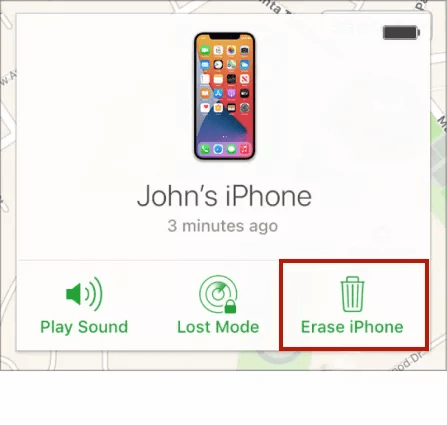
4 iPhone Security Lockout Fix via iTunes
If you don't have another iPhone or iPad but have a computer to use, then connecting iTunes to erase a securely locked iPhone is a method you can try, but make sure that the locked iPhone is previously connected and synced with iTunes before you can use it.
Step 1: Turn off your locked iPhone and connect it to your computer.
Step 2: Open iTunes and wait for it to detect your iPhone.
Step 3: Click on your device's details bar and select Restore iPhone.
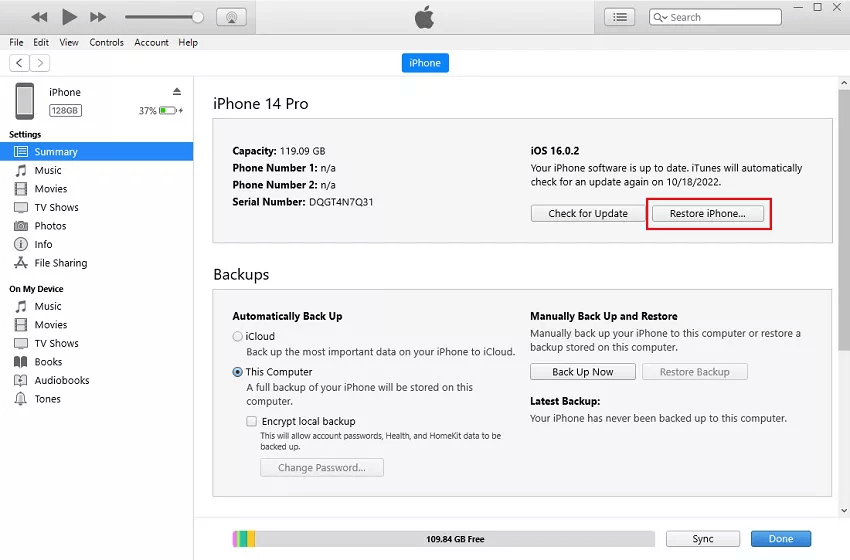
Once the recovery process is complete, you will be able to access your device again. However, because of the instability of iTunes, likely your device is not detected, and then you need to reconnect and try again.
This is a waste of time, so we recommend you use LockWiper which has a 99% success rate.
Free download LockWiper to unlock Security Lockout iPhone without password, need for enable Find My feature.
Part 3. FAQs about iPhone Lockout
1 How do I unlock my iPhone?
On your device's lock screen, try entering your passcode until the [Device] Unavailable screen appears and asks you to try again later.
If you can, tap the Forgot your password? button in the bottom corner of the screen. On the Security Lock screen, tap Start [Device] Reset to confirm.
2 Can you bypass the iPhone security lock without deleting data?
If you have an iCloud or iTunes backup, you can bypass the iPhone passcode by wiping your device and then restoring your iPhone data from the backup.
If your iPhone is running iOS 8 and iOS 10, you can also use Siri to access a locked iPhone without losing data.
3 How to recover data from iPhone's security lock?
Connect to iTunes before the lockdown, choose to backup all data on your iPhone, wait for the data erasure to complete, then connect to iTunes again and choose to restore the backup data.
Conclusion
These are all the methods to unlock iPhone security lock screen, if you want a method without any restrictions, iMyFone LockWiper is the best tool for you. If you have any questions, you can contact us to help you out.