“My iPhone passcode changed itself when I updated to the latest version of iOS, and all of the sudden its asking for six-digit security code to unlock the iPhone. But I never had a six-digits security iPhone passcode.”
“iPhone 6S here. I restarted and pump...My code doesn’t work. Just got the answer ‘That cannot happen!’ from Custome service. Anyway my phone is locked now. Why iPhone passcode changed itself? Don’t know how to do.”
We got similar questions -- all about the problem that iPhone passcode changed itself. For this, we write this post as a guide for readers to solve it.
Part 1. Why is My iPhone Passcode Changed Itself?
As part of its drive to increase security, since the launch of iOS 9, Apple now and ever requests a six-digit passcode instead of a four-digit one when setting up a new or newly updated iPad or iPhone. When we update the iOS version, or restart the phone, then it is possible that iPhone passcode changes itself from a four-digit code to six-digit, or the reverse. This can result from the data corruption, bugs of the apps, that someone changed your phone code, the security measure of Apple, or purely, an error of the phone itself.
One certain thing is that Apple won’t change our iPhone passcode as they don’t have it. When going to customer service we are likely to get the answer “It is impossible to happen!” However, we need to solve this issue. If you enter the wrong passcode too many times, you will see a message that your device is disabled. You’ll need use iTunes and erase your device which deletes all your data, unless you made a recent backup. Or you can also try the ultimate solution to unlock without limitations.
Part 2. Try These Tips If iPhone Passcode Changed Itself
#1. iPhone Passcode Changed Itself? Use iTunes
If iPhone passcode changed itself, you can factory reset your phone and restore it with iTunes. This can be useful if your computer has been synced with your iPhone before so you don’t need the passcode to enter iTunes. If you performed a recent backup of your iPhone, iPad, iPod before this operation, that would be so nice.
You can use the following procedure to rest the passcode with iTunes. Steps:
- Open the iTunes of your Mac or PC.
- Connect your iphone, iPad or iPod to your computer. When your device is connected, force restart it.
- You’ll be see two options neither to Restore or to Update. Click on the option “ Restore iPhone ”.
- When the downloading process finishes, you can set up and use the phone.

Note:
1. If you want to save the information on your iPhone, iPad, or iPod, make a backup.
2. If the downloading process lasts more than 15 minutes, force restart again.
3. If you don’t have a synced commputer but you know the Apple ID, you can also go to "iCloud.com > Find My iPhone", and then erase your device.
#2. Ultimate Solution -- Unlock without Limitations
There seems rare ways to fix it either with iTunes or iCloud when you forgot the iPhone passcode or iPhone passcode changed itself. However, here comes the ultimate solution if you don’t have a synced computer or don’t have the Apple ID.
iMyFone LockWiper for Mac or PC helps to solve the issue that iPhone passcode changed itself. It is an effective tool in sidestepping the screen lock passcode. It is popular among the iOS users to bypass the screen lock without passcode, no matter if there is protection on the screen with a secret PIN code, their own face or fingerprint.
Features of iMyFone LockWiper
-
1. It helps remove the unknown screen lock password if iPhone passcode changed itself.
-
2. Unlocks 4-digit, 6-digit, Face ID, or Touch ID screen-locked iPhone/iPad in a few clicks.
-
3. Assists you get back into your locked, frozen, faulty button and broken screen iPhone/iPad.
-
4. Helps to wipe iCloud account without any password.
-
5. Helps you easily remove your forgotten Restrictions or Screen Time passcode without damaging any data.
Video Tutorial about 3 Steps to Recover/Reset iPhone Passcode without Losing Data
Steps to Unlock iPhone without Any Passcode
Step 1: Tap the “Try It Free” button above to install iMyFone LockWiper. Choose Unlock Screen Passcode mode.

Step 2: Open it and tap Start. Then connect your iPhone to the computer using your USB cable.

Step 3: Let it load your device information and confirm. Click Donwload to continue.

Step 4: Let it download and verify the firmware. On the next screen, click Start to Extract.
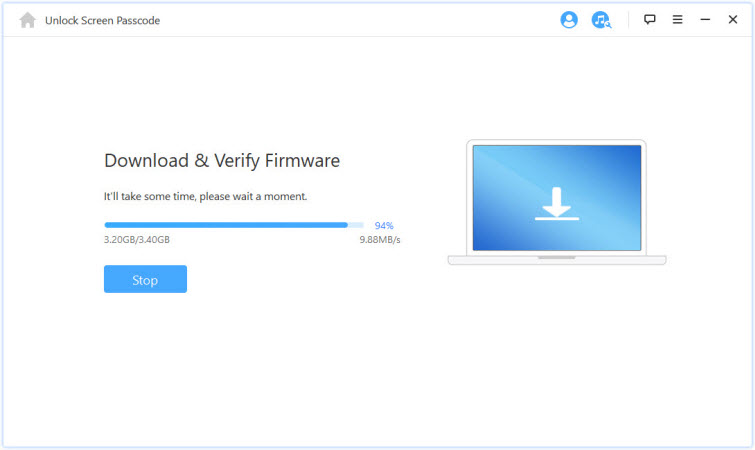
Step 5: Click Start Unlock after the extraction.

Step 6: In the text box, enter “000000” to confirm and then click Unlock. Give LockWiper some few minutes for it to complete the unlock process.

You may also like
Is There Free iMyFone LockWiper Official Registration Code? [Answered]
[Solved] What is iPhone Demo Mode & How to Remove It?
[2025 Updated] 4 Ways to Find Apple ID Password
5 Ways to Factory Reset iPad without iCloud Password - iOS 17 SupportedPart 3. How to Change back from 6-Digits to 4-Digits?
A 6-digit code is more secure, of course, with vastly more combinations to guess, and essentially prevents thieves from brute-forcing their way into your device. But it's also slightly annoying. If you can enter the home screen, you can use the following procedure to change a custom length numeric passcode.
Step 1: Go to “ Settings > Touch ID & Passcode ”.
Step 2: Enter Passcode that you have set.
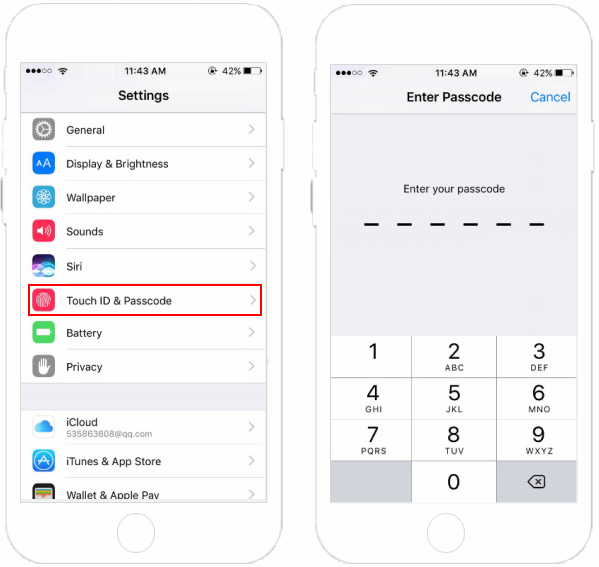
Step 3: Then tap on “ Change Passcode ”.
Step 4: Enter your old passcode again.
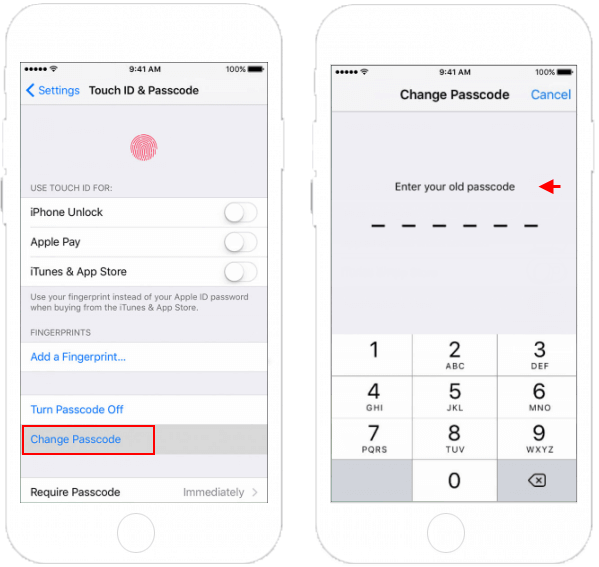
Step 5: Tap “ Passcode Options ”, then choose “ 4-Digits Numeric Code ”.
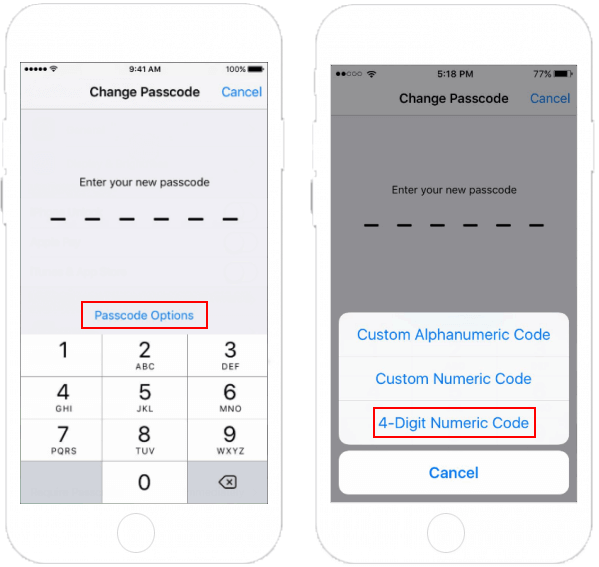
Step 6: Enter your new passcode twice to verify it.
Summary
Here are millions of cases that iMyFone LockWiper unlocks the iOS devices if iPhone passcode changed itself. You can also use iTunes or iCloud to reset the passcode. But if these options don’t work for you, in order to unlock the screen of the device, we advise you to download the trial version and use the LockWiper program.



















 April 1, 2025
April 1, 2025


