How to Unlock iPhone Lost Mode: 4 Ways You Need to Know
Category: Unlock iPhone

3 mins read
Lost Mode on your iPhone is an important security feature designed to protect the data on your lost iPhone and increase the chances of getting your device back.
But what to do when you find your iPhone and need iPhone lost mode unlock? Don't worry, this expert blog post will guide you to unlock iPhone lost mode using 4 effective methods.

In this article:
1. Things about iPhone Lost Mode
1 What is iPhone Lost Mode?
iPhone Lost Mode protects your data by locking your device when it is lost so that no one can access your information and displaying a customized message on the screen, often including a contact phone number.
2 Can Someone Unlock My iPhone in Lost Mode?
The answer depends largely on the security measures you have in place. Often, unlocking an iPhone without a passcode in Lost Mode can be difficult, especially if Find My is enabled.
3 What happens when your iPhone is in Lost Mode?
Once your iPhone goes into Lost Mode, the device will be inaccessible without the correct credentials. You will receive location updates that will help track the location of your lost iPhone.
2. Top Methods to Unlock iPhone Lost Mode
1 Use Password for iPhone Lost Mode Unlock
The most straightforward way to unlock your iPhone's Lost Mode is to use the correct passcode.
All you need to do is enter the passcode that you set before your iPhone went into lost mode and confirm it to restore the settings.
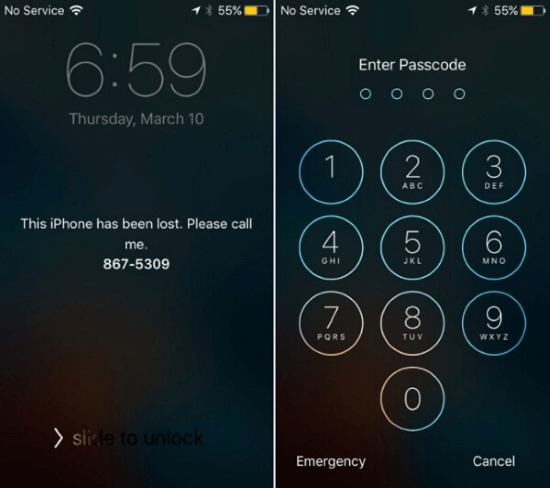
2 Use Emergency Call for iPhone Lost Mode Unlock
For iPhone lost mode unlocking, an unconventional method is to use the emergency call feature. This little trick can sometimes bypass the Lost Mode screen and temporarily access your device.
This method may not work for all iOS versions.
Step 1: Tap Emergency Call on your iPhone.
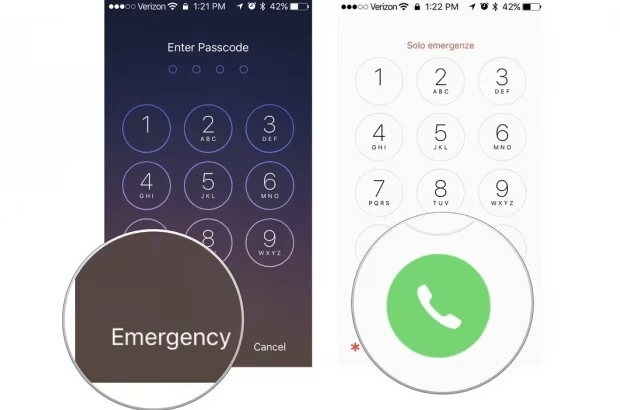
Step 2: Dial *#96274825*0000*1# and hold the dial button for 10 to 15 minutes.
If that doesn't work, dial *#96274825*0000*9#.
Step 3: Press the Home button, which will return you to the Start screen. Select the language and country and the lost mode screen will no longer appear.
Now you are done with iPhone lost mode unlock and you can create a new iPhone passcode.
3 Use DNS for iPhone Lost Mode Unlock
Another innovative way to unlock your iPhone from lost mode is to adjust the DNS settings. By changing your DNS server settings, you may be able to bypass the Lost Mode screen and regain control of your device.
- Keep in mind that this is not permanent.
- This method is only available for iOS 11 or earlier versions.
Step 1: Insert the SIM card, restart iPhone, and select language and location.
Step 2: The WiFi screen will pop up. Tap the I icon. If you are now connected to WiFi, tap Forget this Network.
Step 3: Click on Configure DNS, delete the old number, enter the new number according to your region and click Save.
- USA/North America: 104.154.51.7
- Europe: 104.155.28.90
- Asia: 104.155.220.58
- South America: 35.199.88.219
- Other regions: 78.109.17.60
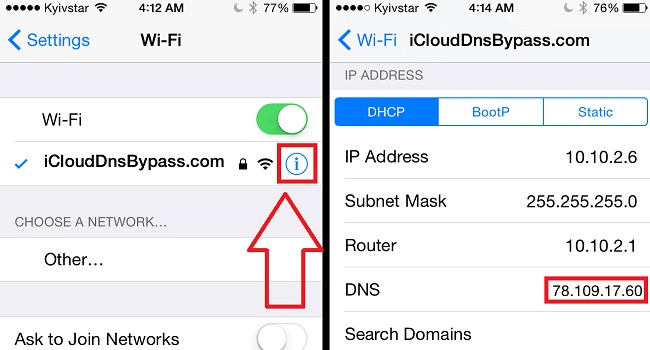
Step 4: Click on the Back button, chain your Wi-Fi connection and enter the password, then click Join.
Step 5: Click Next and Back to go to the iCloud DNS bypass screen.
4 Use iCloud for iPhone Lost Mode Unlock
By signing into your iCloud account, you can turn off Lost Mode remotely. This method is very effective, especially if you've enabled Find My beforehand.
Step 1: Go to icloud.com and sign in with your account details.
Step 2: Click the Find My iPhone button and select All Devices.
Step 3: Select the device you need to unlock in Lost Mode and click the Lost Mode button.
Step 4: Click the Stop Lost Mode and confirm to unlock your iPhone.
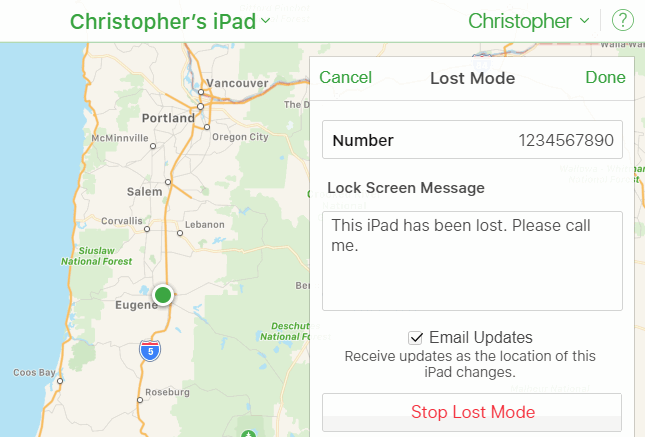
In Conclusion
In short, whether you opt for a straightforward method such as using a passcode, or explore unconventional strategies such as emergency calls and DNS adjustments, you can choose the right method for your needs. Learn about the solutions above so you won't be at your wit's end with iPhone Lost Mode.


















