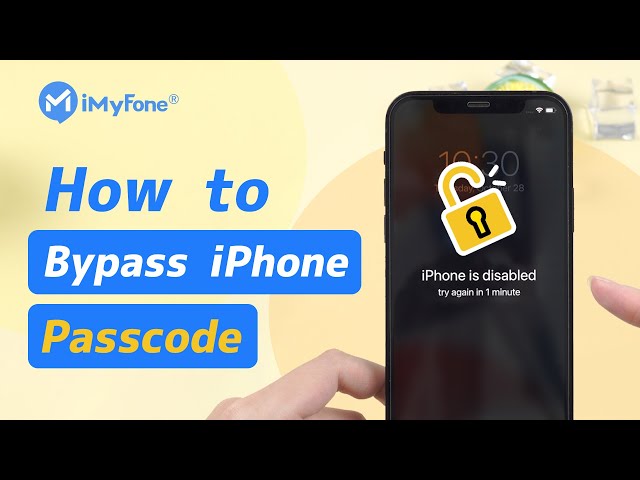Fix iPhone is Disabled Connect to iTunes Without Computer
Category: Unlock iPhone

6 mins read
"My iPhone is disabled and won't connect to iTunes, what else can I do to unlock my iPhone?"
iTunes plays a large role in Apple's product line. However, sometimes iTunes could cause you a lot of trouble, especially when your iPhone is disabled and it says iPhone cannot connect to iTunes.
However, don't worry. Today we will get into all these solutions one by one to solve iPhone is disabled connect to iTunes.

But Why does "iPhone is disabled, connect to iTunes" ?
In most cases, the message "iPhone is disabled, connect to iTunes" appears when you've entered the wrong passcode for your iPhone multiple times in a row.
This is a security feature designed to protect your device from unauthorized access.
In this article:
Part 1. Fix iPhone Disabled Connect to iTunes with LockWiper
It's not easy to figure out why exactly your iPhone does not connect to iTunes, and find a way to fix the iPhone or iTunes.
So a more recommended solution for the disabled iPhone won't connect to iTunes problem is to use LockWiper, it can help you fix iTunes while unlocking the disabled iPhone.
1 Fix iTunes with LockWiper
The easiest way to fix iPhone can't connect to iTunes is to use LockWiper, which helps you to detect the fault in iTunes and, fix the problem in minutes to get rid of disabled iPhone can't connect to iTunes.
Here is how to use the extra Fix iTunes feature in LockWiper.
Step 1: Download and install iMyFone LockWiper.
Step 2: Find the Fix iTunes icon at the top ribbon and click on it.
Step 3: Follow the step-by-step guide in the popped-out window to detect glitches in iTunes.
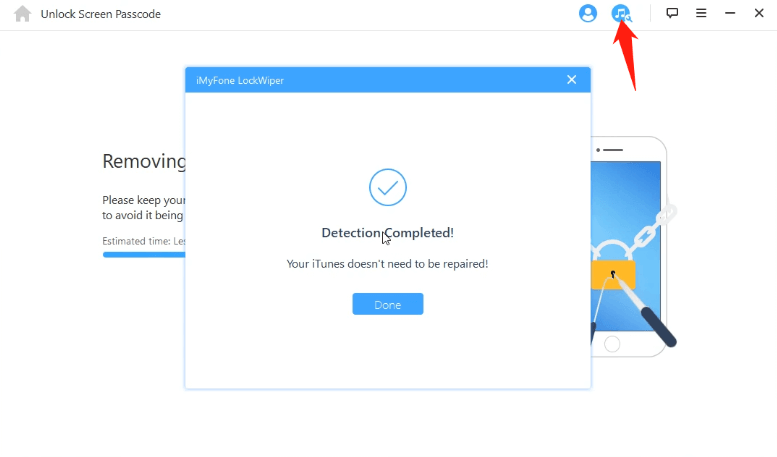
2 Unlock Disabled iPhone with LockWiper
iMyFone LockWiper is a professional iOS unlock tool for screen lock. When dealing with a disabled iPhone, LockWiper can get the device out of the disabled mode by unlocking the screen lock and giving you full access to your device.

- Completely risk-free and can instantly enable your disabled iPhone within 3 steps.
- Easily bypass 4-digit/6-digit password as well as Face ID and Touch ID.
- Remove MDM profile and all MDM restrictions on your device.
- Remove iCloud account from activated iOS devices with simple clicks.
- Unlock screen Time passcode without passcode.
- LockWiper removes Apple ID and supports iOS 17.
Video about How to Unlock Disabled iPhone
Step 1: Download the free trial, and install it on your PC. Launch it.
Step 2: Select the Unlock Screen Lock mode to help you bypass the iPhone demo mode.

Step 3: Using a working USB cable, connect your iDevice to your PC and make sure the device is recognized.

Step 4: Download the firmware package and unpack it to move to the next step.

Step 5: Follow the on-screen instructions and select Start to Unlock. To begin the unlocking process, it takes a few seconds to do this.

As you can see, the iMyFone LockWiper unlock tool can help you unlock iPhone demo mode within several steps. You deserve this powerful tool. Just download the program and let it do the job for you.
Part 2. How to Fix iPhone is Disabled Connect to iTunes Without Computer via iCloud
iCloud's Find My service is the perfect answer to how to unlock disabled iPhone without iTunes or a computer. It can remotely unlock disabled and unavailable iPhone.
Find My offers us 3 features, which include: Play Sound, Lost Mode and Erase iPhone.
From the third feature of Find My above, we can easily remove "iPhone is disabled, connect to iTunes" notification to enable your iPhone. Here are the steps:
Step 1. Go to www.icloud.com and enter your Apple ID and Password.
Step 2. Navigate to Find iPhone tab and select it.
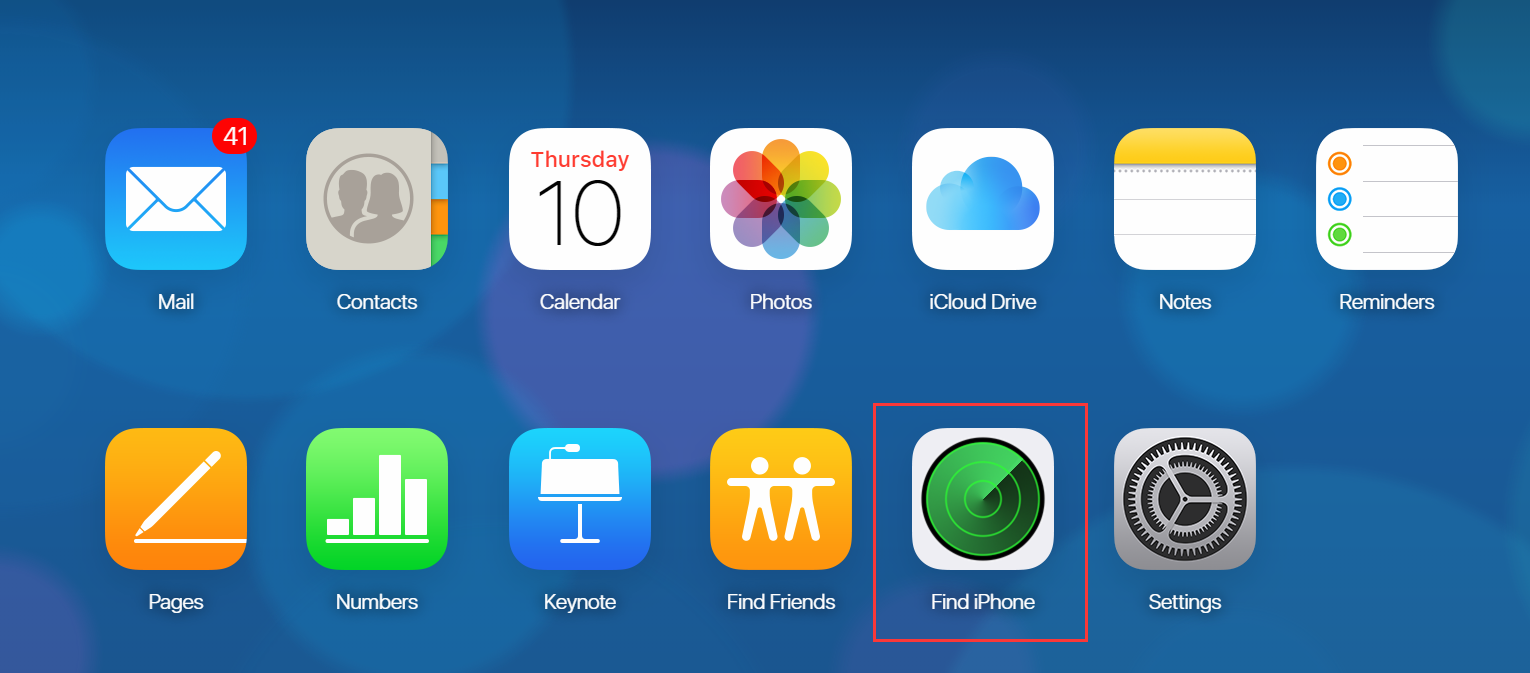
Step 3. Click All Devices and select the iPhone you want to enable.
Step 4. Click Erase iPhone and confirm it to unlock iPhone lock.
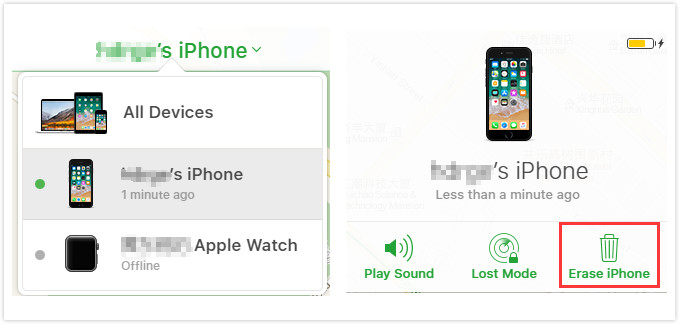
- Your disabled iPhone should be associated with your iCloud account and have "Find My" enabled.
- You must remember the Apple ID and passcode of your iCloud account.
- Your iPhone must be connected to any network, through cellular data or WiFi.
If this way does not apply to you, you must use the method below.
Part 3. An Advanced iTunes Connecting Method: DFU Mode
DFU mode is also called Device Firmware Update mode. Under DFU mode, your iPhone will directly upgrade to the latest available version of iOS and reset all settings.
Therefore, most iPhone won't connect to iTunes problems will be fixed under DFU mode.
- Different devices and firmware may require different operations to enter DFU mode. If you are using an iPhone 8 or newer device, here is how you can put it into DFU mode.
- If you are using other devices, check our inclusive guide on how to put iPhone/iPad/iPod into DFU mode.
Step 1: Connect your device to a computer and then launch iTunes on the computer.
Step 2: Press and quickly release Volume Up button, press and quickly release Volume Down button, then press and hold the Side button until you see the iTunes icon on iPhone.
Step 3: When your iPhone is in DFU mode, you will see a pop-up window on iTunes. Select Restore.
Step 4: Confirm that you want to restore your iPhone to proceed.
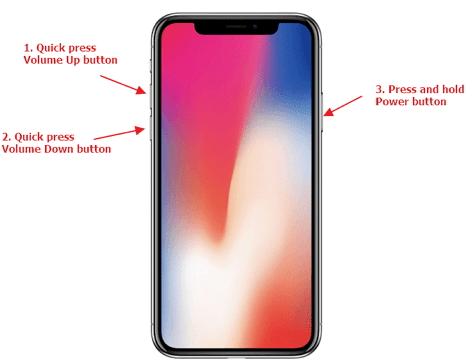
if the restoring process takes more than 15 minutes, your iPhone will exit the DFU mode. At that time, you need to repeat Step 2 and Step 3 until it is finally completed.
DFU mode is one of the more troublesome methods, if you want an easier fix, we recommend you use LockWiper with 99% success rate.
Free download now to repair iPhone disabled connect to iTunes and unlock disabled iPhone.
Part 4. FAQs about iPhone Cannot Connect to iTunes
1 How do I get my iPhone out of Disabled mode?
If your iPhone was previously synced with iTunes, then you can fix iPhone disabled connect to iTunes issue with these steps;
- Connect your iPhone to the previously synced PC.
- Then open iTunes and select your iPhone.
- Next, click the Sync button to back up your device.
- When the backup is complete, click the Restore iPhone button.
- Then select the Restore from iTunes backup option in the iOS Setup Assistant. Your data will be restored by iTunes from the most recent backup.
2 Why does my iPhone say iPhone is disabled to connect to iTunes?
You may experience "iPhone disabled connect to iTunes not working" message when you have tried up to 10 incorrect passcodes.
It could be that a kid or someone else tried wrong password combinations on your iPhone. It's a hitch that can be solved with iMyFone LockWiper or other similar tools.
3 How do I unlock a disabled iPhone?
- Connect your iPhone to a computer via a USB cable. Then launch iTunes.
- Once the computer detects your iPhone, click on iPhone icon then tap the Summary tab > click Back Up Now button to create an iTunes backup.
- Then click the Restore iPhone option and follow on screen instructions to restore your iPhone.
- Your iPhone will be wiped after the process and restored as a new device.
- Next, choose the Restore from iTunes backup when the iOS Setup Assistant prompts you to set up your iPhone.
- Lastly, choose the Restore from iTunes backup option and choose the most recent backup of your iPhone.
4 Can you unlock an iPhone without connecting to iTunes?
Yes, when iPhone is disabled, you can unlock it without connecting to iTunes if you have enabled "Find My" feature. Just use the "Remote Wipe" to erase all content including your iPhone's passcode.
5 What happens When iPhone is disabled?
Mostly when iPhone is disabled connect to iTunes to unlock it. But this is what happens: iPhone gets disabled when you have entered the wrong passcode several times.
So, your iPhone becomes disabled and you can only get it back to working by erasing it. This will delete all your data and settings, enabling you to set up a new passcode.
Conclusion
It's pretty obvious that, when you're dealing with the iPhone not connecting to iTunes situation, the most recommended solution is to unlock the disabled iPhone with another tool like iMyFone LockWiper or Find My instead of sticking to the buggy iTunes.