2025 Practical Solutions for iPad Passcode Not Working
Category: Unlock iPhone

4 mins read
Many users use their iPads to watch videos and perform other entertainment activities, and sometimes when entering their passwords, they will find password for ipad not working, which will affect their experience.
This article focuses on the reasons why iPad passcode not working and provides practical and useful 6 methods to help users regain access to the device.
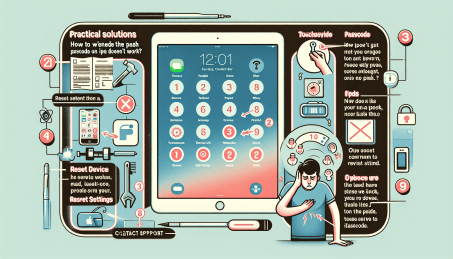
In this article:
1. Why iPad Passcode Not Working
There may be various reasons for enter iPad passcode not working, you can follow the reasons below to troubleshoot, it is best if you can fix it on your own.
- An incorrect passcode has been entered multiple times, resulting in invalidation.
- A software malfunction or update may also result in the correct passcode not being recognized.
- The touchscreen may be malfunctioning, making it difficult to enter your passcode correctly.
If after troubleshooting the possible causes there is still no way to access your iPad, then you follow the following a comprehensive method organized in this article that can be solved.
2. How to Fix Password for iPad Not Working
1 iMyFone LockWiper
If you are troubled by the fact that you can't access and use your iPad because your iPad password is invalid, iMyFone LockWiper - iPad Unlocker can help you solve your dilemma at this time.
It is specially designed for iPad/iPhone screen unlocking problems, it can help users bypass all types of lock screens effortlessly within 5 minutes, and it does not require any complicated operations and tricks, just a few clicks from the user to liberate the iPad and re-enter it.

- Bypass iPad screen lock without password, including Face ID, Touch ID.
- Quickly delete, change iPad screen passcode with 100% safe.
- Unlock iPad screen to help users easily access and use iPad features.
- Supports all models of iPad and iPadOS versions.
Step 1: Download and launch LockWiper on your computer, and click Unlock Screen Passcode and Start.

Step 2. Connect your iPad to computer. Your iPad will be automatically detected. Select Download to download the firmware package.

Step 3. Click Start Unlock after firmware package has been extracted. Then confirm to unlock your iPad passcode.

In a few minutes, your iPad will be unlocked with the help of LockWiper, and you can reset the password to ensure that you have to unlock it later without any hassle and enjoy all the features freely without any hassle.
2 Erase iPad
Another simple and effective way to fix iPad won't unlock is to use the Erase iPad function that comes clear iPad to remove the passcode that is preventing you from accessing the device, but there are limitations to this method.
- You must remember the information from your Apple ID on the device.
- Your iPadOS must be 15.2 and above.
Step 1. Continuously enter the incorrect passcode on the iPad screen until the option, Erase iPad, appears at the bottom of the screen.
Step 2. Click Erase iPad and enter your Apple ID information to confirm the erase.
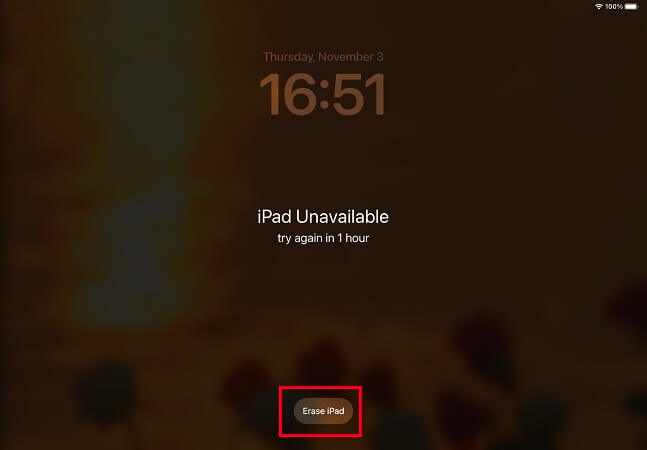
Follow the steps above to erase your lock screen, after which you can restore your backup.
3 Find My
Using Find My feature is another solution to enter iPad passcode not working, but he has device requirements.
- The Find My feature on iPad needs to be turned on in advance..
- Your device needs to be connected to the internet.
- You need to remember your Apple ID information.
Step 1: Go to iCloud official website (www.iCloud.com).
Step 2: Sign in with your Apple ID and Password.
Step 3: Find and tap Find My, Select your iPad model from All devices.
Step 4: Tap Erase iPad and click Erase to confirm.
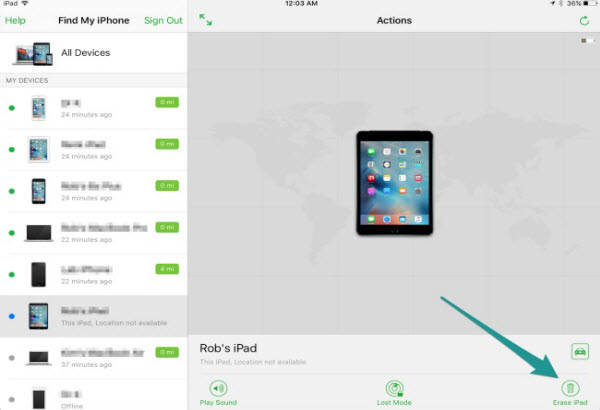
4 iTunes
When your password for ipad is not working, you can use iTunes to unlock your iPad if your iPad has been recently synchronized with a computer. the steps are as follows:
Step 1: Connect your iPad to your computer and open iTunes.
Step 2: Wait for iTunes to detect your device, a pop-up window will pop up, click Restore iPad.
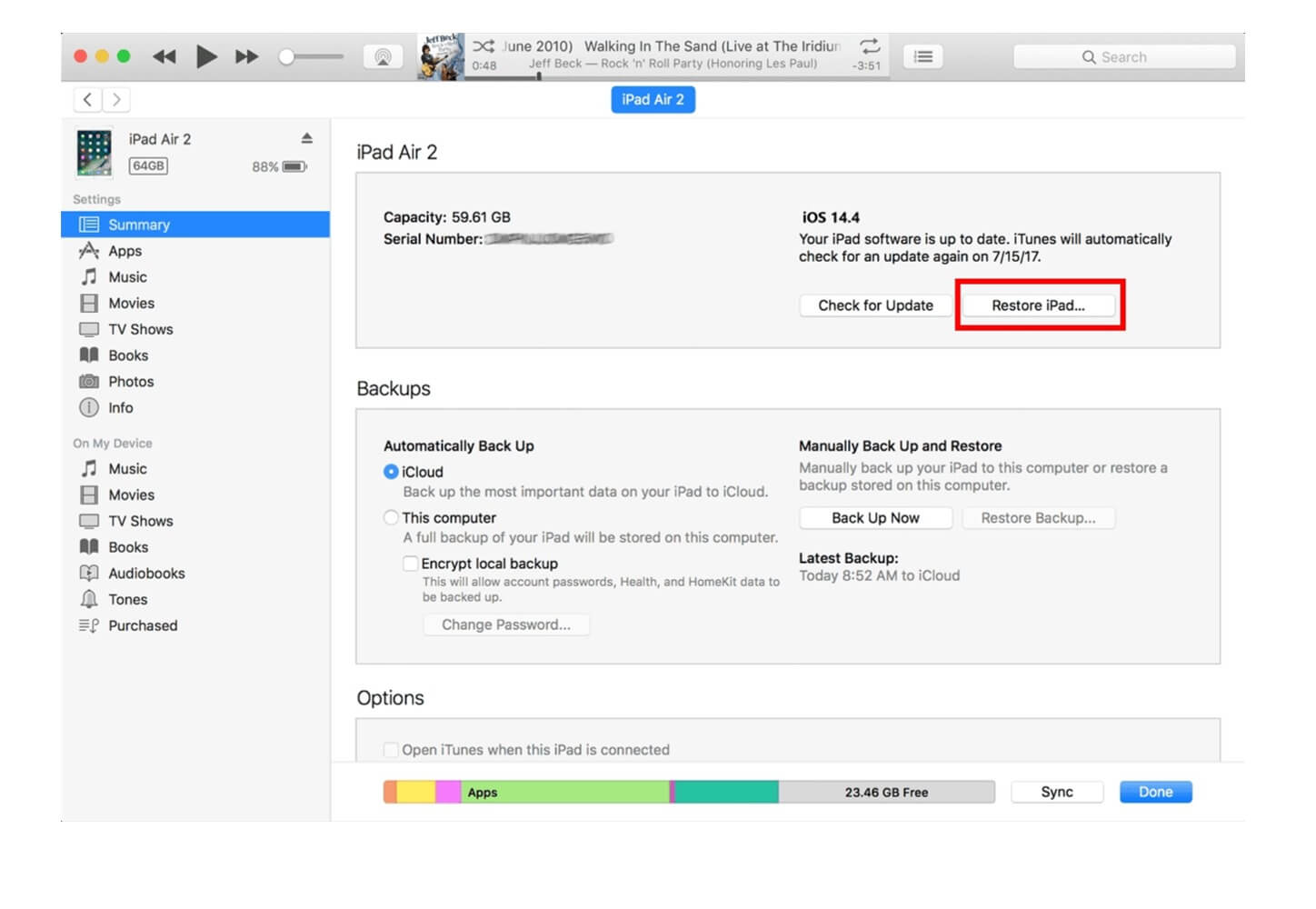
This process will reinstall the latest iOS version and remove the passcode at the same time, but this method is not 100% effective because many times, iTunes doesn't detect your iPad.
Free download now to unlock iPad screen lock without any hassles.
5 Recovery Mode
Putting your iPad into recovery mode is often a last resort when nothing else works.
Step 1: Connect your iPad to your computer and launch iTunes.
Step 2: Put your iPad into Recovery Mode.
- iPad without Home button: Press and quickly release the Volume Up button, then release the Volume Down button. Press and hold Top button until your iPad restarts. And keep holding it when your iPad enters into recovery mode.
- iPad with Home button: Press both Top and Home buttons. When you see that there is a message - iTunes has been detected an iPad in recovery mode, you can release the Home button.
Step 3: iTunes detects that the iPad is in recovery mode and prompts to restore it.
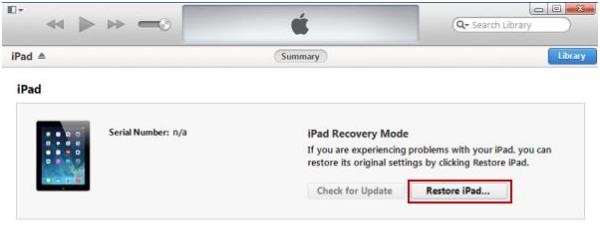
This process also reinstalls the latest version of iOS and removes the passcode, allowing me to access my device again.
6 Apple Support
If none of these methods work, contacting Apple Support is the best option. Theirs can provide users with personalized help to fix ipad passcode not working issue.
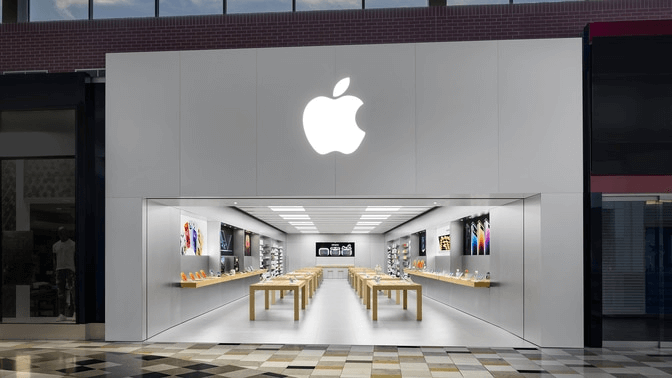
3. FAQs about iPad Won't Unlock
1 How to reset passcode on iPad?
- To reset your password, press and hold the Top button and Volume buttons until the Power Off slider appears. Drag the slider to turn off iPad.
- Then, connect iPad to your computer while holding down the top button.
- Continue to press and hold the Top button until you see the Recovery Mode screen.
- Locate your device on your computer and select the Restore iPad option.
This will clear your device and its passcode, allowing you to set a new one.
2 How to change the passcode on iPad?
- Changing your iPad password on a regular basis is good practice for keeping your device secure. To change your passcode, simply go to Settings > Face ID & Passcode (or Touch ID & Passcode, depending on your iPad model).
- Enter your current passcode, then scroll down and tap Change Passcode. You'll need to enter your current passcode again before you can enter a new one. Make sure you choose a password that's both secure and memorable.
Conclusion
Experiencing an iPad password failure can be annoying, but there are a number of practical solutions that can help you effectively regain access. With iMyFone LockWiper you can alleviate the stress and hassle associated with a locked iPad and ensure that your device is both secure and accessible.




















