Many Apple users can be confused about iOS Account Manager because they don't know what it is and how does it work.
Don't worry. This guide aims to explain what what is iOS Account Manager and offer steps to help you remove it if necessary.
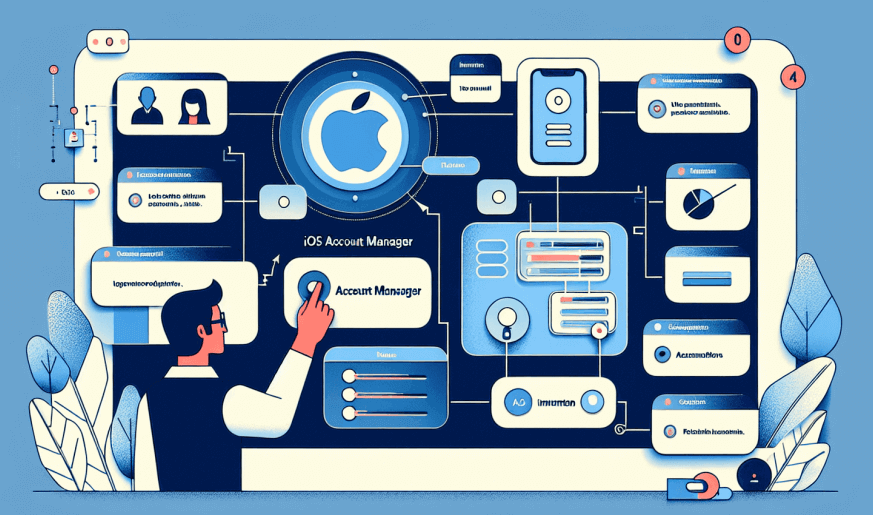
In this article:
What Is iOS Account Manager?
iOS Account Manager is a background system built into Apple devices (like iPhone and iPad) that helps manage your accounts, such as Apple ID, iCloud, App Store, and more.
However, it's worth noticing that it's not an app that installed on your device, it simply works behind complete the following tasks:
- Store your login credentials securely.
- Handle authentication across apps and services.
- Sync your email, calendars, contacts, and notes.
How to Remove iOS Account Manager?
Actually, you can't remove iOS Account Manager itself, because it's a built-in system feature of iOS. You can't uninstall or delete it, just like you can’t delete the Settings app on your iPhone.
However, what you can do is remove the Google account or any other third-party account that's using the iOS Account Manager.
If you want to stop seeing the iOS Account Manager on Google account activity, follow these steps:
Step 1: Go to Settings on your iPhone.
Step 2: Sign out of all Google accounts, including Mail, Contacts, Calendar and any other Google-related accounts or services.
Step 3: Tap Delete Account, then you can effectively disconnect your device from iOS Account Manager.
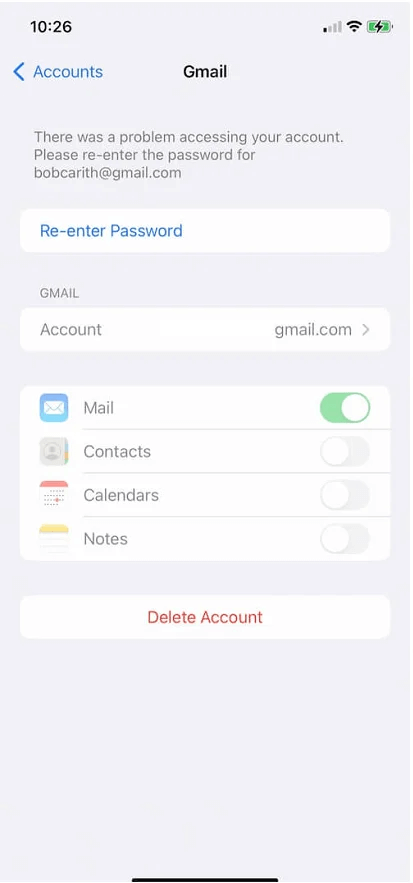
This can stop the iOS Account Manager from accessing your account.
What Is Google Account Manager for iOS?
Many users may confuse iOS Account Manager with Google Account Manager for iOS since both are used to manage accounts on an iPhone, but they belong to different ecosystems and have different functions.
Unlike the iOS Account Manager, Google Account Manager for iOS is a Google-developed system that helps you manage Google logins and account security when using Gmail, Google Drive, etc., on iOS devices.
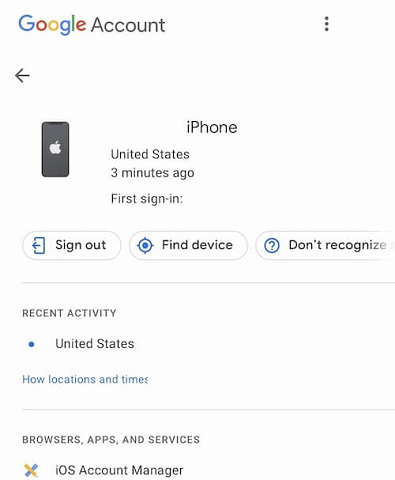
By ensuring smooth integration between iOS and Google services, it enables you to access the Google account features across iPhone seamlessly.
iOS Account Manager VS Google Account Manager for iOS
If you're still confused about iOS Account Manager on Google and Google Account Manager for iOS, here's a comparison chart that can make the two concepts clearer:
| Feature | iOS Account Manager | Google Account Manager for iOS |
|---|---|---|
| Who created it? | Apple | |
| What is it? | A system component in iOS that manages all accounts on your device, like iCloud, iMessage, Apple ID... | A service from Google that handles sign-in, security, and sync for Google accounts on iOS. |
| Where does it live? | Built into your iPhone/iPad. | Inside Google apps (like Gmail, Google Drive) or used when signing into Google services. |
| What does it do? | Manages saved logins, uses the keychain, handles account permissions across apps. | Keeps your Google account secure, manages how you're signed in across Google apps on your iPhone. |
| When do you interact with it? | When iOS prompts you with something like "iOS Account Manager wants to use the login keychain". | When signing in to Google apps or websites, or using "Sign in with Google" feature. |
| Does it manage only Google accounts? | No — it manages all accounts added to iOS (Google, Outlook, iCloud, etc.). | Yes — it's only about your Google account. |
FAQs About iOS Account Manager on iPhone
1 How to do iOS Account Manager Login?
Go to your iPhone's Settings, tap on [Your Name] at the top, where you can see the Apple ID. Tap on it to manage your Apple ID, iCloud, iTunes & App Store, and more.
2 Is iOS Account Manager the same as Apple Account Manager?
Yes, iOS Account Manager and Apple Account Manager refer to the same functionality. It's a feature that helps you manage and sync your Apple ID across different Apple devices, ensuring seamless access to your personal data and services.
3 Why do I need iOS Account Manager on my iPhone or iPad?
iOS Account Manager enable you to sign in, manage subscriptions, reset passwords, troubleshoot account issues, and stay connected to Apple services through a single account on multiple Apple devices.
How to Remove Apple ID on iOS Manager?
If you find that the Apple ID managed by iOS Account Manager can't be removed because you've forgotten the password, we recommend you to use iMyFone LockWiper - Apple ID Remover, which can swiftly remove Apple ID from your iPhone with 3 simple steps. After removal, you can use the device without interruptions.

Key Features of iMyFone LockWiper:
- No Credentials Required: It can remove Apple ID from iPhone without username/password.
- 100% Safe: You can log in or create a new Apple ID on your device after removal.
- Wide Compatibility: Compatible with iPhone X/11/12/13/14/15/16 running iOS 17/18 to remove Apple ID.
- Other Features: Also able to remove MDM lock, different types of screen locks, and Screen Time passcode.
Let's see how to remove Apple ID using LockWiper.
Step 1: Download and install LockWiper on your computer. Launch it and select the Unlock Apple ID on the screen.

Step 2: Connect your iPhone to the computer. Once it's detected, click the Start button.

If "Find My" is turned off on your iPhone:
Step 3: If the Find My feature is disabled, LockWiper will automatically remove Apple ID from your iPhone. Wait for the process to complete.

If "Find My" is turned on on your iPhone and the device is running iOS 11.4 and above:
Step 3: If the Find My feature is turned on, after click the Start button, you will be asked to check if your screen passcode and the two-factor authentication are correctly enabled. If not, follow the instructions to set up. Then, click Unlock button.

Step 4: After that, follow to enter 000000 and click Unlock button again.

Step 5: When the process completes, you can follow to set up your device to complete the process of unlocking the Apple ID.

Conclusion
This comprehensive guide explains what does iOS Account Manager mean and provides steps for removing it. Hope it can be helpful for you. In case you want to remove Apple ID on iOS Account Manager without password, iMyFone LockWiper can simplify the process to 3 steps.
-
[2025] How to Use iforgot.apple.com Unlock Apple ID?
iforgot.apple.com can unlock Apple ID and reset Apple ID password. Let's see how it works to help you regain control of your device.
3 mins read -
[2025] How to Use 3uTools MDM Bypass & Its Alternatives
How to use 3uTools MDM bypass tool? This article gives a full review of how to bypass MDM with 3uTools and its best alternatives as well.
3 mins read -
What Is iOS 18 iPhone Inactivity Reboot Feature? How Does It Work?
Do you know the feature of iPhone inactivity reboot after 3 days in iOS 18.1? What is it and how does it work? This article tells you all!
2 mins read -
Explore the Best Free iPad Unlock Software: Unlock with Ease
If you are looking for a real free iPad unlocker, you can't miss the free iPad unlock software this article has put together for you, you can choose the best.
4 mins read -
How to Fix This Apple ID Is Not Valid or Supported
This guide focuses on explaining and resolving why this apple id is not valid or not supported issues to help you fix Apple ID not working on iPhone problems.
3 mins read -
Easy Fix! Cannot Create Apple ID at This Time
If you are facing the dilemma of cannot create apple id at this time and don't know how to solve it, read this guide for an exhaustive solution.
3 mins read

















Was this page helpful?
Thanks for your rating
Rated successfully!
You have already rated this article, please do not repeat scoring!