It's widely known that as an essential part of the Apple ecosystem, Apple ID is the key to accessing all Apple services, like the App Store and iCloud.
However, if you forget your Apple ID password or your account is locked due to security reasons, you might be unable to access any off your Apple device.
That's where iforgot.apple.com comes into play, a dedicated platform for unlocking your Apple account. In this guide, we'll introduce how to use iforgot.apple.com to unlock your Apple ID and reset your Apple ID password.
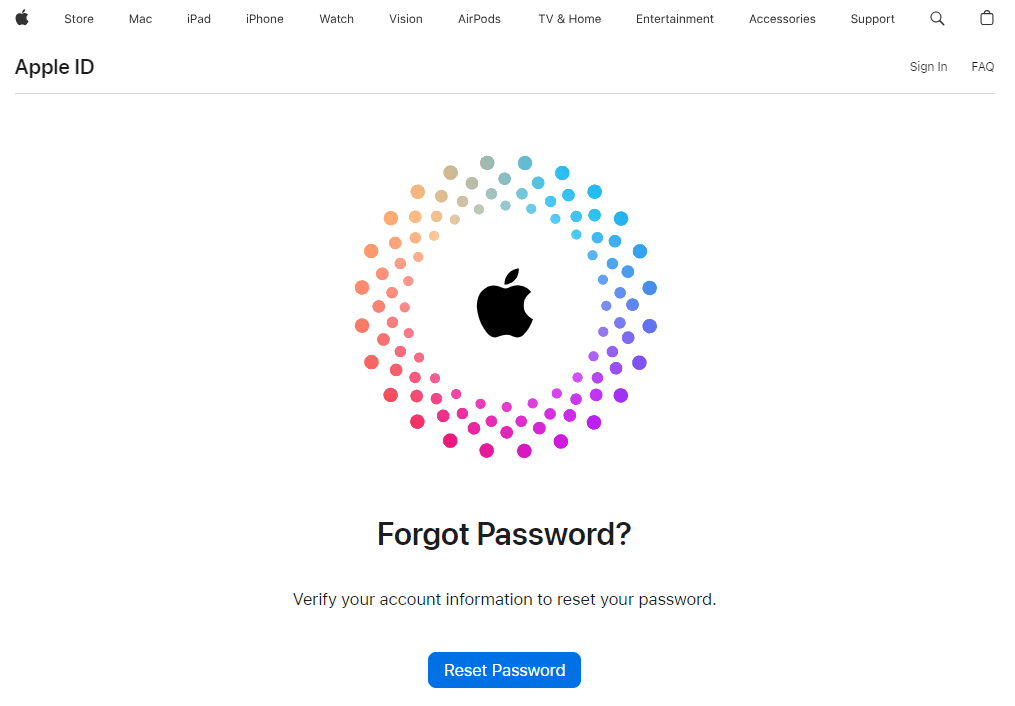
In this article:
What Is iforgot.apple.com Website?
iforgot.apple.com is Apple's official account recovery website designed to help users reset their Apple ID password and unlock their accounts when they are locked for security reasons.
It helps you regain full access to the device when you forget the password or enter incorrect login attempts multiple times. Below are some key features of this iforgot.apple.com unlock website:
Reset Apple ID Password: Allows users to change their Apple ID password using email verification, security questions, or two-factor authentication.
Unlock a Locked Apple ID: If your Apple ID account is disabled due to multiple failed attempts, you can unlock it to securely regain full access.
Recover Account: If you don't have access to your recovery email or trusted device, you can start an account recovery request to verify your identity.
How to Use iforgot.apple.com Unlock Apple ID?
The iforgot.apple.com can help you reset your Apple ID password and unlock your account in just a few steps. In this part, you can learn how to use iforgot.apple.com unlock your Apple ID and get back to using your devices without hassle.
1 Use Two-Factor Authentication to Unlock Apple ID
The most recommended and secure method to use iforgot.apple.com unlock Apple ID is via the Two-Factor Authentication. If you have it enabled, unlocking your account should be easier. Here’s how it works:
Step 1: Go to the iforgot.apple.com website and click Reset Password.
Step 2: Enter your Apple ID account, which can be the email address or the phone number, then type the characters in the image.

Step 3: Enter your phone number to navigate to the next step.
Step 4: Hit Forget password, then a verification code will be sent to your device. Enter it and proceed to reset your Apple ID password so as to unlock your Apple ID.
2 Use Email Verification to Unlock Apple ID
If you haven't enabled the Two-Factor Authentication to receive the verification code, then you can use iforgot.apple.com to unlock account by the email verification.
Step 1: Go to the iforgot.apple.com website and click Reset Password.
Step 2: Enter the email address, then type the characters in the image.
Step 3: Enter the phone number again, then you'll be directed to the next screen.
Step 4: Down there, click Can't use any of these options. When asked, click Continue anyway to move on
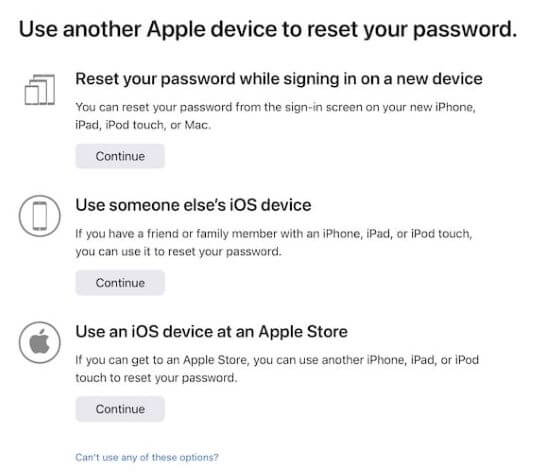
Step 5: Verify the email account by entering the code sent to your email, then follow the on-screen promt to complete the process.
3 Use Account Recovery to Unlock Apple ID
If you can't use the above two methods to reset your password, you can try this "account recovery" method, which is a process designed to get you back into your Apple Account when you don't have enough information to reset your password.
However, this method might take several days or longer before you can use your account again. If you're aware of that, let's see how it works.
Step 1: Turn on your iPhone, go to Settings > Apple ID > Sign-In & Security.
Step 2: Tab Recovery Key > Continue, then enter the screen passcode.
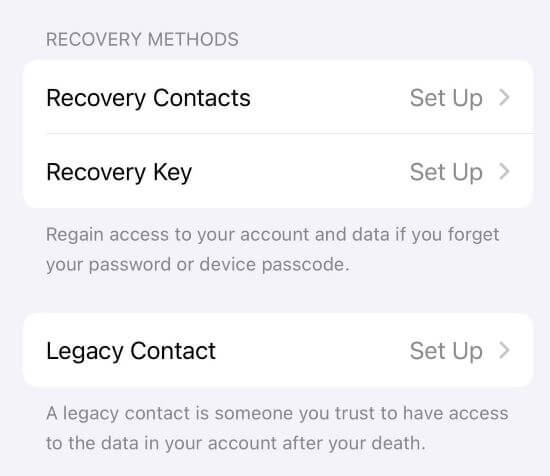
Step 3: Write down the recovery key, which will then be used.
Step 4: Open a web browser and navigate to iforgot.apple.com.
Step 5: Provide your Apple Account email address or phone number and follow the on-screen instructions
Step 6: Enter the phone number, then click Can't use any of these options or Don't have access to your trusted devices.
Step 7: Down there, click Can't use any of these options. When asked, click Continue anyway to move on
Step 8: Apply for the Account Recovery process by entering the recovery key, then wait for the notification.
After you request an account recovery, you will get an email with a confirmation of your request. This email arrives within 72 hours.
Before you've successfully made an account recovery, it's strongly recommended not to use any device that is linked to your requested Apple accopunt, or the account recovery request will be cancelled automatically.
3 Alternatives to iforgot.apple.com Unlock Apple ID
Unlocking Apple ID via iforgot.apple.com unlock website is quire useful, but it may take time. To unlock your account as soon as possible, you can try the three alternatives to reset your Apple ID password and regain access to the account.
1 Unlock Apple ID by Changing Password
If you have logged in the Apple ID on your device or another trusted device, then you don't have to use iforgot.apple.com unlock Apple ID, simply enter the device's settings to change the password.
How to change password on iPhone:
Step 1: Go to Settings > Apple ID > Sign-In & Security.
Step 2: Find the Change Password, then enter the screen password.
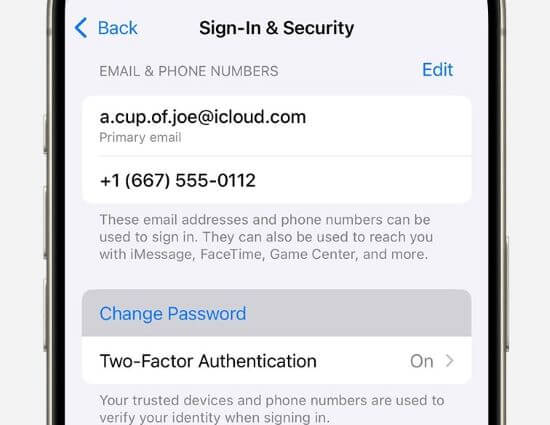
Step 3: Enter a new password for your Apple ID, confirm again and click Continue.
Step 4: When the password is changed, you can unlock your Apple ID by logging out.
How to change password on Mac:
Step 1: Open your Mac, go to Apple menu > System Settings > [your name] > Sign-In & Security.
Step 2: Click the Change Password, then follow to set up a new password.
Step 3: Follow the on-screen instructions to complete the process, then you can freely unlock the Apple ID.
2 Unlock Apple ID via Apple Support
If you doesn't have another Apple device except for the one that has the locked Apple ID, but you can access your trusted phone number, then you can unlock Apple ID using the Apple Support app, which should be download and used via another device.
Step 1: Download the Apple Support app from the App Store.
Step 2: Scroll down to Support Tools, then tap Reset Password.
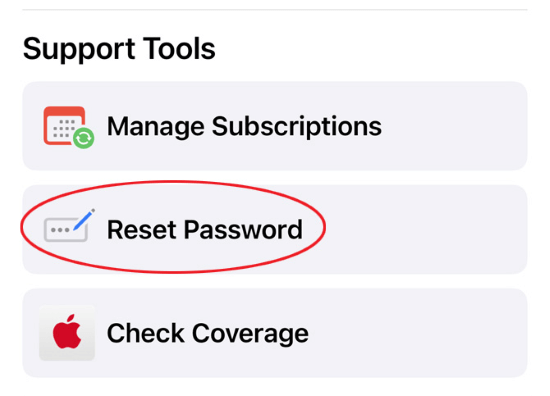
Step 3: Click Help Someone Else, enter your trusted phone number and tap Continue.
Step 4: Proceed with the provided steps, create a new password to unlock your Apple Account.
3 Unlock Apple ID on a New Device
If you just bought a new device and haven't logged in with the Apple ID, then you can utilize it to unlock your Apple ID on this new device.
Step 1: Nnavigate to Settings > tap Sign in to your iPhone > Sign in Manually.
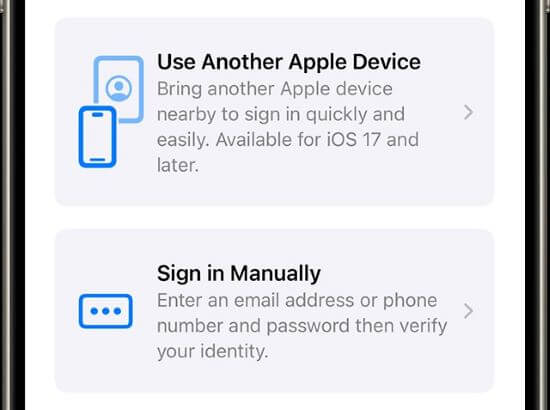
Step 2: Tap the Forgot password or don't have an Apple ID > Forgot Apple ID options.
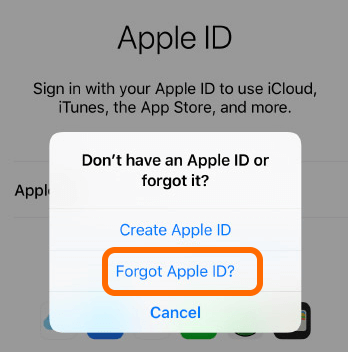
Step 3: Follow the prompt to enter your trusted phone number or email, then tap Continue for it to send the code.
Step 4: When everything is done, follow to unlock your Apple ID.
How to Unlock Apple ID Without iforgot.apple.com or Password?
If you want to unlock Apple ID but the iforgot.apple.com method is quite time-consuming, you can try iMyFone LockWiper Apple ID removal tool. It can unlock your Apple ID locked by security reasons and help you regain full control fo your device when other methods don't seem to work.

Key Features of Apple ID Remover:
- No Password Needed: Quickly and safely remove Apple ID without password requirement.
- Not Restricted: Bypass Apple ID on iPhone/iPad, no phone number or email account required.
- No Risk: Ensure that the iPhone won't be tracked by the previous Apple ID account after removal.
- Time-saving: IKt takes 5 minutes only to delete Apple ID from your device.
- High Success Rate: Up to 99% success rate to unlock your Apple ID without iforgot.apple.com unlock website.
- Wide Compatibility: Support bypassing Apple ID on iPhone 8/X/11/12/13/14/15/16 running iOS 17/18.
Follow the steps below to unlock Apple ID using iMyFone LockWiper.
Step 1: Download and install LockWiper on your computer. Launch it later and click the Unlock Apple ID tab.

Step 2: Connect your iPhone to the computer. Then, click the Start button to proceed.

Step 3: Wait for a few minutes for LockWiper to bypass Apple ID on your iPhone.

You can now sign in with a new Apple ID without restrictions. This process involves 3 steps only, you can have a try!
Conclusion
This article introduces how to use iforgot.apple.com unlock Apple ID in 3 different ways. Hope you can benefit from it. If you want a hassle-free method, iMyFone LockWiper is worth trying. It can unlock your Apple ID without phone number or email address, give it a shot!
-
[2025] How to Use 3uTools MDM Bypass on iOS 16/17/18
How to use 3uTools MDM bypass tool? This article gives a full review of how to bypass MDM with 3uTools and its best alternative as well.
3 mins read -
What Is iOS 18 iPhone Inactivity Reboot Feature? How Does It Work?
Do you know the feature of iPhone inactivity reboot after 3 days in iOS 18.1? What is it and how does it work? This article tells you all!
2 mins read -
Explore the Best Free iPad Unlock Software: Unlock with Ease
If you are looking for a real free iPad unlocker, you can't miss the free iPad unlock software this article has put together for you, you can choose the best.
4 mins read -
Top MDM Bypass Tools: Find the Perfect Solution for You
A collection of common MDM bypass tools in the market is in this article, you can refer to it according to your needs and choose the most suitable MDM removal tool.
4 mins read -
What Is iOS Account Manager & How to Delete Guide
Many users are confused about iOS Account Manager, neither they know what it is nor how to remove it, this guide has prepared detailed answers as well as removal tutorials for this purpose.
3 mins read -
How to Fix This Apple ID Is Not Valid or Supported
This guide focuses on explaining and resolving why this apple id is not valid or not supported issues to help you fix Apple ID not working on iPhone problems.
3 mins read




















Was this page helpful?
Thanks for your rating
Rated successfully!
You have already rated this article, please do not repeat scoring!