How to Unlock iPhone with Emergency Call Screen
Category: Unlock iPhone

3 mins read
With a large number of email account passwords, computer and cell phone passwords at the user's disposal, it's common to forget some of them.
If you are using an older version of iOS, you can go through this article where we will show you how to unlock iPhone with emergency call screen and other different simple methods.
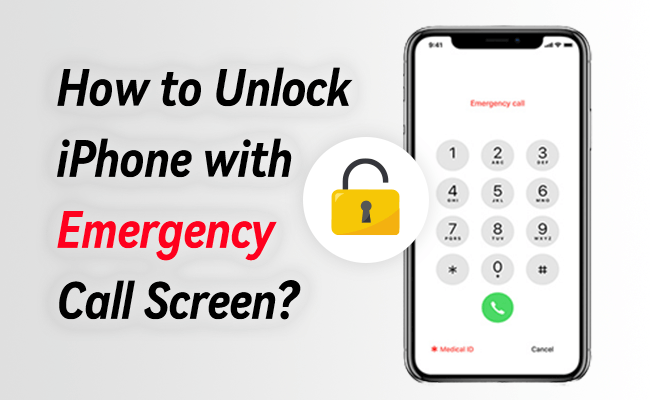
In this article:
Part 1. How to Unlock iPhone Using Emergency Call Hack (Only for iOS 6.1)
Does Emergency Call Work to Unlock iPhone?
The answer depends on the version of iOS running on the iPhone you need to unlock.
If you are using iOS 6.1, the Emergency Call feature can help you unlock your iPhone.
This was a vulnerability discovered by Apple but fixed in later iOS versions. So, if you are using a newer version of iOS, this trick might not work for you.
- Even though the trick below may work to unlock an iPhone running on iOS 6.1, it will not give you complete access to your iPhone.
- The trick will only allow you to gain access to the photos, phone dialer, and contacts.
- If you try to access other features of your iPhone, you will be taken back to the screen lock.
Steps to Unlock iPhone Using Emergency Call Hack
Step 1: Slide to unlock your iPhone. Type any passcode. The passcode has to be wrong for this trick to work.
Step 2: Cancel the iPhone passcode screen. Slide to unlock again and tap the Emergency Call button instead of entering another passcode.
Press and hold the Power Button until the Close slider appears and tap Cancel. At this point, the taskbar at the top of the iPhone screen will turn light blue.
Step 3: Dial 112 (an emergency number like 911), click the emergency call button and immediately after, click the Cancel button.
Press the Pwer Button and release it immediately to turn off your iPhone screen.
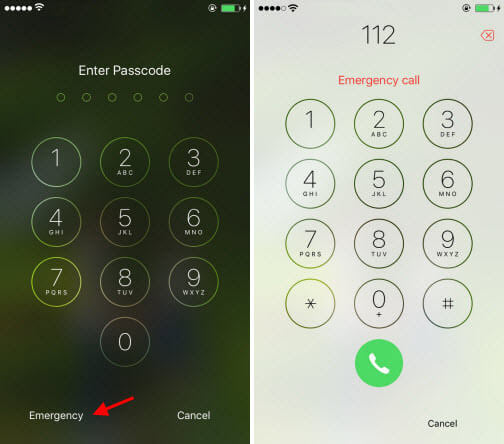
Step 4: After the screen is off, press either the Home or the Power Button to turn it on. Slide to unlock again.
Hold the Power Button for approximately 3 seconds and then click the Emergency Call before the turnoff Slider appears on the screen.
This should unlock the iPhone.
Part 2. How to Successfully Unlock iPhone (For All iOS Versions)
Immediately after learning about the loophole in iOS 6.1, Apple released an update, iOS 6.1.2, which fixed the issue.
This means that the trick is no longer applicable in most of the iOS devices. However, this does not mean that unlocking your iPhone is impossible.
You can unlock an iOS device without passcode using a passcode wiper tool known as iMyFone LockWiper. It works with all iOS versions including the most recent iOS 17.

- Instantly unlock locked or disabled iPhone without any passcode for all iOS versions.
- Support to unlock any lock type: 4-digit/6-digit passcode, Face ID, Touch ID, custom numeric code, etc.
- Support to remove Apple ID/iCloud on devices that are already activated without password.
- Successfully unlock any iDevice even when the screen is broken or unresponsive.
- Run fast to unlock iPhone in a few simple clicks.
Here is video on how to hack into iPhone through emergency call screen.
Steps to Unlock iPhone Without Any Passcode
Step 1: Tap the Try It Free button above to install LockWiper. Choose Unlock Screen Passcode mode.

Step 2: Open it and tap Start. Then connect your iPhone to the computer using a USB cable.

Step 3: Let it load your device information and confirm. Click Download to continue.

Step 4: Let it download and verify the firmware. Click Start Unlock after the extraction.

Step 5: In the text box, enter 000000 to confirm and then click Unlock. Give LockWiper a few minutes for it to complete the unlock process.

As an unlocking tool, LockWiper has helped millions of users unlock their iOS devices without passwords and has received positive reviews from all over the world, download it and give it a try.
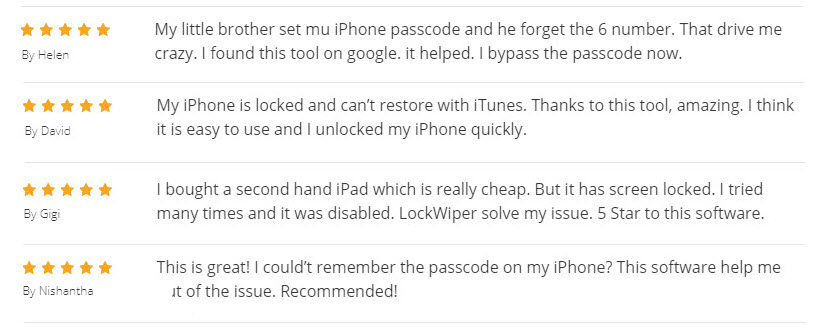
Part 3. How to Unlock iPhone with Apple ID (Only for iOS 15.2 Or Later)
- Available on iOS 15.2 or later.
- This process requires a working Internet connection.
You can also prepare your Apple ID credentials and then use the iPhone's Security Lock feature to wipe your device.
Below are step-by-step instructions you can follow.
Step 1: Place your iPhone in Secure Lock by repeatedly entering the wrong passcode.
Step 2: Click the Erase iPhone button on the bottom right corner of your iPhone.
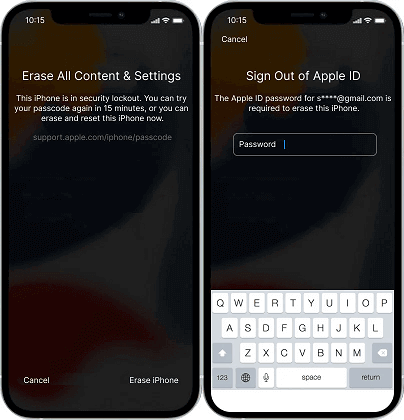
Step 3: Then, click the Erase iPhone button again and enter your Apple ID password.
Wait for the device to reset and you will see the Hello screen. Now you can set up your iPhone from scratch.
Download now to unlock an iOS device of all iOS versions without passcode.
Part 4. FAQs about Unlocking iPhone
1 Can I unlock an iPhone by calling it?
Only your carrier can unlock your iPhone. Contact them and request an unlock. After you submit the request, it might take a few days to complete. Contact your carrier to check the status of your request.
2 How do you unlock your iPhone if you forgot your passcode?
If you can't remember your passcode when you try again, use a computer to put your iPhone in Recovery Mode.
Recovery mode allows you to erase the iPhone, giving you access to set it up again. You will need your Apple ID and password to set your iPhone up again.
3 Can I bypass my iPhone Lock Screen?
The other way to easily bypass iPhone lock screen is by using Siri, this method will not erase the data on your device. However, the process is supported by iOS 8.0 to 10.1 only.
Final Verdict
This article will show you how to unlock iPhone with emergency call screen and ways to unlock other versions of your iPhone.
We recommend you to use LockWiper iPhone Unlocker because it works for all versions of iPhone, helps you successfully unlock iPhone, without any password, now free download and try it.























![How to Delete iCloud Account Successfully without Passcode from iPhone [iOS 17 Supported]](https://img.youtube.com/vi/PrPS1NF1644/sddefault.jpg)