How to Unlock iPhone with Apple Watch: A Step-by-Step Guide
Category: Unlock iPhone

3 mins read
For iPhone users, unlocking your iPhone using Face ID when wearing a mask or makeup can be a challenge, if this is the time, you can use the Apple Watch on your wrist to unlock it, wouldn't it be easy and convenient?
Then this expert blog, focuses on exploring how to unlock iPhone with Apple Watch, to help you achieve a convenient life.
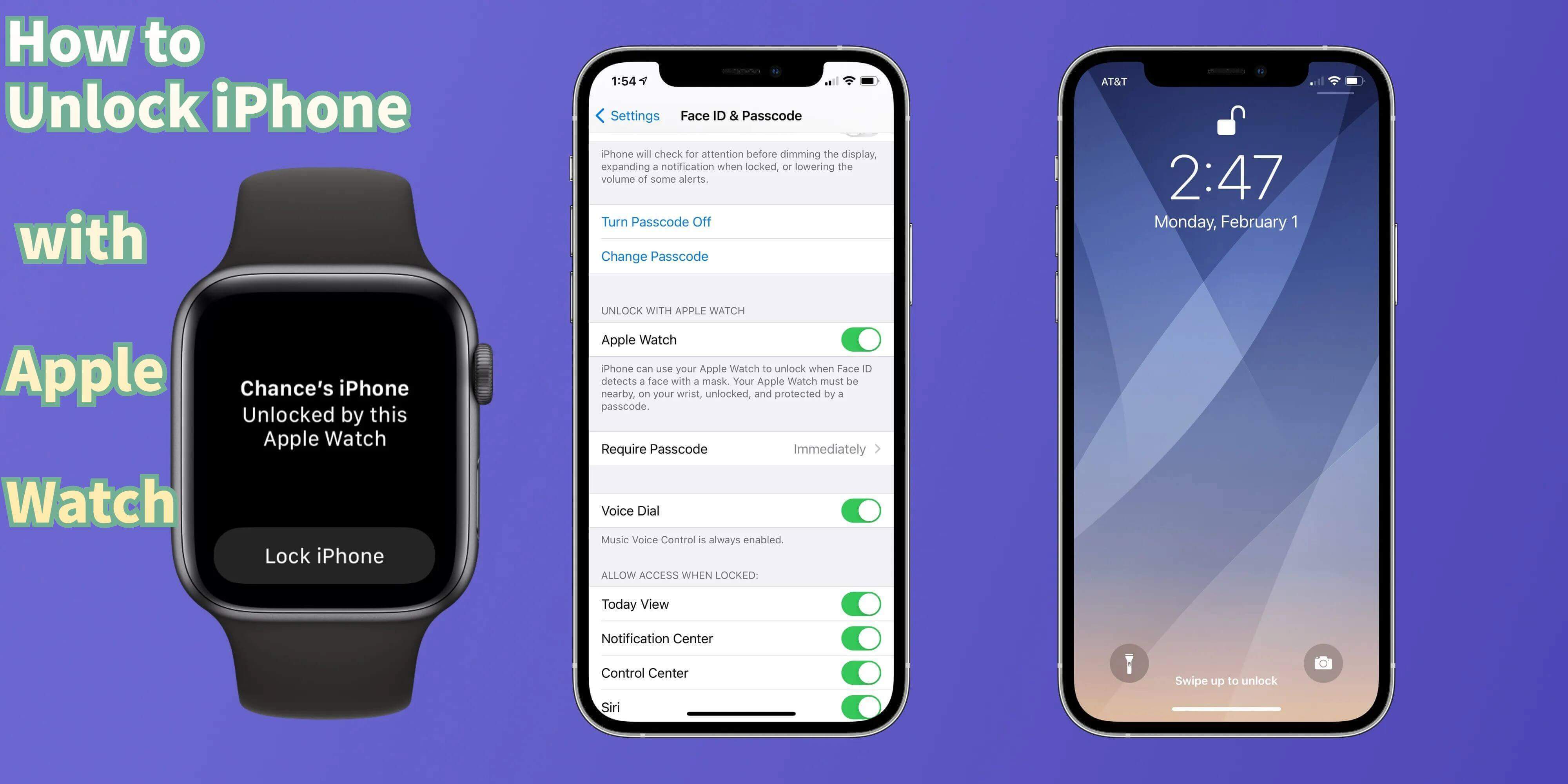
In this article:
1. Can You Unlock iPhone with Apple Watch
Yes, just a few conditions need to be met before you can unlock iPhone with Apple Watch.
- Make sure the Wrist Detection feature is activated on your Apple Watch, and near your iPhone.
- Your iPhone must be running iOS 14.5 or later.
- Your Apple Watch needs watchOS 7.4 or later.
- Activate Wi-Fi and Bluetooth on both devices.
Once these conditions are met, all you have to do is lift your iPhone to wake it up and an "Apple Watch Unlock iPhone" notification will appear on your watch.
This feature not only provides convenience but also ensures the security of your device, as your iPhone remains locked when your watch is not nearby.
2. How to Unlock iPhone with Apple Watch
After fulfilling the above conditions, now learn how to unlock iPhone with Apple Watch.
Step 1: Open Settings on your iPhone.
Step 2: Select Face ID & Passcode.
Step 3: Find and turn on the Apple Watch feature.
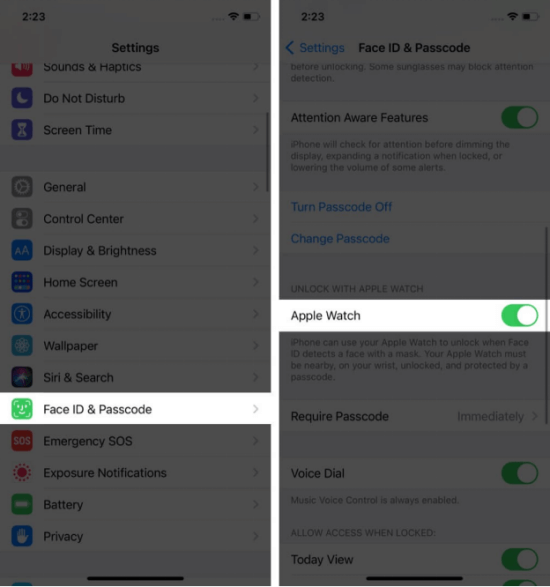
Step 4: Your iPhone will receive an Apple Watch unlock iPhone notification confirming that it will be unlocked by your Apple Watch. Approve this setting.
Thus the function of using the Apple Watch to open an iPhone is set up, and the Apple Watch iPhone unlock function helps you to open the iPhone smoothly when you are inconvenienced.
3. Bonus Tip: How to Unlock iPhone Without Password
If you have been using Face ID for a long time, suddenly one day, iPhone requires you to enter your passcode for the security of your device to use Face ID again, at this time you are surprised to find out that you have forgotten the numeric passcode for a long time, don't panic, you can easily solve this problem with iMyFone LockWiper.
As a professional tool to unlock iPhone screen lock, it can skip the forgotten screen passcode with 1 click and help users to re-access their iPhone within 5 minutes, whether it's a pattern, Face ID, or other types of passcode, LockWiper can remove it easily.

- Unlock iPhone from Screen Lock: Remove any kind of password from iPhone locked screen without any password when iPad is locked, disabled or even screen is broken.
- Unlock All Types Screen Locks: No matter what screen passcode your iPhone is, this tool can unlock iPhone, including pattern, 4/6-digit password, Face ID, and Touch ID.
- Unlock iPhone from iCloud Account: Instantly remove iCloud account and Apple ID from iPhone without password regardless of whether "Find My" is on or off.
- Unlock iPhone Restrictions: Quickly recover restrictions or erase screen time passcode without losing device data.
- Unlock iPhone from MDM: Easily bypass MDM on your iPhone without a username and password.
Step 1: Download and open the LockWiper, and choose Unlock Screen Passcode mode.
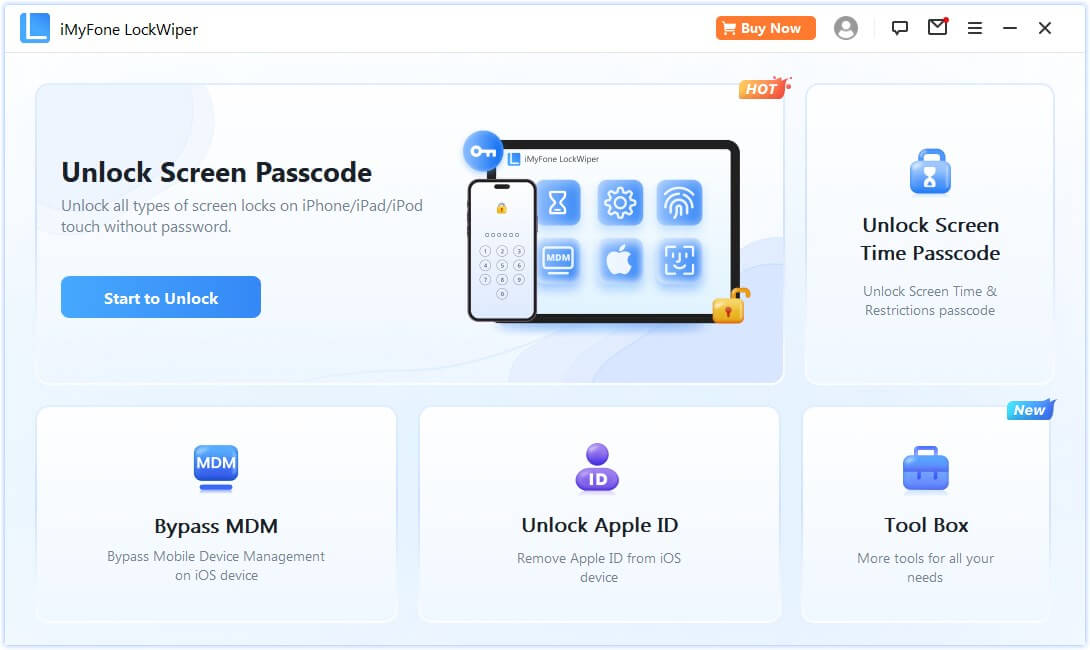
Step 2: Download and extract the firmware, hen click Start begin the unlocking progress.
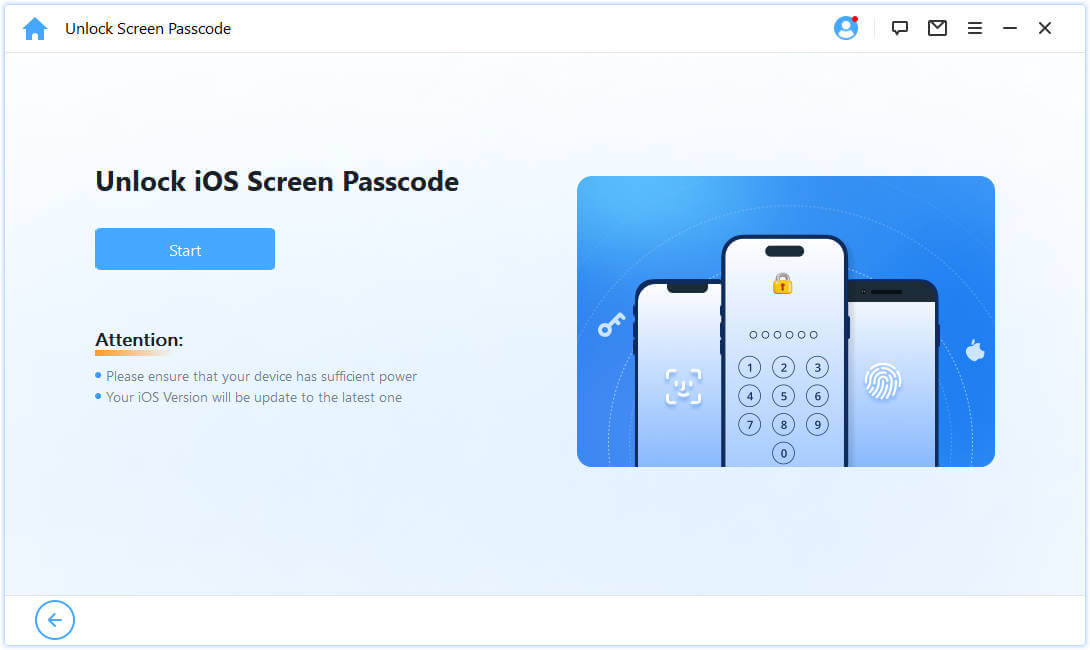
Step 3: After a few minutes of waiting, your screen lock will be automatically unlocked and you can enjoy the features on your device as you wish.
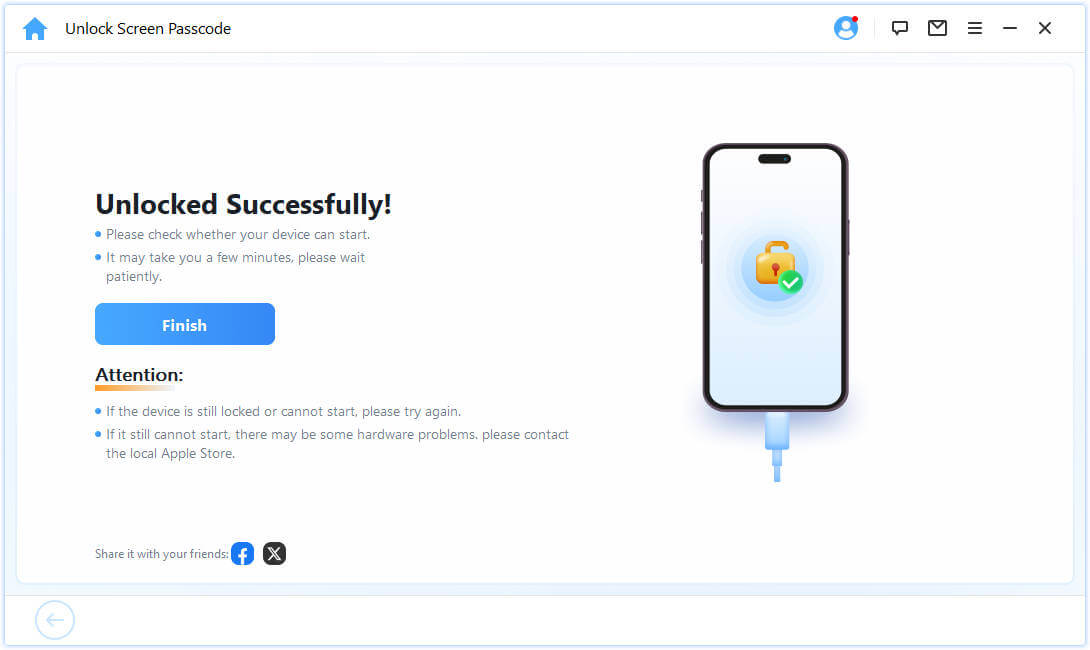
Remove your forgotten screen passwords with just a few simple clicks, isn't it very convenient and fast, if you are troubled by passwords, don't hesitate, LockWiper won't let you down.
4. How to Fix Apple Watch Not Unlocking iPhone
If you're having trouble with your Apple Watch not unlocking your iPhone, you can quickly fix it by taking a few simple troubleshooting steps.
- First, make sure your Apple Watch is on your wrist and unlocked.
- Then, check that Bluetooth and Wi-Fi are enabled on both devices.
- If the problem persists, restarting both your iPhone and Apple Watch often resolves connectivity issues.
- If the problem persists, consider visiting an Apple Support Center for further assistance.
5. FAQs about Unlocking iPhone with Apple Watch
1 Can my Apple Watch notify me when it unlocks my iPhone?
Yes, every time the Apple Watch unlocks your iPhone, a notification appears on the watch confirming the action. This ensures that you're aware of the unlocking operation and enhances security by keeping you informed.
2 Is it possible to unlock my iPhone using my Apple Watch without a Face ID?
Yes, you can use your Apple Watch to unlock your iPhone even when you're not using Face ID, such as when you're wearing a mask or gloves - a feature that bypasses Face ID in some cases to provide a seamless unlocking experience.
3 Are there any security concerns when using an Apple Watch to unlock an iPhone?
Unlocking iPhone with Apple Watch is designed to be secure. If the Apple Watch isn't nearby, the iPhone stays locked, ensuring that only you can unlock your device. It's a feature that offers convenience while maintaining security.
Conclusion
All in all, unlocking your iPhone with your Apple Watch is a very useful feature, and it's especially useful in situations where Face ID might not work, such as when you're wearing a mask or gloves.
If you encounter a situation where you forget your password, we suggest you prefer iMyFone LockWiper, which helps you remove the screen lock in 5 minutes with 100% security, definitely a good helper to liberate your iPhone.



















