[Optimal Fix] How to Unlock iPad Passcode Without Restore
Category: Unlock iPhone

3 mins read
Many users often change their iPad passcode, resulting in forgetting the iPad passcode after a while, so many users are looking for ways to remove forgot iPad passcode without erasing data.
So this guide discusses 5 ways for users to answer the question How to unlock iPad passcode without restore and helps you to keep your iPad data.
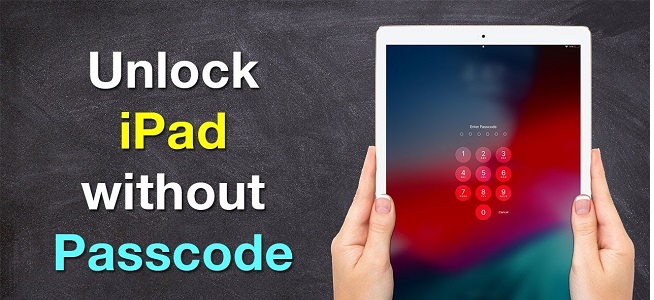
Is It Possible to Unlock Forgot iPad Password Without Erasing?
Unfortunately, there is NO official method for unlocking the iPad passcode without restoring it. So restoring iPad is the only way to get into a locked iPad.
However, you can Back Up your iPad data before you restore the locked iPad. It will prevent you from losing any iPad data.
In this article:
- 1. How to Back Up Locked iPad Data
- 2. How to Unlock iPad Without Password Without Losing Data
- 1. Unlock iPad Without Erasing Data by Siri
- 2. Unlock iPad Without Password via LockWiper

- 3. Unlock iPad with Another iDevice
- 4. Unlock iPad by iTunes
- 5. Unlock iPad Using Recovery Mode
- 3. How to Recover iPad Backup on iPad
Part 1. How to Back Up Locked iPad Data
Backup via iTunes and after unlocking, restore the backup and your data will not be lost.
Steps to Back Up iPad via iTunes:
- Launch iTunes on your computer and connect your iPad with a lightning cable.
- After iTunes has detected your iPad, click on the device icon at the top left corner.
- Click Back Up Now in the right panel.
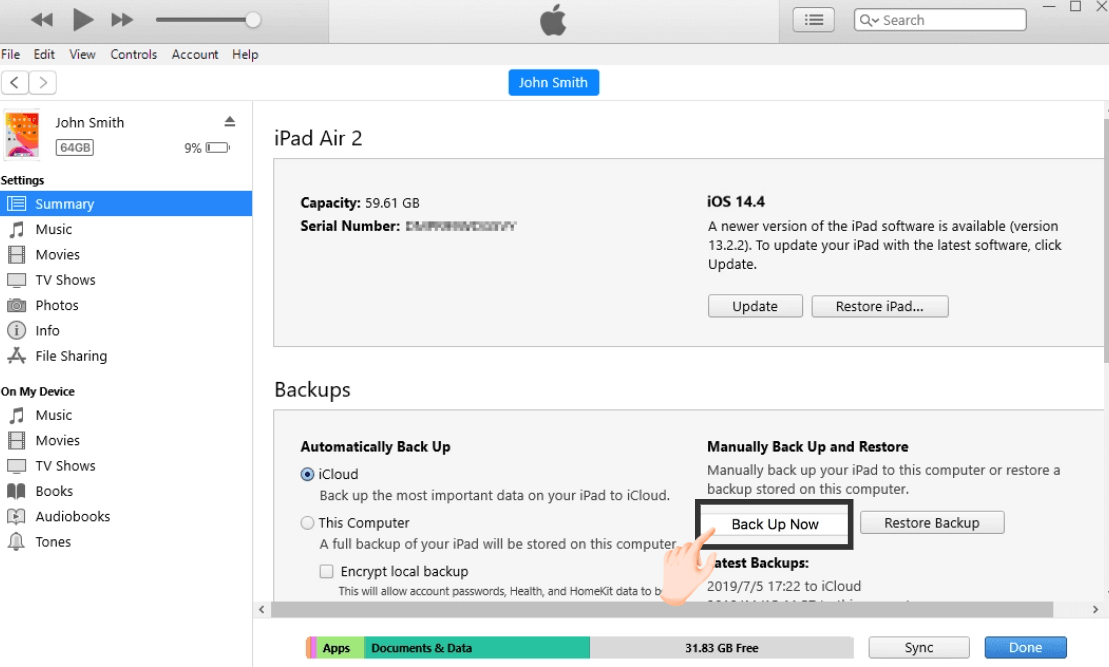
Part 2. How to Unlock Forgot iPad Passcode Without Restore
01 Unlock iPad Without Erasing Data by Siri
Using Siri to unlock iPad is the only way to cope with how to reset iPad passcode without losing data, but it's not an official solution.
It's essentially a loophole in the iPad system and a method with a low success rate and iPadOS system limitations, but it's still worth a try.
This method only works on iPadOS devices running iPadOS 8 to iPadOS 10.1.
Step 1: Activate Siri on your iPadOS device first and ask Siri some questions that can open the iPadOS clock.
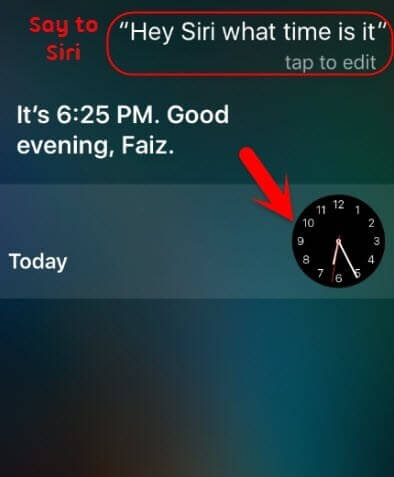
Step 2: Click the clock icon, and open the World Clock interface on your device, then tap on the + icon.
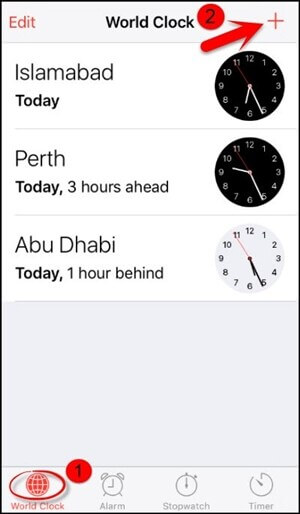
Step 3: Type something in the search bar, and choose Select All, then tap on the Share button.
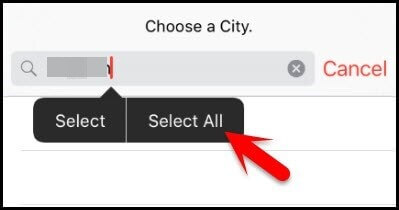
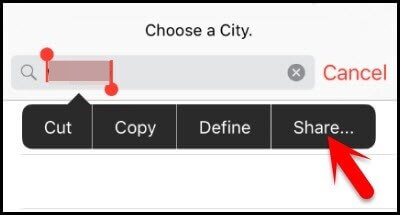
Step 4: Click Message >To, type something and then click +. In this way, you can move to a new contact.
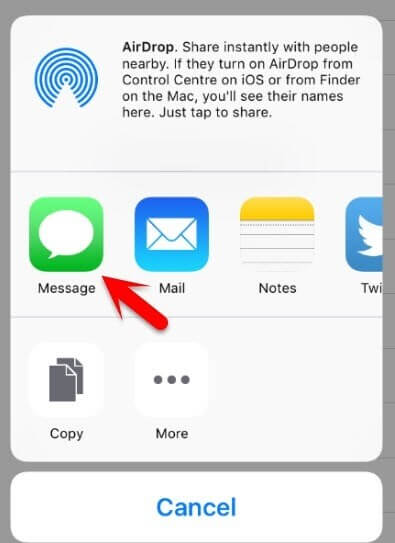
Step 5: Tap on the Create New Contact option, and then click the Add Photo > Choose Photo option.
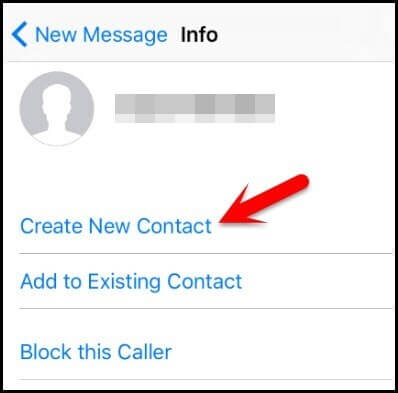
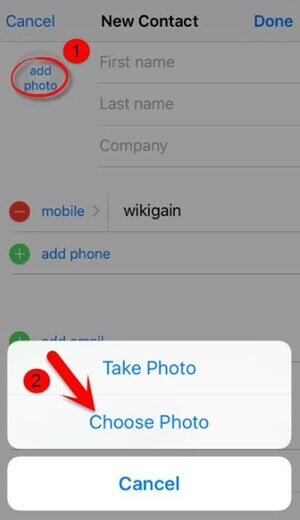
Step 6: Keep waiting, and you will see Photo launched, and then visit any album you want. Once the album opens, press the Home Button, and you can access any feature on your iPad freely.
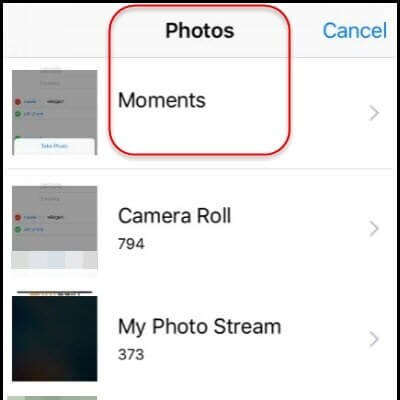
If you fulfill the requirements to use this method, you will be able to remove forgot iPad passcode without data loss.
02 Unlock iPad Without Passcode via LockWiper
To fix "I forgot my iPad password", we recommended the best iPadOS unlocking tool - iMyFone LockWiper to you.
LockWiper is a professional iPad unlocking tool that will help you unlock iPad without passcode in 5 minutes and remove forgot iPad passcode, no need for any complicated skills, and you don't need to enable any feature in advance.

- Turn off various screen locks which includes 4/6-digit passcode, Face ID or Touch ID.
- Restore locked and disable iPad to factory settings without a password.
- Quickly unlock iPad screen time passcode without data loss.
- Easily delete iCloud without entering Password.
- Compatible with iPhone/iPad/iPod touch with all OS versions including OS 18/17.
Steps to Unlock iPad Without Passcode via iMyFone LockWiper
Step 1: Open iMyFone LockWiper software on your PC and choose Unlock Screen Passcode mode.
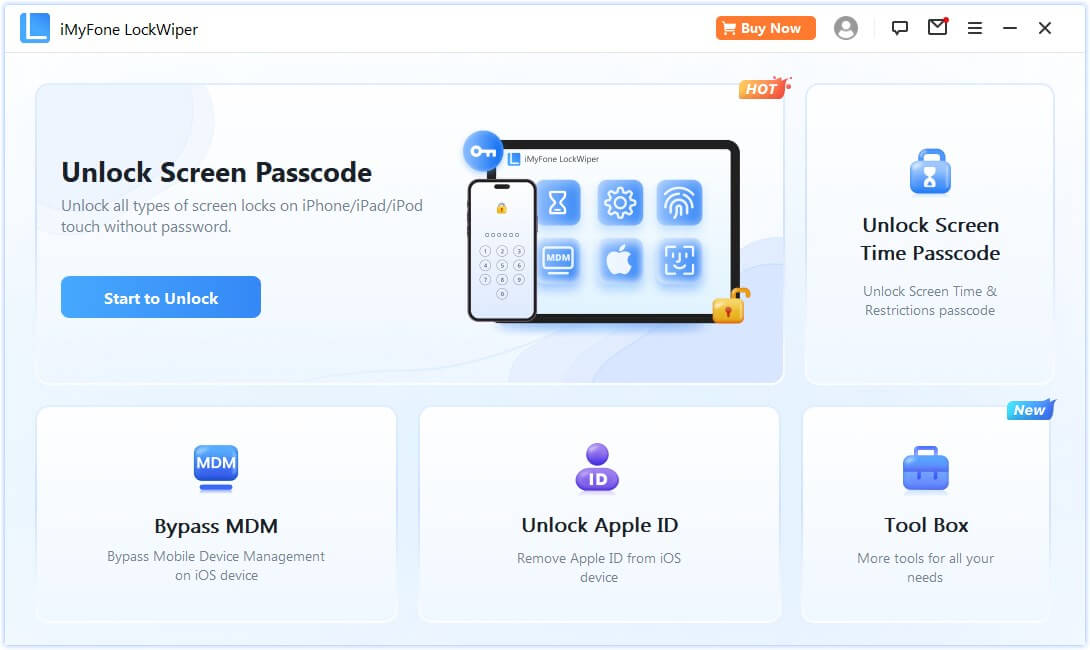
Step 2: Tap Start. Connect your iPad to the computer via a USB cable, then click Next.

Step 3: The program will automatically detect the model of your device. Click Download to download the Firmware Package.
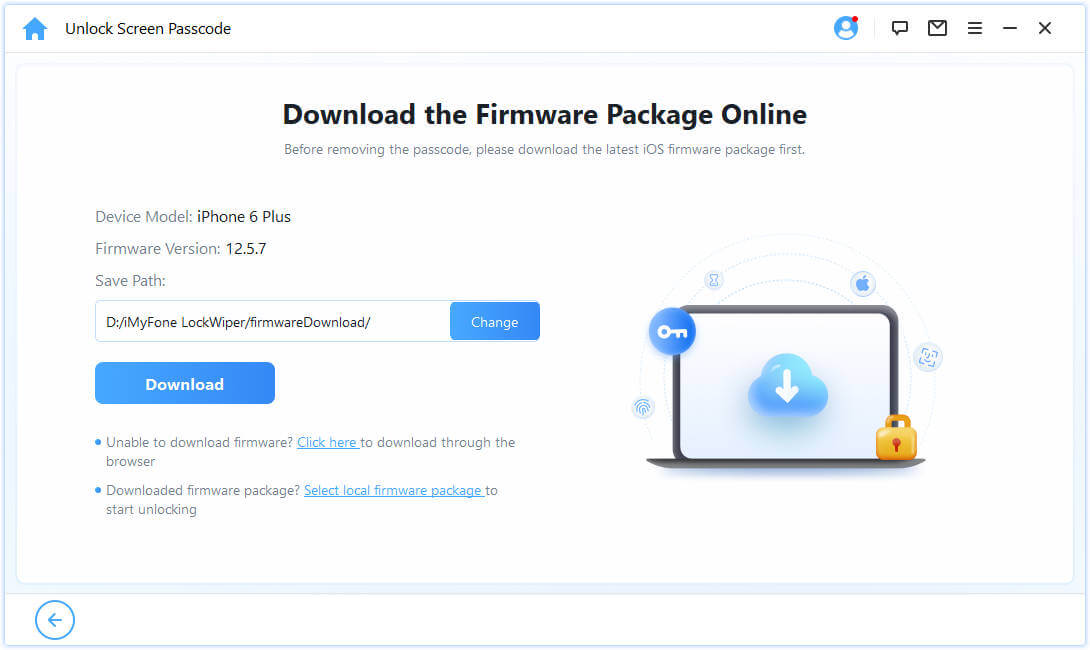
Step 4: When the Firmware Package is downloaded, click Start to Extract.

Step 5: When it verifies successfully, click Start Unlockand enter 000000 into the box to begin the unlocking process.

By following the detailed instructions, you can easily get the iPad with the screen passcode removed, at this point, you just need to restore the backup and you can have iPad data again, the whole process takes less than 5 minutes and is guaranteed to be 100% safe.
03 Unlock iPad Without Passcode with Another iDevice
Or if you have another device that you trust, then you might consider using iCloud on the other device to remove forgot iPad passcode.
- This way will take effect when your iPad has an internet connection.
- This way is available only when Find My is enabled on your locked iPad.
Step 1: Go to your other device's iCloud account page and sign into your Apple account.
Step 2: From the iCloud menu, click on Find iPhone.
Step 3: Once the Find My iPhone web app has loaded, click on All Devices and select your iPad from the list of connected devices.
Step 4: From the menu at the top-right, click on Erase iPad.

Enter your iCloud password and then the screen password and data on the device will be removed and you can access the iPad.
04 Unlock iPad Without Passcode with iTunes
This method requires that your device was previously synced to the latest version of iTunes and the Find My feature needs to be turned off.
- The iTunes you are using should be the same iTunes you used to sync your iPad.
- If your iPad is running iPadOS 11.4 or later, you should enable "Settings > Touch ID".
- Password" in "USB Accessories". This setting is disabled by default.
Step 1: Launch iTunes (which your iPad synced with before) and connect your iPad using a USB cable.
Step 2: After it is detected, click on the device icon on iTunes, and you will be in the Summary window.
Step 3: Click on Restore iPad in the right panel and follow the steps shown on-screen. Then wait for it to finish.
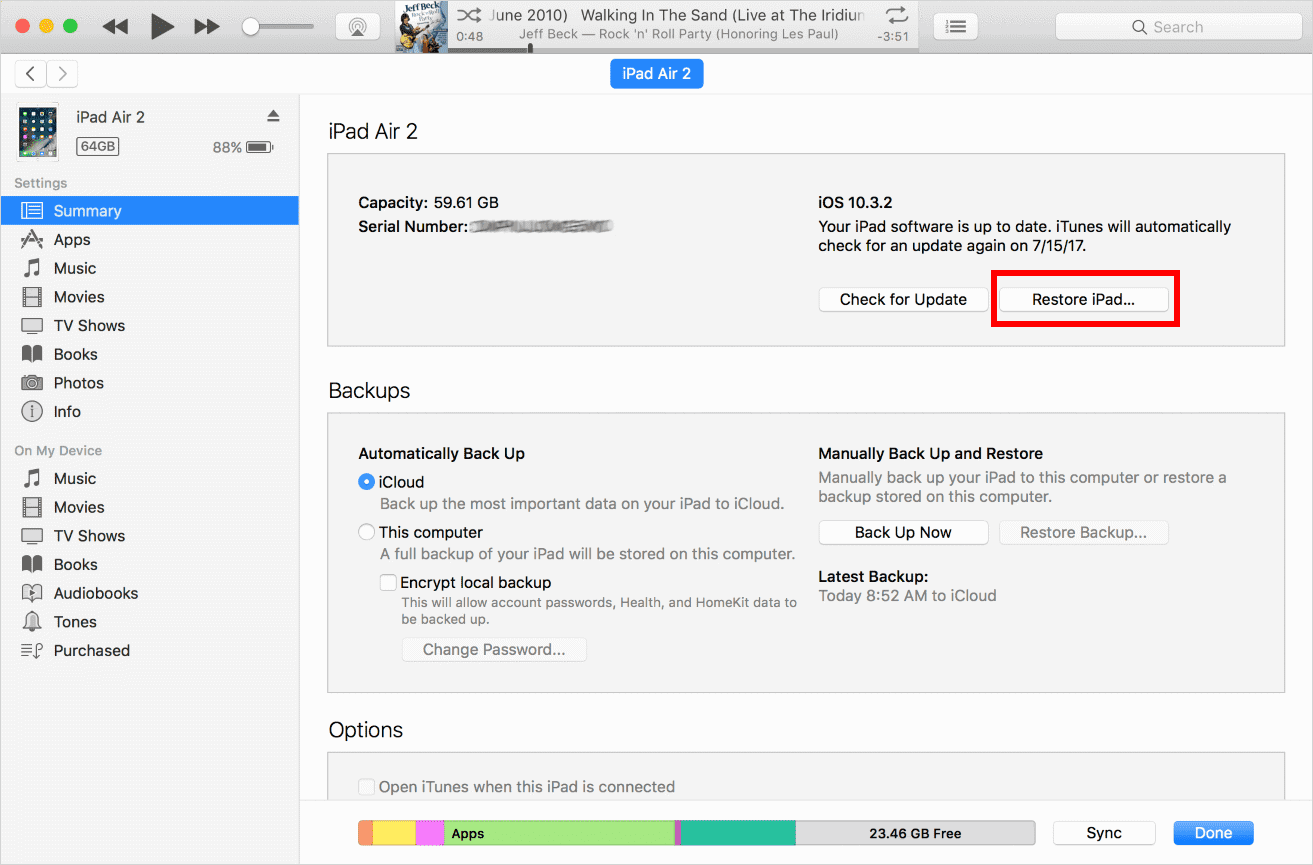
If your iPad hasn't been connected to iTunes yet, then you need to unlock your iPad and click Trusted Devices before you can use iTunes properly, which is not friendly for users who have forgotten iPad passwords.
Remove forgot iPad passcode without synchronizing any prerequisites in 5 minutes.
05 Unlock iPad Without Passcode Using Recovery Mode
If you never synced your iPad with iTunes, or if "Find My" is disabled, then try this way.
Step 1: Connect your iPad to your computer and open iTunes.
Step 2: While connecting, force restart your iPad:
- With Home Button: Hold the Home button and the Top/Side button. Hold both buttons until recovery mode appears.
- Without Home Button: Push and release Volume Up, then Volume Down, then Top button.

Step 3: On the computer, you will see a window pop up, click Restore.
Step 4: iTunes will download the latest iPadOS to your iPad. If it takes more than 15 minutes, your iPad will exist in recovery mode. Then you need to repeat steps 2 and 3.
This method is a bit tedious, so if you want a faster and easier method, let's try method 2.
Part 3. How to Recover iPad Backup via iTunes
The perfect answer to forgot iPad password how to fix it without a restore is to use the previous iTunes backup to recover data, which not only resets iPad password without losing data but also doesn't require a password.
Step 1: Open iTunes on your PC and then connect your iPad to it.
Step 2: On the iTunes interface, click on the iPad icon. Then, select the Summary option and choose Restore Backup to retrieve data.
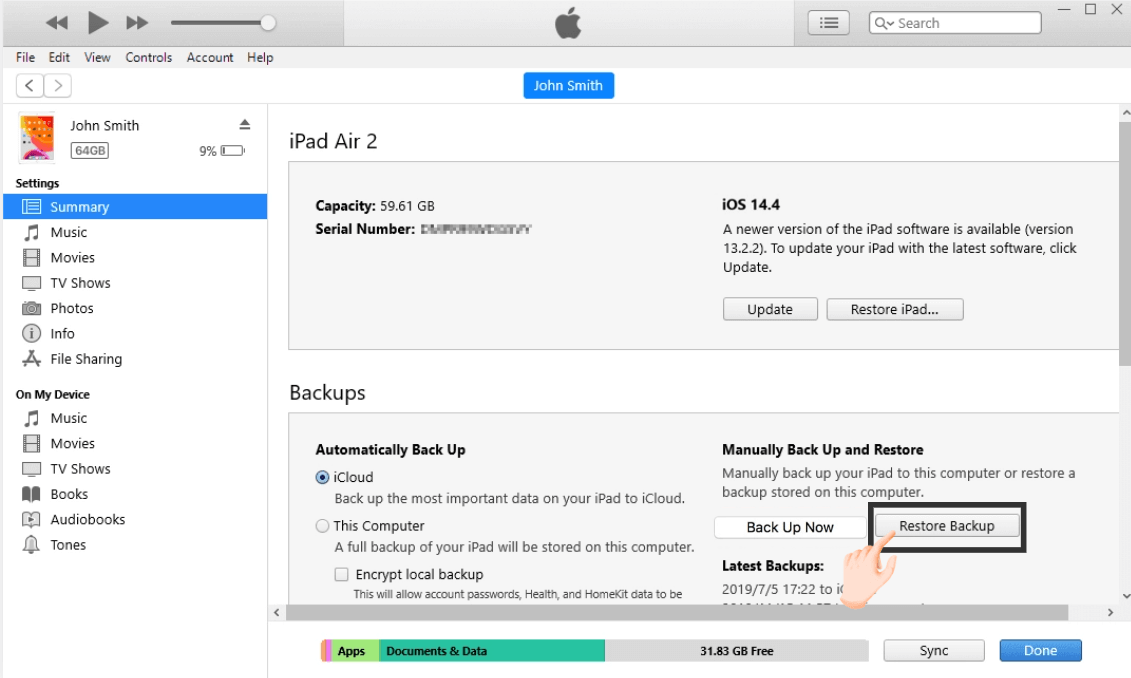
Wait for the data transfer to finish and your previously backed-up data will reappear on your iPad.
The Bottom Line
After reading this guide, you must know how to unlock iPad passcode without restore and remove the forgot iPad passcode. If you're searching to unlock iPad without passcode, iMyFone LockWiper iPadOS passcode remover is your perfect answer to remove iPad screen passcode and unlock iPad.




















