How to Set Up Parental Controls on iPhone
Category: Unlock iPhone

4 mins read
In today's age of all kinds of online information, parental controls are necessary to protect children from being exposed to negative information, and they help parents monitor their children's access, manage screen time, and more.
So how to set up parental controls on iPhone, and what to do if you forget the password for parental controls, are all presented in this guide.
In this article:
Part 1. How to Set Up Parental Controls on iPhone
1 Setting Up Home Sharing
Setting up Family Sharing on iPhone is the first step in setting up parental controls, which can help parents remotely control iPhone screen time and set content limits and purchase restrictions on their child's iPhone.
- This feature allows up to six family members to share Apple services and purchased content.
- Restrictions include apps, music, TV shows, iCloud storage, and Apple subscriptions like Apple Music and Apple TV+.
Step 1: Open Settings and tap on your Apple ID.
Step 2: Tap on Family Sharing and then tap Continue.
You can then invite your child's iPhone into the space to take control of his iPhone.
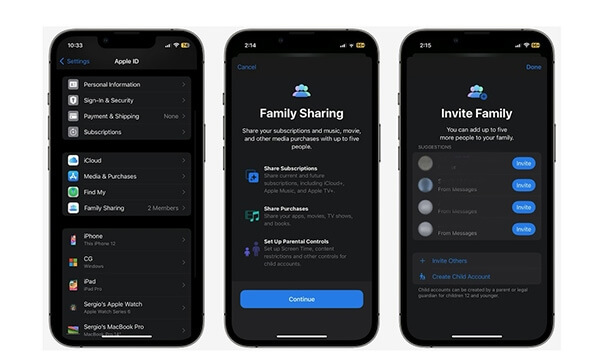
2 Setting Screen Time
Set Screen Time does not remotely control your child's device, but it can still limit app usage, content access, and other features on your child's device.
Step 1: Open Settings on the device where you need to set the screen time and click Screen Time.
Step 2: Tap on Turn Off Screen Time.
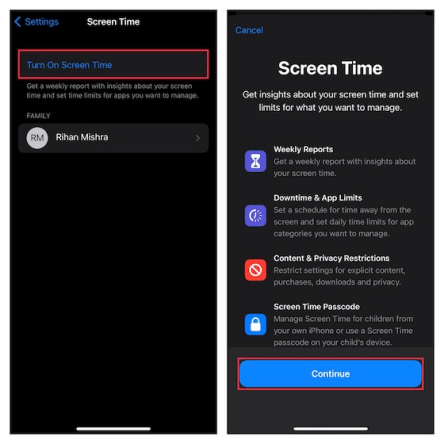
If you want to turn on parental controls on your child's phone, select This is my child's iPhone.
Step 3: You need to set a password to confirm the password and control of screen time.
3 Set Application Time
If you don't want your child to use certain apps for too long, you can limit the amount of time those apps can be used before they are soft-locked.
Step 1: Open Settings and click on Screen Time.
Step 2: Click on App Limits and then select the apps you want to limit and the duration of the limit.
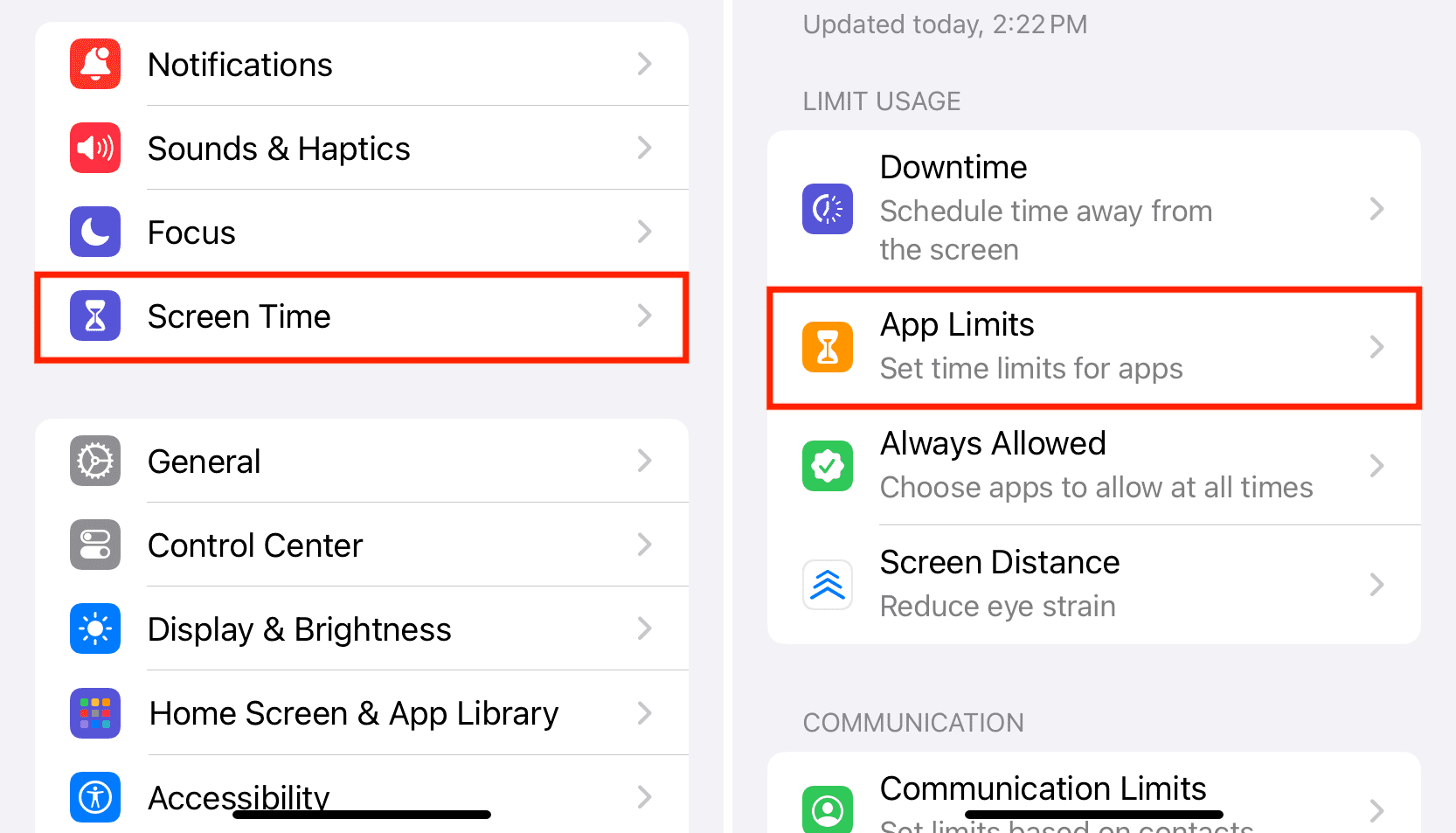
4 Set Downtime
You can also set up downtime, during which no apps or phone calls can be accessed or used except those that you have allowed, which can go a long way in helping you manage your child's iPhone.
Step 1: Open Settings and click on Screen Time.
Step 2: Click on the slider and open Downtime.
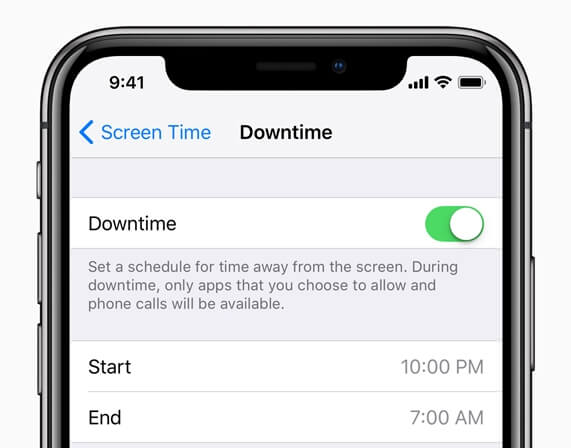
5 Set Content Restriction
If you don't want to limit your child's usage time, but want to block bad content for them, I suggest that turning on content and privacy management will help protect the information health of your child's excursions.
Step 1: Open Screen Time in Settings.
Step 2: Click to turn on Content & Privacy Restrictions.
To restrict any of the detailed features and information, you can restrict and select from the Content Restriction below.
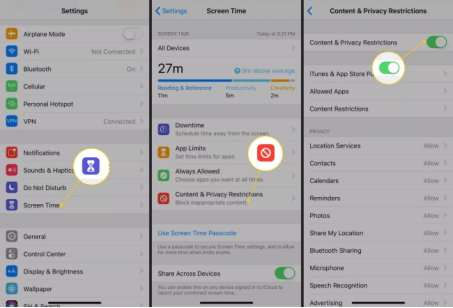
Part 2. How to Turn Off Parental Controls if Forget Password
If you have set the parental control hours and want to unlock it when you realize that you have forgotten the password and such problems, we recommend you iMyFone LockWiper.
It as a professional unlocking tool, not only helps you to unlock the screen time but also ensures that you won't lose your data.

- Support all iOS and iPhone versions.
- Whether you've forgotten your password or have a broken screen, you can turn on the screen time.
- Unlock Screen Time while retaining the original data on your device without losing it.
- Unlock all types of screen locks.
Step 1: Download and install LockWiper, connect your device to your computer, open and select Unlock Screen Time Passcode mode.

Step 2: Click Start to Unlock to begin the progress of unlock screen time.

Start waiting for LockWiper to unlock your device screen time.
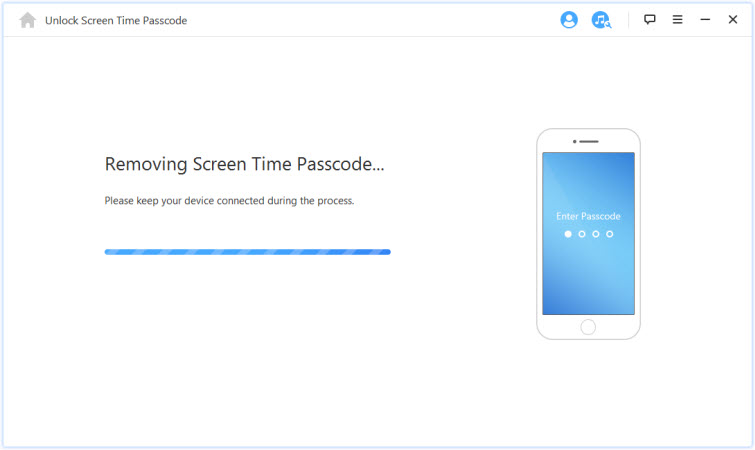
In just a few clicks and less than 10 minutes the screen time on your device is unlocked and your data is not lost, download and try it now.
Part 3. FAQs about Parental Controls
1 Where are parental controls on iPhone?
Go to Settings, and then tap Screen Time. Tap Content and Privacy Restrictions, and then enter your screen time password. Tap Content Restrictions, and then tap Web Content. Select Unrestricted access, Restricted adult sites, or Allowed sites.
2 Does iPhone have parental controls?
Yes, Apple's Parental Controls are important tools that let parents choose how and how often their children use their devices. Parental controls are built right into every iPhone, iPad and Mac.
Conclusion
Above is how to set up to turn on all types of parental controls to help you manage your kids to avoid bad information when using the iPhone.
If unfortunately, forget the password of parental control, LockWiper is your best choice not to lose your data as well as unlock your restrictions effortlessly, which is now available for free download.




















